PDF Editor Simplified – Edit PDF on Windows with Ease
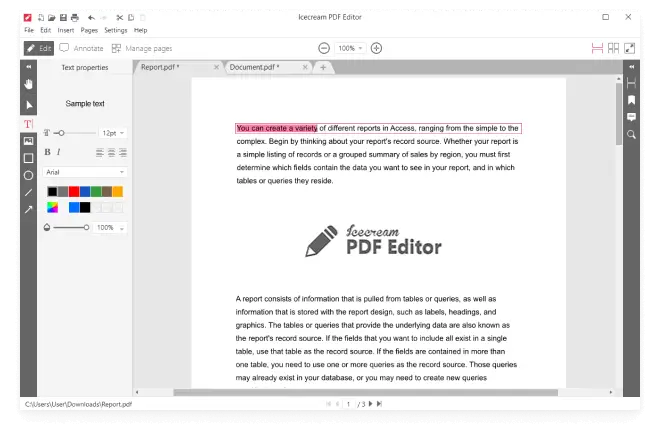
PDF Editor features
View and edit PDF

Edit text and objects

Edit PDF in 4 modes

Annotate PDF

Free PDF editor download


Icecream PDF Editor’s video presentation

Manage pages

Edit PDF metadata

Merge PDF documents

Protect PDF

Create PDF

Search your PDF

Crop PDF

Convert PDF to image

Extract text

Extract images
More about PDF editing on your PC
System Requirements
Icecream PDF Editor FAQs
Icecream PDF Editor allows you to split your PDF document in the 'Manage pages' mode.
Yes, our free PDF editor supports OCR (Optical Character Recognition) for recognizing text in scanned documents.
Go to the 'Manage pages' made and select '+ Add'. Here you can add a blank page, an image, or another PDF file.
Yes, you can fill in interactive PDF forms using the 'Fill in forms' mode.
Yes, just enter the password to unlock and edit secured PDFs in Icecream PDF Editor.
The 'Edit' mode is designed for making direct changes to the content of a PDF document. The 'Annotate' mode, on the other hand, focuses on adding notes, comments, and graphical elements without altering already existing content.
Yes, as long as you download it from the official Icecream Apps website. Avoid installing from other sources to minimize the risk of downloading compromised or malicious software.
Icecream PDF Editor is fully compatible with Windows 10, so you do not need to have Windows 11 to be able to edit PDF files.
