Free video editor for your PC
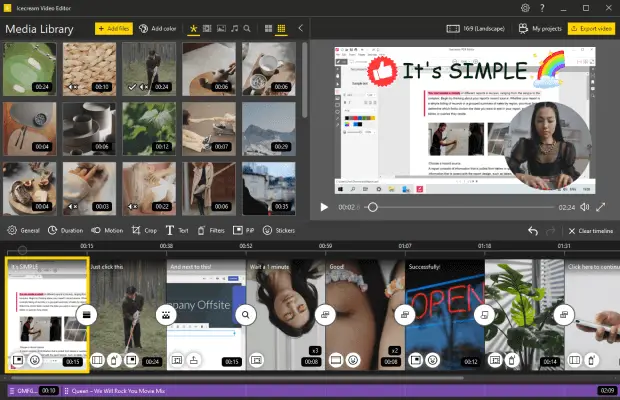
Icecream Video Editor’s main features
Ease of use

Supported formats

Quick sharing

Fancy transitions

Windows video editor

Free download



Cut and split videos

Add audio to video

Add text to video

Change speed

Resize and crop videos

Flip and rotate videos

Record voiceover

Add subtitles

Convert videos

Manage video projects
Using video editor on your PC
System Requirements
Video Editor FAQs
Yes, it is absolutely safe to download and use not only video editing software but any product by Icecream Apps, too.
We update the software on a regular basis to introduce new features and keep it bug-free. Please check the Video Editor changelog for more information.
Yes, all main features are available in the Free version of Icecream Video Editor. In PRO version you will be able to add more than 10 scenes to the timeline and export videos longer than 5 minutes without watermark.
Icecream Video Editor's system requirements are modest, but we recommend checking the specifications for optimal performance.
Yes, it supports 4K video editing on Windows 10 and 11, meaning you can work with higher-resolution videos and create content with increased visual clarity.
Add all clips to the video editor's media library. Drag and drop them on the timeline in the desired order and add transitions if necessary. Press the 'Export' button to save the result as a single video.
Import a video to the media library and add it to the timeline. Choose the 'Trim' option to enter the trim mode and select the beginning and end of the scene.
Navigate to the point of the video you want to cut and use the 'Split' button to create several scenes. Then simply delete the unwanted segment.
Absolutely, free video editor can be installed on Windows laptops. Check the system requirements to make sure your laptop meets them (including OS version).
