How to Reverse a Video on PC and Online
Knowing how to reverse a video has become a captivating technique for filmmakers, content creators, or anyone simply looking to add a unique twist to their projects. You can play a video in reverse to create video tutorials, funny or entertaining clips, and other media content.
In this comprehensive guide, we will explore both online and desktop methods, providing you with a diverse set of tools and techniques to seamlessly reverse your videos.
Option 1: Icecream Video Editor
Icecream Video Editor is a versatile video editing software for Windows. It provides essential tools such as cutting, trimming, splitting, and reversing a video, allowing users to make precise edits to their projects.
How do you reverse a video in Icecream Video Editor
- Download free video editor on your PC, then install and launch it.
- Click the "Add files" button to import the video you want to reverse.
- Drag and drop the imported clip into the timeline at the bottom of the screen.
- Go to the "General" tab and check the "Reverse" box. Press "Done" to apply the changes.
- Preview the video and export the result. Choose the desired output format, resolution, and destination folder.
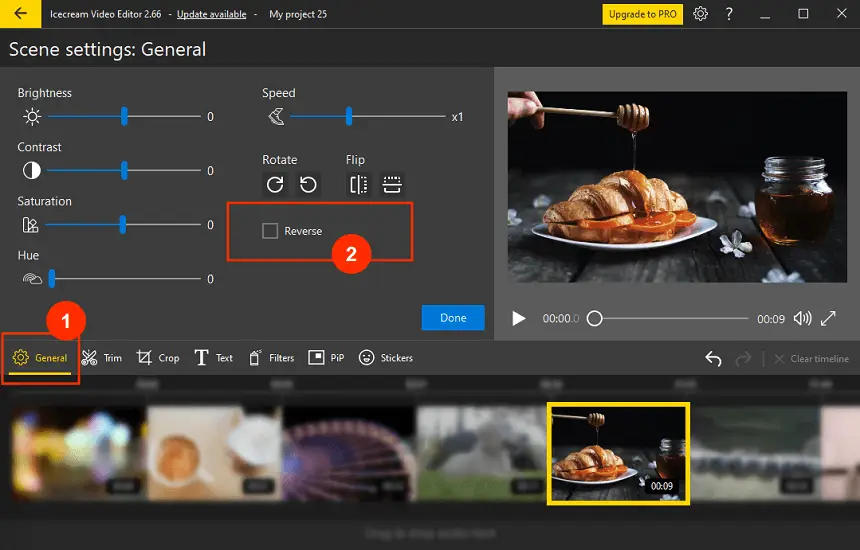
Additional features and tools of the video editor
In addition to reversing a video, this video maker allows you to rotate the scenes on the timeline, adjust the contrast, brightness, and saturation, set the playback speed, as well as flip videos.
Add music to your video projects, for example, a fun song or background accompaniment, before exporting the file. You can also trim video scenes and the audio track, apply the fade-in/out effects, and adjust some parameters.
In addition, you can not only put the video in reverse order but also speed up or slow down clips and combine videos. Your imagination for content creation is not limited by anything in this free video editing software.
Pros:
- Edit video on all Windows computers (make sure your device responds to the system requirements);
- Fast video content upload and export;
- User-friendly and intuitive interface, which does not require prior familiarization;
- Many advanced settings and tools to not only reverse videos but create a higher quality material from scratch;
- Free video reverser;
- Compatibility with all popular video formats.
Icecream Video Editor stands out as an accessible video editing software for Windows users. Its simplicity and compatibility make this software a valuable choice for those looking for a way to reverse video clips.
Option 2: iMovie
iMovie is a video editing software application developed by Apple. It is available for macOS and iOS devices and provides a user-friendly interface for creating and video editing.
How to reverse a video using iMovie
- Launch the iMovie application on your macOS or iOS device.
- Start a new project or open an existing one where you want to reverse a video.
- Use the "Import Media" option to add the video and drag the imported clip to the timeline.
- Left-click the clip to select it and press the "Speed" button
- Check the "Reverse" box. Now the video will play in reverse.
- Select the desired export settings and save your reversed video.
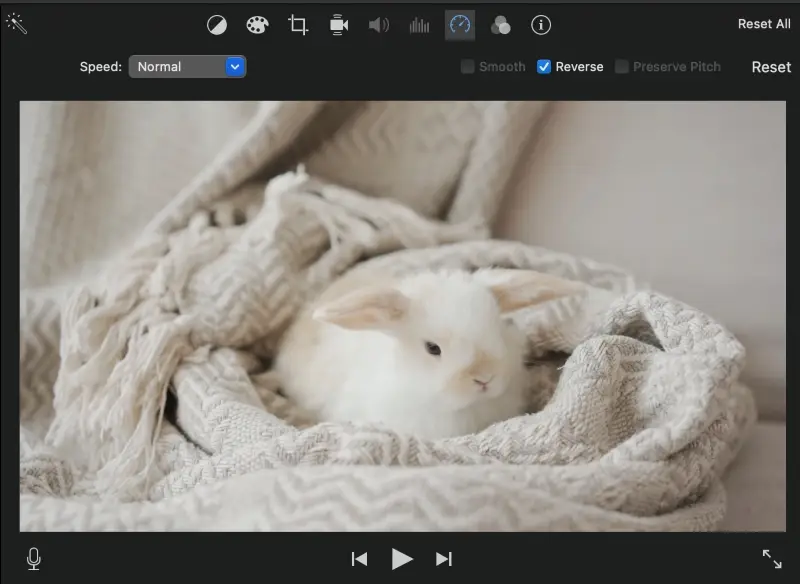
Pros:
- The video editing software provides built-in templates and themes for quick and easy video creation.
- The video editor without watermark integrates seamlessly with other Apple products and services, such as iCloud.
- The video reverser offers a range of other features and tools suitable for basic to intermediate video editing needs.
Cons:
- The video editing app struggles with larger projects. Users engaged in professional video production may find it limiting.
Overall, iMovie is a useful and quick video editing tool, especially for individuals within the Apple ecosystem who require basic capabilities.
Option 3: CapCut
CapCut is a video editing application developed by Bytedance, the same company behind TikTok. CapCut is available for both iOS and Android smartphones and tablets and has gained popularity for a variety of editing features.
How to reverse clip in CapCut
- Install the CapCut app from the App Store (iOS) or Google Play (Android) on your mobile device.
- Tap the "New project" button and add the video you are going to reverse.
- Select the "Edit" option from the toolbar in the lower part of the screen.
- Scroll to the "Reverse" tool and tap it.
- Once you are satisfied with the reversed clip and any additional edits, save the project or export your final video.
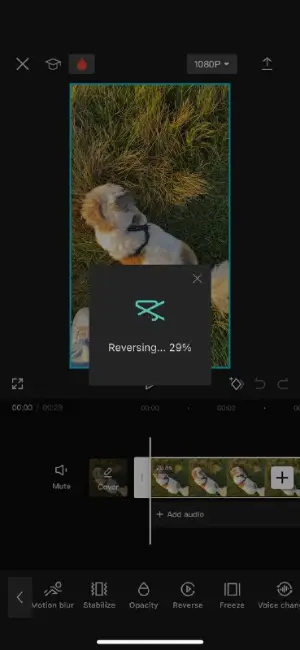
Pros:
- The video editing app offers a variety of editing tools, including transitions, effects, adding text to video, and more, allowing users to enhance their videos creatively.
- It includes a library of music and sound effects that users can easily integrate into their video projects.
- The video reverser is free to download and use, providing access to a range of features without any upfront costs.
Cons:
- The free version of the online video editor includes a credit scene in all exported videos, which can be removed by upgrading to a premium subscription.
- Users accustomed to more traditional desktop video editing interfaces may need some time to adjust to the mobile-centric approach.
With its popularity among mobile users, CapCut has become a go-to app for creating, editing, and reversing a video.
Option 4: Adobe Express
Adobe Express is an online platform designed to provide users with a user-friendly video editing experience. However, it maintains powerful features for creating professional-looking videos.
How you can use Adobe Express to reverse video clips
- Go to the Adobe Express web page.
- Click "Upload your video" and select the clip you want to reverse.
- Select the playback speed (from 25% to 200%) and trim the video if needed.
- Press the "Download" button to reverse the video and save it to your device.
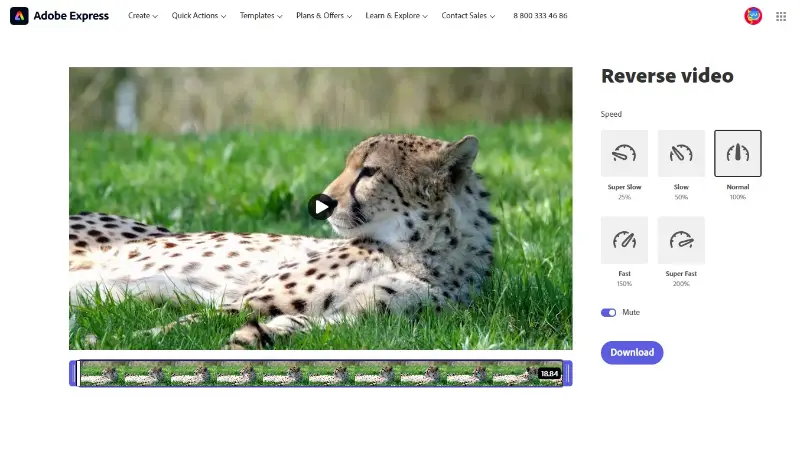
Pros:
- The online video editor has an intuitive and user-friendly interface, making it accessible for all users.
- You can mute the video so the sound won't be reversed as well.
- The platform is cloud-based, allowing users to access their projects from different devices and reverse their video online on the go.
- It is possible to change the playback speed of the reversed clips.
Cons:
- While a free version is available, unlocking additional features requires a subscription.
- The online video reverser is suitable for creating quick edits and may not meet the requirements of professional video editing projects.
Adobe Express is a versatile and accessible video editing tool suitable for users who need basic capabilities across multiple devices.
Option 5: Shotcut
Shotcut is a free and open-source video editor that allows more advanced changes, including reversing a video.
How to use Shotcut as a video reverser
- Download, install, and launch the application.
- Click "Open File" to load the clip you want to reverse. Drag it to the timeline at the bottom of the screen.
- Go to the "Properties" tab and select "Reverse".
- Choose between MP4, MOV, and MKV formats for the resulting file.
- Hit "OK", set the file name, and save the reversed video in the desired location.
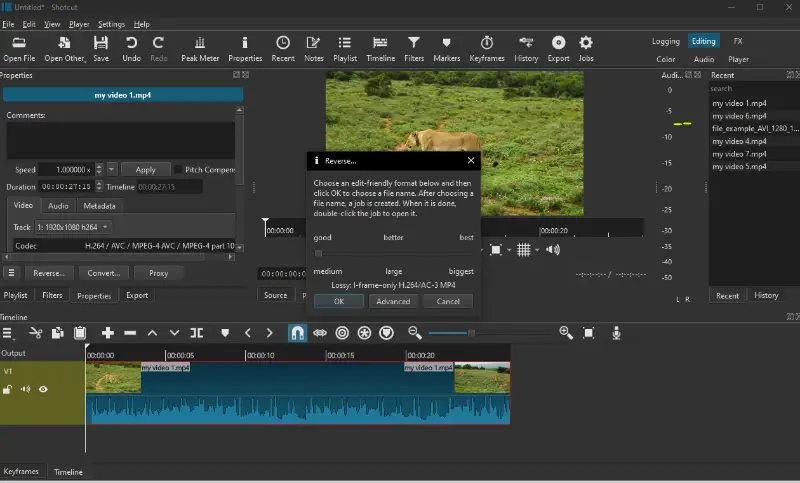
Pros:
- This open-source video editor is completely free to use with no subscription or one-time purchase required.
- The video editing software supports a wide range of video and audio formats.
- It is available for Windows, macOS, and Linux, making it accessible regardless of your operating system.
Cons:
- The vast array of features and options can be overwhelming for complete beginners.
Shotcut is a solid choice for reversing videos, especially if you're looking for a free, open-source solution.
Option 6: Clideo
Clideo is a web-based platform that makes it simple to reverse clips directly from your browser. It’s perfect for quick video edits and doesn’t require any downloads or technical skills.
How you can use Clideo to reverse videos online
- Head to the tool page.
- Click "Choose file" to upload your clip, or import one from Google Drive or Dropbox.
- Pick a reverse speed and decide if you want to keep the audio or turn it off.
- Hit the "Export" button to process the result and save the file to your device.
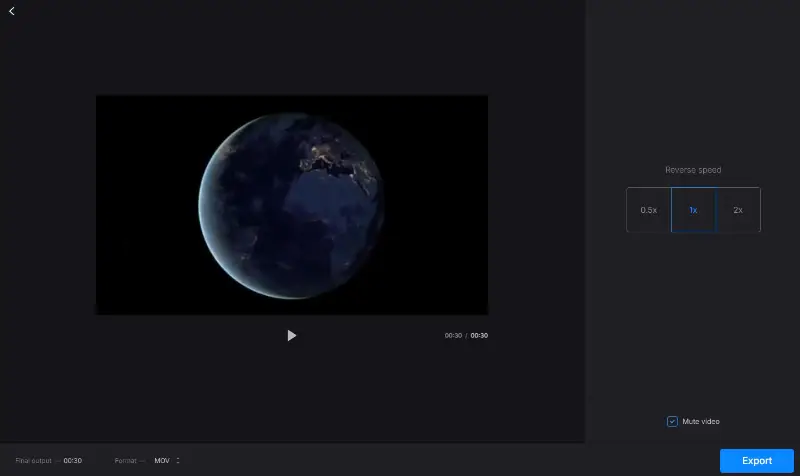
Pros:
- You can pull videos directly from cloud storage services without downloading them first.
- There's an option to disable sound, so you can avoid reversed audio if it's not needed.
Cons:
- Free version adds a watermark to the output unless you upgrade to the paid plan.
Clideo is an efficient and accessible choice to play a video backwards when you need a quick solution without dealing with complex software.
Tips on how to reverse a video
Here are some tips and tricks to help you successfully play your video in reverse:
- Backup original file. Before making any edits, create a backup of your original video. This ensures that you can always revert to the unaltered version if needed.
- Preview the video. Play back the reversed video in the editing software to ensure the effect looks as expected. This allows you to make any necessary adjustments before exporting the final version.
- Reverse segments. If you only want to reverse a specific part of your footage, you can cut the video into smaller clips, reverse the desired portion, and then reassemble the parts.
- Smooth transitions. To create smoother transitions between the reversed footage and other clips, consider adding a crossfade or dissolve effect at the point where the reversal occurs.
- Add music. Enhance the overall experience by adding a soundtrack or sound effects. Make sure to adjust the audio to match the reversed video's timing.
- Create a loop. If you have a short clip, consider creating a loop by copying and pasting the reversed segment. This can be useful for certain types of content, such as GIFs.
FAQs
- Does reversing a video affect its quality?
- Reversing typically does not significantly affect the visual quality, as it is essentially playing the frames in reverse order. However, repeated edits or excessive alterations may lead to a slight loss in quality over multiple saves.
- Will reversing change the file size?
- Reversing a video itself does not change the size of the file. However, if you export the reversed video with different settings, the file size may be affected.
- How can I create a looped video using the reversal effect?
- To create a loop, reverse a specific segment of the original video and copy-paste it to extend the reversed sequence. Adjust the duration of the looped segment as needed.
- Can I reverse a video without altering its audio?
- Some video editing software lets you reverse the footage without affecting the audio. Check if your program provides options to reverse sound separately from the video.
- Is reversing a video the same as rewinding it?
- No, rewinding is the process of going back in time to a specific point, while reversing creates a new playback where the clip runs backward.
- How do subtitles behave when a video is reversed?
- Subtitles appear out of sync since they are tied to specific timestamps in the original clip.
How to reverse a video: Conclusion
In this comprehensive guide, we've explored various methods to reverse a video across different platforms. We provided users with offline and online solutions tailored for Windows, MacOS, Android, and iOS.
Whether you prefer the convenience of mobile apps, the versatility of desktop software, or the accessibility of online tools, there's a method suitable for your needs. Regardless of your preference, each option allows you to effortlessly reverse a video, unlocking creative possibilities for content creation.


