Top 10 Video Editing Apps for Kids
Video editing apps for kids have become a fantastic tool for nurturing creativity and learning new skills. Whether they're making fun family clips or working on school projects, these programs are designed to be user-friendly and engaging for young creators.
With various options of video editors on the market, it’s easier than ever to find an option that matches a child’s age, skill level, and interest.
In this article, we’ll explore the best kid-friendly video editing apps that allow you to bring ideas to life while learning the fundamentals of digital media.
1. Icecream Video Editor
Icecream Video Editor is perfect for kids who want to experiment with creating their own clips.
It features a simple drag-and-drop interface, making it easy to trim footage, add transitions, insert text, and apply fun effects. The video editing app for kids also allows them to add background music to video and voiceovers, which is great for storytelling projects.
One of the standout features of this program is its timeline-based editing. This gives a real sense of how video production works without overwhelming them with complex tools.
It supports various formats and allows easy export to social media or personal storage. While it’s more basic compared to professional video editors, it’s an excellent choice for young beginners who want to explore video editing in a fun and stress-free way.
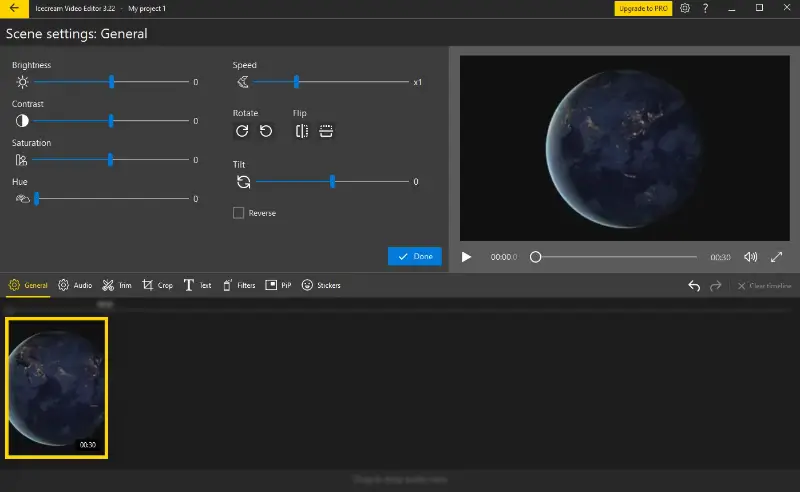
Pros:
- Simple and intuitive drag-and-drop interface
- Beginner friendly video editing software
- Includes transitions, text, and music options
- Timeline-based processing helps kids understand video sequencing
- Kid-friendly video editing app free version available with essential features
Cons:
- Only available for Windows, no mobile version
2. iMovie
iMovie is an accessible video editing software designed for kids who want to produce polished content effortlessly.
The video editor offers a straightforward interface, making it simple to cut video scenes, apply transitions, insert captions, and enhance footage with effects. It also supports background music and voiceovers, making it ideal for storytelling.
A key feature of this kid-friendly video editing app is its built-in templates and cinematic filters, allowing kids to craft professional-looking clips without extensive technical knowledge.
It integrates seamlessly with Apple devices, enabling quick sharing to social media or cloud storage. While limited to macOS and iOS, it’s a fantastic choice for those looking for an intuitive platform.
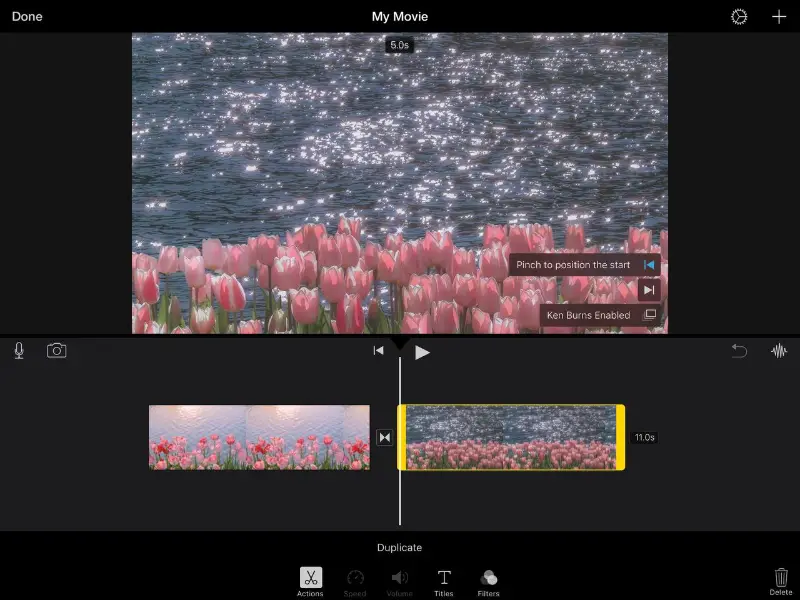
Pros:
- Clean and beginner-friendly layout
- Pre-set themes and effects for quick customization
- Works smoothly across Apple’s ecosystem
- Free to use video editor with no watermark
Cons:
- Only compatible with macOS and iOS
- Lacks deeper customization features
3. CapCut
CapCut is a versatile video editor for kids that helps them create engaging content with minimal effort.
It provides a clear, user-friendly layout, making it easy to trim clips, apply smooth transitions, insert text, and layer visual effects. The software also includes a large selection of filters, stickers, and soundtracks for added creativity.
One of its standout elements is AI-powered automation, which enables children to generate dynamic edits using smart tools.
The video editing software supports multiple resolutions, including high-definition exports, and offers seamless sharing options. Although some features require in-app purchases, the free version provides plenty of tools for casual use.
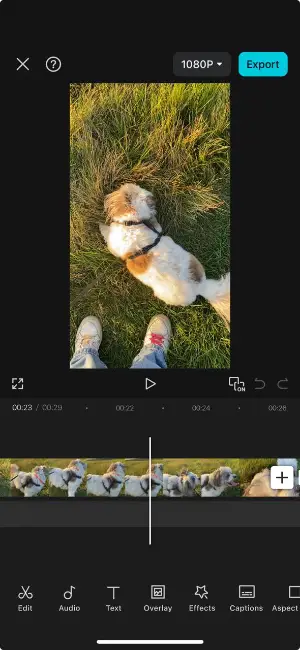
Pros:
- Simple and intuitive interface
- AI-driven tools for quick video enhancement
- Extensive collection of filters, stickers, and animations
- The free version includes a wide range of features
Cons:
- Some advanced video editing features require payment
- Watermark appears on certain free exports
4. Adobe Premiere Rush
Adobe Premiere Rush is a streamlined version of professional video editing software, designed to help kids and beginners create high-quality projects with ease.
This video editor features a clutter-free timeline, allowing users to trim footage, add overlays, apply visual effects, and adjust audio level effortlessly. The app also provides pre-made templates for stylish edits.
A key benefit is cross-device syncing, enabling you to start video editing on one device and continue on another without hassle.
With customizable export settings, including options tailored for social media, Premiere Rush might be the best video editing app for kids who want polished results without the complexity of advanced programs. Some premium tools require a subscription, but the free version covers essential features.
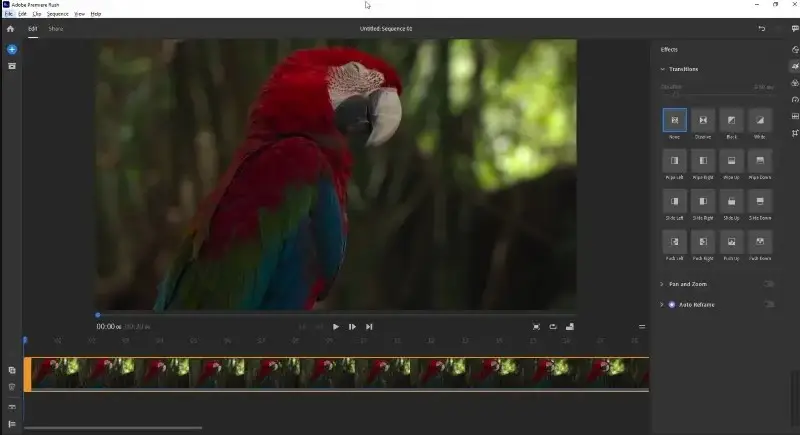
Pros:
- Clean timeline for smooth navigation
- Syncs across multiple devices for convenience
- High-quality templates and easy-to-use effects
- The free version of video editor offers all the necessary tools
Cons:
- Some advanced video editing features require a paid plan
- Adobe account is needed for full access
5. Kinemaster
Kinemaster is a robust video editing app designed for kids who want to experiment with advanced tools while keeping the process fun and engaging.
It provides a layer-based timeline, allowing users to combine clips, images, text, and animations for more dynamic results. The video editor also includes a vast collection of transitions, filters, and sound effects.
A major advantage is precision video editing, giving young creators greater control over their projects while remaining accessible for beginners.
The video editor for kids supports high-resolution exports, making it ideal for those eager to explore professional-grade tools. While the free version has plenty to offer, it does add a watermark to exported videos.
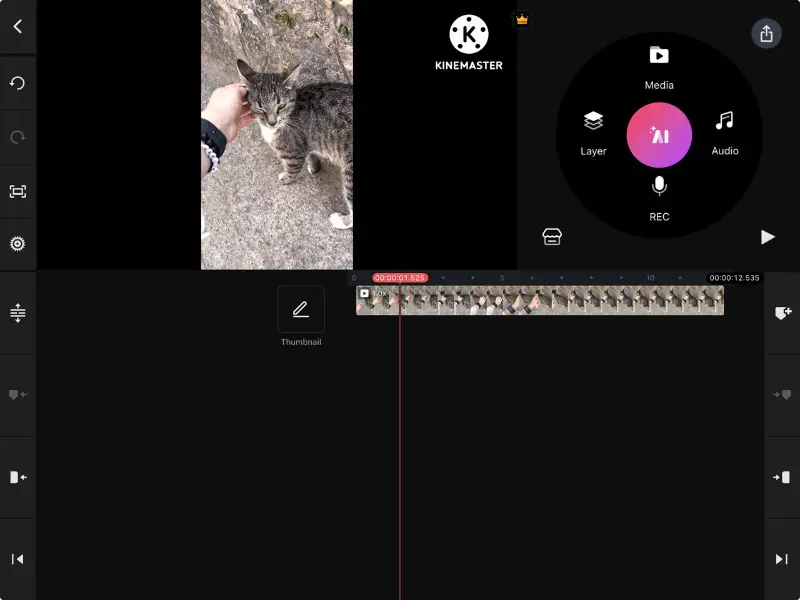
Pros:
- Multi-layer timeline for creative flexibility
- Large selection of effects, animations, and transitions
- High-definition export capabilities
- Easy enough for beginners ti edit videos, yet powerful for more advanced users
Cons:
- The free version includes a watermark
- Subscription required for full access to premium tools
6. Magisto
Magisto is an AI-driven video editing software for kids that simplifies the creative process for those who prefer quick and polished results.
It features smart automation, allowing users to upload clips, pick a theme, and let the app handle the rest by applying seamless transitions, effects, and background music.
A standout aspect is AI-assisted storytelling, which analyzes the content and enhances it based on the selected mood and style. This makes it an excellent choice for those who want great-looking videos with minimal effort.
The video editor offers instant sharing options, making it easy to upload finished projects to social platforms. While the free version has some restrictions, it’s a fantastic option for children who want stress-free process.
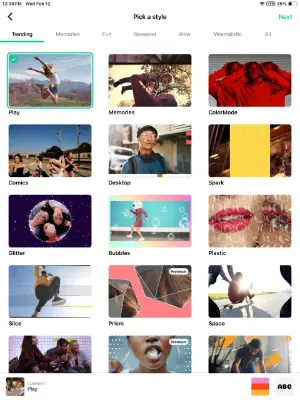
Pros:
- AI-powered video editing for automatic content creation
- Pre-set effects and music for easy customization
- Quick and simple workflow
- Effortless sharing to social media
Cons:
- The free version has export limitations
- Less manual control compared to traditional editors
7. LEGO Movie Maker
LEGO Movie Maker is a creative app that lets kids turn their LEGO models into animated films.
It offers a simple design, making it easy to film scenes, apply sound effects, and add titles. Ideal for stop-motion projects, the video editor features controls that help guide users through every step of the production process.
A standout feature is the ability to animate real LEGO sets, enabling young video creators to tell stories featuring their favorite characters.
The video editing software for kids allows them to share their films directly, making it easy to display their work online. While it doesn’t have all the features of professional animation software, it’s a great way to spark creativity in children.
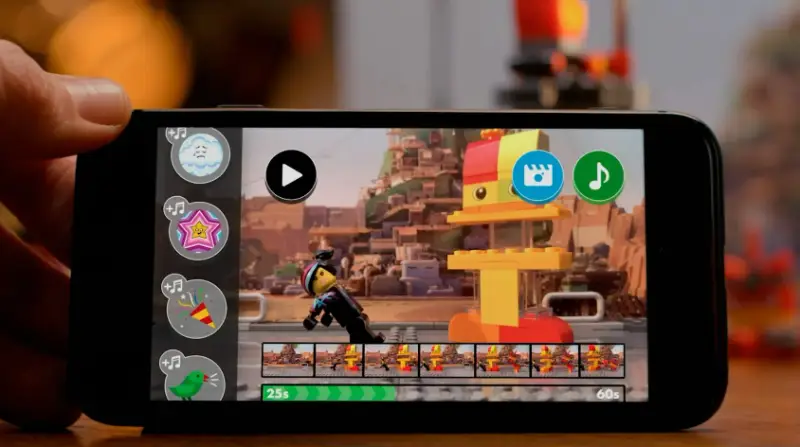
Pros:
- Beginner-friendly stop-motion video tools
- Incorporates real LEGO toys into animations
- Fun sound effects and background music
- Simple, no-frills design
Cons:
- Limited editing capabilities
- Available only on iOS
8. PuppetMaster
PuppetMaster introduces kids to the world of stop-motion animation by using puppets and other toys.
With an intuitive interface, children can capture frame-by-frame images, adjust their characters, and bring their scenes to life. The video editing app for kids supports easy manipulation of images, allowing children to see their work come together with every shot.
A unique feature is the real-time preview, which lets users view their animations as they go, making it easier to refine their work.
The video editor for kids supports voiceovers and customizable soundtracks, giving freedom to personalize your creations. It’s designed specifically for stop-motion enthusiasts, but it’s accessible to anyone eager to experiment with animation.
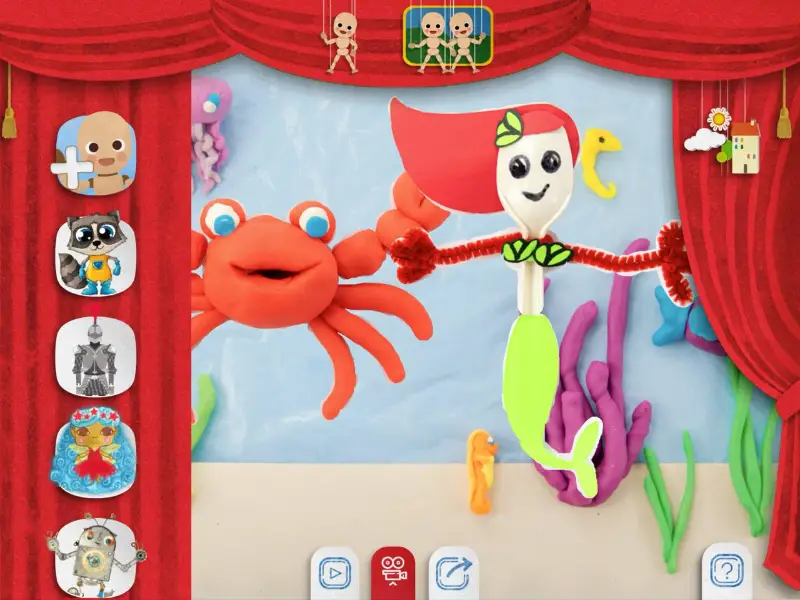
Pros:
- Simple tools for stop-motion animation
- Real-time preview for better video editing
- Customizable sound and voice options
- Easy to use, even for beginners
Cons:
- Only available for iOS
- Lacks advanced editing tools
9. Stop Motion Studio
Stop Motion Studio is a robust kid-friendly video editing app for creating stop-motion animations with ease.
It features a clear layout, allowing you to capture individual frames and string them together into a smooth film. The program also includes advanced features like onion skinning, which helps users see the previous frame for more precise movements.
Another great tool is the full-featured timeline, enabling young animators to adjust the timing of each frame for better pacing.
This video editing software supports a variety of export options, making it simple for users to share their work online. While some features are locked behind a paywall, the free version is great for beginners.
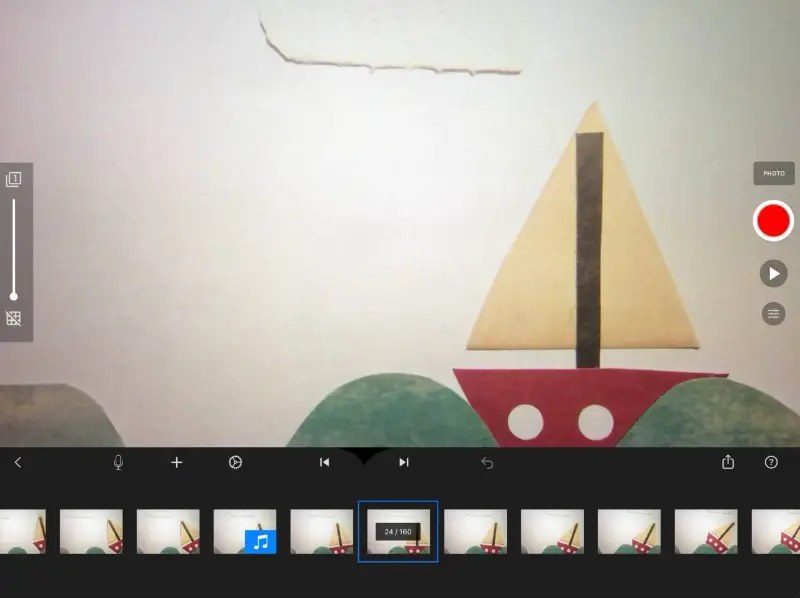
Pros:
- Professional-grade stop-motion features
- Onion skinning for smoother transitions
- Easy-to-use interface
- Multiple export choices
Cons:
- Some premium features require payment
- Can be complicated for younger users
10. Toontastic 3D
Toontastic 3D is a playful video editing app for kids that allows them to create animated stories with customizable scenes.
The drag-and-drop interface makes it simple to select backgrounds, create characters, and animate stories. It’s designed specifically for young users, offering an easy entry point for beginners.
A fun feature is the ability to record voiceovers, which gives children control over character actions through their narration.
The software to edit videos makes it easy to share projects, allowing kids to send their creations to friends and family.
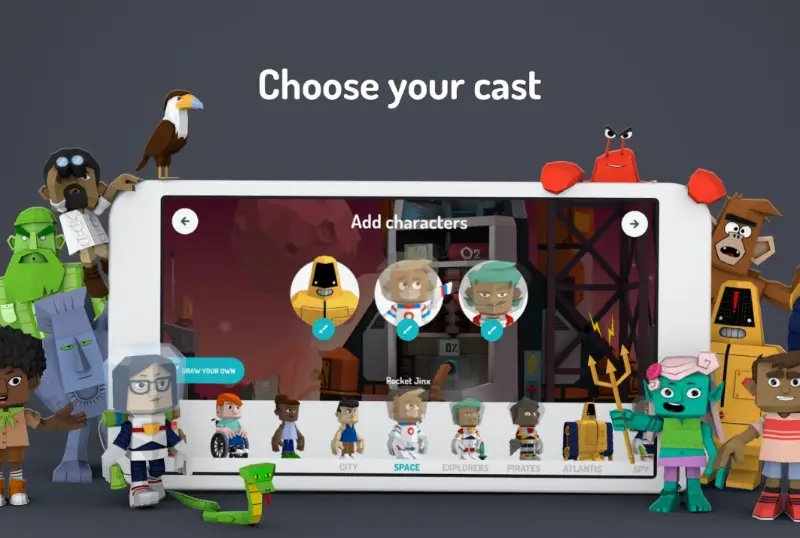
Pros:
- User-friendly interface for animation creation
- Voice recording for personalized storytelling
- Customizable characters and scenes
- No technical skills needed
Cons:
- Limited video editing options compared to other apps
- Only available for mobile devices
FAQ
- Is video editing difficult to learn?
- Not at all! With simple video editors and some practice, kids can pick up the basics quickly. Most video editing software for kids offer drag-and-drop functionality.
- Do I need a powerful computer for video editing?
- Not necessarily. Many apps are optimized for tablets and smartphones, though a more powerful device can be useful for advanced tasks.
- What’s the difference between HD and 4K?
- HD offers high-quality visuals, while 4K delivers even more detail. For most projects, HD is usually sufficient unless professional equipment is used.
Conclusion on video editing apps for kids
Video editing for kids is an excellent way to introduce young minds to the world of multimedia creation.
By choosing the right app, little ones can develop technical skills, boost their creativity, and have fun in the process. Whether your child is just starting out or already has some experience, there’s a program that can take their abilities to the next level.
Encourage their creative journey today and watch them thrive in the digital world!


