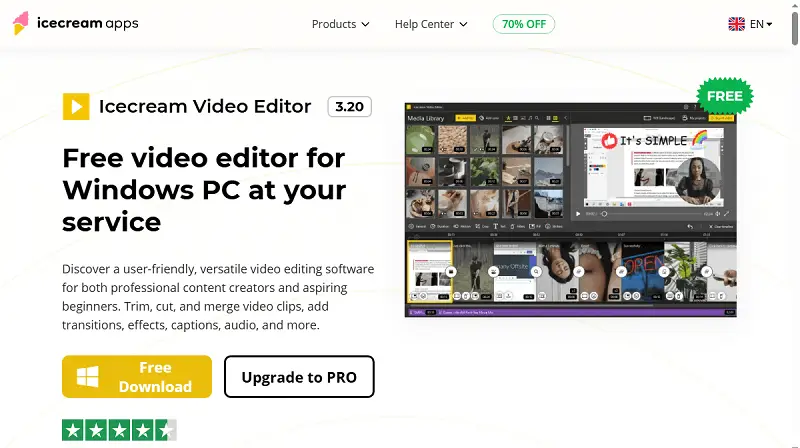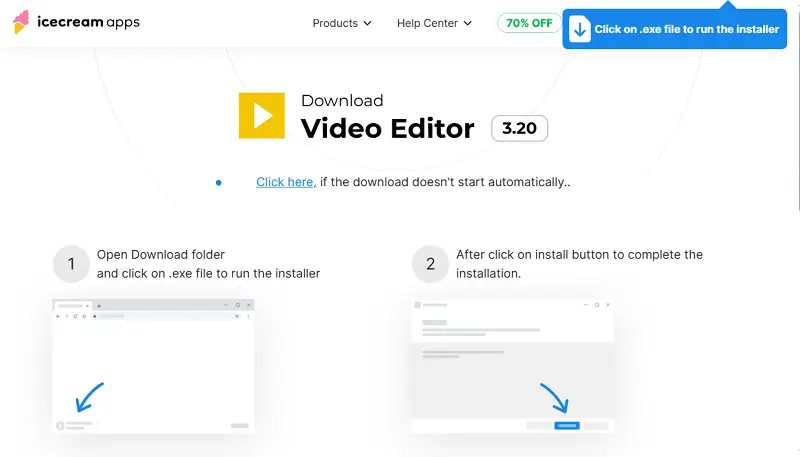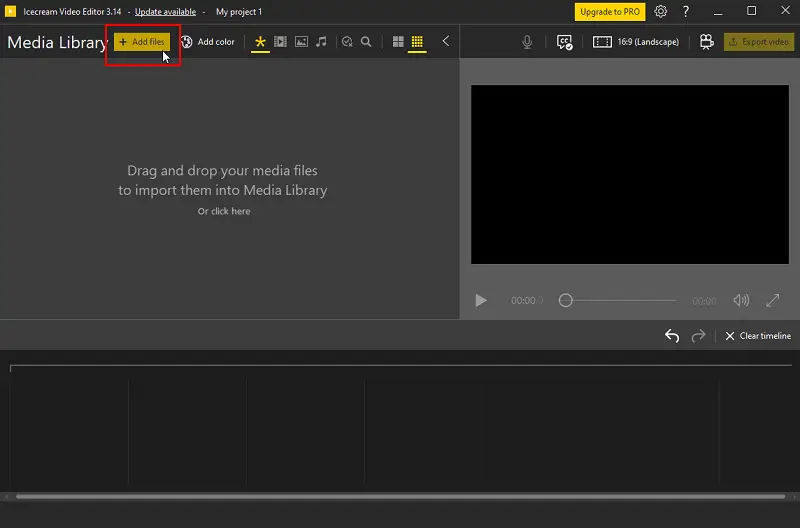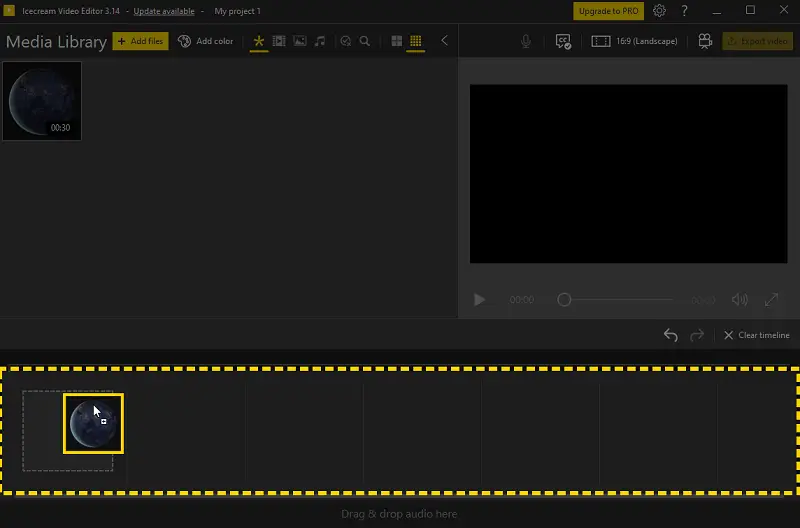How to Make a Video Louder on PC
In the world of video content, audio is often just as crucial as visual quality. Whether you're a content creator, filmmaker, or enthusiast looking to edit your videos, knowing how to make a video louder can significantly enhance viewer experience.
In this guide, we'll walk you through step-by-step method to boost your video's volume, ensuring that your audience hears every word and sound with crystal clarity.
What is a video volume booster?
A video volume booster refers to either a program or a feature within video editing software that allows users to increase the sound level found in files.
Advanced volume changers typically provide controls to amplify the audio levels without causing distortion or reducing the quality of the video. They may offer options to adjust sound uniformly across the entire video or selectively for specific segments.
Some video volume increasers also include features for equalizing audio frequencies to ensure balanced sound output.
Here are several scenarios where boosting the volume is beneficial:
- The original audio is too quiet due to recording limitations or background noise.
- You need to match the level of different clips in a longer project.
- Your voiceover or dialogue track is drowned out by music or ambient noise.
How to make a video louder on PC
Icecream Video Editor is a versatile software designed to cater to various clip processing needs, including adjusting video volume effectively.
The program provides precise audio controls, ensuring that changes can be made incrementally to achieve the desired volume without compromising sound quality.
To increase volume of video, follow these steps:
Step 1. Download and install the software
Visit the official website and download video editor. Follow the on-screen instructions to set up the program on your computer.
Step 2. Launch the program
After installation, open the video editor by double-clicking the desktop icon or locating it in your applications folder.
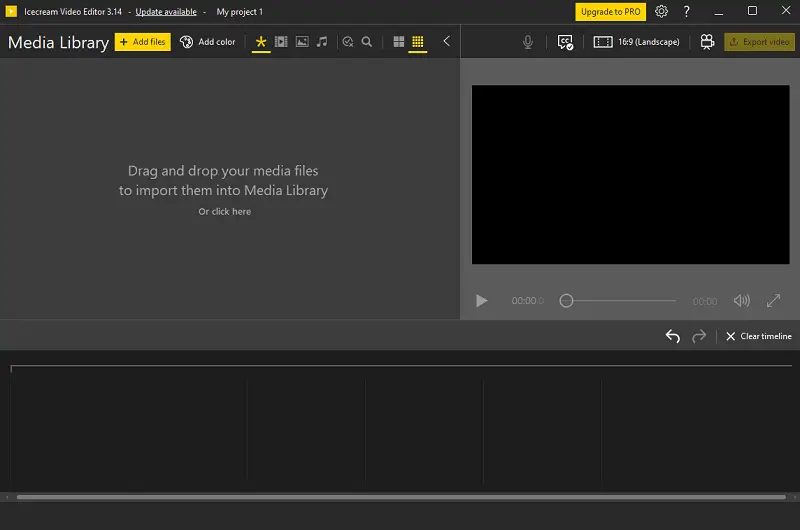
Step 3. Import your video
Click the "Add file" button or drag and drop the video into the volume changer's workspace to upload it. Then, move the clip from the media library into the timeline at the bottom of the editor interface.
Step 4. Access audio settings
Find the "Audio" tab in the video editing toolbar on the left-hand side of the screen. Hit it to open the video volume booster.
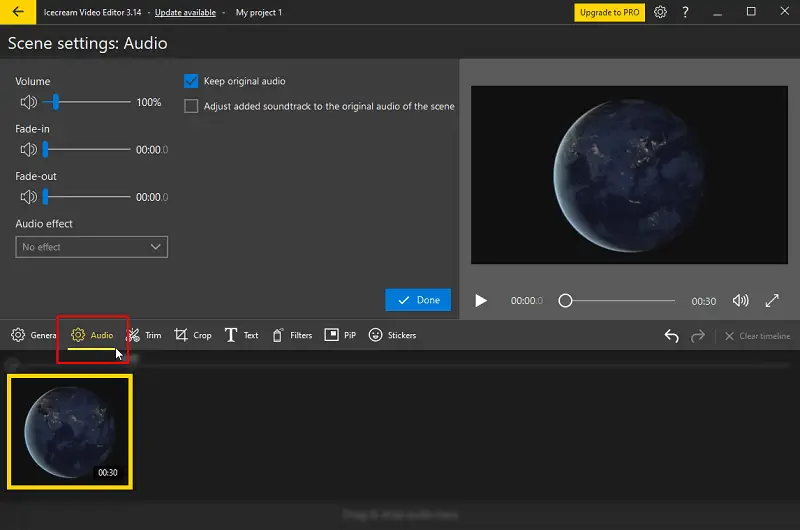
Step 5. Adjust volume levels
In the audio settings panel, locate the volume controls. Use the slider labeled "Volume" to make video louder by dragging it to the right.
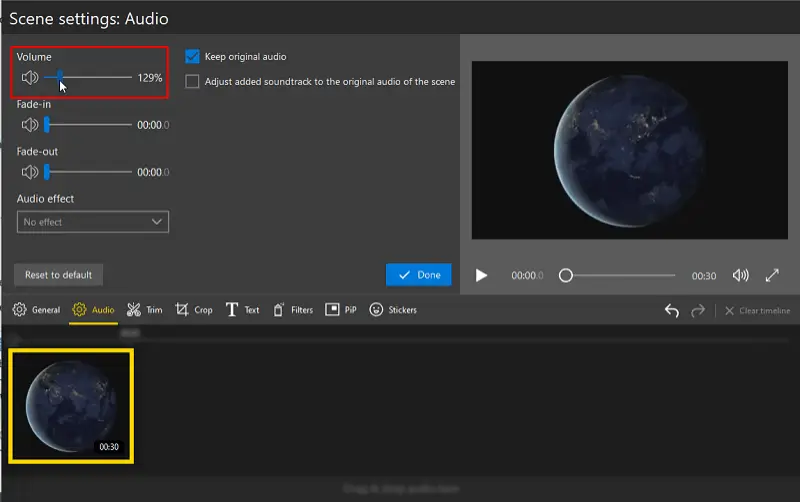
You can also further edit your audio with features like fade-in and out effects. It is also possible to change the voice to robot, echo, chorus, or chipmunk. Choose to keep the sound or adjust the added track to match the original video audio.
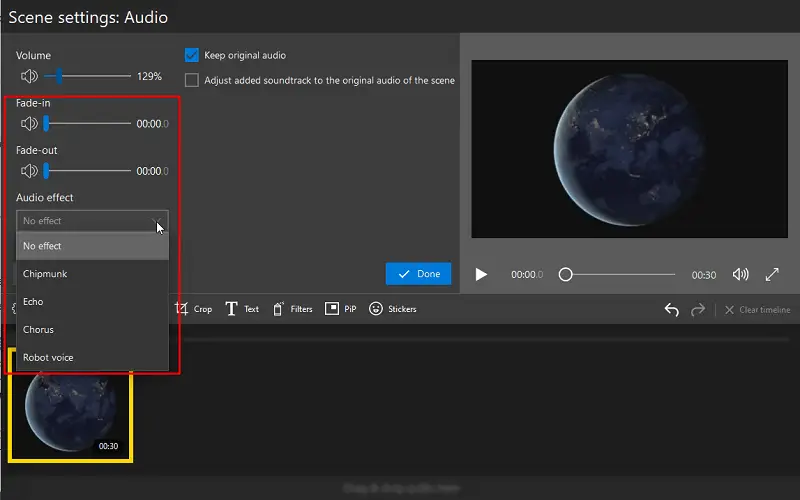
Use the playback controls to preview the video with the selected sound levels. Once you are satisfied with the changes, click "Done".
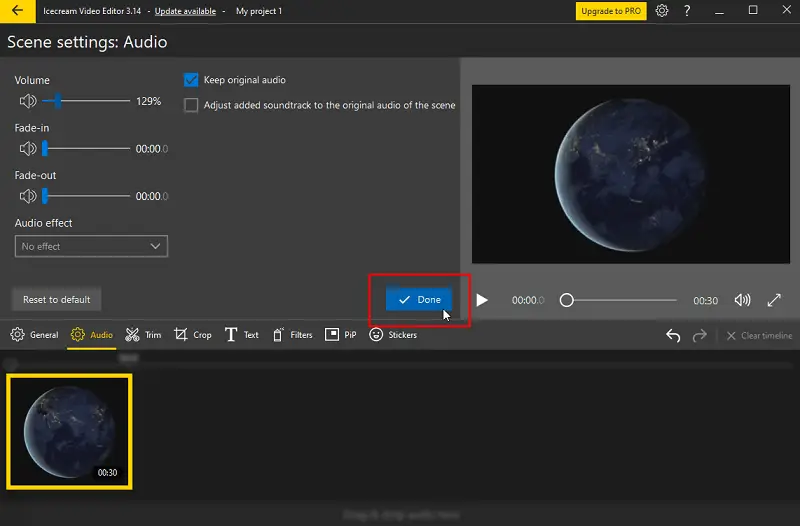
Step 6. Export
Save your footage by selecting the desired output format, quality, resolution, and FPS before exporting. Alternatively, you can further refine your clip using the additional features available in the free video editor for Windows.
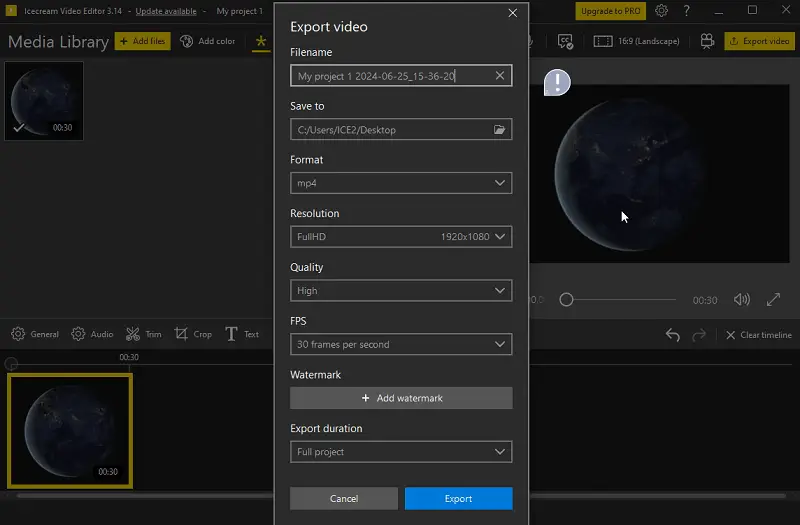
Extra video editing tools:
- Color Correction. Customize brightness, contrast, saturation, and hue.
- Visual Effects. Apply blur, sepia, vintage, and other filters.
- Picture-in-Picture (PiP). Overlay one video on top of another.
- Video Speed. Change the playback speed of your clips.
- Subtitle. Add captions to video, which can be customized in terms of font, size, color, and position.
- Trim, Split and Crop. Resize video to fit a desired frame rate or cut the clip into multiple segments.
- Merge. Combine multiple parts into a single cohesive video.
- Video Rotation, Tilt and Flipping. Correcting orientation issues or create mirrored effects.
How to increase video volume on mobile
CapCut is a widely-used video editing app available on iOS and Android. It offers tools for trimming, adding filters, text overlays, soundtracks, and adjusting audio levels to enhance your projects.
- Download and install CapCut. Launch the app and tap "New Project" to begin.
- Select the clip you want to edit from your device's gallery and hit "Add" in the bottom-right corner.
- Tap on the video on the timeline. A toolbar will appear at the bottom. Select "Volume".
- Drag the slider to the right. You can set it up to 200% of the original volume.
- Tap the checkmark to confirm. To save your changes, use the export icon (top-right corner) and choose your desired resolution and frame rate.
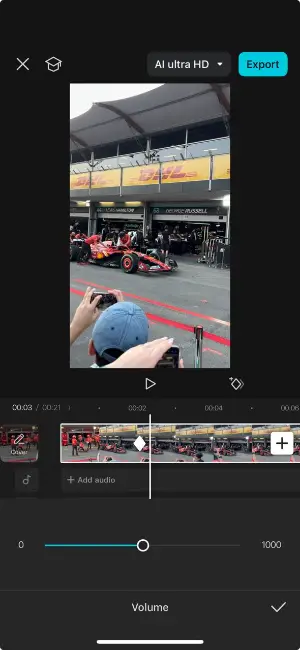
Tips on making video louder
- Normalize Volume Levels. Automatically raise audio to its peak without causing distortion.
- Apply Compression. Reduce volume fluctuations for a more consistent sound.
- Use a High-Pass Filter. Eliminate low-frequency noise for clearer audio.
- Gradually Amplify Sound. Increase the volume in small steps to prevent distortion.
- Balance Audio Elements. Adjust speech, music, and effects for an even mix.
- Change Equalization. Enhance specific frequency ranges for better quality.
- Fade In and Out. Soften the beginning and end of clips to avoid sudden volume jumps.
How to increase video volume: FAQ
- Why is the volume of my video too low?
- It can be low due to several reasons, including original recording levels, quiet audio tracks, or playback settings on your device. Ensuring proper audio levels during recording and checking your device's volume settings can help mitigate this issue.
- What should I do if the audio becomes distorted after changing the volume?
- Try lowering the volume slightly. Additionally, you can apply audio filters and equalizers available in Icecream Video Editor to fine-tune the sound and reduce distortion.
- How can I check if my video's audio levels are appropriate before publishing?
- Employ audio meters to monitor levels. Aim for audio peaks that reach close to 0 dB without exceeding it to avoid clipping. Test playback on different devices and in various environments to ensure optimal volume levels.
- What is the difference between normalizing and increasing the volume of a video?
- Normalizing adjusts the overall volume of audio to a target level, ensuring consistency across different parts of the video. It does not necessarily make videos louder but rather balances them. Increasing the volume, on the other hand, amplifies the audio to make it louder overall.
- Is it possible to make a video louder if the source is very low quality?
- It's difficult to make low-quality audio clear and loud without introducing significant distortion or noise.
- Can adding audio effects like compression help make a video sound louder?
- Yes, compression can reduce the difference between loud and soft sounds, making the overall volume feel more consistent and louder.
Conclusion
Mastering the art of enhancing video can elevate your content from good to exceptional.
By utilizing tools like Icecream Video Editor, you can effortlessly change audio volume while maintaining clarity and quality. Whether you're a novice exploring the basics or a seasoned creator refining your craft, the steps outlined in this guide empower you to make video louder easily.
Remember, the balance between volume and audio quality is critical. Review your adjustments, use additional video editing features wisely, and tailor your output to meet your audience's expectations.
With these techniques at your fingertips, you're equipped to make videos that resonate louder and clearer than ever before.