How to Convert M4P to MP3 Online
Music enthusiasts have a wealth of options for enjoying their favorite tunes, but sometimes the file format can pose a challenge.
M4P, an extension often associated with DRM-protected files from iTunes, can be restrictive if you want to share it with others. Fortunately, converting M4P to MP3 format—a universally compatible and widely supported file type—can make your music library more versatile.
In this article, we’ll explore the best online audio converters that can help you easily transform your M4P files into MP3s, providing you with step-by-step instructions and tips to ensure a smooth and successful process.

What is an M4P
M4P format is a proprietary audio type used by Apple to store music purchased from iTunes.
The "P" in M4P stands for "protected", indicating that these files are under the Digital Rights Management technology. DRM is used to restrict the ways in which the file can be utilized. It includes limiting the number of devices on which it can be played or preventing unauthorized sharing.
M4P files are essentially a variant of the M4A format, which is used for unprotected audio. While M4A files can be easily played on a variety of devices, M4P require authorization from the original source (like iTunes) to be accessed.
Below you will find out about the 3 most popular online MP3 converters.
Option 1. FreeConvert
Being aware of the technique for converting M4P to MP3 can make sharing your iTunes music much easier. This online audio converter will get the job done in no time at all, so you can listen to your favorite tracks!
How to convert M4P to MP3 with FreeConvert
- Go to the FreeConvert website.
- With the "Choose Files" button, upload the M4P audio to the converter. You can pick a file from your device, Google Drive, or Dropbox, or add it via URL.
- Select "MP3" as the output format.
- In the "Advanced options" (the gear icon), you can set the audio codec, adjust the volume, add fade-in and out effects, or reverse the playback.
- Click the "Convert" button. Once processing is done, download your MP3.
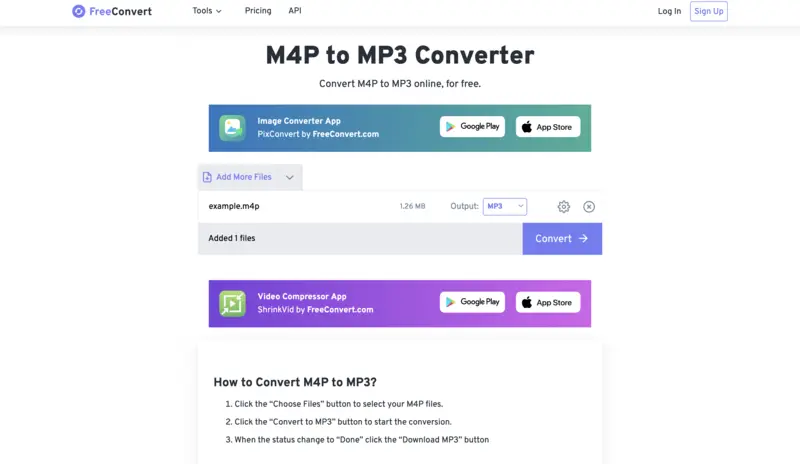
Pros:
- Supports video, audio, image, document, and eBook conversions.
- Easy to use without needing an account.
- Offers advanced options like compression, trimming, resolution, and codec control.
Cons:
- Free users are restricted to 30 operations per day.
- Can be slow depending on internet connection and server load.
FreeConvert stands out for its simplicity, requiring no registration or audio converter software installation. It prioritizes privacy by implementing encryption protocols and data retention policies to safeguard uploaded files. You can rest assured that their files are handled securely throughout the conversion process.
Option 2. M4P Convert
This is a free online M4P converter that was specifically designed to process M4P audio files and convert them into the widely supported MP3 format.
How to turn M4P to MP3 with M4P Convert
- Go to MP4Convert.
- Click the "Add Files" or "Add from URL" button and choose the M4P file you intend to convert from your computer.
- Select "MP3" as the output format from the "Convert to:" dropdown menu.
- Hit "Start conversion" to begin processing your M4P file.
- When the transformation is finished, download your MP3 audio.
.webp)
Pros:
- No payment or registration required to process files.
- Works in any browser—just drag‑and‑drop or utilize a URL.
- Allows converting multiple files in one go.
Cons:
- The free version of online audio editor includes ads and upsells.
M4P Convert provides a reliable and efficient solution for converting M4P files to other formats, offering users a hassle-free way to enjoy their music collection on any device or platform without the restrictions imposed by DRM protection.
Option 3. AnyConv
Last, but not least, this M4P to MP3 converter is also a web-based tool. It gets the job done with a few simple clicks of your mouse.
How to transform your audio from the iTunes format into MP3 using AnyConv
- Go to the website AniConv.
- Hit the "Choose File" button to upload your M4P audio or simply drag and drop it into the tab.
- Check the output format and click "Convert".
- After the conversion is finished, you will be redirected to download your new MP3 file.
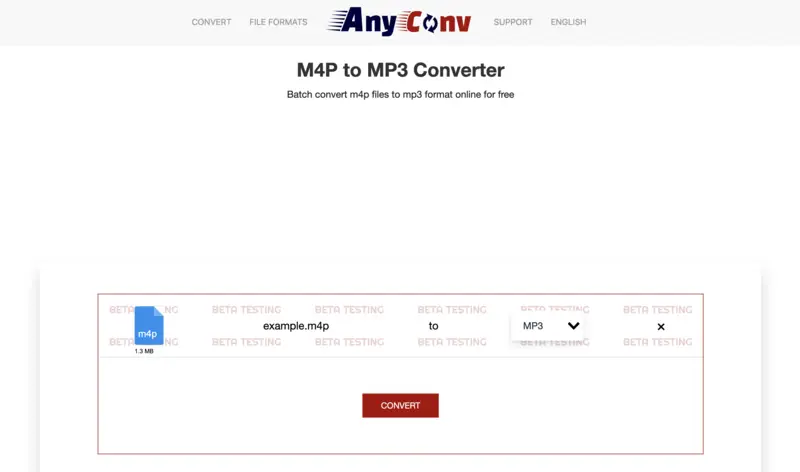
Pros:
- Handles a wide variety including images, documents (DOCX, PDF), audio, video, CAD, 3D, and more.
- Fully functional on phones and tablets without needing any app.
Cons:
- No advanced customization—editing tools or API access.
AnyConv offers a convenient and reliable solution for media file conversion needs, catering to various industries and applications. Its user-friendly interface, extensive format support, and commitment to data security make it a popular choice among individuals and businesses alike for all their conversion requirements.
Advantages and disadvantages of MP3 converters
Free file converters are an incredibly useful tool for converting different formats to the more common MP3. With this in mind, it's important to consider both the pros and cons of an MP3 converter.
Pros:
- Using M4P to MP3 converters is easy and convenient.
- They can quickly and effortlessly convert multiple files at once.
- Many offer advanced features like batch conversion, ID3 tag editing, and more.
- A lot of iTunes to MP3 converting tools are free or low-cost, making them affordable.
- The majority will provide excellent audio quality conversions.
Cons:
- Certain audio converters may not support all types of M4P files.
- Not all converters will give high-quality audio conversions.
- Depending on the operating system you use, you may not be able to utilize certain apps.
With the utilization of an iTunes audio converter, you can share your files with family and friends. Plus, MP3s are much smaller than M4P files, so you will need less storage space for your music.
M4P vs MP3: comparison table
This comparison table highlights the differences between two popular digital audio formats: MPEG-4 Part 14 (M4P) and MPEG-1 Audio Layer 3 (MP3). Despite both being widely used, they serve different purposes and offer distinct features.
By examining their compatibility, DRM protection, and other factors, users can better understand which format suits their needs.
| Feature | M4P | MP3 |
|---|---|---|
| Format. | Container format for audio, video, and images. | Audio compression format. |
| Quality. | Generally higher quality audio. | Quality varies, generally lower than M4P. |
| Licensing. | Encrypted, often with DRM. | Not encrypted, no DRM. |
| Compatibility. | Widely supported on Apple devices and iTunes. | Universally supported on various platforms. |
| Metadata. | Supports extensive metadata including album art, lyrics, etc. | Supports basic metadata such as artist, title, album, etc. |
| Streaming. | Often used for streaming multimedia content. | Commonly used for streaming audio content. |
| File Size. | Can be larger due to support for multiple media types. | Smaller file sizes due to audio-only compression. |
| Quality Options. | Allows for higher quality settings and variable bitrates. | Limited quality settings and fixed bitrates. |
| Encoding Process. | Encoded using AAC (Advanced Audio Coding). | Encoded using MP3 encoding algorithm. |
| Hardware Support. | Compatible with Apple ecosystem and software such as iTunes. | Compatible with a wide range of hardware and software across platforms. |
| Compression Ratio. | More efficient compression, resulting in smaller files. | Compression ratios may vary, but typically not as efficient as M4P. |
FAQ on how to convert M4P to MP3
- How to open a M4P file as is?
- It's possible to open M4P files with opened with a variety of media players, including iTunes, QuickTime, and VLC. However, because they are encrypted, you may not be able to play them on all players.
- Is it legal to convert M4P files to MP3?
- The legality of converting M4P to MP3 depends on the terms and conditions of the platform from which you acquired the M4P files. If you purchased them legally, it is generally permissible to convert them for personal use.
- Are online converters safe for converting M4P to MP3?
- Most reputable online converters prioritize user privacy and data security. However, it's essential to choose a trusted platform to ensure your files are handled securely. Look for converters with positive user reviews and privacy policies that protect your personal information.
- How can I remove DRM from M4P files?
- To remove digital rights management from M4P files, you can utilize third-party software or converters specifically designed for this purpose. However, note that removing DRM may be illegal in some regions.
- How long does it typically take to convert M4P files to MP3 using online converters?
- The conversion time can vary depending on factors such as file size, server load, and internet connection speed. Generally, smaller files will convert more quickly, while larger files may take longer to process. Some online converters provide estimated conversion times to give users an idea of how long the process might take.
- Can online converters maintain metadata such as song titles, artist names, and album information during the conversion process?
- Preserving metadata is crucial for organizing and managing your music library effectively. Many online converters strive to retain metadata when converting M4P files to MP3. However, the ability to maintain metadata may vary depending on the converter and the source of the M4P files.
- What should I do if my converted MP3 sounds distorted or out of sync?
- Such issues can arise if the conversion software was not set up correctly, or if the source file is corrupted. Ensure you're using a high-quality converter, and if necessary, adjust the output settings (bitrate, sample rate, etc.) to maintain the view.
How to convert M4P files to MP3: conclusion
In conclusion, changing M4P to MP3 can be a complicated process. However, with the correct guidance and following all the necessary steps, you should be able to successfully convert your M4P file to MP3 without difficulty.
Note that not all M4P files can be converted. Remember about the copyrights of the owner and don't share the converted MP3 with the goal of getting profit.
Take advantage of the M4P to MP3 converts we have discussed and enjoy your favorite music on any device!
Co-authors



