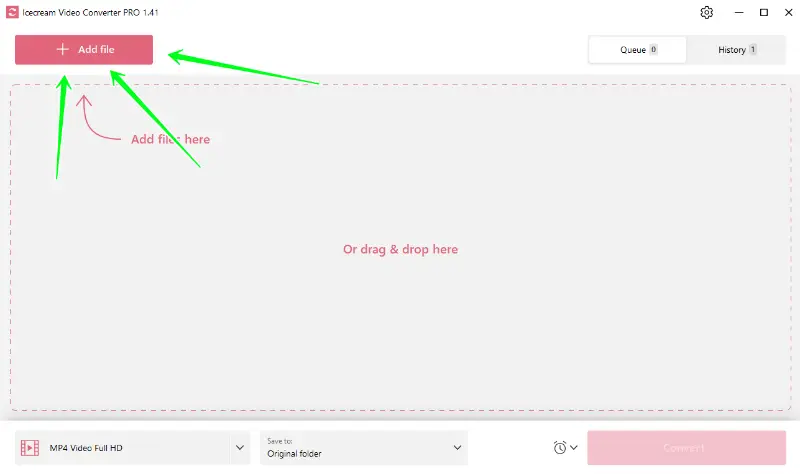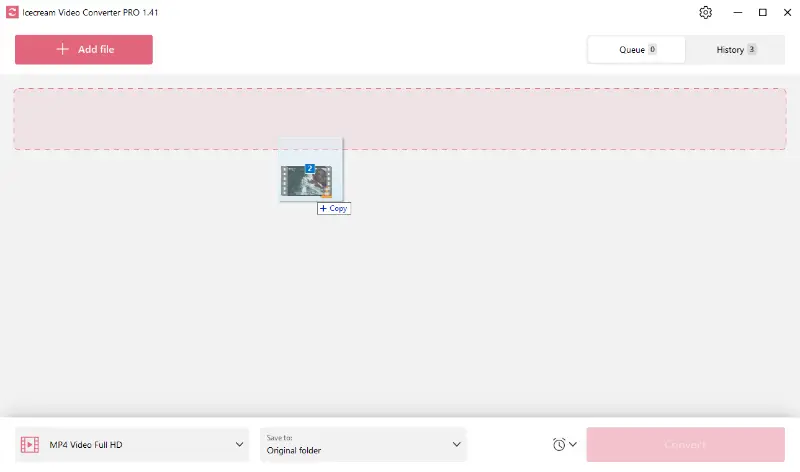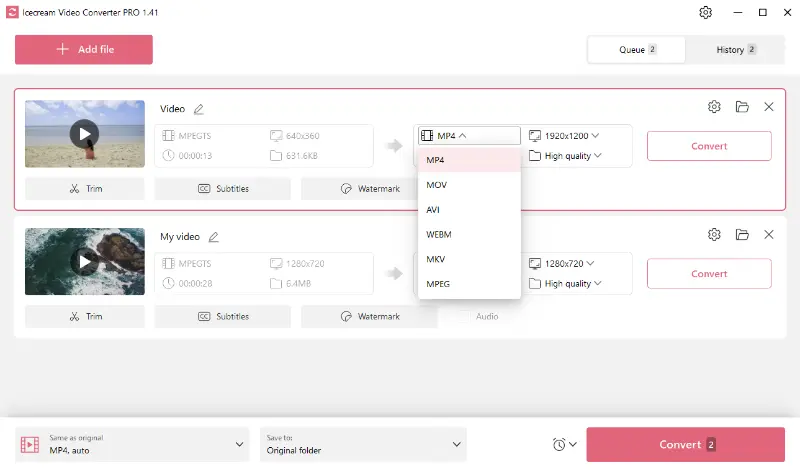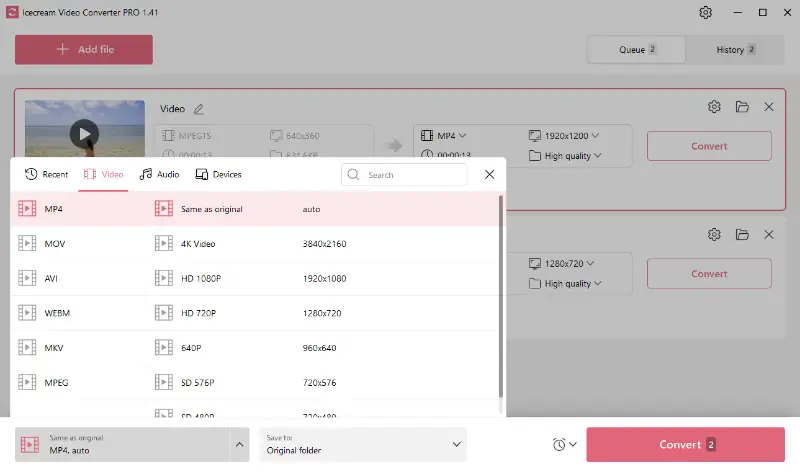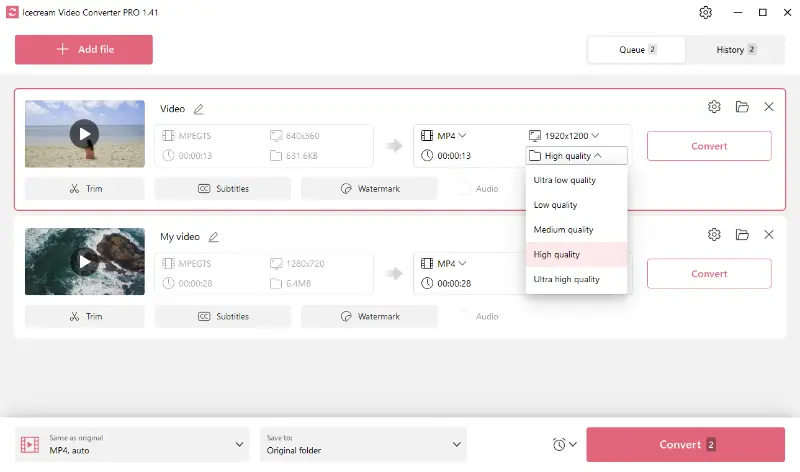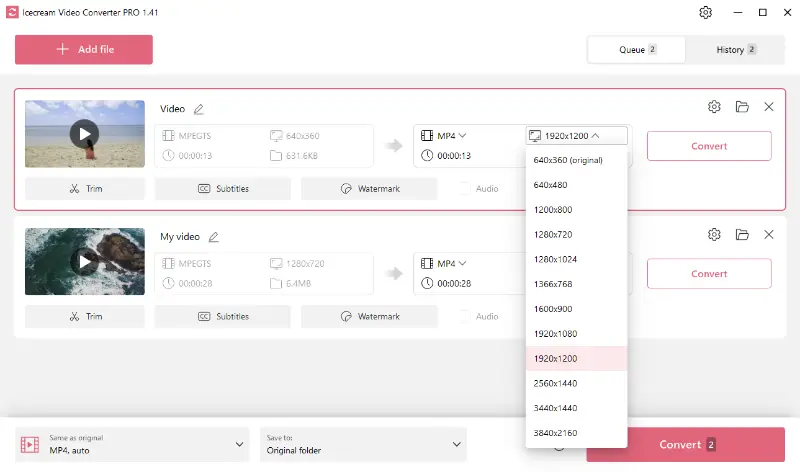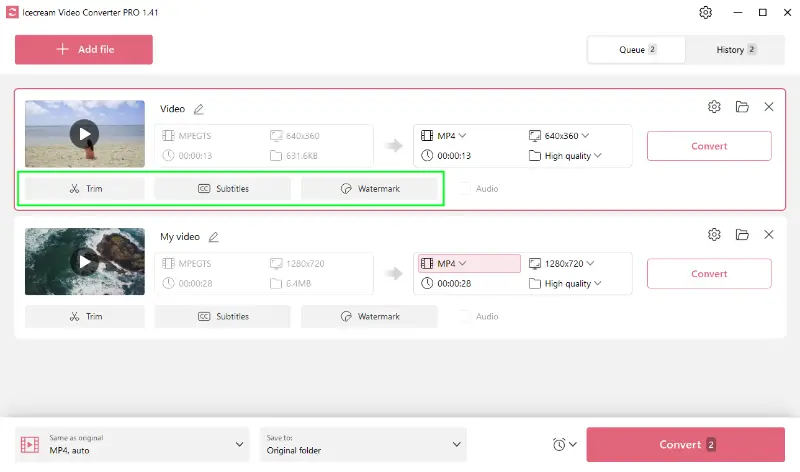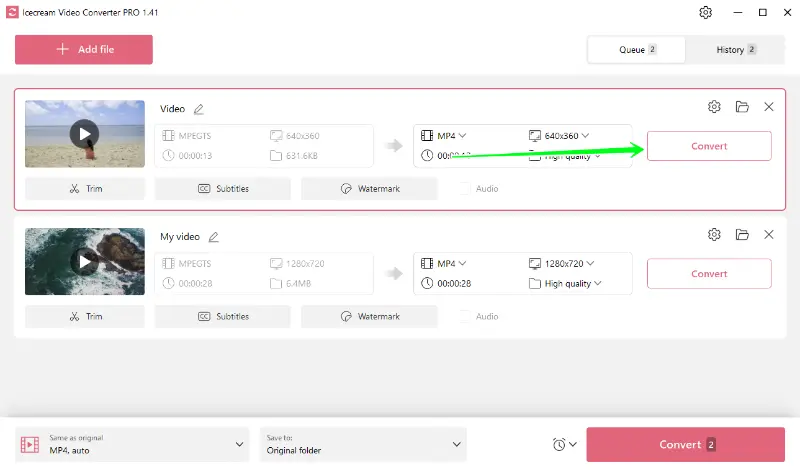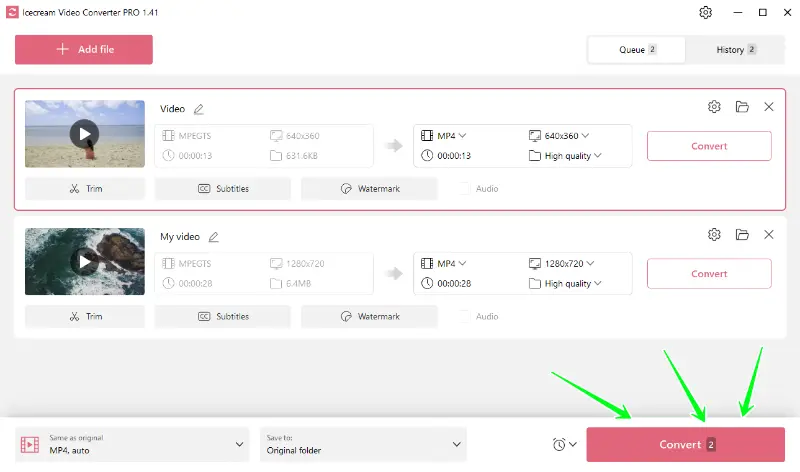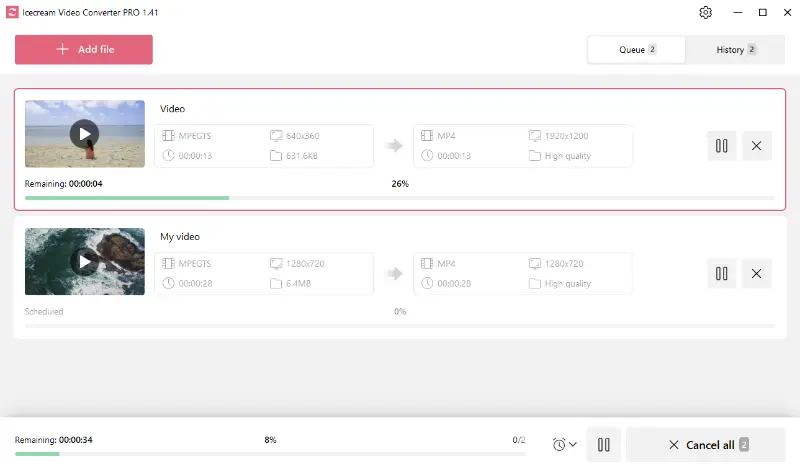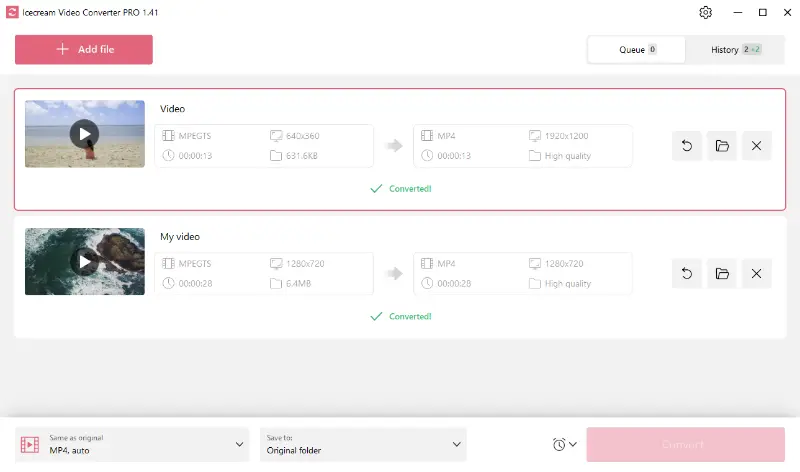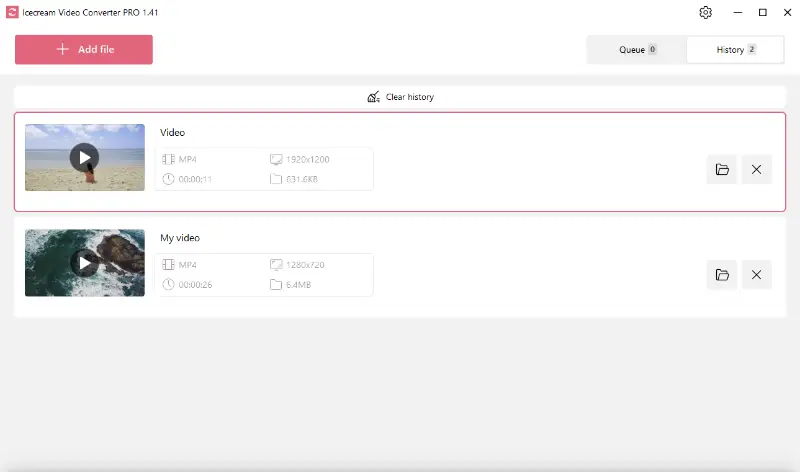How to Convert MTS to MP4 on Windows
The digital realm often requires different video formats for various purposes. Whether you’re sharing a clip on social media, editing a movie, or streaming a video, the MTS to MP4 conversion may come in handy.
There are not so many players that support the MTS extension, and most programs will fail to open this type of files. In this case, you have to use a reliable video converter for PC that will support this input format.
Icecream Video Converter makes MTS to MP4 transformation easier to complete due to its simple interface and a number of useful configuration settings. This article is about by far one of the simplest ways to convert MTS files to MP4 and other extensions.
Understanding the formats
Let's learn some basic information about the formats before MTS to MP4 conversion.
What is MTS
MTS, a high-definition video format, is often used by camcorders. However, given its large size, file may not be compatible with portable devices or PCs with less storage.
- Based on the MPEG-2 transport stream container.
- Uses the H.264/MPEG-4 AVC (Advanced Video Coding) standard for video compression.
- Audio in MTS files is usually compressed using the Dolby AC-3 codec.
- Can be played back using various applications like VLC, Windows Media Player (with the necessary codecs installed), and others.
What is MP4
MP4, on the other hand, is widely accepted by different applications due to its good balance of compression and quality. Packed with the ability to contain multiple types of data (audio, video, and subtitles), MP4 is apt for video streaming and broadcasting.
- Typically uses H.264/MPEG-4 AVC for video and AAC for audio compression.
- Can be opened with a wide range of media players, including VLC, WMP, QuickTime, and many others.
- Is a preferred format for streaming video content over the internet.
- Supports metadata tagging, chapters, and subtitles.
How to convert MTS to MP4
Now that we know the basics, let's continue with the step-by-step guide.
1. Download the program
The first step to take is to download video converter for Windows.
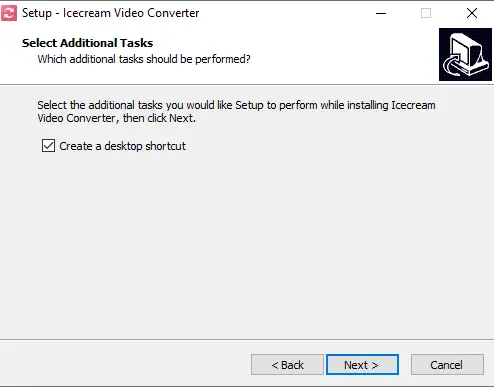
Save a setup file on your PC and install the video conversion software according to the Installation Wizard. Run the program to start working.
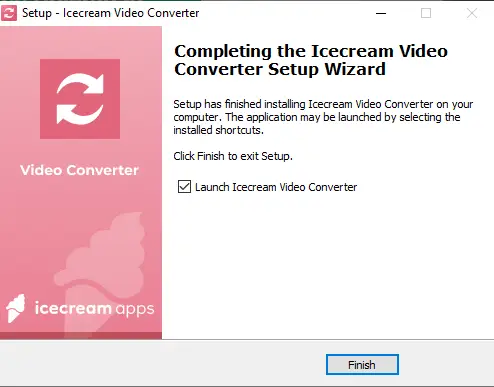
2. Add MTS files for video conversion
Take a look at the upper left corner of the main window - you’ll see the "Add file" button. It will open the "File Explorer". You will see all files that can be imported to the video converter.
For bulk files conversion, you can select all the required clips with your mouse cursor and drop them to the software interface. This will save you a lot of time, trust us.
3. Configure the output settings
- Convert to. To turn your MTS into the MP4 format, select "MP4" for each video file you add. If you want to apply the same extension to all files in the queue, use one of the presets available in the bottom left corner of the program.
- Choose quality and resolution. Set the appropriate resolution to achieve the desired video quality. The "High" option is recommended as it maintains a good balance between video quality and file size. Other options will result in slightly lower playback and smaller file sizes.
- Additional tools. Beyond simple video conversion, this application offers features such as trimming, adding SRT subtitles, and including text/image watermarks, providing a comprehensive editing experience.
4. Start MTS to MP4 conversion
- Single file conversion. To change an MTS to MP4 or another format for a single file, press the "Convert" button after specifying the settings.
- Bulk conversion. For batch processing, add all the files to the queue, adjust the settings, and use the "Convert" button located in the bottom right corner of the program's interface.
- Queue management. Files in the queue are converted sequentially, each with its own status and progress bar. You can pause, resume, or cancel the entire process at any time by clicking the corresponding control buttons.
- Accessing files. Press the Folder icon to open the location of the resulting files. Or find the "History" tab to view all the videos you have converted.
MP4: the preferred choice
MP4, given its wide-ranging compatibility and excellent quality, becomes an ideal choice for MTS conversion. From uploading videos online on YouTube and Facebook to streaming on a mobile or PC, MP4 fits the bill effectively, ensuring a seamless experience.
Other conversion formats
MTS to MP4 converter also supports a variety of other video and audio formats, including AVI, MOV, MKV, WEBM, MPEG, MP3, WAV, M4A, and WMA.
These extensions serve a broad range of user requirements and promise compatibility with an array of media players and devices.
For detailed information, refer to the table below.
| Extension | Format Name | Developer | Codecs | Original Purpose |
|---|---|---|---|---|
| MOV. | QuickTime Movie. | Apple. | MPEG-4, H.264, H.263, etc. | Multimedia development (animation, 3D, video, etc). |
| AVI. | Audio Video Interleave. | Microsoft. | H.264, DivX, Xvid, etc. | High-quality video and audio storage on PC. |
| MKV. | Matroska Multimedia Container. | CoreCodec, Inc. | Any. | Multimedia playback. |
| WEBM. | WebM. | Google. | VP8, VP9, Opus, Vorbis. | Web video streaming. |
| MPEG. | Moving Picture Experts Group. | ISO/IEC | MPEG-1/2. | Audio and Video Compression. |
| MP3. | MPEG Audio Layer-3. | Moving Picture Experts Group. | MPEG-1/2 Audio Layer III. | Sound Compression for Digital Audio. |
| WAV. | Waveform Audio File Format. | IBM and Microsoft. | PCM, DPCM, ADPCM. | High-quality audio storage. |
| M4A. | MPEG-4 Audio Layer. | Apple | AAC, ALAC. | High-quality audio storage with smaller file size. |
| WMA. | Windows Media Audio. | Microsoft. | WMA, WMA Pro, WMA Lossless, WMA Voice. | High-quality audio for Windows Media Player. |
FAQ about converting MTS to MP4
- Can I preserve the original audio quality during conversion?
- To maintain quality, ensure the codec is set to AAC with a bitrate of 256 kbps or higher.
- Why does converting MTS to MP4 sometimes take a long time?
- The duration depends on the size and resolution of the MTS, as well as the processing power of the device performing the conversion. High-definition files and extensive encoding processes can increase the time required.
- Why do some converted MP4 files have playback issues on certain devices?
- Problems may arise if the output MP4 uses an incompatible codec, resolution, or frame rate. Ensure the target device supports the selected codec (e.g., H.265 may not work on older hardware).
- What is the difference between transcoding and remuxing when converting MTS to MP4?
- Transcoding re-encodes video and audio, which can affect quality and take longer. Remuxing simply repackages the original streams into an MP4 container, speeding up the process.
How to convert MTS to MP4 - conclusion
In conclusion, the transformation of MTS files to MP4 is made easy using the Icecream Video Converter. This versatile program, equipped with multiple features, ensures that your high-definition videos are accessible on any platform or device, in the best possible quality.