How to Add a Signature to a PDF?
Knowing how to add a signature to a PDF is essential for remote work, digital contracts, and everyday document approvals.
Whether you're completing a PDF form, authorizing an agreement, or finalizing a report, adding a signature to a PDF eliminates the need for printing and scanning.
This guide covers various methods for any OS—no technical skills required. We'll walk you through each approach, explain the tools you can use, and help you choose the best option for your needs.
Method 1: Icecream PDF Editor
Icecream PDF Editor is a desktop program that allows users to edit, annotate, and manage documents with ease. One of its key features is the ability to digitally sign the PDFs.
How to sign your PDF in Icecream PDF Editor on Windows
- Download free PDF editor for Windows and load the document you want to sign.
- Switch to the "Annotate" mode using the toolbar at the top.
- Hit the "Add stamp" icon, then select "Custom stamp."
- Choose the "Import Image" option to upload a scanned signature or create a text-based stamp.
- Drag and drop the result onto the page where you want it placed.
- Preserve the changes by clicking "File → Save" or pressing Ctrl+S.
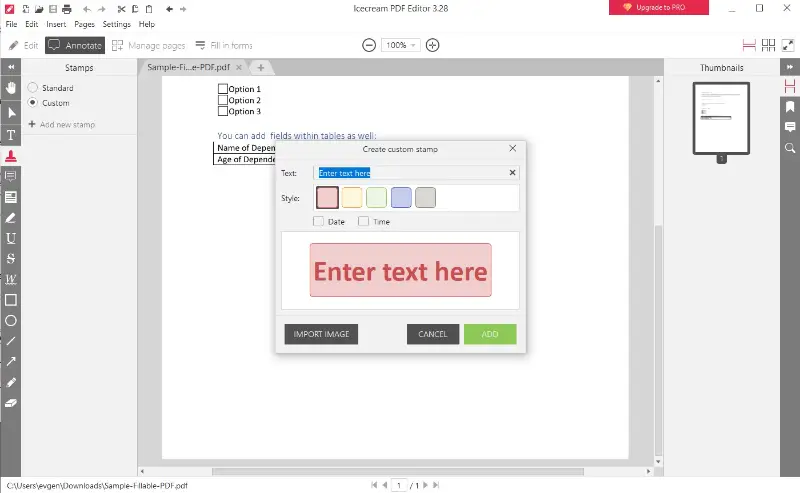
Pros:
- User-friendly interface. The tool provides a clean and intuitive design for easily navigating and editing PDFs.
- Custom stamps. You can employ image or text-based stamps to personalize your signature.
- Offline use. As a desktop app, it works without an internet connection—ideal for secure documents.
Cons:
- No digital certificate integration. It doesn’t support advanced PDF signature verification with certificates.
Icecream PDF Editor offers a simple yet effective way to sign the PDF documents, making it suitable for both personal and light professional needs.
Method 2: Markup
Markup is an integrated annotation utility available on iPhones and iPads. It enables you to sketch or highlight in PDF directly on images with minimal effort.
How to electronically sign a PDF on iOS using Markup
- Open the paper via the Files app or directly from Mail.
- Tap the share icon and choose "Markup" from the available options.
- In the toolbar, select the “+” button and tap "Signature".
- Create a new image using your finger or Apple Pencil, or insert a stored one.
- Position where needed and adjust the size accordingly.
- Press "Done" to finalize the changes, then save or send the file.
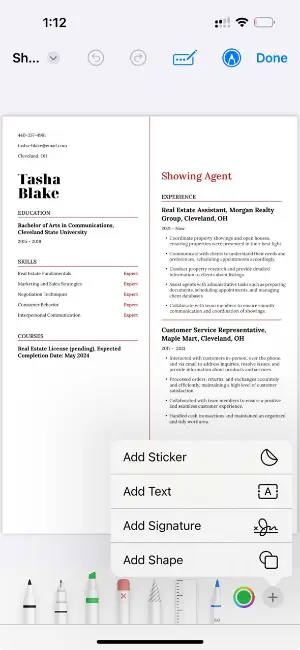
Pros:
- Built-in feature. No installation is necessary—Markup is part of iOS.
- Flexible input. Supports both touch gestures and Apple Pencil for precision.
- Accessible across apps. Available in Mail, Files, Photos, and other native tools.
Cons:
- Basic handling. Limited options for storing or organizing multiple signatures.
Markup on iOS provides a seamless way to add handwritten signature to PDFs, offering a fast and practical solution for those who prefer native tools over third-party apps.
Method 3: Adobe Express
Adobe Express is a web-based design platform accessible from any browser and doesn’t require installation or a Creative Cloud subscription.
How to put a signature on a PDF online using Adobe Express
- Go to the tool on the website.
- Upload your paper by dragging it into the area or selecting it manually. Log in to your account.
- Choose "Add signature" from the toolbar and create a new image or utilize an existing one.
- Place it onto the document and scale or move it as needed.
- Click "Download" to save your updated version to your device.
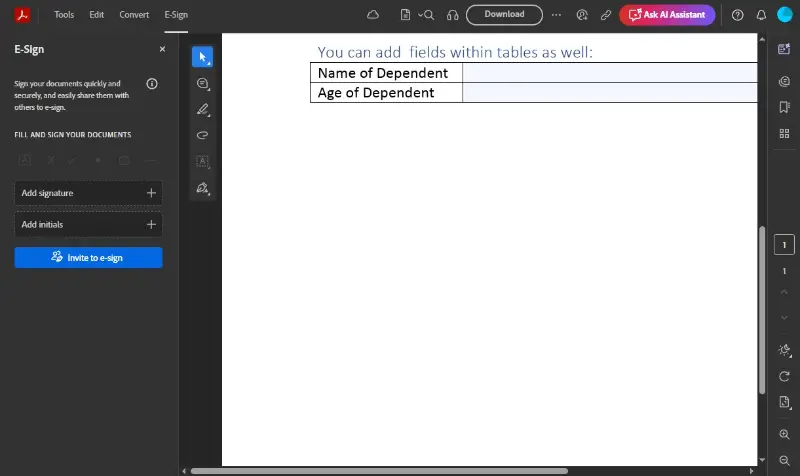
Pros:
- Works on all devices. PDF signer is compatible with desktops, tablets, and smartphones via browser.
- Clean interface. Simple and modern layout makes navigation easy.
Cons:
- Account required. You can't insert a signature in a PDF without registering or logging in.
Adobe Express is an efficient way to sign PDF files directly in your browser, especially when you need a fast and reliable solution without downloading any software.
Tips on how to sign a PDF effectively
- Write your signature on paper, then scan or snap a photo for a natural result.
- Employ a stylus or digital pen on a touchscreen for smoother, more controlled strokes.
- Steer clear of trackpads—they often produce uneven or shaky lines.
- Save your PDF signature as a high-resolution PNG with a transparent background for seamless placement.
- Keep it neat and straightforward—elaborate loops or scribbles can look messy.
- Choose a consistent line weight when drawing on a PDF to maintain a refined appearance.
- Opt for dark blue or classic black to convey a formal, business-ready tone.
- Preview it on a blank PDF to check alignment, proportion, and clarity.
- Store your signature securely in your device or app for quick access next time.
- Position carefully—avoid overlapping key text when writing on PDF, fields, or margins.
FAQ
- Is a typed or drawn PDF signature legally valid?
- In many countries, it is recognized as binding, especially when created through trusted platforms or apps.
- What’s the difference between an electronic and a digital signature?
- An electronic one is any image or mark employed to sign a PDF document, while a digital uses encryption to verify identity and integrity.
- Is it safe to use online tools?
- Reputable platforms utilize encryption and temporary file storage. Always choose services with privacy guarantees and avoid uploading sensitive papers to unfamiliar sites.
Conclusion
Adding a PDF signature is no longer a complex or technical process. With the right tools, you can sign PDF documents directly from your computer, smartphone, or browser—whether you're at home, at the office, or on the go.
By following one of the simple methods outlined above, you can keep your workflows fully digital and professional. Say goodbye to printers and scanners!

