How to Scale an Image on a PC
Knowing how to scale images is a fundamental aspect of working with digital visuals, impacting everything from web design to print production.
Whether you're adjusting a photo for a website or downscaling a graphic for a social media post, understanding how to resize images effectively is key to maintaining quality and achieving the desired result.
This article will provide a clear overview of picture scaling techniques, ensuring you can change the size of your images without losing clarity or detail.

What is an image scaling?
Image scaling refers to the process of adjusting the dimensions of a picture. This can involve enlarging or reducing the size of an image while aiming to maintain its visual quality and clarity.
Icecream Image Resizer
Icecream Image Resizer is a straightforward program designed to streamline the process of scaling pictures. With its intuitive interface, users can easily navigate through the software and change image size with minimal effort.
How to use Icecream Image Resizer as a photo scaler:
- Download the image resizer from the official website. Follow the installation instructions to set it up on your computer.
- Launch the picture scaler. Click the "Add Images" button to select the graphics you want to resize.
- Choose the profile from the preset options available, such as social media, web, or email formats. Alternatively, you can manually input the desired dimensions.
- Check "Vertical images recognition" if needed.
- Specify where you want the output result to be saved. You can choose a folder on your PC or overwrite the original file.
- Press "Resize" to make the image smaller or bigger.
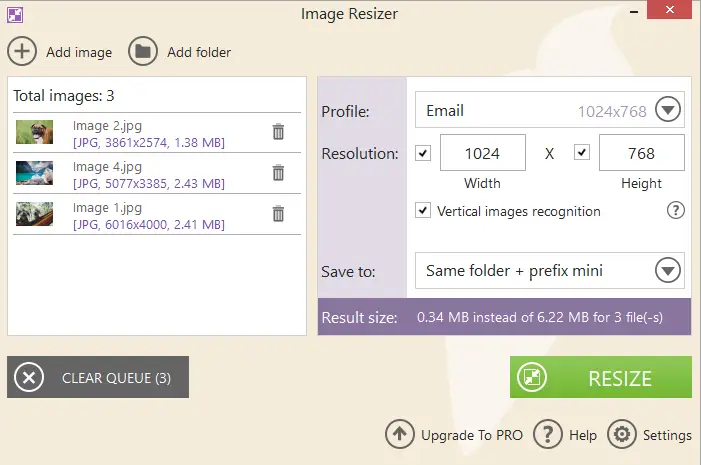
Advantages:
- The application can handle batch processing, allowing multiple photos to be scaled down simultaneously.
- The program offers a range of customizable image scaling options.
- The image shrinker supports a wide range of formats, including JPG, JPEG, PNG, BMP, GIF, and TIFF.
- The resizing is typically fast, thanks to the software’s efficient algorithms.
Microsoft Paint
Paint is a basic graphics editing program that comes pre-installed with the Windows operating system. It has been a staple in the Windows environment since its inception, offering a simple set of tools for picture creation and editing.
How to resize an image in Microsoft Paint:
- Launch the app. You can do this by searching for "Paint" in the "Start" menu.
- Click "File" in the top left corner of the window, then select "Open". Browse to the location of the image, select it, and press "Open".
- Tap the Home tab. Then, find the "Resize" button in the "Image" group. Hit it to open the "Resize and Skew" dialog box.
- To resize by percentage or pixels, select the corresponding option. If you want to keep the file’s original proportions, make sure the "Maintain aspect ratio" box is checked.
- After entering the desired values, click "OK" to apply the changes. The photo will be resized according to your specifications.
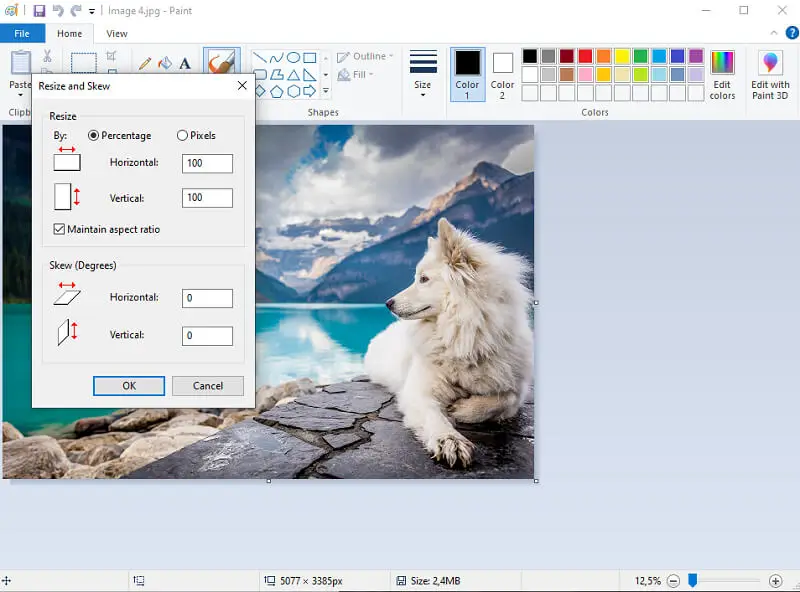
Pros:
- The image resizing tool is pre-installed on Windows OS, meaning users don’t need to download or purchase additional software.
- For straightforward scaling tasks, the app provides a quick and efficient solution.
Cons:
- Lacks advanced resizing features such as batch processing or interpolation methods.
- Resizing images can degrade quality, especially if the photo is scaled up.
Adobe Express
Adobe Express offers precise control over resizing images by allowing users to input exact dimensions in pixels or percentages.
The platform utilizes advanced algorithms to preserve footage clarity and minimize quality loss when scaling.
How to shrink a picture using Adobe Express:
- Go to the website and upload the image.
- Enter new dimensions or apply the scale slider.
- Keep aspect ratio locked to prevent distortion.
- Apply changes and export the file.
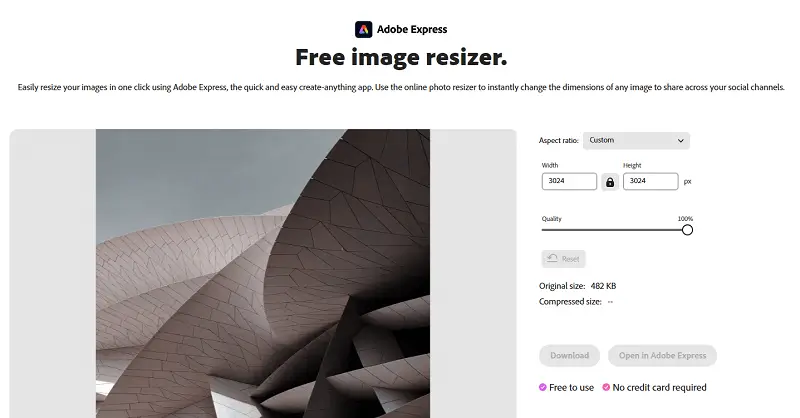
Pros:
- Accessible online without installation.
Cons:
- Requires internet connection.
Popular social media resolutions
| Platform | Post Type | Recommended Resolution | Aspect Ratio |
|---|---|---|---|
| Profile Picture | 320 x 320 px | 1:1 | |
| Square Post | 1080 x 1080 px | 1:1 | |
| Portrait Post | 1080 x 1350 px | 4:5 | |
| Landscape Post | 1080 x 566 px | 1.91:1 | |
| Stories | 1080 x 1920 px | 9:16 | |
| Profile Picture | 180 x 180 px | 1:1 | |
| Cover Photo | 820 x 312 px | 2.63:1 | |
| Shared Post | 1200 x 630 px | 1.91:1 | |
| Event Cover Photo | 1920 x 1080 px | 16:9 | |
| Profile Picture | 400 x 400 px | 1:1 | |
| Header Image | 1500 x 500 px | 3:1 | |
| Tweet Image | 1200 x 675 px | 16:9 | |
| Profile Picture | 400 x 400 px | 1:1 | |
| Banner Image | 1584 x 396 px | 4:1 | |
| Shared Post | 1200 x 627 px | 1.91:1 | |
| Pin Image | 1000 x 1500 px | 2:3 | |
| Profile Picture | 165 x 165 px | 1:1 | |
| YouTube | Channel Icon | 800 x 800 px | 1:1 |
| Video Thumbnail | 1280 x 720 px | 16:9 | |
| TikTok | Profile Picture | 200 x 200 px | 1:1 |
| Video | 1080 x 1920 px | 9:16 | |
| Snapchat | Geofilter | 1080 x 1920 px | 9:16 |
| Story | 1080 x 1920 px | 9:16 | |
| Threads | Feed Post | 1080 x 1350 px | 4:5 |
FAQ
- How does scaling affect image quality?
- Enlarging an image can lead to pixelation or blurriness because the software must interpolate new pixels to fill in the increased dimensions. Reducing a photo usually has less impact on quality but may still result in a loss of detail.
- What is aspect ratio?
- It is the ratio of an image’s width to its height. If the aspect ratio is not preserved, images can appear stretched or squished.
- How do I scale down an image for social media platforms?
- To resize a JPG or PNG for social accounts, you should check the recommended dimensions. Many platforms have specific size guidelines for profile pictures, cover photos and posts.
- Can I scale vector pictures in the same way as raster images?
- Yes, but vector files can be changed without loss of quality because they are based on mathematical formulas rather than pixel data. This means they can be resized to any dimension without becoming pixelated. Raster images, however, may lose quality when scaled up significantly.
- How do I choose the right resolution?
- For web use, a resolution of 72 DPI (dots per inch) is generally sufficient. For print, 300 DPI is recommended to ensure clear, high-quality output.
How to scale image: conclusion
Choosing the right method for scaling, whether it's through basic image resizer or advanced software, can significantly impact the final result.
Maintaining image quality while adjusting dimensions is crucial for achieving professional and polished visuals. With this article, you can confidently scale pictures, optimizing them for clarity and effectiveness in any context.


