How to Convert MP4 to MP3 for Free
Many users don't have any issues when converting MP4 files to other video formats. However, having considered a less common task to convert video to audio, you might be left scratching your head.
Knowing how to convert MP4 to MP3 can help you extract a song from a music video, a speech from a lecture, or create a podcast out of a video to listen to it on the go. MP3 is a widely recognized and supported audio format that can be played on most devices.
In this article, you'll find 7 effective and free video to MP3 converters.

How we picked the MP4 to MP3 converters
We took several critical factors into account, including conversion speed, output quality, format support, and user-friendliness.
To ensure the reliability of our choices, we conducted hands-on testing of all tools.
This comprehensive approach allowed us to identify the most effective and versatile free video converters available today.
Method 1. Icecream Video Converter
Icecream Video Converter is a free MP4 to MP3 converter available on Windows 11, 10, 8, and 7. It is the ultimate tool for different types of conversion, including ripping audio from video.
Using this application, you know that your output audio files won’t lose a single Hz of their original quality.
How to extract audio from video with Icecream Video Converter:
- Download the free video to MP3 converter. The setup program will walk you through the installation process in just a few minutes.
- Open the application and upload an MP4 video by clicking "Add file" or drag-and-dropping it in the working window.
- Configure the outcome file settings:
- Select "MP3" from the drop-down menu to convert video to audio.
- Trim the length of the video if necessary.
- Change the name of the file.
- Choose a folder to save the MP3 after processing.
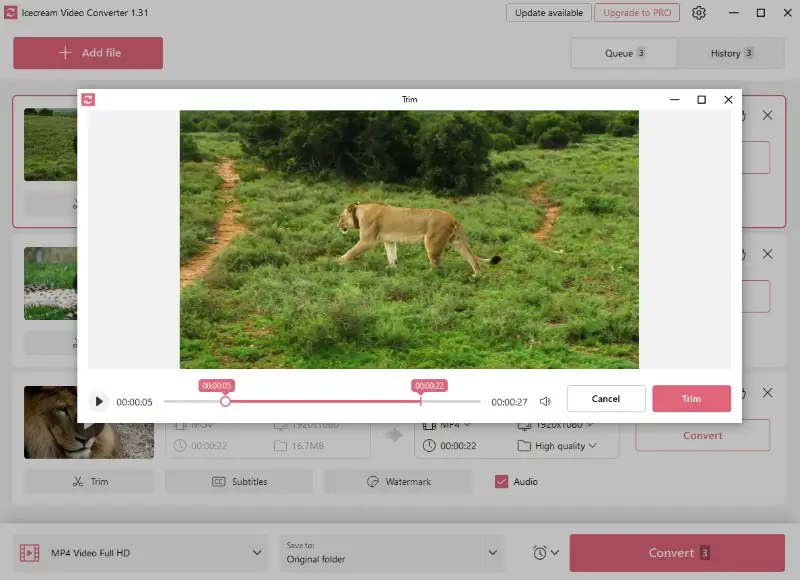
- If you have to convert from MP4 to MP3 more than one file, opt for a bulk conversion option. Click "Add file" after tweaking the settings and repeat the process for all required files.
- Click the "Convert" button in the lower right corner to save video as audio file.
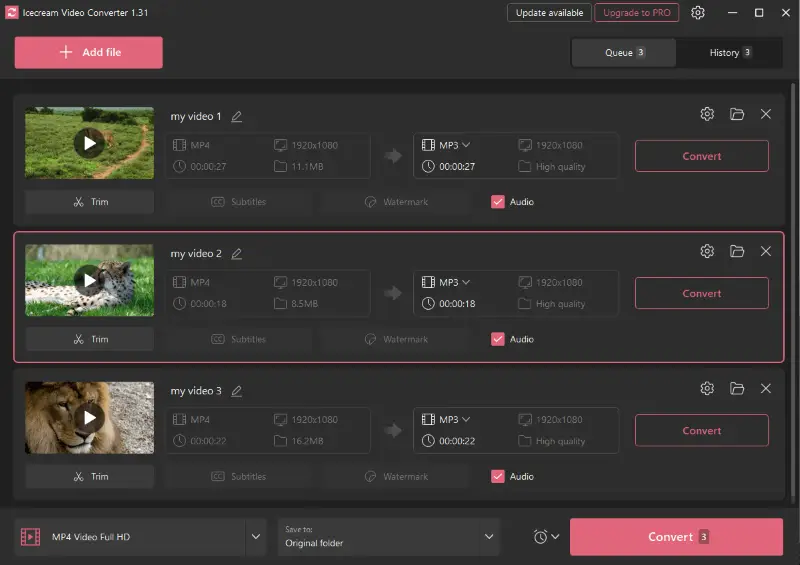
Advantages:
- Easy-to-use. The free video converter has a simple user interface which makes it easy for anyone to use. There is no need to have any prior knowledge or experience with conversion software in order to turn MP4 to MP3.
- No limits. The converter allows to upload and convert files of any size and length.
- Fast conversion. The conversion process is very quick compared to other similar programs. You can swiftly convert large files without waiting around too long.
- Quality output. The quality depends on the chosen settings. Select "high" to get maximum quality or "low" to minimize the file size.
- Supported formats. The free MP4 to MP3 converter accommodates a variety of video and audio file types. Plus, you can use the extracted MP3 to add music to a video.
- Free. It is free to download and personal use. However, if you want to save videos without a watermark, use the service for commercial purposes, and get priority support, you will have to purchase a PRO version.
- Convenience. The video to audio converter is great if you are not going to sit next to the computer while the MP4 is processing. It can automatically close the program, enable sleep mode, or shut down the PC.
Icecream Video Converter is a reliable and effective solution for converting videos to audio format. Its intuitive interface, extensive format support, and advanced customization options make it a great choice for both professional and casual users.
Method 2. VLC Media Player
VLC Media Player is a free video to MP3 converter. The application is available for Windows, Mac, Linux, and smartphones (Android and iOS), making it accessible to users across different platforms. It lets you convert your media files from one format to another quickly and easily.
How to turn an MP4 into an MP3 on VLC Media Player
- Install the version of VLC Media Player for your system.
- Open the application. Select "Convert/Save" from the "Media" drop-down menu.
- Add the video and click "Convert/Save".
- Choose MP3 as the profile and the destination of the file.
- Press the "Start" button to change MP4 to MP3.
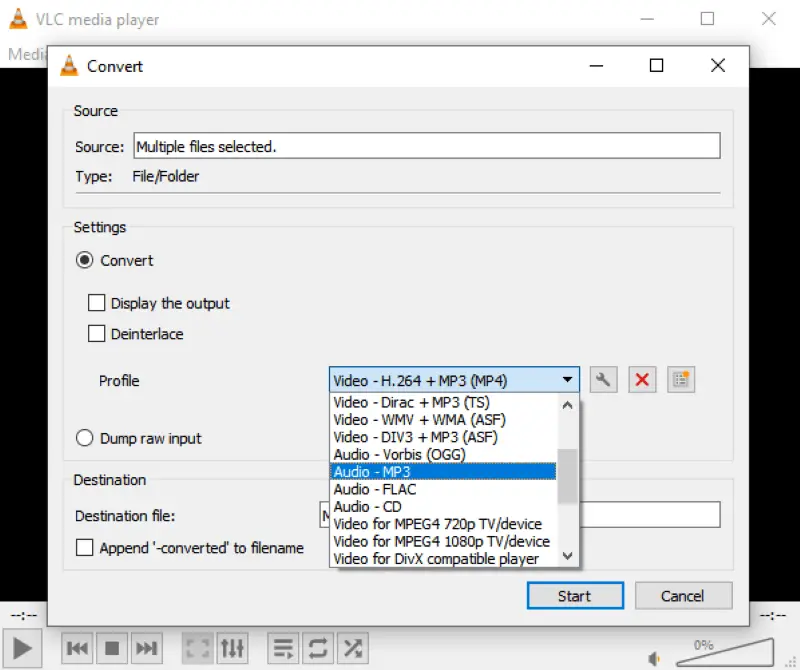
Advantages:
- Customizable settings. You can choose the audio bitrate, sample rate, channels, and more to customize the output file according to your preferences. It is also possible to remove audio from a video.
- Open-source software. Download and use this MP4 to MP3 converter completely free. You can even access and modify the program code if you have the technical knowledge.
- Cross-platform compatibility. The program works seamlessly across various operating systems, including Windows, macOS, Linux, Android, and iOS.
Disadvantages:
- User interface. The media player has a complex and even a bit outdated interface compared to other MP4 to MP3 conversion tools.
VLC Media Player is a versatile and reliable service for converting video files to audio. With a range of customization features, it is an essential asset for any multimedia enthusiast or professional. However, it might be hard to use if you aren't familiar with its interface.
Method 3. Format Factory
Format Factory is a video to audio converter that can convert audio, video, and image files. It works with multiple file types and is an excellent choice to convert MP4 to MP3.
How to make MP4 to MP3 in Format Factory:
- Download and install Format Factory.
- Launch the app and select the "Audio" tab and click "->MP3".
- Press the "Add File" button located in the middle of the window and then upload your MP4.
- Click "Ok" and "Start" to save the video as an audio. You'll find the MP3 in the same folder where your original MP4 file was stored.
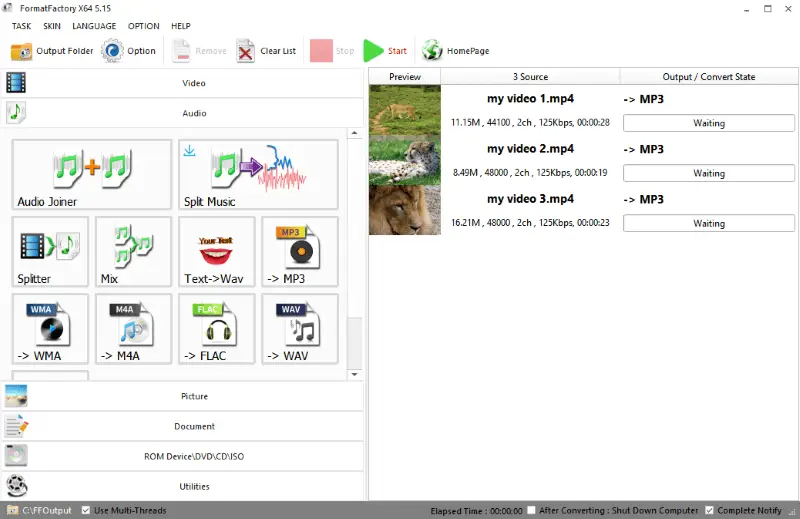
Advantages:
- Supported formats. This video to MP3 converter supports a wide range of video and audio formats, ensuring compatibility with different devices and media players. You can use it to convert AVI to MP4 and other popular formats like MOV, WEBM, and more.
- Batch conversion. The program allows you to convert multiple videos to audio simultaneously to save time and effort.
- Free. This is a free MP4 to MP3 converter. It makes the service an economical choice for users who don't want to invest money in conversion tools.
- Fast processing speed. The software efficiently converts files, making it suitable for handling large piles without significant delays.
Disadvantages:
- Complexity. Some users may find the interface overwhelming or confusing due to its many options and functionalities.
Format Factory offers an effective and reliable video to MP3 converter. It's free and supports different kinds of multimedia files, making it perfect for converting video to audio quickly and easily.
However, you might need some exploration and practice to grasp the various components and functionalities of the interface.
Method 4. Convertio
Convertio is a powerful online video to MP3 converter that simplifies the process of transforming MP4 files into audio. Whether you want to save your favorite songs as an audio file or convert video lectures into MP3, the service meets all your needs.
How to convert MP4 into MP3 with Convertio
- Go to Convertio.
- Click "Choose Files" and pick MP4 from your device or cloud storage.
- Select "to MP3" from the dropdown menu.
- Press the "Convert" button.
- When video to audio conversion is finished, click "Download" to save the file.
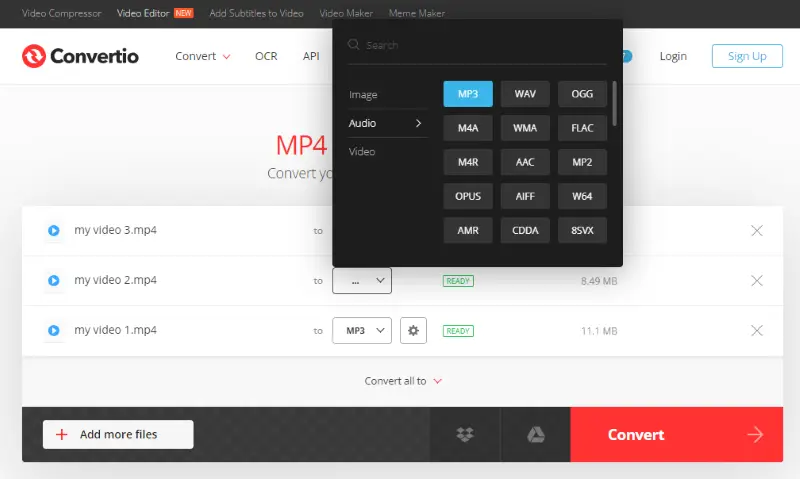
Advantages:
- Straightforward interface. The service has an intuitive interface that the conversion simple for both beginners and professionals.
- Wide format support. Video to audio converter supports more than 300 formats, so you can convert videos regardless of their original format.
- Batch conversion. This option saves a lot of time allowing you to extract audio from videos simultaneously instead of converting them one by one.
- No installation required. The online video to MP3 converter eliminates the need to install any software on your device.
Disadvantages:
- File size limitations. Unregistered users can upload files up to 100 MB. If you want to convert large video files to audio, you'll have to create an account.
Convertio proves to be a great tool for anyone looking to effortlessly save MP4 files as MP3. Nevertheless, you should choose another service if you need to process larger files. Give it a try and convert your videos with just a few clicks.
Method 5. Video Candy
Video Candy is an online platform crafted for manipulating multimedia files. One of its key functionalities includes a converter that turns videos into audio files. With its intuitive interface and robust capabilities, the service is a great approach to extract audio from MP4 videos.
How to convert MP4 to MP3 free on Video Candy website
- Go to the website and open the "free online video to MP3 converter".
- Upload the MP4 with the "Add File" button.
- Once the video is loaded, select "Convert to MP3" from the list on the right.
- Wait for the conversion to finish and download your audio.
NOTE: At the step #2, you can select "MP4 to MP3" from the available options below the "Add File" button. This will take you directly to the converter. Hence, when you upload the file it will be processed automatically.
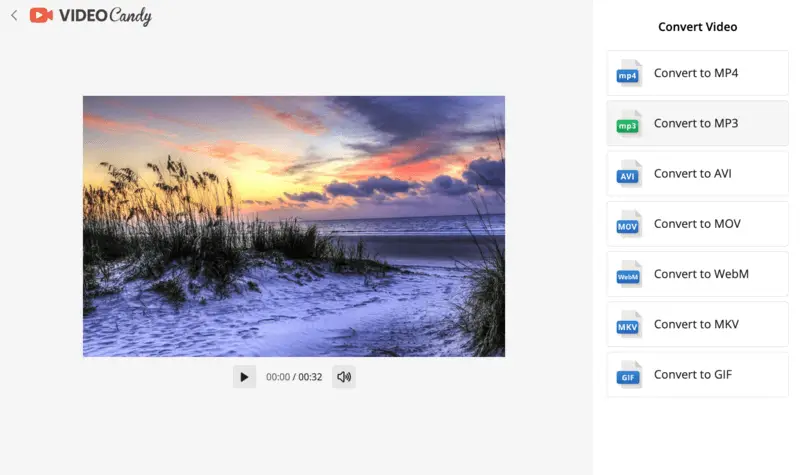
Advantages:
- User-friendly interface. The free online video converter offers an intuitive interface, making it ideal for individuals who aren't tech-savvy.
- Cross-device accessibility. Being an online platform, it is accessible across various devices including computers, smartphones, and tablets.
- High audio quality. The MP4 to MP3 converter preserves the original audio quality as much as possible.
- Other formats support. Users have the flexibility to convert files between various audio and video formats, as well as GIF, AVI, MOV, M4A, and more.
Disadvantages:
- No batch processing. Each MP4 files has to be converted to MP3 one by one.
Method 6. iTunes
Some people use iTunes without knowing it can be used to convert video to audio. MacOS devices since Catalina 10.15 have Apple Music instead of iTunes.
Guide for Mac:
- Launch iTunes or Apple Music.
- Press "iTunes" (or "Music") and "Settings".
- Click "Import Settings" in the "Files" tab and choose "MP3 Encoder".
- Hold the option key and select "Convert to MP3" from the "File" menu.
- Pick the MP4 that you want to use to extract audio. Converted MP3 will appear in your library.
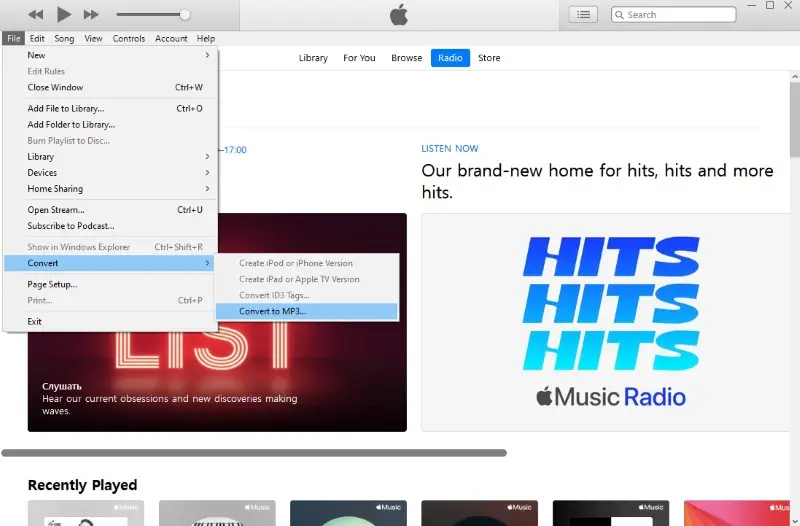
If you use Apple Music to listen to songs on your phone but don't have a MacOS computer, it is possible to install the iTunes app on a Windows PC.
Guide for Windows:
- Download and install the latest version of iTunes on your PC.
- Open the program and log in to your Apple ID.
- In the menu bar, select "Edit" and "Preferences", press "Import Settings" and choose "MP3 Encoder".
- Click "File" and "Convert to MP3" while holding down shift on the keyboard.
- Upload the video you need to convert. Audio will be imported to the iTunes library.
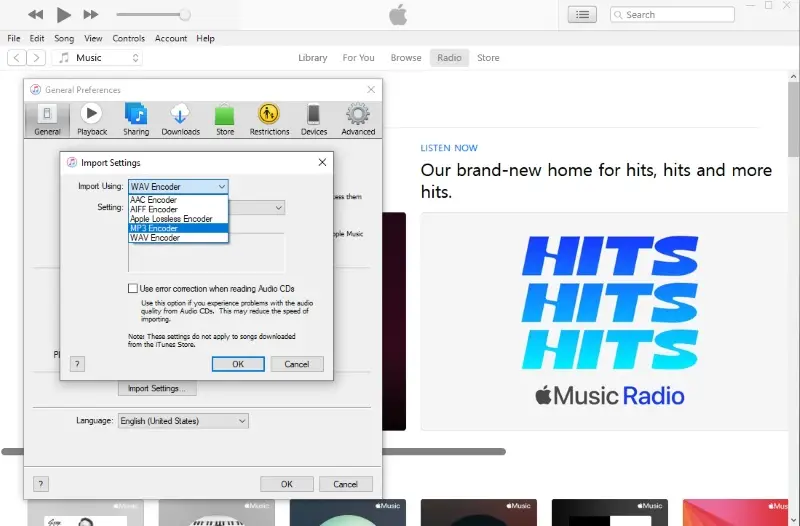
That's it! Now you know how to convert MP4 to MP3 on Mac and Windows. Converting files with iTunes is fast, easy, and efficient, so you can start enjoying your music right away!
Advantages:
- Ease of use. The free video to audio converter has a user-friendly interface that makes it easy to save video as audio. The process can be done with a few simple clicks.
- Organized library. iTunes automatically organizes your files by the names and artists after the conversion. This is especially important for people with a large music collection.
- Synchronization. You can easily transfer the converted audio files to other Apple devices like iPhone, iPad, or iPod.
Disadvantages:
- Advanced settings. The application is designed as an audio player, MP4 to MP3 conversion is an additional tool. That's why it lacks settings and options that you can find in dedicated video-to-audio converters.
- Compatibility issues. Some users have reported occasional performance glitches when using the application on Windows.
Overall, iTunes provides a convenient way of converting video files into audio formats. It offers a straightforward solution for extracting the soundtrack from a movie or creating a personalized playlist of your favorite music videos.
It is worth trying if you don't need other features and have the application already installed on your computer.
Method 7. Cloudconvert
CloudConvert is a robust online service designed for seamless file format transformations, including turning MP4 videos into MP3 tracks. During the MP4 to MP3 conversion, users can customize settings like audio bitrate, sample rate, and channel configuration to balance quality and size according to their preferences.
How to extract audio from video with Cloudconvert
- Visit the website.
- Upload the video by clicking the "Select File" button, dragging the doc into the window, or importing it from services like Google Drive or Dropbox.
- Choose MP3 as the desired output extensions from the available options.
- Modify audio parameters to tailor the sound quality.
- Press the "Convert" button to begin the transformation.
- Once the process completes, download the result to your computer.
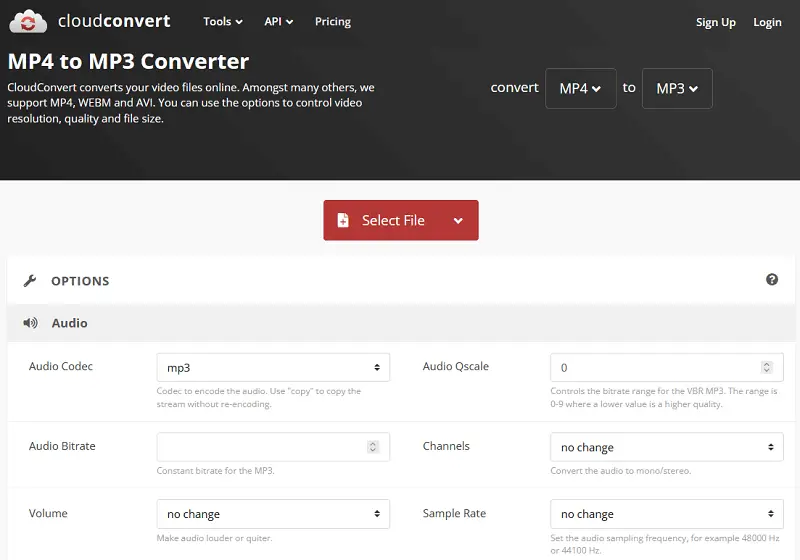
Advantages:
- Fast processing. Cloud-based transformation ensures quick turnaround times.
Disadvantages:
- Limited conversions. Free tier has daily credits caps.
MP4 vs MP3: summary table
| Feature | MP4 | MP3 |
|---|---|---|
| File Type | Multimedia (audio, video, images) | Audio only |
| File Size | Larger due to video and audio | Smaller |
| Usage | Video streaming, movies, shows | Music, podcasts, audio files |
| Compatibility | Supported by most devices and media players | Supported by almost all devices |
| Flexibility | Supports various content | Audio-only formats (stereo) |
How does bitrate impact the conversion?
Bitrate refers to the amount of data processed per unit of time in a digital audio or video file.
Here's a breakdown of how it affects the MP4 to MP3 conversion:
- Quality. Higher bitrates generally result in better audio quality. For MP3 files, common bitrates are 128 kbps, 192 kbps, 256 kbps, and 320 kbps.
- File size. A 3-minute song encoded at 128 kbps will be around 2.8 MB, while the same song at 320 kbps will be about 7 MB.
- Compression. MP3 is a lossy format, meaning it reduces file size by removing some of the audio data. The bitrate determines how much data is preserved.
FAQ about MP4 to MP3 conversion
- How long do I wait to convert an MP4 to MP3?
- It depends on the size of the file and the speed of your internet connection if you use an online service. Transforming an average-sized video to an MP3 format in the free video converter should take no longer than a few minutes.
- What sound quality will I get when converting my files?
- The quality of an audio file depends on the settings you chose in the video to audio converter and on the software you are using. Generally speaking, higher bit rate settings give you better quality in the process of converting your files.
- Are there any copyright implications for converting MP4 to MP3?
- Extracting audio from videos for personal use usually does not violate copyright laws. However, converting copyrighted content without the creator's permission for distribution purposes is illegal. It is important to make sure you have the rights or permissions before sharing such data.
- Is it secure to employ a video to audio converter?
- Yes, video to MP3 converters mentioned in this article are completely safe to employ. Always download it from the official website or trusted sources to ensure that you are getting a legitimate and safe version. Before you use any other services, read reviews about them and confirm they are secure and trustworthy.
Conclusion
To summarize, understanding how to convert MP4 to MP3 is an effortless process that only requires a few steps. The most important points to pay attention to include selecting the right tool, understanding the technical details, and checking the quality of the final product.
With a few basic procedures and advice, anyone can convert video files to audio without difficulty. Doing so allows users to enjoy their favorite songs and videos wherever they go.
Co-authors



