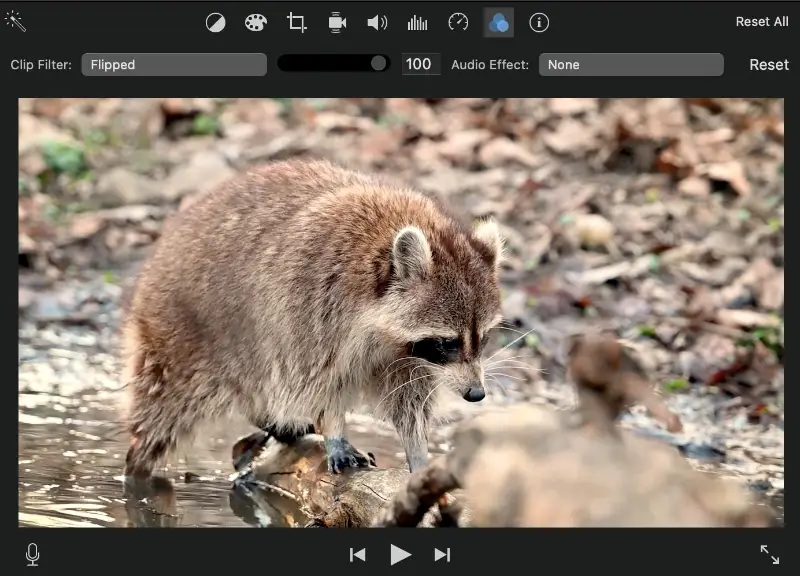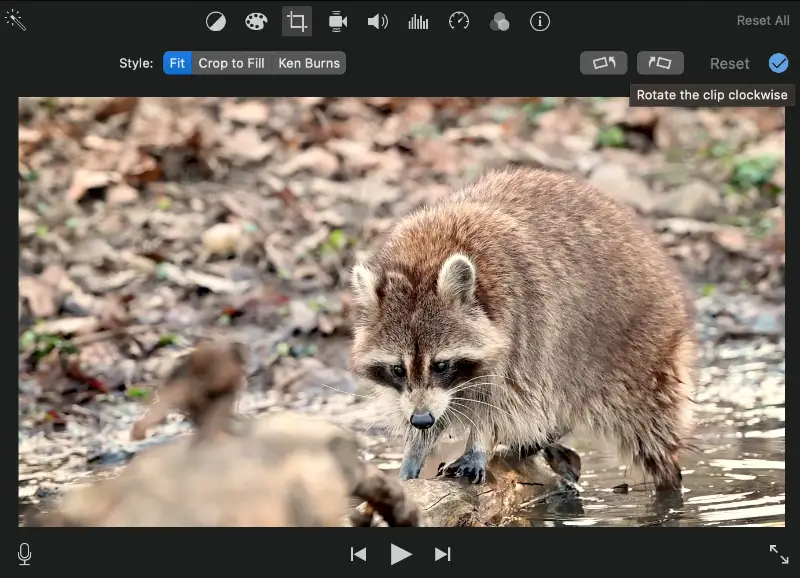How to Flip a Video: 6 Ways
Flipping a video may seem like a daunting task, but fear not! With the right tools and techniques, anyone can do it. Whether you want to flip a video for creative purposes or to fix an accidental video recording, we've got you covered.
In this article, we will explore how to flip a video on Windows, MacOS, iOS, and Android. We will also provide a versatile online option. Don't worry if you're not tech-savvy, these methods are user-friendly and easy to follow.
Icecream Video Editor
Icecream Video Editor is a program known for its intuitive and easy-to-use interface. This makes it accessible to both beginners and more experienced users. You can use this video editor to rotate and flip videos horizontally or vertically.
How to flip a video on Windows using Icecream Video Editor
- Download free video editor and launch it on your computer.
- Click the "Add files" button to import your video into the program.
- Drag and drop the clip from the "Media Library" in the timeline.
- Go to the "General" tab located above the timeline.
- You will have access to different editing tools. Press the "Flip" button and select the direction.
- Watch your flipped video by pressing the play icon in the preview window. If you're satisfied with the result, click the "Export video" button.
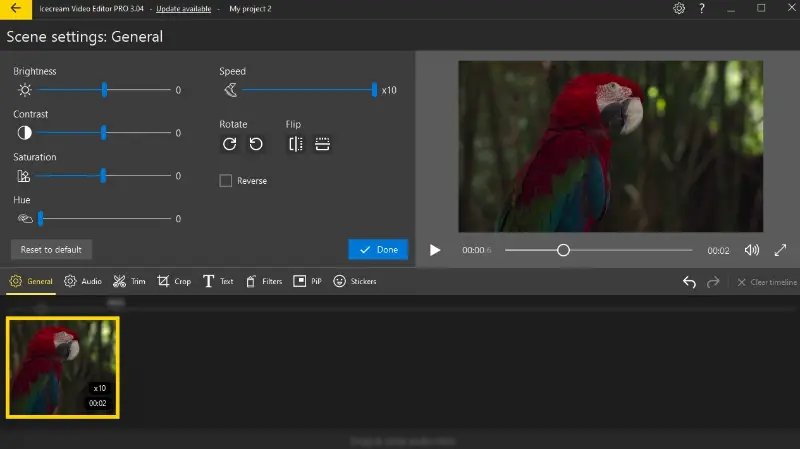
Pros:
- Intuitive interface. The video editing software has a simple interface, making it easy for anyone to use.
- Effects and filters. The free video flipper offers a variety of effects and filters that you can apply to your flipped videos, allowing for creative enhancements and a unique visual style.
- Text and titles. Users can add text to videos, titles, and captions to their videos, which can complement the flipped footage and enhance the overall storytelling.
- Affordability. This is a free video editor with the most essential features. This can be advantageous for users on a budget.
- Export options. You can save the result in various formats (MP4, WebM) and even extract audio from your video.
When it comes to flipping a video, Icecream Video Editor stands out for its intuitive interface, quick processing capabilities, and top-notch output. Additionally, the extensive selection of editing features and budget-friendly rates make it a favored option among content creators.
iMovie
With iMovie, it's easy to flip a video and create a visually stunning effect. It is designed for macOS and iOS devices and provides users with a user-friendly platform for creating and editing clips.
How to mirror a video in iMovie on macOS
- Launch iMovie on your Mac and select the "Projects" tab.
- Press the "+" button to create a new project and import your video by dragging and dropping it into the window.
- Hit the video clip in the timeline to select it.
- If you want to flip the clip vertically, click the "Crop" symbol in the toolbar above the Viewer. Then press the "Rotate" button twice.
- To flip a video horizontally, hit the "Clip filter and audio effect" button in the toolbar. Choose "Clip Filter" and then pick "Flipped".
- Save your project or export the flipped video.
Pros:
- Native Apple integration. Works seamlessly with macOS and iOS devices for smooth performance.
- Great for basic projects. Perfect for simple edits and quick video creation.
Cons:
- Split flipping controls. Horizontal and vertical flips utilize different tools, which may confuse new users.
With its integration, user-friendly interface, and versatile tools, iMovie stands as a reliable choice for video editing on the macOS platform.
Photos app (iOS)
Flipping a video on iOS can also be accomplished using the native Photos app. It provides a quick and straightforward solution for users who prefer not to download additional software.
How to flip video on iPhone
- Open the Photos app and navigate to the video you want to flip.
- Tap the "Edit" button in the top-right corner of the screen.
- Select the "Crop" option.
- To flip the video vertically, press the "Rotate" button in the upper left corner twice.
- If you need to rotate it horizontally, click the "Flip" symbol in the same corner.
- Hit "Done" to confirm the changes and apply the flip effect.
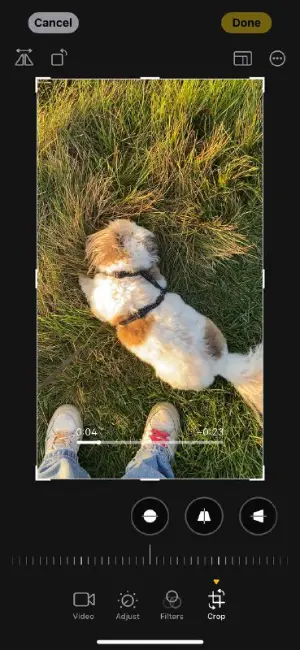
Pros:
- Pre-installed on iOS devices. No need to download extra apps; ready to use out of the box.
- No cost involved. Completely free as part of the iOS system.
Cons:
- No support for batch processing. Videos must be flipped one at a time.
While the Photos app might not offer advanced video editing features, it provides a convenient and built-in solution for basic tasks.
Google Photos
Google Photos is a versatile app that not only helps you organize and store your pictures but also allows you to edit video files and enhance them. If you have to flip a video on your Android device, it can help you achieve this with just a few simple steps.
How to flip video on Android
- Open Google Photos app on your phone.
- Scroll through your photo library to find the video you need to flip.
- Tap the video to open it and click the "Edit" button.
- Here you can press the "Rotate" button to flip your video vertically.
- If you're satisfied, hit "Save copy" to apply the changes.
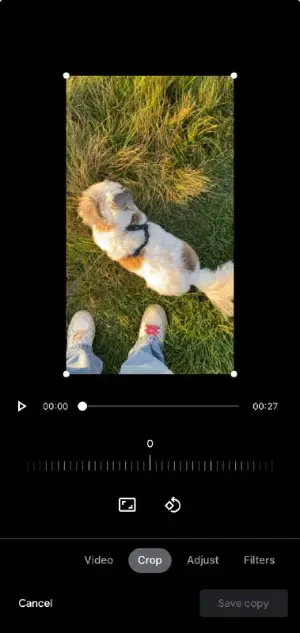
Pros:
- Integrated storage and organization. Combines editing with cloud backup and management.
Cons:
- Limited options. While the is excellent for a basic photo and clip editing, you can't mirror a video horizontally.
The integration with the ecosystem and a user-friendly interface make Google Photos a practical choice to edit footage online quickly.
Clideo
While there are many online video editors available to flip clips, Clideo is a user-friendly free service that offers a quick and easy way to do so. It offers a range of features that allow users to perform tasks such as video cutting, merging, resizing, and more.
How to flip video online on Clideo website
- Go to the Clideo website.
- Click on the "Choose file" button to upload the video.
- Flip your video either horizontally or vertically.
- Preview the result by clicking the play button to ensure it has been flipped correctly.
- If you are satisfied with the result, press the "Export" button.
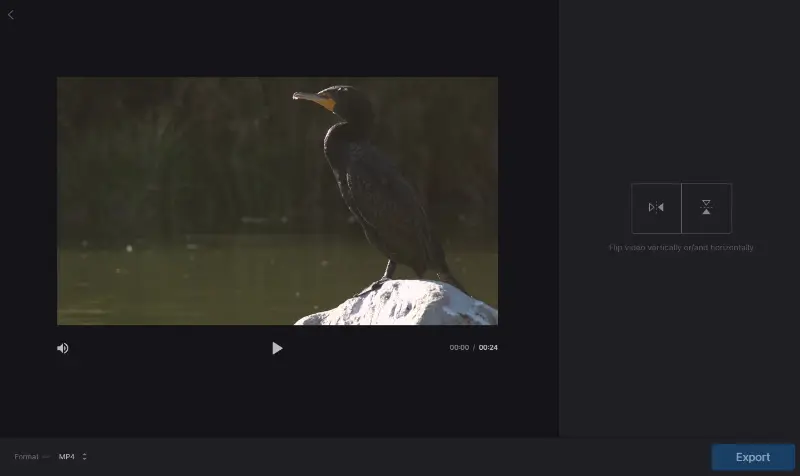
Pros:
- Free. Offers basic flipping features without any upfront cost.
Cons:
- Slower processing for free users. Paid plans offer faster export and priority.
In conclusion, flipping a video with Clideo is a preferable option due to its ease of use and accessibility. It eliminates the need for downloading video editing software and offers various options without compromising on the quality.
Video Candy
Video Candy is an easy-to-use editor designed for both beginners and professionals who want a straightforward yet powerful tool for film creation. Accessible through any web browser, it offers a wide range of functions to enhance, trim, merge, and flip videos with simplicity.
How to mirror clip online
- Open the website in your browser.
- Select the free video flipper from the editing tools.
- Upload your file by dragging it into the upload area or browsing your device.
- After the video loads, choose whether to flip it horizontally (left to right) or vertically (top to bottom).
- Click "Export" to apply the change.
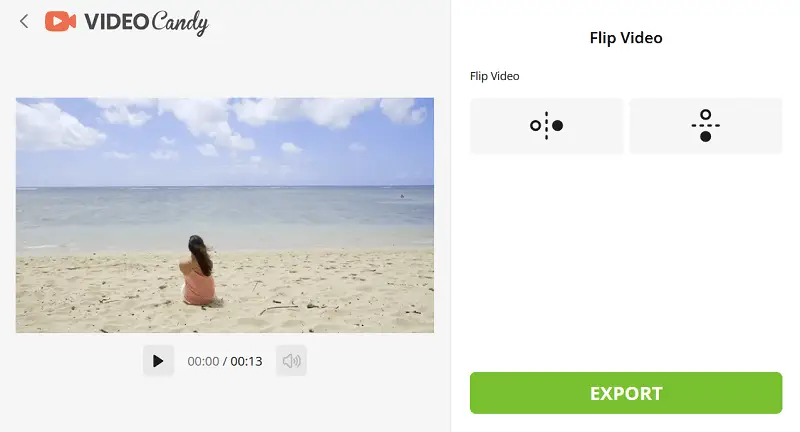
Pros:
- Browser-based. No need to install software, works on any device with internet access.
- Multiple tools. Besides flipping, you can trim, merge, compress, and convert videos.
Cons:
- No desktop or mobile app. Limited to browser usage only.
Video Candy stands out by providing a wider variety of instruments, making it a strong choice for those needing a comprehensive online editor.
Flipping vs. mirroring vs. rotating
Flipping, mirroring, and rotating are distinct video transformations that alter the orientation or arrangement of visual elements. However, each process has its own specific effect.
- Flipping a video involves reversing its orientation along a specific axis, horizontally or vertically. Horizontal flipping will mirror the video from left to right, while vertical mirrors it from top to bottom.
- Mirroring is often used interchangeably with flipping, but it can also refer specifically to the process of creating an exact duplicate of the video. The duplicate is a mirror image of the original.
- Rotating a video involves changing its orientation by a certain angle, typically in 90-degree increments (e.g., 90 degrees clockwise or counterclockwise). This is different from flipping, as it rather turns the entire video content.
Use cases:
- Flipping can be used for correcting an improperly oriented video or for creative purposes.
- Mirroring can generate symmetrical visuals, especially important in artistic or experimental projects.
- Rotating is useful for adjusting the angle or alignment of a video.
Understanding these use cases can help you choose the appropriate transformation based on your specific needs and goals when working with videos.
Tips on how to flip a video
- Backup original footage. Before making any edits, create a backup or duplicate of the original video. This ensures you can revert to the unaltered version if needed.
- Know your video's orientation. Determine whether your video was shot in portrait or landscape mode. This will help you determine which direction to flip it in.
- Utilize filters and effects. Filters and effects can enhance your flipped video and give it a unique look. Play around with different options to see what works best for your footage.
- Incorporate music. Adding music to video or sound effects can add an extra layer of creativity to the flipped video and make it more engaging for viewers.
- Preview the changes. Always preview the flipped video before saving changes to ensure it looks as expected.
- Save multiple versions. It's always a good idea to save different versions of your video in case you want to go back and make changes later on.
Common issues when flipping a video
| Problem | Solution |
|---|---|
| Loss of Quality | Use high-resolution source files and export settings. |
| Distortion | Ensure correct aspect ratio settings during export. |
| Text Reversal | Manually adjust text or logos post-processing. |
| Sync Issues | Check audio track and adjust it if necessary. |
| Frame Loss | Crop or resize the video properly before flipping. |
FAQs
- Will flipping a video affect its quality?
- Flipping usually doesn't affect the video quality significantly. However, if you repeatedly flip a video or make multiple edits, there may be a slight degradation in quality. Always save the resulting video in a high-quality format to minimize any loss.
- Can I flip only a portion of a video?
- Yes, you can cut the video and edit the desired section separately.
- Can I flip a video during playback without permanently editing it?
- Some media players, like VLC and its alternatives, allow you to flip a video without actually modifying the file.
- Is it possible to flip a video in social media apps?
- Some applications, like Instagram and TikTok, offer basic video editing features, including flipping or mirroring options. However, the functionality may be limited.
- Can I keep the same aspect ratio while flipping the file?
- Yes, flipping a video does not inherently change its aspect ratio. The video’s dimensions and ratio will remain the same, but the content will be mirrored along the selected axis.
- Does flipping a video change the audio?
- No, this process only affects the visual image. The audio track remains the same.
How to flip videos: conclusion
We hope you've found the instructions on how to flip a video valuable in expanding your editing skills. Whether you're correcting an accidental flip or experimenting with a new perspective, the methods outlined here cater to various preferences and needs.
Feel free to try out various directions and angles until you discover the ideal fit for your video. Go ahead and give it a try!