How to Highlight a PDF on PC and Online
PDF is a very common format to keep documents in. When sharing such files with others, you may need to leave comments or highlight text in your PDF.
This article will walk you through the process of how to highlight a PDF, pointing out specific text or an area of content. We will also discuss how to remove highlighted text in the PDF that was created by someone else.
Additionally, the article will answer a few common questions associated with these two tasks.

How we picked products
For this article, we picked programs for 3 operating systems - free PDF editor for Windows, macOS, and iOS.
The chosen PDF editing software is free, easy to use, and offers all the needed tools to add and remove highlight from a PDF. Additionally, each of the programs has other features to enhance your experience when working with documents in this format.
How to highlight a PDF on Windows
To mark certain parts of the content in color, you will need a special PDF highlighter. One such program for Windows computers is the Icecream PDF Editor. This software allows you to highlight PDFs along with the ability to add a description for each annotation and pick a color.
See the detailed instructions on how to highlight on a PDF with the application below:
1. Download the PDF software
Go to the website and download PDF editor. Double-click the installation file to launch the setup process. Open the PDF highlighter to proceed.
2. Upload your file
Drag and drop the PDF document into the program's window to open it.
Alternatively, use the "File" menu's "Open..." option or the "Open..." button in the center of the working window. Browse the file on your computer.
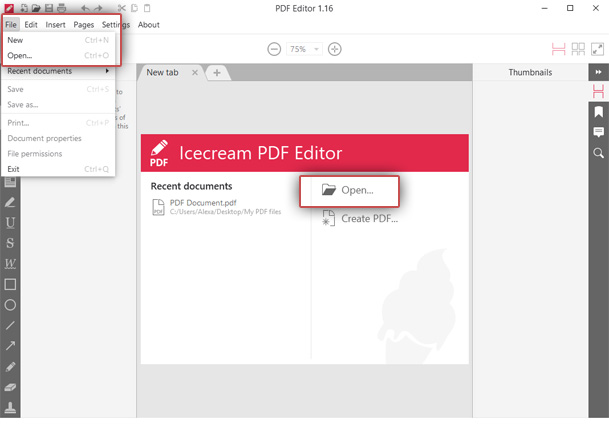
3. Choose the tool
Click the "Annotate" button on the PDF highlighter's upper-left-hand side to switch the mode.
There are two highlight PDF tools offered. The first one is the "Highlight area" to call attention to any selected part of a PDF page.
The second one is "Highlight text" to accentuate the written content of the PDF only. Pick the one that suits your needs best.
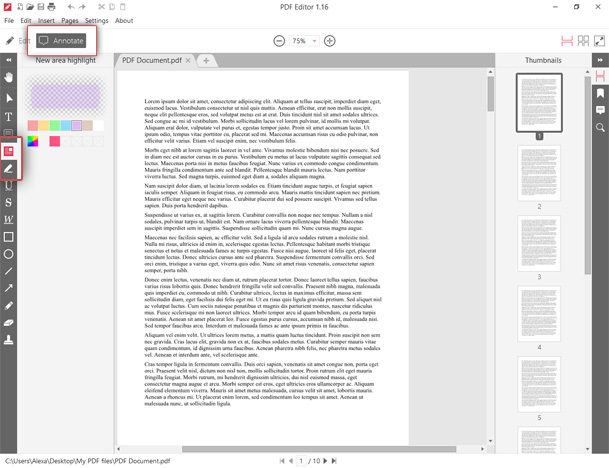
4. Highlight your PDF
Select the color of the PDF highlight. You can select one of the default colors or add a custom shade of your own. Hover the mouse cursor over the area or text you wish to highlight on the PDF.
To highlight an area in a PDF, left-click the mouse, hold it, and move around the page to select the desired part. Release the mouse button once the selection is done. You can proceed to another part of the document right after the previous highlight – you don't need to select the tool again.
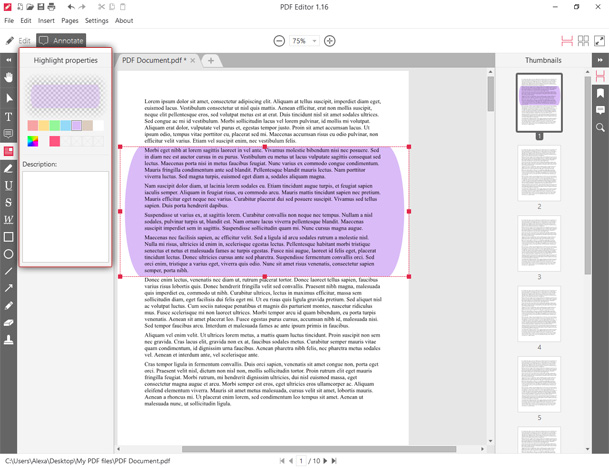
To spotlight written content only, complete the same procedure but after selecting the "Highlight text" instrument.
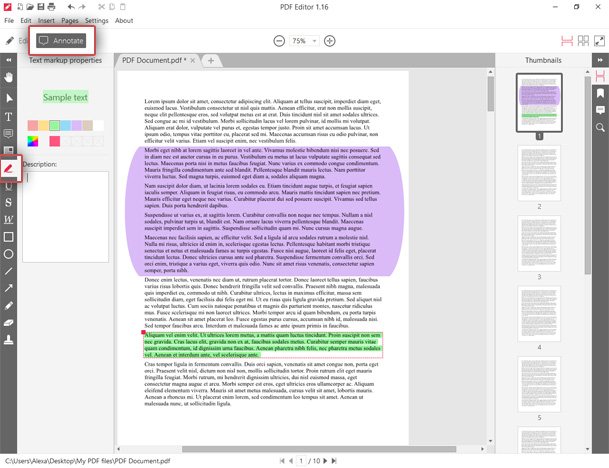
Once the PDF is highlighted, you have the option to add an annotation to PDF, describing each highlight. You can find the corresponding tool on the left vertical panel.
How to undo highlighting in a PDF
Removing existing PDF highlights that were done by someone else is also possible with the same free PDF editor.
If you need to remove a highlight from a PDF you received, open the file with the program. Select the highlighted areas and then hit the "Delete" button on your keyboard.
Another way to remove a highlight in a PDF is to open the "Annotations" panel using the button on the right-hand side of the program's interface. You will see the list of all the annotations.
Select the page number of the highlight you wish to remove. Right-click it and hit the "Delete annotation" option from the newly opened context menu.
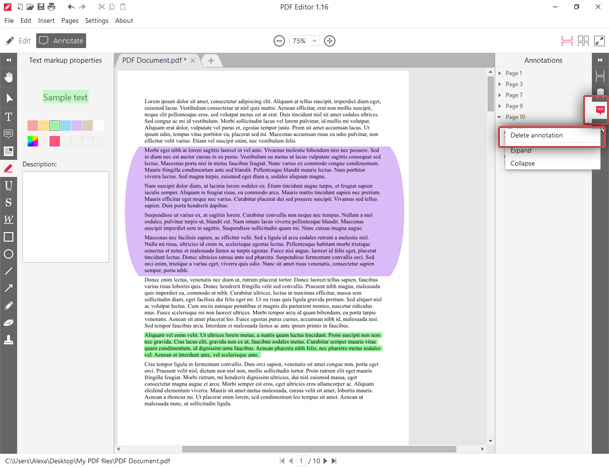
How to highlight a PDF on a Mac
For macOS users, there is no need to search for a specialized PDF highlighter. Apple devices are equipped with a built-in application Preview that is capable of highlighting text in a PDF.
See the description below for how to highlight text on a PDF with this software.
1. Open the PDF
Open the PDF to highlight the program. If Preview is not selected as your default application for PDF files, right-click the document and choose the "Open with" option. From the dropdown menu, pick the needed program.
2. Choose the tool
At the top of the app's window, locate the "Highlights and Note" icon (the pencil-looking one). Click on it to choose the instrument. Hit the arrow-down icon to the left of the tool to pick the PDF highlighting color.
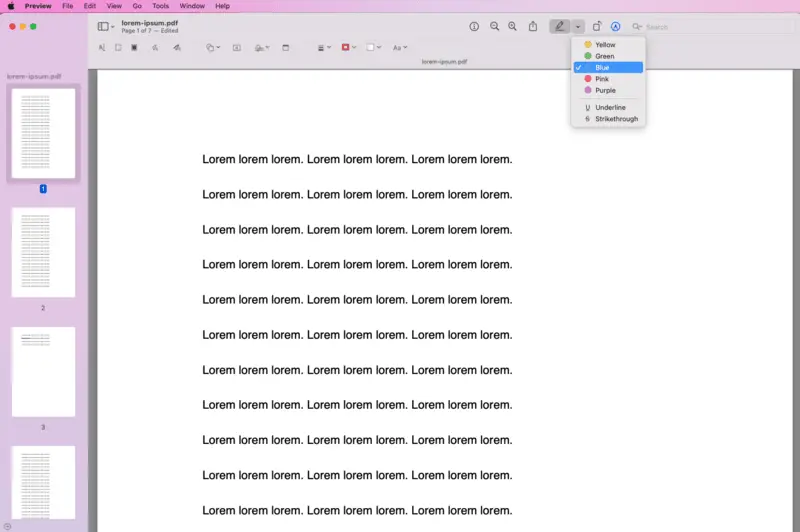
3. Make annotations
Begin to highlight your PDF. Select the text you need to be spotlighted with the left button of your mouse. Move until all the needed PDF content is highlighted. Release the mouse.
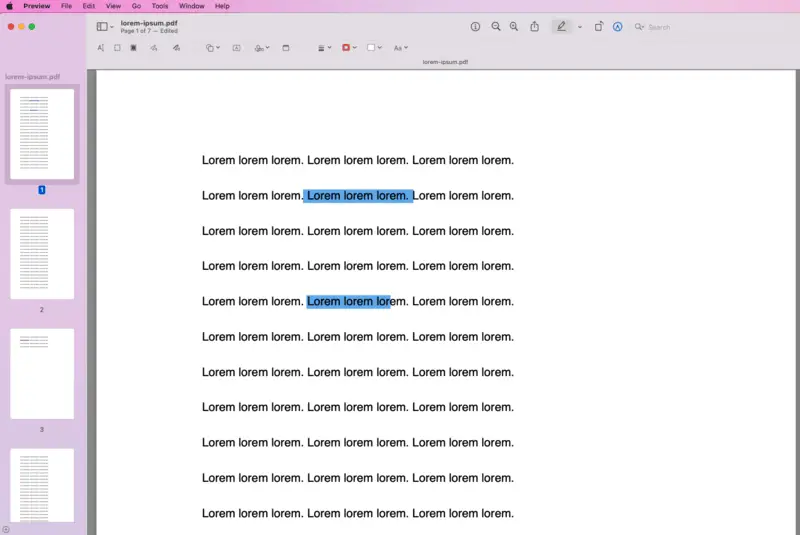
Undo PDF highlights
To remove the highlight from the PDF that you mistakenly added, go to the "Edit" menu and choose "Undo add highlights". Alternatively, hit the Command + Z hotkey combination on your keyboard.
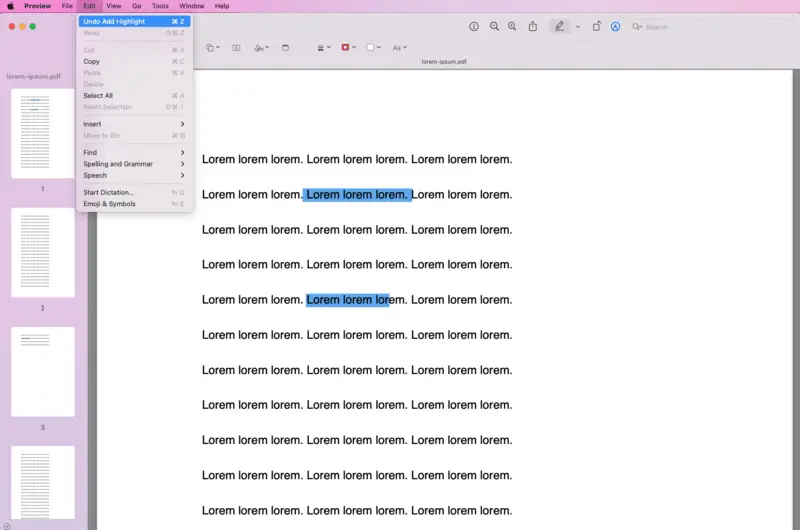
To delete the highlight on a PDF that was done by another user, select the area of the text and pick a different color. Select the same area again to get rid of the selection.
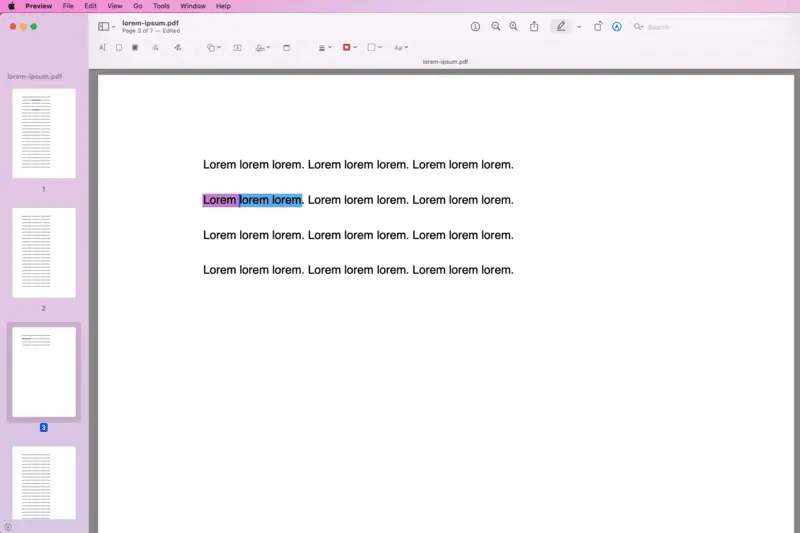
How to highlight a PDF online
PDF Candy is a popular service designed for working with documents. It is accessible both through a web-based platform and a downloadable software version, making it versatile and convenient for users on different devices.
Now, check how to mark a PDF online.
1. Visit the website.
Go to PDF Candy. On the homepage, find and select the "Edit PDF" tool. Click the "Add file" button to browse your document from your device. You can also drag and drop it.
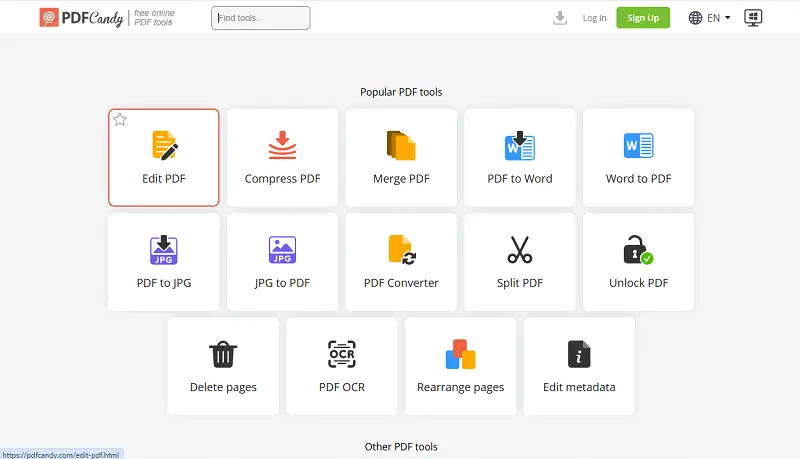
2. Highlight text
Once your PDF is uploaded, it will open in the editing interface. Hit the highlight icon in the toolbar. Pick the text you want to mark. Drag your mouse over the text to highlight it.
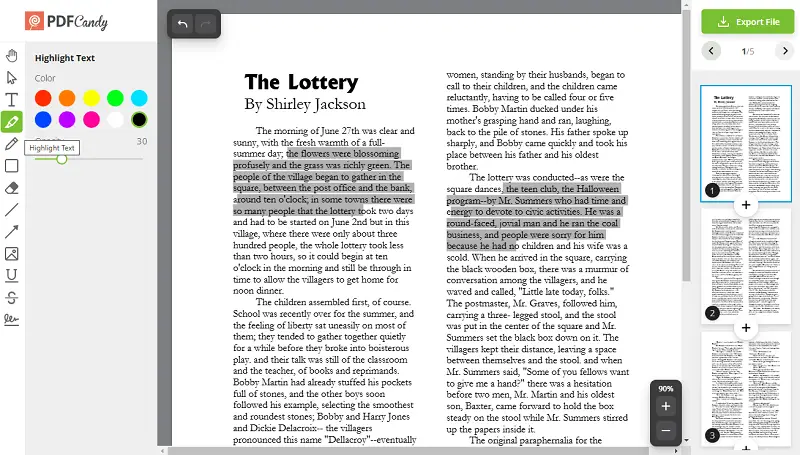
3. Save the edited PDF
After you've finished highlighting in PDF, press the "Export file" button to get your document. Once processing is complete, click "Download" to get the highlighted PDF back to your device.
How to highlight a PDF on iOS
Files is Apple’s pre-installed document manager that allows users to view and annotate PDFs directly on iPhones and iPads. It’s pre-installed on iOS devices and integrates seamlessly with iCloud Drive and local storage.
1. Open the PDF
Locate your document in the Files app. Tap the icon to launch the built-in viewer. If the paper is stored in iCloud Drive, make sure you're connected to the internet.
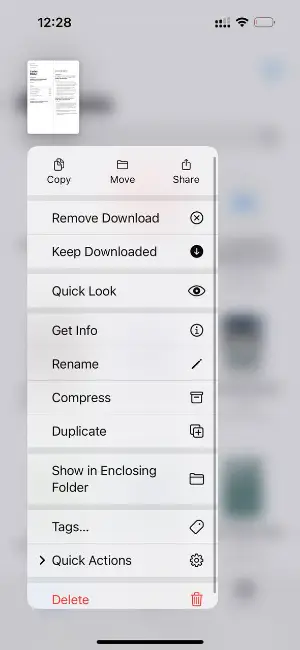
2. Activate Markup Mode
Use "Markup" (a pen tip inside a circle) in the corner of the screen. This will enable annotation tools including pen, highlighter, pencil, and eraser.
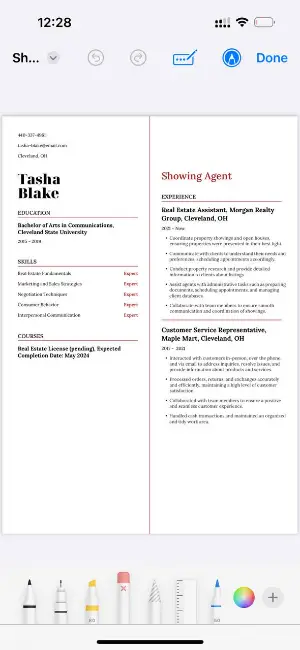
3. Highlight the text
Select highlighter (a transparent pen icon). Adjust the color and opacity if needed. Then, use your finger or Apple Pencil to drag over the text.
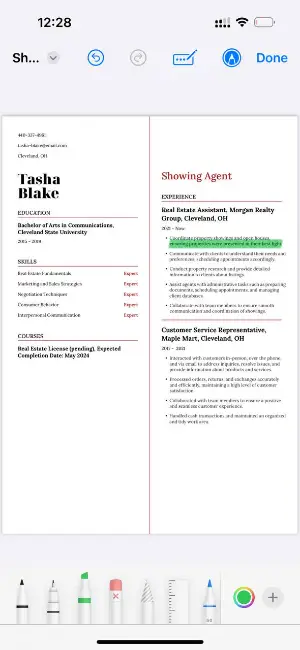
4. Save your changes
When you're finished, tap "Done" in the top-right corner. The app will automatically save the result to the original file.
Why can't I highlight text in a PDF?
When working with PDFs, you need to annotate certain elements, but you cannot do that; it is very frustrating. Instead of why you are not able to select text or other content and highlight it in a PDF, think about what causes the issue.
Most commonly, the reason you are unable to use a PDF highlighter to annotate or otherwise edit text in PDF is that you are working with a scanned document. Your document is not a textual file. It is a collection of images, and the PDF reader or editor cannot recognize its context as text.
To be able to make annotations to such a file, you will have to convert it to an editable document first. Most likely, you will need to use an optical character recognition (OCR) tool to extract the text.
Why would I need to highlight a PDF?
Utilizing a PDF highlighter is an effective method of emphasizing vital components of a document. It can also help you keep track of the information you are reading.
Reasons to highlight a PDF:
- Organize Information. PDF highlighting helps organize content by making it easier to read and comprehend. You can quickly identify key points in the document without needing to peruse the entire text. This can save you time when reviewing or studying material.
- Make Notes. When you highlight text in a PDF, you can make notes next to it for quick reference. These notes can be used as reminders or additional information about the highlighted item.
- Review Material. Highlighting makes it easy to scan through the material rapidly and efficiently. You can easily scan through the document and note the main points without having to read the entire text again.
- Search for Information. Many viewers have the capacity to search for a word in a PDF. This allows users to quickly find specific words or phrases within a document. If you highlight important terms or concepts, it will be even easier to find them using these search tools.
- Share Information. When you highlight content on a PDF, it allows you to quickly and easily disseminate important data to others. You can highlight passages and then email or post them online for others to view and reference.
- Make Connections. PDF highlights help you link disparate points in a document. For example, if you are reading an article about climate change, you might highlight specific facts that link back to each other or draw parallels between different sections of the text.
Knowing how to highlight on a PDF is a useful skill to organize your thoughts, review material quickly, share information with others, and make connections between different points in a document. By using the highlight PDF tool, you can save time and become more efficient when studying or researching any type of material!
PDF highlighter types
| Kind | Description |
|---|---|
| Standard | Common yellow or pastel background to mark important text. |
| Underlined | Combines underlining with highlighting for added emphasis. |
| Color-Coded | Uses different colors (e.g., blue, green) for categorization. |
| Strikethrough | Applies a line through text to show removal or revision. |
| Text Box | Adds a border around the highlighted section for clarity. |
| Custom | Customizable colors or patterns for personal preference. |
| Freehand | Draws around text with a freeform style. |
| Outline Only | Puts a border around the area, without a background fill. |
FAQ
- Does highlighted text remain when I share the PDF with others?
- If you've added highlights using an annotation tool or a dedicated PDF viewer, the highlights are typically stored as part of the PDF file.
- What if my PDF is a scanned document, not typed text?
- In the case of scanned images, you may need to use OCR software (Optical Character Recognition) to convert the data into selectable text before highlighting.
- Can I print a PDF with highlighted text?
- Yes, the highlights will appear on the printed copy.
- Does highlighting affect the file size of the PDF?
- Adding highlights to a PDF can affect its file size, but the impact is generally minimal.
- Can I highlight text in a PDF and add notes?
- Yes, many PDF editors allow you to write on a PDF document along with highlighting. Use the annotation tools in your software to add comments or notes.
- Is it possible to highlight PDF text and then print it?
- Yes, after highlighting the text, save the document and print it. The marks will appear on the printed copy as they do on the screen.
Conclusion
Today, we showed you how to use a PDF highlighter and how to highlight a PDF on Mac. We also discussed some questions associated with the process.
Highlighting a PDF is an easy and efficient way to draw attention to the most important points of an article or document. As long as you have the right tools and follow the steps outlined above, you should be able to highlight your PDF with ease.
If you often work with documents, you may find our articles on how to stamp a PDF and how to fill out PDF forms helpful.
Co-authors



