How to Convert AVI to MP4: 3 Ways
Changing between video formats is a rather complicated process, especially for novice users. This is due to the large number of programs available, wide graphics settings, and other nuances. Today we will tell you all about how to convert AVI to MP4 for free and give detailed instructions on this.
In this article, we will describe offline and online solutions to the video conversion process. Keep on reading to find out more.
Icecream Video Converter
Icecream Video Converter is software designed for converting video and audio files between various formats. Thanks to the user-friendly interface, it provides a convenient solution for converting video and audio files. The free video file converter supports a wide range of formats and offers features like batch conversion.
How to convert AVI to MP4 on PC with Icecream Video Converter
- Download the free video converter, install and open it.
- Use the "Add File" button to upload the AVI video or drag and drop it. You can convert AVI to MP4 in bulk by adding as many media files to the queue as you need.
- Set "MP4" as the output format. Also, tweak the resolution and quality of the resulting video.
- Use additional tools to improve further customize your video:
- The first feature is designed to add your logo, company trademark, and so on. It also helps protect the user's copyright. Upload an image or type in the text manually.
- Subtitles are designed to add transcription to the video. This tool is often used by travel bloggers or foreign language teachers.
- Trim video for a more precise video conversion.
- Remove audio from video to overlay the native sound.
- Click the corresponding button to convert AVI to MP4. The file will be available in a specified folder. You can also access it from the "History" panel of the video converter's window.
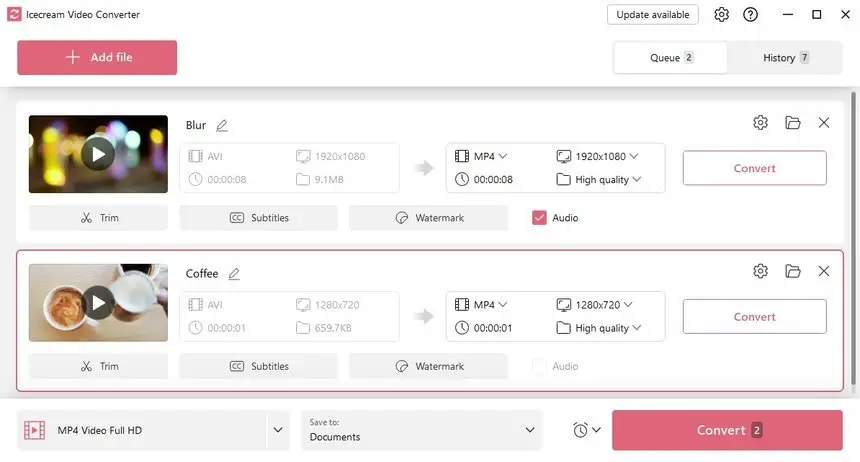
Advantages of the free desktop AVI to MP4 converter
- Wide range of format supported. All popular video file types can be processed: MP4, AVI, MKV, 3GP, WMV, MOV, M4V, MPG, M2TS, MTS and others.
- Bulk video conversion. Convert your videos in bulk to reduce the time spent on setting up the conversion of each video clip individually. At the same time you can set separate settings for each video you convert from AVI to MP4.
- Automatic shutdown. You can give the app permission to turn off the computer or enable the Sleep mode after the processing is done, meaning you don't need to wait for it to finish.
- Windows-friendly. This AVI to MP4 converter is compatible with different versions of Windows - 11, 10, 8, and 7.
- Intuitive interface. The software will not cause difficulties for novice users as it's not overloaded with many different buttons and additional distracting elements.
- Customizable output settings. You can set the final resolution and quality of the output video. The application supports high resolution up to 4K (3840×2160 pixels).
- Various applications. The program comes in handy for designers, video bloggers, social networking users, and others whose work or hobbies are related to digital content.
- Lightweight installation. It requires minimal disk space and runs smoothly on most PCs without slowing down the system.
Overall, Icecream Video Converter is a comprehensive and reliable application for anyone looking to convert their video and audio files quickly and efficiently
Video Candy
Video Candy is an online multimedia processing platform that offers a variety of free tools, including a video converter. It's an excellent choice for converting, editing, and otherwise altering your video and audio files. This free converter supports various conversions like AVI to MP4, MP4 to MP3, and more.
How to convert AVI to MP4 online for free with Video Candy
- Launch the AVI to MP4 converter in any browser on your device.
- Use the "+ Add File" button to upload the video you wish to convert from your device's library.
- The conversion process will commence automatically.
- Upon completion, you'll be directed to the download page where you can save your file from the web.
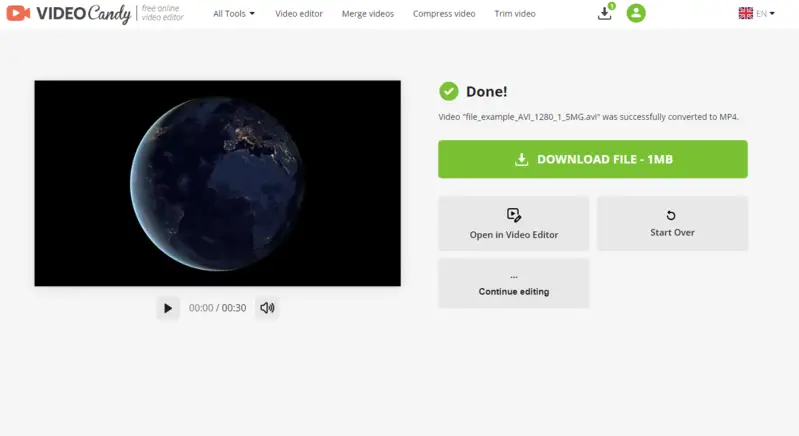
Advantages of this online video converter:
- Simple to navigate. User-friendly interface allows for easy conversion of videos with just a few clicks.
- Web-based tool. No need to download or install additional video conversion software as all processing is done online.
- Powerful processing. Capable of handling clips up to 2 GB in size.
- Good format support. A wide range of formats can be converter, including MP4, AVI, MOV, WebM, MKV, and more.
- Cross-platform compatibility. Can be used on various devices such as iPhones (Plus, Pro, ProMax, Mini, SE), different Android-based phones, iMacs, and MacBooks, as well as desktops and laptops running Windows OS.
- Other tools included. Provides additional video editing and converting tools for further manipulations online.
- No registration required. Start immediately without creating an account or sharing personal information.
Utilizing Video Candy is undoubtedly the most efficient method to swiftly change the video format without requiring any technical expertise or additional effort. Explore this comprehensive service and unlock its full array of features for your video-related tasks.
CloudConvert
CloudConvert is a versatile online service that enables seamless transformation of numerous formats, including videos, audio, images, and documents. Advanced options let you customize output parameters like resolution, codec, and trimming if needed.
How to convert AVI to MP4 online with CloudConvert
- Visit the page in any browser.
- Click "Select File" to upload your video from local storage, cloud platforms such as Google Drive or Dropbox, or directly from a URL.
- Confirm that MP4 is set as the target format. For further adjustments, open the settings (wrench icon) to modify quality, bitrate, or other preferences.
- Press "Convert" to begin processing your file.
- After the task finishes, download the new version to your device.
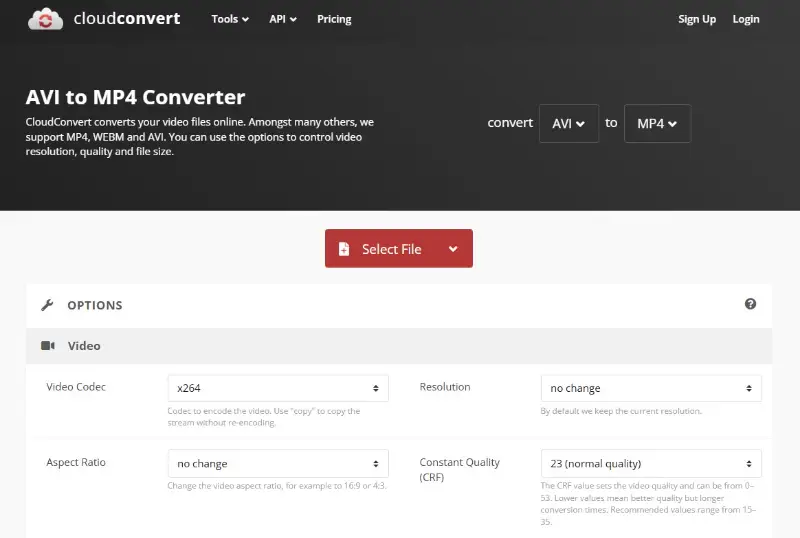
Benefits of this online service:
- Extensive customization. Allows fine-tuning of output parameters like aspect ratio, codec choice, and resolution.
- Privacy focused. Converts files securely with encryption and automatic removal after completion.
- Cloud integration. Supports adding and saving directly from popular storage services.
- No software needed. All happens online, eliminating the need to install anything locally.
- Batch processing. Upload multiple files simultaneously to save time and effort.
With CloudConvert, you gain a flexible and efficient solution for converting video formats, perfect for users seeking control without complexity. Whether working on a single clip or a big project, the process is straightforward and effective.
AVI vs. MP4: comparison table
| Feature | AVI (Audio Video Interleave) | MP4 (MPEG-4 Part 14) |
|---|---|---|
| Developed By. | Microsoft. | Moving Picture Experts Group (MPEG). |
| Compression. | Typically less efficient; supports uncompressed formats. | Highly efficient; uses lossy compression (e.g., H.264). |
| File Size. | Larger file sizes due to less compression. | Smaller file sizes, ideal for streaming and sharing. |
| Compatibility. | Windows and many media players, but less supported on mobile devices. | Widely supported across platforms, devices, and web browsers. |
| Streaming Support. | Limited streaming capabilities. | Excellent streaming, widely used for online video. |
| Subtitles Support. | Limited; often requires additional files. | Can include subtitles and chapters within the file. |
| Editing. | Easier to edit due to less compression. | Editing may result in quality loss if not handled properly. |
| Use Cases. | Suitable for high-quality video editing and archiving. | Ideal for web, streaming, and portable devices. |
FAQ about turning AVI into MP4
- What is the difference between AVI and MP4 formats?
- AVI (Audio Video Interleave) and MP4 (MPEG-4 Part 14) formats differ in terms of their compression methods and compatibility. To simplify, AVI is older and less efficient, while MP4 offers better compression and wider support.
- Why would I want to convert AVI to MP4?
- Converting AVI to MP4 can enhance compatibility with various devices and platforms, reduce file size without significant loss of quality, and enable easier sharing and streaming of videos.
- What's the AVI format best for?
- AVI format is best for storing files with high-quality audio and video streams. It's suitable for professional editing, archiving, and playback on Windows-based systems.
- What's the MP4 format best for?
- MP4 format is best for versatile use across different devices and platforms, offering efficient compression without compromising much on quality. It's ideal for sharing and playback on a wide range of devices including smartphones, tablets, and computers.
- What is the best resolution and bitrate for converting AVI to MP4?
- The optimal settings depend on your specific requirements. Generally, a resolution of 1280x720 (720p) and a bitrate of around 2500 kbps provide a good balance between file size and quality.
- What should I do if the conversion process freezes or crashes?
- If you experience technical difficulties when converting AVI to MP4, try restarting the conversion software or tool. Ensure you have enough system resources available. If the issue persists, consider using a different conversion tool or troubleshooting your system for any potential conflicts.
- Can I convert a large AVI file to MP4 without affecting its playback speed or syncing?
- Yes, as long as the settings are appropriate, such as matching the frame rate and bitrate of the original video.
- Can I convert an AVI file with subtitles to MP4?
- Yes, but you will need to ensure that the subtitles are either embedded into the video or saved as a separate file (e.g., SRT) that is compatible with MP4.
How to convert AVI to MP4: conclusion
In this article, we have shown you how to convert AVI video to MP4 in two different yet free ways - offline and online.
Whether opting for the convenience of web-based converters or the enhanced control of desktop software, converting AVI to MP4 offers you versatile solutions for your multimedia needs. With both methods readily available, you can choose the approach that best aligns with your priorities and workflow preferences.


