MOV to GIF Conversion Guide
Want to convert MOV to GIF for easier sharing or looping animations? Whether you're creating memes, designing content, or sending quick clips via chat, making an animation can be incredibly useful.
In this guide, we’ll show you the best free and easy methods for converting the MOV files to GIFs across platforms. We’ll also explain when it’s best to utilize this format and how to maintain quality in the process.
Video Candy
Video Candy is a user-friendly online platform offering a variety of tools, including the ability to transform files into high-quality animations without needing to install any software.
How to convert your MOV file to GIF format online
- Navigate to the MOV to GIF converter page.
- Click "Add File" and upload a clip from your device.
- The service will process the video automatically.
- When it’s finished, hit "Download File" to save the result to your device.
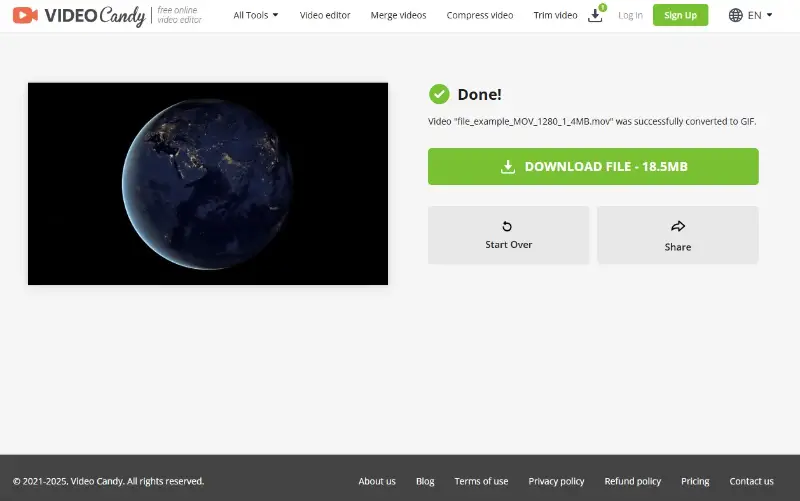
Pros:
- Fully browser-based - no installations or plugins required.
- Quick processing with an uncluttered, modern interface.
- Offers other tools for customization like video trimming and resizing.
- Compatible with all major systems and devices.
Cons:
- Requires internet access for uploading and retrieving files.
EZGIF
EZGIF is a minimalistic online service built for editing and generating animations. Among its many features is a MOV-to-GIF converter, which enables fast and hassle-free creation of loops.
How to turn a MOV video into a GIF with EZGIF
- Open EZGIF in your preferred browser.
- Select "Choose File" and pick a clip from your device, then click "Upload video!".
- If needed, employ the controls to set the desired section of the footage.
- Modify additional options like dimensions, playback speed, etc.
- Press "Convert to GIF!" to initiate the transformation.
- Right-click the preview to store the result.
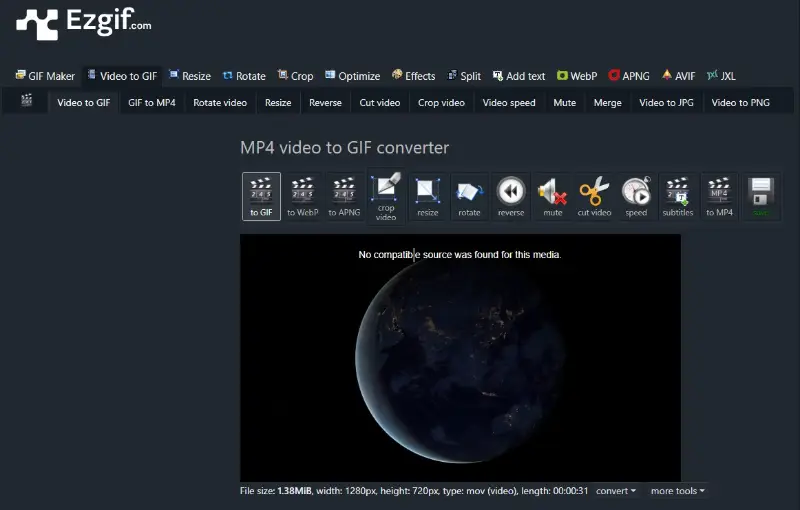
Pros:
- Web-based and accessible instantly without installation.
- Offers frame selection, resizing, and speed adjustment.
- Accepts a variety of formats, not just MOV.
- Performs well for short, lightweight projects.
Cons:
- Basic interface may feel outdated to some people.
- Processing might lag with high-definition inputs.
CloudConvert
CloudConvert is a multi-purpose online utility that enables seamless transformation of different formats. It offers detailed adjustment options and supports imports from local storage or the cloud.
How to change your MOV to GIF with CloudConvert
- Head over to the tool in any modern browser.
- Click "Select File" to choose footage from your device, or upload from services like Google Drive or Dropbox.
- Tap the wrench icon to reveal advanced customization features.
- Configure output parameters such as image size, duration range, playback speed, and watermark.
- Press "Convert" to begin generating the animation.
- When the export is complete, retrieve the result.
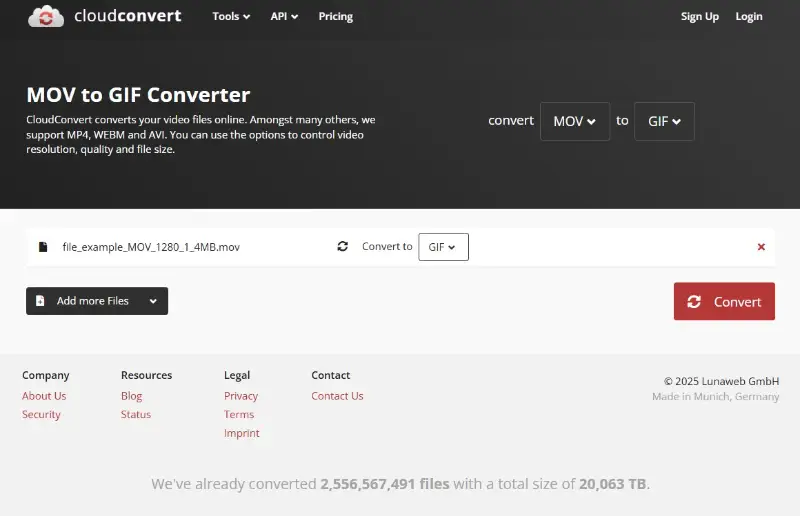
Pros:
- Handles a vast selection of media and document types.
- Offers granular control over encoding and visual output.
- Compatible with cloud drives for streamlined access to files.
- Simple and intuitive design improves experience.
Cons:
- Free usage of the MOV to GIF maker is limited by daily credits.
Tips for high-quality MOV to GIF conversion
- Keep your animation under 10 seconds to ensure quick loading and smooth playback in any media player like VLC. For instance, a 5-second clip of a cat jumping looks cleaner and shares more easily than a lengthy video.
- Lower the **frame rate per second* - from 30 FPS down to around 10 FPS - to shrink the size without sacrificing much smoothness. A GIF at 12fps often appears nearly as fluid as one at higher rates.
- Trim unnecessary borders or reduce the dimensions. Scaling down from full HD (1920×1080) to a smaller format (like 640×360) directs focus to the subject.
- Since GIFs can only display up to 256 colors, careful palette management is important. Limit dithering and use adaptive settings to achieve more natural gradients and richer visuals.
- Pick images that begin and end with similar frames to create a seamless loop. Movements like blinking or waving usually look more natural than sudden scene cuts.
- Keep in mind that this format does not support audio, so avoid converting videos where sound is essential. Adding captions to video or text is a good alternative to convey information.
Conclusion
MOV to GIF conversion is easier than ever, thanks to a wide range of online and offline tools.
Whether you're on a Mac, Windows, or mobile device, you can create shareable GIFs in minutes with just a few clicks.
By choosing the right tool and following a few key optimization tips, you can turn any short clip into a compact, looping animation perfect for social media, messaging, or design projects.


