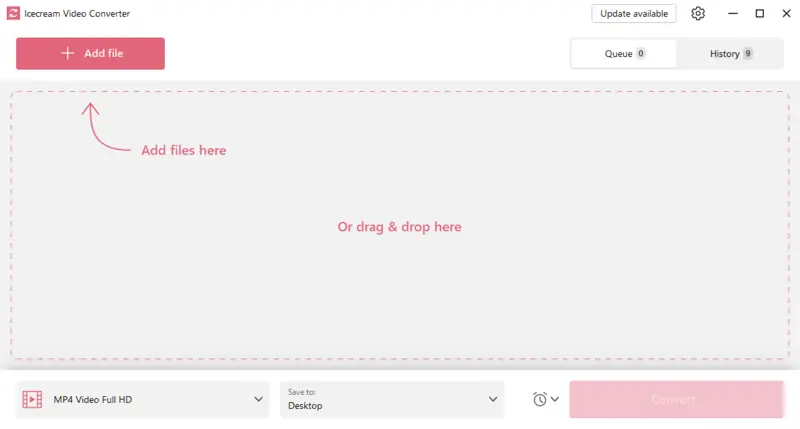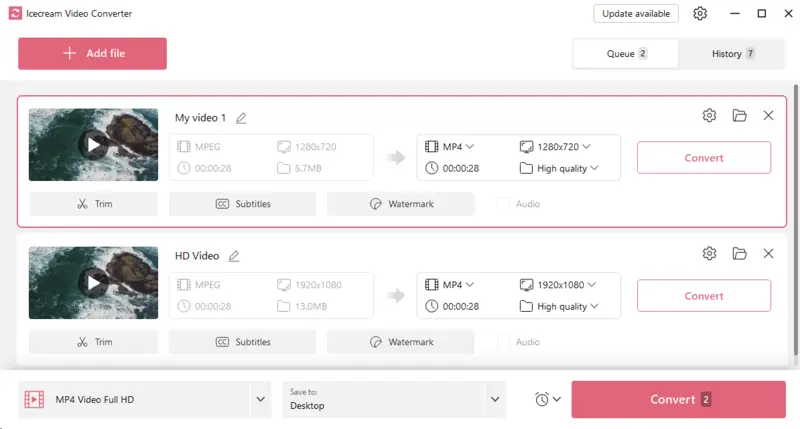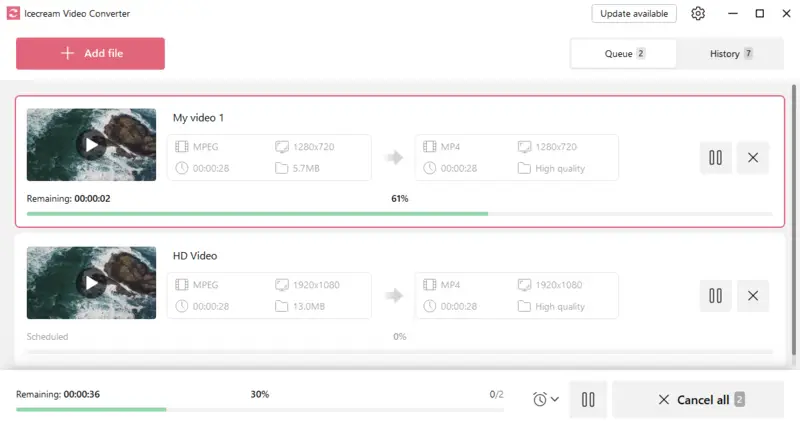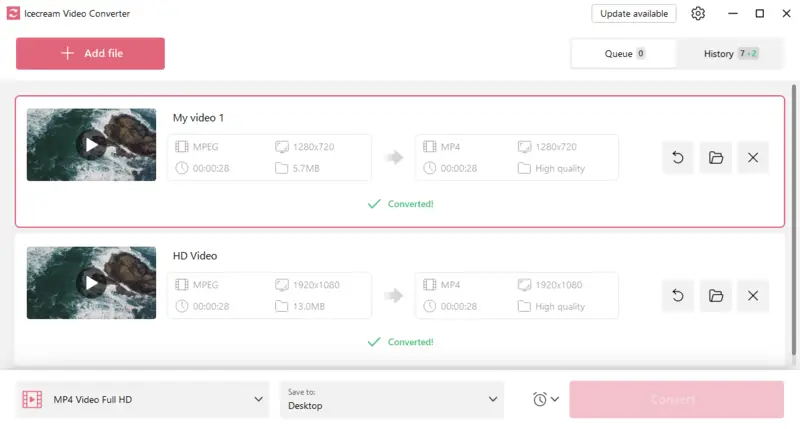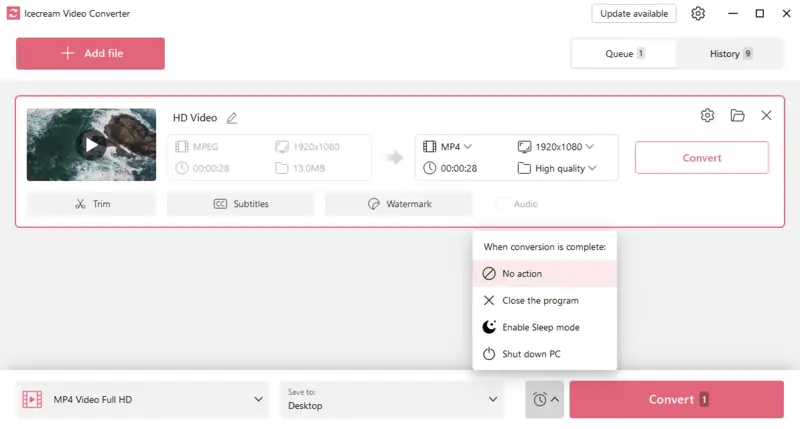8 Ways to Convert MPEG to MP3
How to convert MPEG to MP3? If you want to extract audio from video, you would need some specific tool that is capable of completing this type of task.
Many simple converters are helpless when it comes to dealing with video to audio conversion, and one may face certain difficulties while trying to convert MPEG to MP3.
In this article, we will show you 8 platforms and services that have no problems when it comes to converting video to audio.

How we chose the MPEG files converter
When selecting the methods for our guide on how to convert MPEG to MP3, we took several factors into consideration.
- Reliability and user-friendliness. Thorough research led us to recommend reliable and user-friendly options to convert video to MP3.
- Conversion speed and efficiency. Rigorous testing ensured that each method provided a fast and efficient conversion process.
- High-quality MP3 output. Methods and video to audio converters were assessed to guarantee the production of high-quality MP3 files.
- Batch processing. Where available, we highlighted tools that support converting multiple MPEG files to MP3 at once for convenience.
By following our guide, you can be confident that you're using the best possible methods.
Method 1. Icecream Video Converter
Icecream Video Converter facilitates users to get audio out of video and convert it to MP3 in a few simple steps. Read on to get more information about MPEG to MP3 conversion with this free video converter.
How to convert MPEG to MP3 with Icecream Video Converter
- Download the free video to audio converter for Windows PC and install it.
- Click on the "Add file" button to proceed to the file panel. Alternatively, you can drag and drop the files.
- After that, you will be brought to the "Add file" panel where you may configure the desired parameters for your output files. Choose the resolution, quality, and format. If needed you can more MPEG files. Configure additional output file settings.
- Trim. Cut the unnecessary parts of your MPEG video.
- Subtitles. Select the font, size, opacity, text color, background, and location.
- Watermark. Insert an image or text watermark to protect your video.
- Select quality. "Ultra High" and "High" are the recommended options – they help you keep the original quality of the MPEG file. However, if you wish to save some space on your computer, you can pick "Medium", "Low", or "Ultra Low" quality. The program will make files smaller in size due to lossy compression.
- Select the output folder.
- Use on the "Convert" button. Note that all files will be converted according to the chosen settings. Tap the cross icon to delete files.
Note: Clicking the clock icon lets you choose what the free video converter will do when the conversion is complete. You can choose between: No action, Close the program, Enable sleep mode, Shut down PC.
Pros:
- MPEG to MP3 converter supports bulk conversion – no need to turn files one by one.
- Ability to convert files to all popular formats WMA, MP4, MOV, MKV, MTS, and others.
- Wide range of editing tools: trim videos, mute them, add watermark, and so on.
- The free video converter is multilingual and does not have high-performance requirements for your PC.
Method 2. VLC Media Player
Do you need to transform your MPEG files to MP3? VLC is a great free tool for converting files with ease. With its simple user interface and fast conversion process, it's a great choice for anyone looking to rapidly transform their media files.
How to change MPEG to MP3 in VLC
- Download VLC Media Player and install it.
- Open the app and choose "Media" > "Convert/Save" from the menu.
- Click "+Add" and pick the MPEG file.
- Press "Convert/Save".
- Pick "Audio - MP3" from the drop-down list.
- Click "Browse" and select where to save the new file, then tap "Start" to begin converting it.
VLC is a powerful media player that provides extensive support for audio and video formats, such as changing MPEG to MP3.
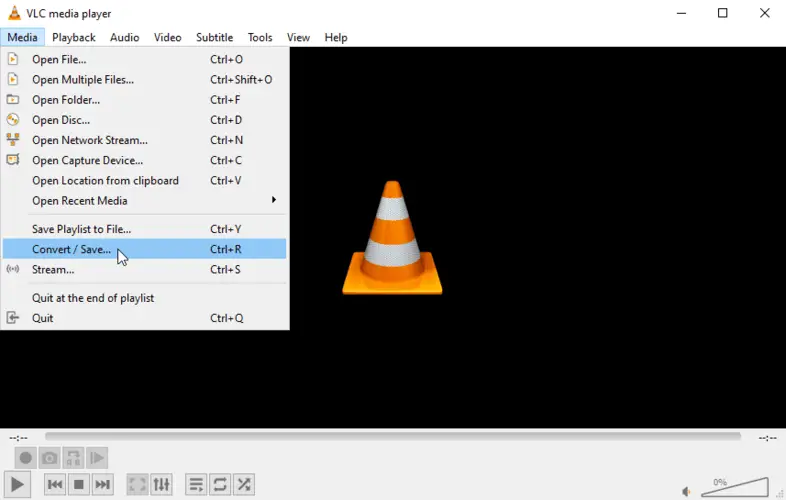
Pros:
- The MPEG to MP3 conversion process is straightforward, requiring only a few clicks.
- In addition to MP3 and MPEG, it also supports AAC, WMA, OGG, FLAC, and many other audio formats.
- Works on Windows, MacOS, Linux, iOS, Android, and more.
- Completely free and open-source application.
Cons:
- Converting from one format to another causes quality loss due to compression.
- MPEG to MP3 converter does not offer many options for customizing the resulting audio file.
- The conversion speed is slower than with the first option.
Method 3. Movavi Video Converter
Movavi Video Converter is one of the programs for quick and easy video to audio conversion. It supports many formats, including MPEG, MP3, AVI, MOV, and more.
How to convert your MPEG files to MP3 in Movavi Video Converter
- Install Movavi Video Converter on the PC.
- Launch the program.
- Click "Add Media" > "Add Video" and tap the MPEG file you desire to convert.
- Choose "Audio" and select MP3 as the output format.
- Set parameters, if necessary (e.g., audio bitrate).
- Click "Convert" to start transforming the MPEG video into MP3.
With this MPEG to MP3 converter, you can also customize audio settings, or even trim unwanted parts.
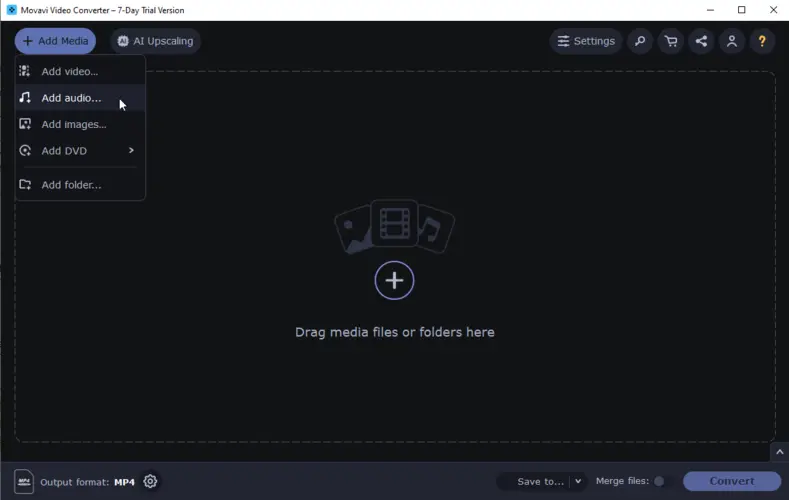
Pros:
- The user interface is straightforward.
- The video converter offers various settings for customizing your output, such as changing the bitrate or changing video playback speed.
Cons:
- Is not free, so you will need to pay for a license in order to access its full range of features.
Method 4. EaseUS Video Converter
EaseUS Video Converter offers a fast and simple way to turn your MPEG videos into MP3 audio files. Consequently, it is uncomplicated to change any video or audio file.
How to convert MPEGs to MP3 with the help of EaseUS Video Converter
- Download and install EaseUS Video Converter on your computer.
- Click "Audio Extractor".
- Follow "Settings" > "Audio" > "MP3". If needed adjust the settings.
- Click "Extract All" to start the process.
- When the conversion is finished, you can find your transformed MP3 file in the output folder you set before.
EaseUS Converter proves to be a mighty tool for transforming MPEG to MP3. It provides a lot of customization options and video editing features that make it suitable for both beginner and advanced users.
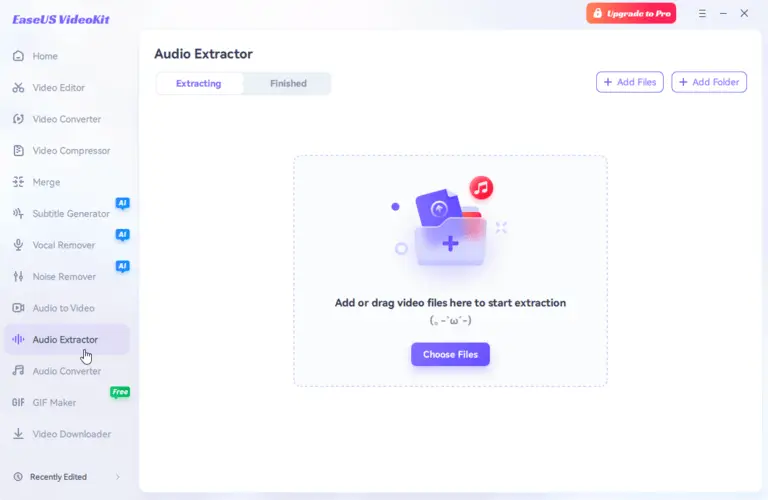
Pros:
- Supports many popular formats such as AVI, MP4, WMV, MOV, etc.
- Provides a variety of video editing tools that allow to improve the videos before the conversion.
Cons:
- Occupying a lot of space on your computer's hard drive.
- Compatibility issues with certain devices or systems.
- The free version of MPEG to MP3 converter only allows you to convert up to five minutes of video at a time.
Method 5. Convertio
Convertio is a great online video converter that lets you convert all kinds of formats, including MPEG to MP3.
How to change MPEG to MP3 online with Convertio
- Open the Convertio website.
- Click the "Choose Files" button. Select and upload the MPEG file you want to convert.
- Tap "Convert" to initiate the process.
- Once the conversion is complete, a "Download" button or link will appear.
The online video converter also supports batch conversions, so you can convert multiple MPEG videos at once. Just upload all the files you desire to switch.
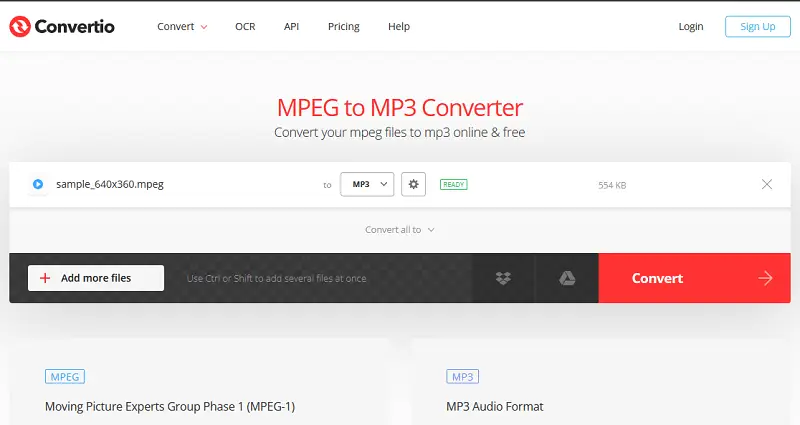
Pros:
- Supports multiple video formats including MPEG-1, MPEG-2, and MPEG-4.
- Offers options to save converted files directly to cloud storage.
- The converted files have high-quality sound at all bitrates.
Cons:
- Just 10 free conversions per day.
- The free version imposes a file size restriction - 100 MB per file.
Method 6. Freeconvert
Converting MPEG videos to MP3 is the most effective approach to transform your video to audio files that are more convenient for on-the-go listening. Fortunately, Freeconvert makes this process easy and free.
How to turn MPEG into MP3 using Freeconvert
- Go to the Freeconvert website.
- Click the "Choose Files" button and select the MPEG file you desire to convert.
- Open the "Advanced Options" and customize the settings.
- Click "Convert" and wait for it to process the file.
The software can not only extract audio from video, it also supports batch processing, permitting you to transform numerous files in one go. It has a simple interface and fast conversion speed, making it an ideal choice for both novice and experienced users alike.
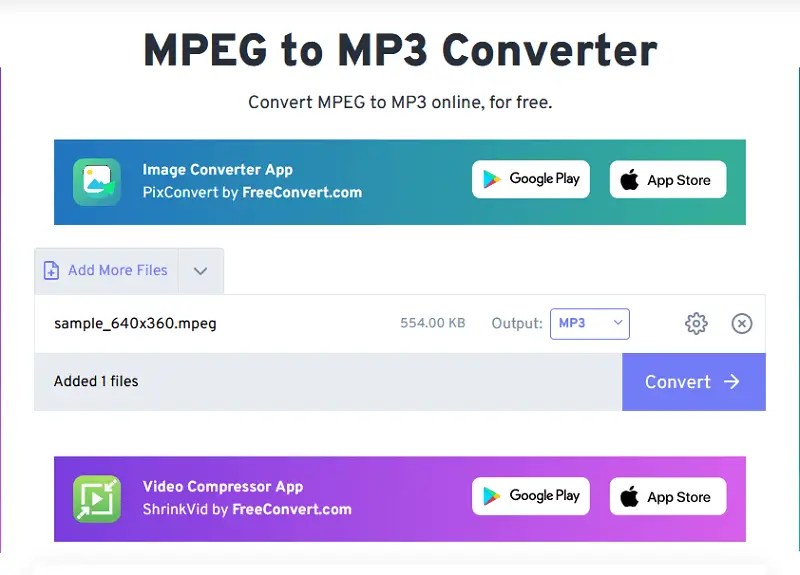
Pros:
- You can choose the codec and adjust the volume of the resulting file.
- Fade-in and fade-out audio options are available.
- You can convert not only MPEG to MP3 but also many other video and audio formats.
Cons:
- The free version of the media file converter has a lot of ads.
- Costless conversion is restricted to a maximum of 5 minutes per file.
- Only 25 files per day can be converted without any payments.
Method 7. CloudConvert
CloudConvert is a versatile, web-based file conversion service that supports a wide range of formats and offers powerful customization features. It is widely used by individuals, developers, and businesses for processing and managing digital files efficiently.
How to convert MPEGs to MP3 online using CloudConvert
- Go to the tool's homepage.
- Click the red "Select File" button.
- Press the wrench icon for advanced settings:
- Choose preferred audio quality (e.g., 128 kbps, 320 kbps).
- Increase or normalize audio levels.
- Set start and end times if you only want part of the audio.
- Hit "Convert" and wait for the process to finish.
- Once complete, tap "Download" to save your MP3 file.
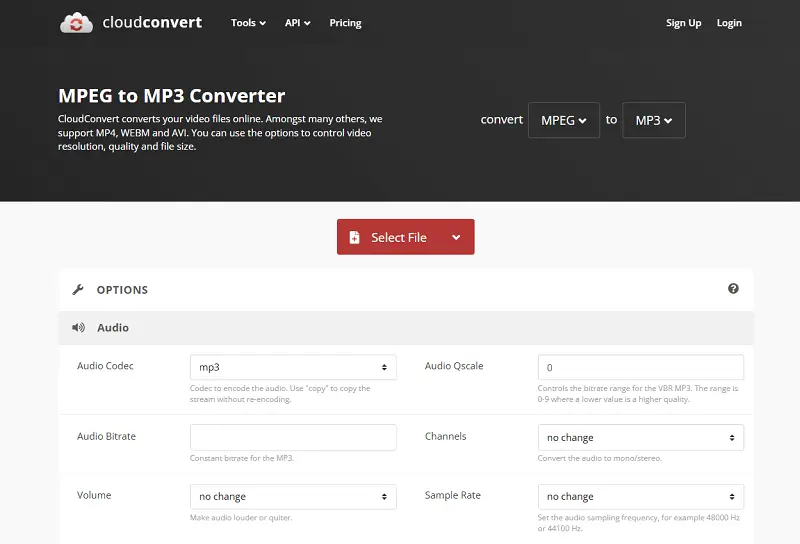
Pros:
- Supports over 200 file types across various categories.
- Provides options to fine-tune output settings during conversion.
- Offers a robust RESTful API for integrating MPEG to MP3 functionality into custom applications.
Cons:
- Free users have a cap on the number of conversion minutes per day.
- Large or complex files may take longer to upload, process, and convert compared to desktop software.
Method 8. Restream
Restream is primarily known for multistreaming, but it also offers a feature that lets you extract audio from videos, including converting MPEG to MP3.
How to change MPEG to MP3 online with Restream
- Open the Restream video converter.
- Click "Choose File" and select the MPEG video you wish to convert.
- Under “Convert to”, choose "MP3" from the dropdown menu.
- Press "Start Conversion" to begin the process.
- Once it’s done, save your MP3 file.
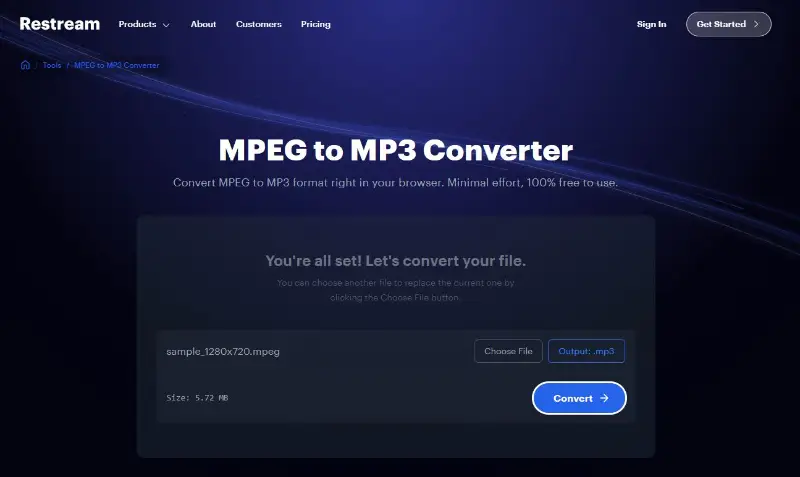
Pros:
- No signup required for basic conversions.
- Supports many formats including MP4, MPEG, AVI, and MOV.
- Clean and beginner-friendly interface with fast speeds.
Cons:
- Limited advanced settings (e.g., bitrate or trimming options).
- Large files may take longer to upload.
Why convert MPEG to MP3
MP3 is the most popular audio format and is supported by almost all digital devices. If you have an MPEG file, the best thing you can do is convert it to MP3. Here's why:
- It's small in size. MP3 files have a much smaller footprint compared to MPEG, so they take up less storage space on your device. This will help you save room for other media files.
- Easy to share. MP3s possess a more compact size than MPEG files, making it simpler to transmit them to friends or family members over the Internet.
- More compatible. MP3s are extensively used by various digital equipment and software programs, unlike MPEG files.
- Longer lasting battery life on mobile devices. Since MP3s are smaller than MPEGs, they require less power from your device when playing them back, which means better battery life for mobile devices like smartphones and tablets.
MPEG vs MP3: comparison table
| Feature | MPEG | MP3 |
|---|---|---|
| Type | Video and audio compression standard. | Audio compression format. |
| Primary Use | Compressing multimedia files. | Reducing the size of digital audio. |
| Scope | Covers video, sound, and multimedia streaming. | Focused exclusively on audio data. |
| Compression Method | Handles both lossy and lossless techniques. | Lossy compression. |
| Audio Quality | Variable; includes formats like AAC and MP3. | Optimized for high-quality. |
| Compatibility | Widely used for DVDs, VCDs, and streaming. | Supported by nearly all players. |
| Streaming Efficiency | Heavier bandwidth demand due to video. | Lightweight, ideal for fast audio streaming. |
| Common File Extensions | .mpg, .mpeg, .m2v, .mp4 | .mp3 |
Overall, converting an MPEG to an MP3 is a great way to preserve its quality while making it easier to share and store on any device or platform you might use.
Tips for audio conversion
- Familiarize yourself with the converter's settings, such as bit rate (128 kbps, 192 kbps, 320 kbps) and sample rate (44.1 kHz, 48 kHz), to optimize the output quality according to your needs.
- Some tools allow you to edit metadata (artist name, album, genre, etc.). This can be useful for organizing your music library.
- Before converting, trim unwanted sections of the MPEG file. This can save space and focus on the desired audio parts.
- Always keep a backup of your original files in case the conversion does not go as planned or you need to make adjustments later.
- Use a consistent and clear naming for your files to keep your music library organized.
Convert MPEG to MP3: FAQ
- Can I process multiple files simultaneously?
- Yes, various free video converters like Icecream Video Converter has batch conversion options so you can easily convert multiple MPEG files at once and save time.
- Will turning MPEG into MP3 result in any sound quality loss?
- No, there should be no notable decline in quality when transitioning from MPEG to MP3 as long as you are using a reliable audio converter.
- Does an MPEG to MP3 conversion take a long time?
- No, it should only take a few minutes depending on the size and number of files being converted.
- What is the difference between an MPEG file and an MP4 file?
- MPG (also known as MPEG) files use the MPEG-1 or MPEG-2 codecs and are typically used for creating DVD videos while MP4s use the H264 codec and are usually used for streaming videos over the internet or playing on mobile devices such as smartphones or tablets.
Conclusion
To sum up, adapting MPEG to MP3 is not as challenging as it could be. It is important to keep in mind a few key points throughout the process such as:
- Selecting a reliable and trusted MPEG to MP3 converter.
- Choosing the highest quality output settings.
- Editing and customizing the audio file.
- Being aware of copyright issues.
By following these steps, you can convert any MPEG files to MP3 quickly and efficiently. Whether you are a professional or amateur musician, creating music for personal or business use, or simply want to enjoy your audio files in different formats, the conversion can help you do so.