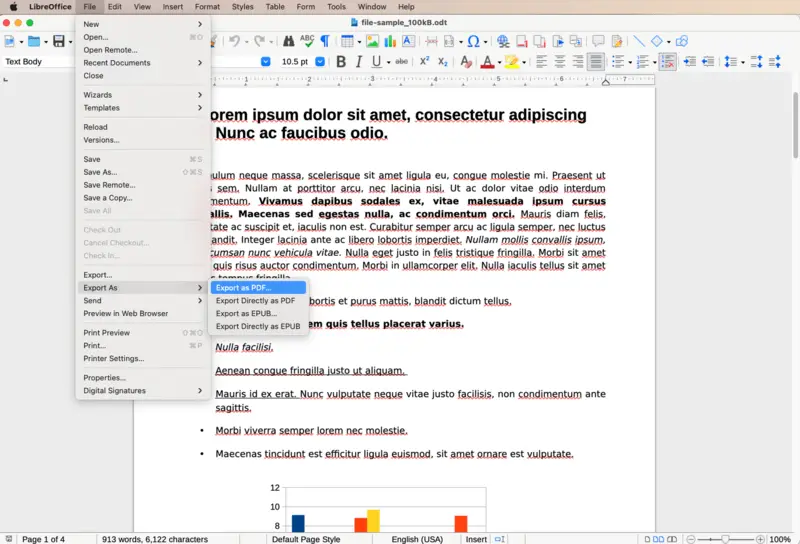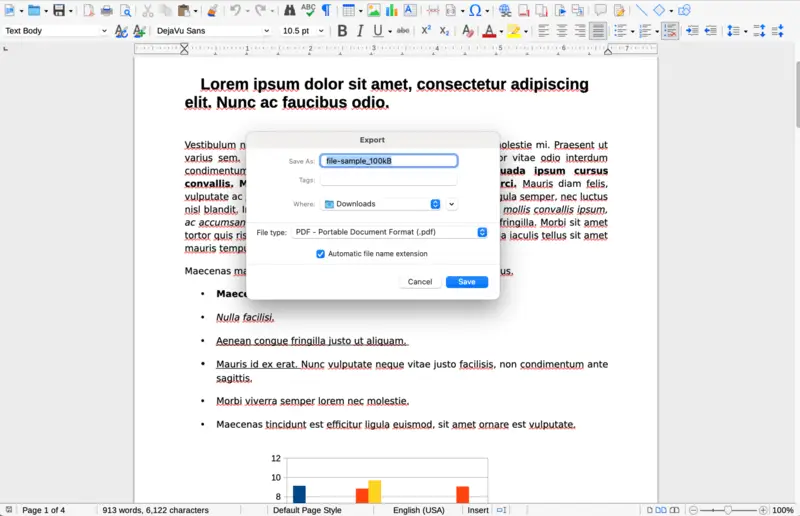How to Convert ODT to PDF: 4 Easy Ways
In the world of digital documents, converting from one format to another is one of the most frequent cases.
One of these most commonly converted formats is ODT to PDF. There are many reasons why we often need to transition between these two formats. Whatever it is, sharing, printing, or storing, none of them are impossible without that conversion.
In this article, we are going to enlighten 4 solutions of ODT to PDF converter. These methods enable us to go through the process thoroughly and understand how this conversion should be done.
What is an ODT document
ODT stands for OpenDocument Text, which is a word-processing file format. It is part of the OpenDocument Format (ODF) standard maintained by the Organization for the Advancement of Structured Information Standards (OASIS).
ODT files are edited in programs such as LibreOffice and Apache Open-Office, among others, which support the ODF standard. ODTs store different kinds of media objects such as text, pictures, or tables.
Being non-proprietary and having a well-structured data representation as XML-based, ODT usually comes with out-of-the-box strong preservation and access measures.
That is to say, with its well-defined, structured data format, ODT documents can be kept in the original readable extension over time.
PDF Candy Desktop
PDF Candy Desktop is the desktop version of the popular online service PDF Candy, offering a range of powerful document management features without requiring an internet connection.
It is designed to help users perform various tasks involving PDF files, such as conversion, editing, merging, splitting PDF, and more, directly from their desktop.
How to convert ODT to PDF with PDF Candy Desktop
- Download PDF converter and launch the app on your computer.
- From the main interface, look for the "ODT to PDF" option.
- Click on the tool icon, and select the file you want to convert from your computer.
- Then , adjust the settings. Then hit "Convert".
- Once the process is complete, a resulting file will be saved in the pre-defined folder.
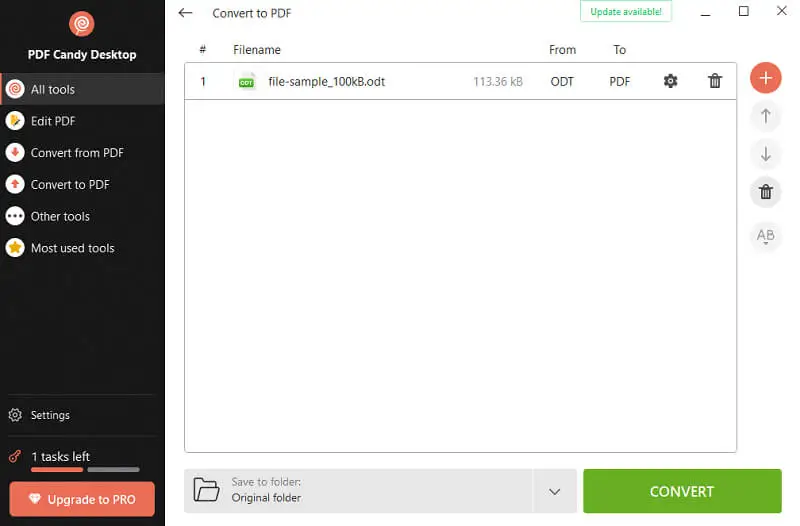
Pros:
- No Watermarks. The desktop version does not add watermark to your output files, providing professional-quality results.
- Batch Processing. The PDF software allows you to process multiple files at once, saving you time when handling a large number of documents.
- High-Quality Conversions. The app preserves the quality and formatting of your original files during conversion, whether you're changing from PDF to Word, JPG, or other formats.
- Privacy and Security. Since it’s a Windows-based application, you don’t need to upload your ODTs to a cloud server. This ensures greater privacy and security for your sensitive files.
LibreOffice
LibreOffice is a free and open-source productivity software, which includes a word processor, spreadsheet, presentations, a graphics editor, and more. It can open a variety of file types, including extensions using the OpenDocument Format (ODF), and its competitors’ formats (including those of Microsoft Office); and it can export to PDF files.
How to convert an ODT file to PDF with LibreOffice
- Download the program and complete the installation process. Launch the application.
- Click "Open File", then browse for the ODT document for conversion.
- Navigate to the "File" menu. Select "Export As". From the dropdown menu, choose "Export as PDF...".
- In the new dialog box, you can configure various options such as page range, image resizing or compression, and security settings. Adjust them as needed. Hit "Export" to proceed.
- Enter the filename and pick the folder for storing the document. Press "Save".
- Navigate to the destination folder you specified earlier to find the converted PDF file.
Pros:
- No Cost. You can convert ODT to PDF for free. No expensive application is needed. People, businesses, and institutions can all save money by using this app.
- Open-Source. Since the app is open-source, this means it can be modified and constantly adapted by a collective of coders. It constantly grows, updates, and innovates, ensuring that the users stay on the edge of technology.
- Cross-Platform Compatibility. The PDF converter is available for multiple operating systems, including Windows, macOS, and Linux. This ensures compatibility across different platforms and provides flexibility for users who work in diverse environments.
- Interoperability. The program supports both its native OpenDocument Format (ODF) and Microsoft Office formats (e.g., DOCX, XLSX, PPTX), facilitating interoperability with other office suites and ensuring compatibility when exchanging documents with users of different software.
Cons:
- User Interface. Functional, but with so many different tools available, some users might find it a little cluttered.
- Compatibility Issues. Documents might look slightly different when opened elsewhere, and certain features might not be compatible with other applications that do not use the same proprietary XML standard.
- Resource Consumption. The software may consume a lot of resources such as memory and the CPU. Especially when dealing with a lot of large and complex documents.
Overall, LibreOffice remains a popular choice for users seeking a free, open-source with lots of features office suite that provides cost-effective productivity solutions across multiple platforms.
CloudConvert
CloudConvert is an online tool that supports a wide range of formats, including the ability to turn ODT files into PDF. It operates directly in the browser, meaning there is no need to install any software.
How to convert an ODT document to PDF online on CloudConvert website
- Visit the CloudConvert website.
- Click "Select File" to upload your document for conversion. You can choose a file from your device or link directly from cloud storage services.
- In the settings, make sure the output format is set to "PDF".
- Use the "Convert" button and wait for the file to be processed.
- Once the conversion is complete, hit "Download" to save the document to your device.
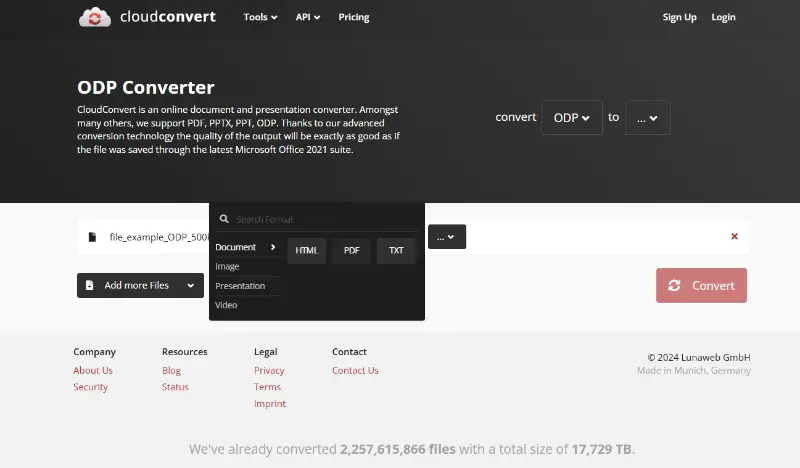
Pros:
- No Installation Required. CloudConvert is web-based, meaning you don’t need to install anything, and you can access it from any device with an internet connection.
- Wide Format Support. The service supports more than 200 different formats, making it a versatile tool for all kinds of conversions.
- Cloud Storage Integration. You can easily import files from to cloud storage services like Google Drive, Dropbox, and OneDrive.
Cons:
- File Size Limitations. Free users may encounter size limits, and larger documents require a paid plan.
- Privacy Concerns. Uploading information to a cloud service could raise concerns for sensitive or confidential files.
FreeConvert
FreeConvert delivers a streamlined, web-based solution specifically designed for transforming ODT files into PDF format with minimal effort. Its advanced infrastructure supports simultaneous multi-file handling, accelerating workflow efficiency.
How to handle PDF conversion
- Access the ODT to PDF tool through your browser.
- Choose your document by uploading from your computer, Dropbox, Google Drive, or entering a link.
- Adjust output parameters if necessary via the options menu.
- Initiate the transformation with the corresponding button and wait for the process to complete.
- Retrieve the result by downloading it.
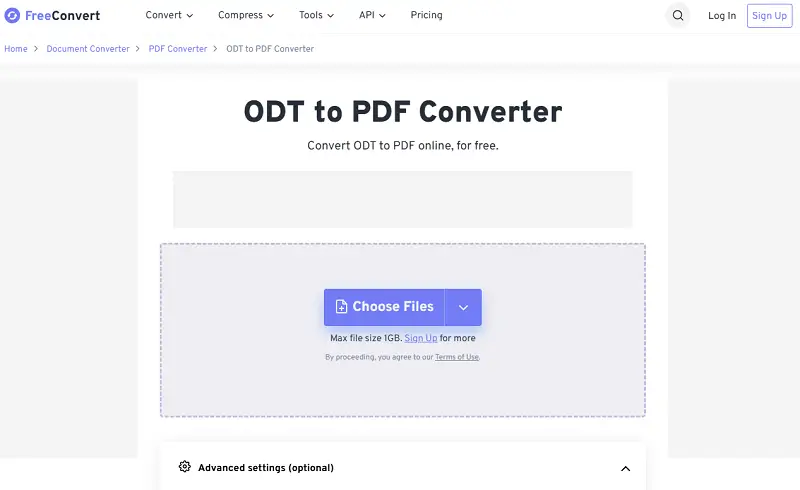
Pros:
- Customizable Settings. Offers options to adjust output quality and add security features.
- Quick Processing. Efficient speeds minimize waiting times.
- No Subscription. Basic functions are available without signing up.
Cons:
- Advertisements Present. Ads are displayed during use, which may disrupt the workflow.
PDF vs ODT: comparison table
The table below highlights key aspects of both PDF and ODT formats.
| Feature | PDF (Portable Document Format) | ODT (OpenDocument Text) |
|---|---|---|
| File Extension | .odt | |
| Purpose | Universal format for sharing and distributing digital documents. | Open standard format for word processing documents. |
| Compatibility | Works with most systems and devices. | Usually supported by software with ODF capabilities. |
| Editability | In general, not editable, except with specialized software. | Very easily editable, using any standard word processor such as LibreOffice. |
| Formatting | Preserves document layout. | Maintains layout and structure, and supports rich formatting. |
| Interactivity | Supports hyperlinks, bookmarks, and multimedia elements. | Limited support for interactivity, primarily text-based. |
| Security | Offers security features like password protection. | Supports encryption and password protection. |
| File Size | Can be large, especially for documents with images. | Generally smaller compared to equivalent PDF files. |
| Metadata | Supports metadata such as author, title, and keywords. | Allows for metadata inclusion and customization. |
| Accessibility | May require additional steps for accessibility compliance. | Supports accessibility features like alt text and headings. |
| Preservation | Suitable for archiving and preserving document integrity. | Designed for long-term preservation and compatibility. |
| Standardization | Maintained by ISO as an international standard. | Developed and maintained by the OASIS consortium. |
Why convert ODT to PDF?
PDFs are cross-platform – you can open PDF on almost any device or operating system. This is particularly useful if the recipient doesn’t have an application that reads ODT files.
Another advantage is the fact that PDFs preserve the layout of the document in the original fonts and formatting. This enables the file to look exactly the same on different devices or software. This is particularly important for professional or formal communications.
Additionally, PDF format offers various security features, such as password protection and encryption, which can help safeguard sensitive information.
FAQ
- Can I convert encrypted ODT files to PDF?
- In most cases, you need to remove password from document before converting it to PDF.
- Does changing from ODT to PDF affect the document's layout?
- Generally, the layout remains intact during conversion, but some complex formatting might require adjustments.
- Is the quality of images in the converted PDF file affected?
- The picture quality generally remains the same, but it may vary depending on the conversion tool and the complexity of the original document.
- Can I convert ODT files with embedded multimedia elements to PDF?
- It may not be feasible to translate multimedia, and they might need to be treated separately from the rest of the document, depending on which converter you use.
- Does the converted PDF retain hyperlinks from the original ODT file?
- Yes, hyperlinks are typically kept untouched during the conversion process, ensuring the integrity of linked content in the PDF document.
- Can I convert ODT files with footnotes, endnotes, and annotations to PDF?
- Yes, all these formatting and annotating elements are typically preserved during conversion, maintaining the document's scholarly or editorial integrity.
- Can ODT to PDF conversion be automated via command line or scripts?
- Yes, some tools provide APIs to automate the process for integration into workflows.
How to Convert ODT to PDF: Conclusion
In conclusion, converting ODT files to PDF gives flexibility and easiness in how you share, distribute and preserve your documents.
As discussed above, many programs are available to facilitate this process and we just showed you two of the most efficient and user-friendly – Icecream PDF Converter and LibreOffice. Having these apps at hand, you can freely convert their ODT files into the most popular PDF format.
The described conversion methods will empower you to effectively manage your digital documents while ensuring compatibility and integrity across various platforms and devices. Try them now!