4 Ways to Convert XLS to PDF
XLS is the old binary format used by Excel before the introduction of the XLSX extension. Though XLS files can be opened with apps like OpenOffice, LibreOffice, and so on, it can result in loss of formatting and other compatibility issues.
Knowing how to convert XLS files to versatile PDF format will allow better sharing and viewing of spreadsheets across platforms and operating systems without loss of content and distortion of their formatting.
Whether you prefer the convenience of online platforms or the robust capabilities of offline applications, this guide will empower you to turn Excel spreadsheets into PDF documents seamlessly and efficiently.
Icecream PDF Converter
Icecream PDF Converter is a PDF software designed for transforming various files, including XLS to PDF format and vice versa. The program provides an intuitive interface that makes it easy for users to perform conversions without extensive technical knowledge.
How to convert XLS to PDF with Icecream PDF Converter
- Download the free PDF converter from the official website and follow the installation instructions to set it up on your computer.
- Launch the application and select the "To PDF" option.
- Click "Add file" to import the XLS you want to convert. You can also add multiple files for batch conversion.
- Specify the destination folder where you want the file(s) to be saved.
- Press the "Convert" button to save your Excel sheet as a PDF file.
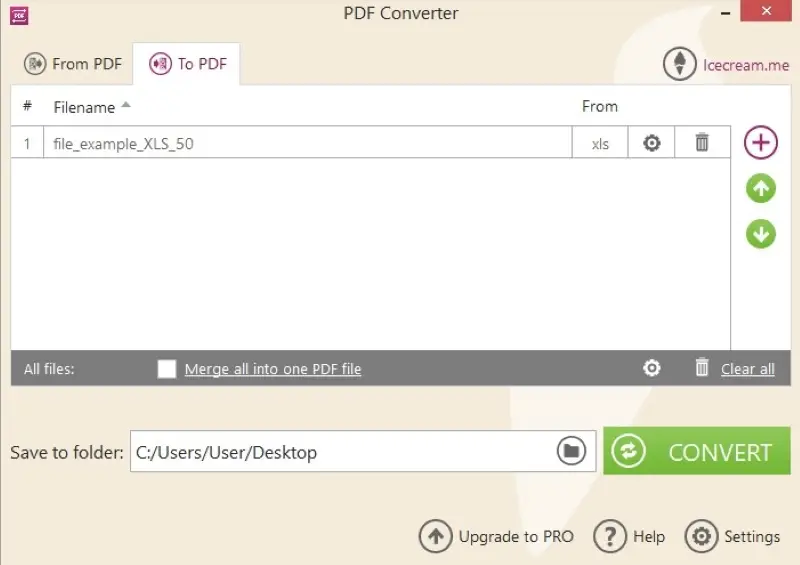
Pros:
- Batch conversion. The XLS to PDF converter allows users to process multiple files simultaneously. Make sure to check the "Merge all into one PDF file" box if you want all your spreadsheets to become a single document.
- Secure file handling. The program provides security features like password protection to ensure the safe sharing of sensitive documents.
- Compatibility. The free PDF software is compatible with various versions of Windows, providing a broad user base with access to its features.
- Cost-effective. The application offers a cost-effective solution for users with specific document conversion requirements.
Cons:
- Only available for Windows. The PDF converter was designed for Windows, limiting its availability to users on Mac or Linux operating systems.
PDF Candy
PDF Candy is an online platform that provides tools for working with different files, including XLS to PDF conversion. You can also use it to rotate, rearrange, protect, and edit PDF documents.
How turn XLS into PDF online with PDF Candy
- Open your web browser and go to the PDF Candy website.
- Click the "Add File(s)" button to upload the XLS that you need to convert.
- Hit "Convert to PDF" to initiate the process. The platform will generate the corresponding PDF file.
- Once the conversion is complete, you will be prompted to download the resulting document.
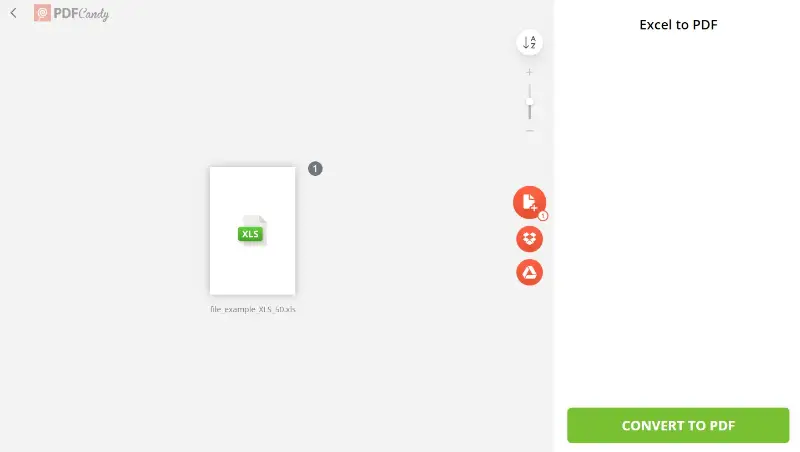
Pros:
- Online access. Since it's a web-based tool, there's no need to install additional software on their devices.
- Batch conversion. Users can convert multiple XLS files to PDF simultaneously, streamlining the process for efficiency.
- Simple sharing. You can share the converted files via a link or download them to your phone using a QR code.
- Versatility. Users can perform other tasks such as merging multiple PDFs, splitting large documents into smaller ones, compressing file sizes, and more.
Cons:
- Internet dependency. It might take a long time to change Excel to PDF if you have a slower internet connection.
iLovePDF
iLovePDF is a versatile online service designed to simplify various document-related tasks, including the conversion of XLS files to PDF format. It features a clean, intuitive interface that makes the process straightforward.
How to convert Excel to PDF with iLovePDF
- Open your web browser and navigate to iLovePDF's Excel .
- Click the "Select Excel file" button to browse and upload your document, or simply drag and drop it into the designated area.
- Once your file is uploaded, hit "Convert to PDF". The service will begin processing your XLS spreadsheet.
- After the conversion is complete, a download link for the PDF will appear.
- Save the resulting file to your device.
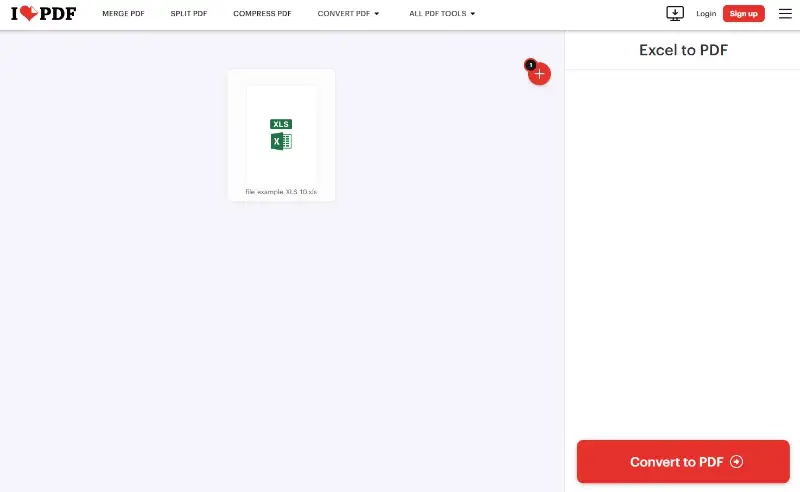
Pros:
- Easy navigation. The website is straightforward to use, even for those who are not tech-savvy.
- Batch processing. You can upload and convert multiple Excel files to PDF at once, saving time and effort.
Cons:
- Restrictions. The free version of online PDF converter has a 15 MB limitation on file size. Plus, batch XLS to PDF conversion also requires a subscription.
Print XLS to PDF
Print to PDF is a functionality available on many operating systems and applications that allows users to create a PDF file from any document or file that can be printed including those in XLS format.
How to save XLS as PDF with Print to PDF feature
- Open the Excel spreadsheet you want to convert and go to the "File" menu at the top-left corner.
- Choose the "Print" option. This may vary slightly depending on the software you're using and your operating system.
- In the dialog box, instead of selecting a physical printer, choose a virtual PDF printer. It might be labeled as "Microsoft Print to PDF", "Adobe PDF", or another option depending on your system.
- Configure any additional settings as needed, such as page orientation, layout, or other preferences.
- Click the "Print" button, specify the save location, and give your PDF file a name.
- Finally, hit "Save" to export your Excel spreadsheet to a PDF file in the specified location.
This feature is commonly used when you want to save a document, webpage, or any other content as a PDF file for easy distribution, archiving, or sharing while retaining its formatting and layout.
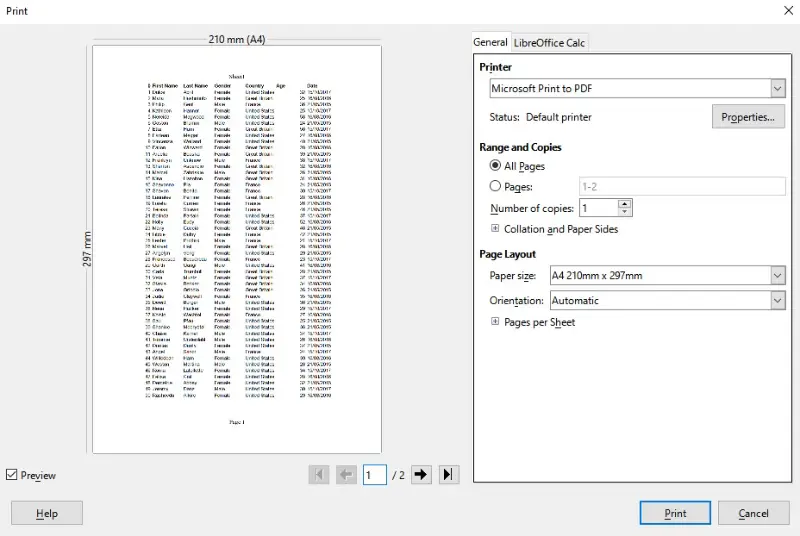
Pros:
- Ease of use. This tool is straightforward to use, requiring minimal technical knowledge to convert Excel to PDF.
- Built-in functionality. Since it's a built-in feature in many applications, there's no need to download any software for basic conversion needs.
- Print settings. Since it leverages the printing functionality, users can benefit from print settings like PDF page orientation, size, and margins during the conversion.
Cons:
- No batch processing. Saving multiple Excel files as PDFs using this method might be time-consuming as it's usually done on a file-by-file basis.
- Print headers/footers. The PDF may inherit headers and footers from the printer settings, which might not be desired in the digital version.
Tips for converting XLS to PDF
- Define Print Area: Select only the necessary range.
- Preview Document: Check layout before finalizing.
- Choose Orientation: Opt for Portrait or Landscape based on content.
- Modify Margins: Use Narrow for extra space.
- Fit Content: Change so it fits on one page if needed.
- Unhide Data: Ensure no hidden rows or columns.
- Simplify Design: Remove unnecessary formatting or merged cells.
- Consistent Fonts: Keep text size and style uniform.
- Add Headers/Footers: Include page numbers or other details.
- Adjust Padding: Make sure the text isn't too close to cell edges.
XLS vs PDF: summary table
| Feature | XLS | |
|---|---|---|
| File Type | Spreadsheet | Document |
| Editable | Fully editable | Limited |
| Use Case | Data analysis and manipulation | Sharing and viewing content |
| Compatibility | Requires spreadsheet software | Universal viewing support |
| Interactivity | Supports formulas, charts, etc. | Static content |
| File Size | Larger, depends on content | Generally smaller |
| Accessibility | Requires compatible software | Readable on most devices |
| Security Features | Password protection available | Encryption and permissions |
| Printing Optimization | Not optimized | Print-ready format |
How to convert XLS to PDF: FAQs
- Can I edit the PDF after conversion from XLS?
- Editing PDFs is possible but may not be as seamless as working on the original Excel file. Depending on the complexity of the content and the nature of the edits you need to make, the process might involve some manual adjustments.
- Is the "Print to PDF" option available on macOS?
- Yes, you can use this feature on macOS for Excel (XLS) files.
- What is the difference between XLSX and XLS file formats?
- XLSX is the newer format introduced with Excel 2007, while XLS is the older version compatible with earlier Excel versions.
- Will complex formulas transfer accurately to PDF?
- While basic formulas and functions usually translate well, intricate or advanced calculations might not always display as intended. It's a good idea to cross-check the PDF against the original Excel file to confirm that everything is in order.
- How can I convert an XLS file to PDF using Microsoft Excel?
- Open the document in Excel, go to "File" > "Save As" > select "PDF" from the "Save as type" dropdown menu, then click "Save". This method retains the layout and formatting of your Excel document as much as possible.
- Can I convert XLS to PDF without Excel installed on my computer?
- Yes, all methods described above allow saving Excel files as PDFs without this software.
- What should I do if the PDF conversion results in missing data or formatting issues?
- Check if the XLS file has complex formatting or features not supported by the converter. Try using a different program or adjust the file format to simplify the content.
- Is it possible to password-protect a PDF after converting from XLS?
- Yes, many PDF editors allow you to add password protection to your files after conversion.
- Can I convert an Excel file to a PDF with hyperlinks intact?
- Yes, most converters preserve hyperlinks in the PDF format. However, it’s a good idea to test the output to confirm.
- Is it safe to use online converters for sensitive documents?
- Ensure you use reputable converters and review their privacy policies. For sensitive data, consider offline methods or secure services.
- Will converting an XLS file to PDF reduce the file size?
- PDF files can be smaller than XLS files, but it depends on the content. Complex spreadsheets with many images or data might not see significant size reduction.
Conclusion
You now know how to convert XLS to PDF using three distinct pathways. Whichever option you choose, your ability to share, distribute, and preserve your spreadsheet data has been greatly enhanced.
Remember that the right conversion method is the one that seamlessly integrates into your workflow.


