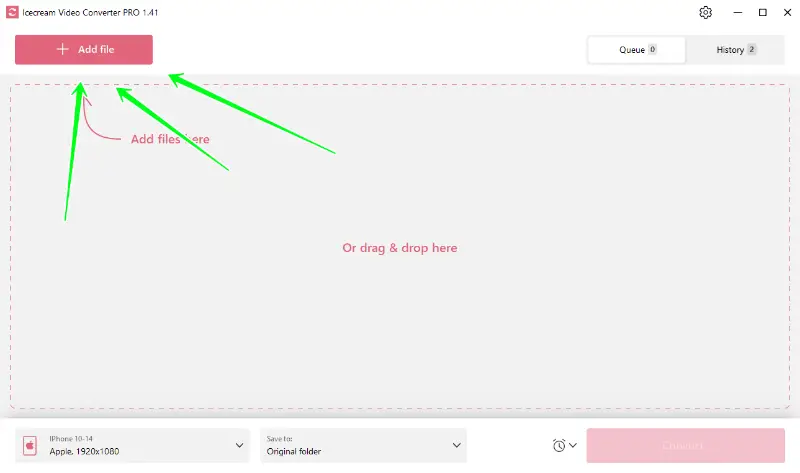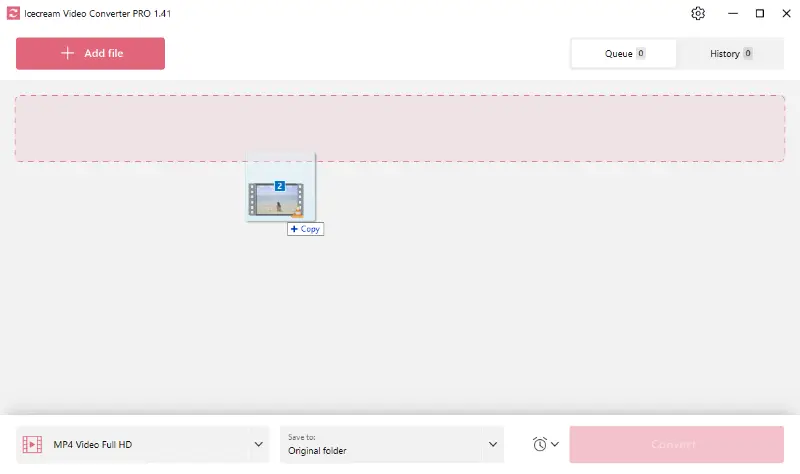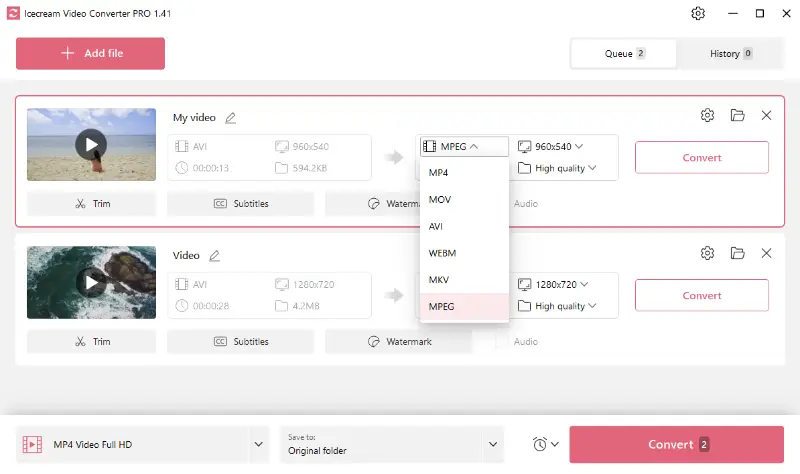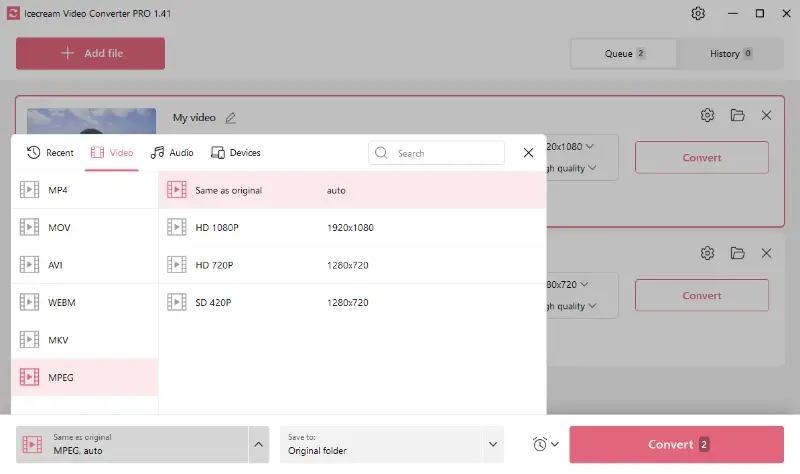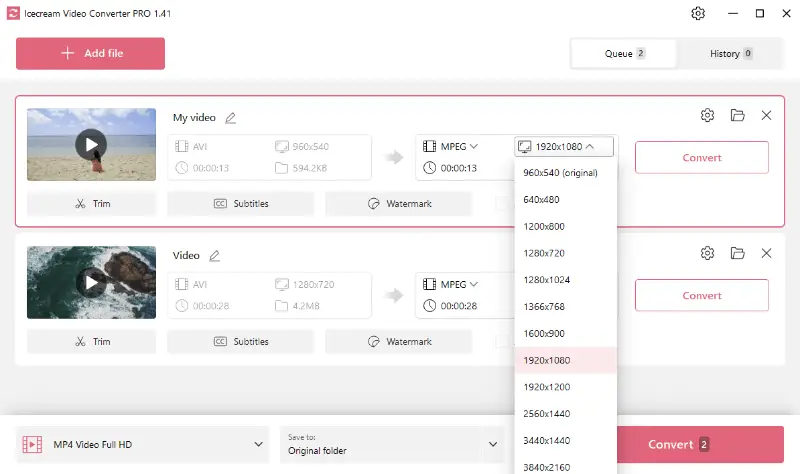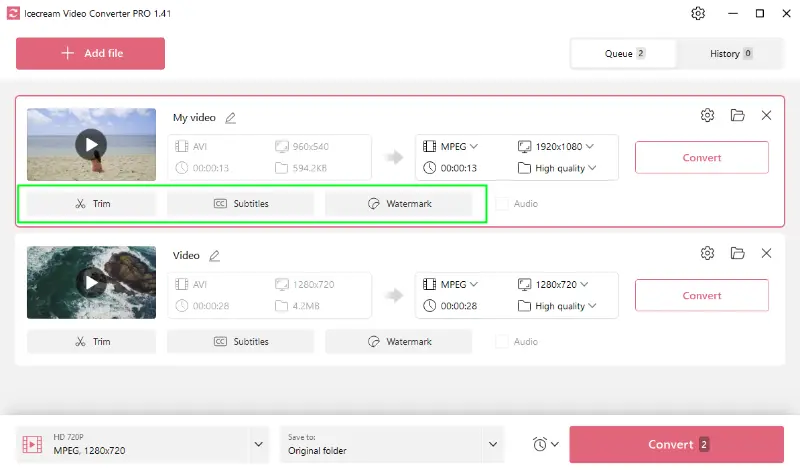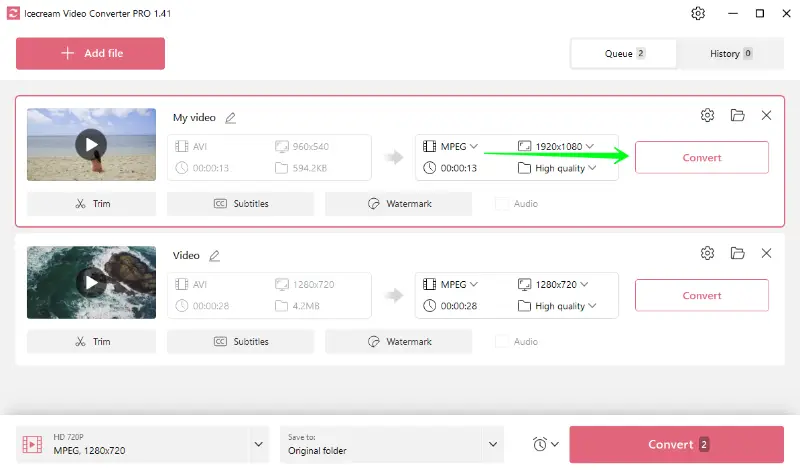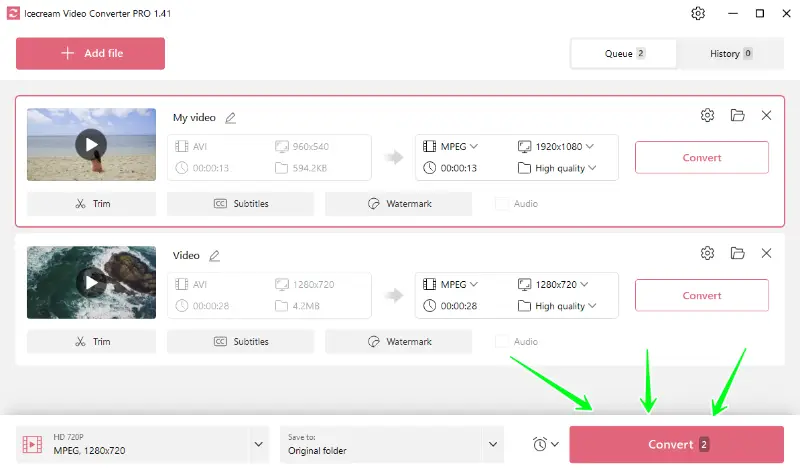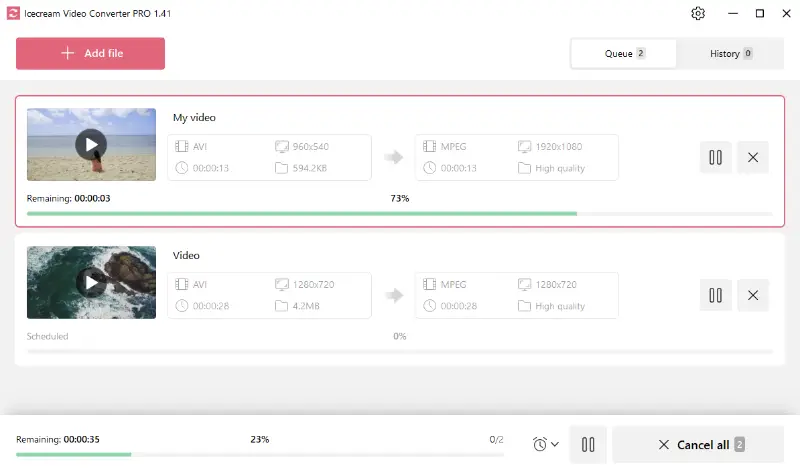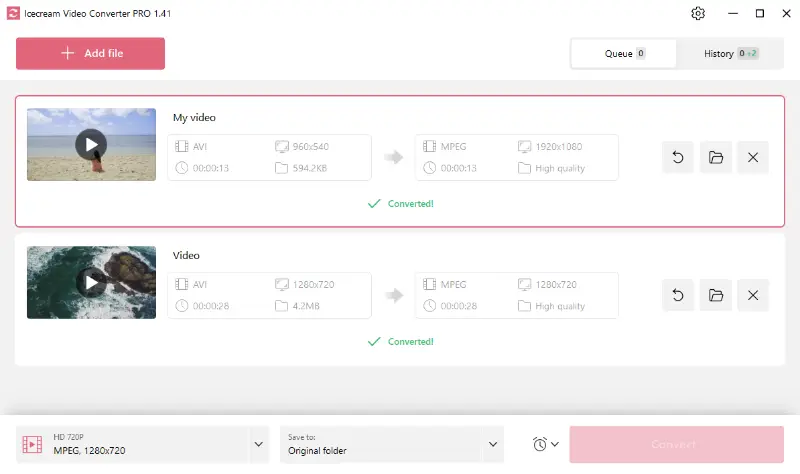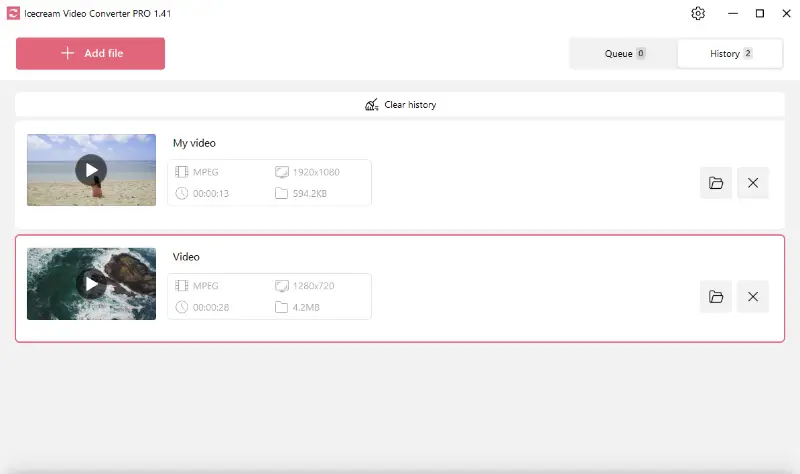How to Convert Videos to MPEG on Windows
Understanding how to convert video to MPEG can be quite useful for several reasons. Perhaps you're trying to play a clip on a device that only supports MPEG, or you want to reduce the size of your file without sacrificing its quality.
In both cases, changing your video format to MPEG can solve the problem. This format is widely used for watching high-quality and smaller files.
We will provide you with a free media converter that is capable of changing almost any video to MPEG. Check this detailed instruction on how to change the video format.

What is the MPEG format
MPEG, short for Moving Picture Experts Group, refers to a set of standards developed by the International Organization for Standardization (ISO) and International Electrotechnical Commission (IEC).
It encompasses various standards for encoding audio and video data, aiming to achieve efficient video compression while maintaining high quality.
MPEG standards
- MPEG-1. Initially designed for digital storage media like CD-ROMs, it provides moderate quality at relatively low bitrates.
- MPEG-2. Expanded on MPEG-1 capabilities, this standard supports higher-quality video and audio and is used widely for DVD, digital TV, and satellite broadcasting.
- MPEG-4. Introduced advanced multimedia features including object-oriented coding, interactivity, and scalability. It is used for web streaming, multimedia messaging, and broadcasting.
- MPEG-7. Focuses on descriptions, allowing efficient searching and browsing of multimedia content.
- MPEG-21. Addresses framework aspects including digital rights management (DRM), content representation, and transaction models.
Files using MPEG standards have extensions like .mpg, .mpeg, .mp4, and others depending on the specific standard and container format used.
Formats supported by the video converter
Icecream Video Converter supports a large spectrum of input formats. Among these are the common ones like MP4, MOV, AVI, WebM, MKV, and some less popular such as WMV, FLV, M4V, OGV, MTS, VOB, 3GP, SWF.
On top of video files, the program also supports audio formats like MP3, M4A, and AIFF.
How to convert video to MPEG
Now that you have basic information about the format and the file converter, let's dive into the topic of video to MPEG processing.
1. Install the video file converter
The process starts with downloading video conversion software for Windows. Just press the "Download" button below to save the setup file on your computer.
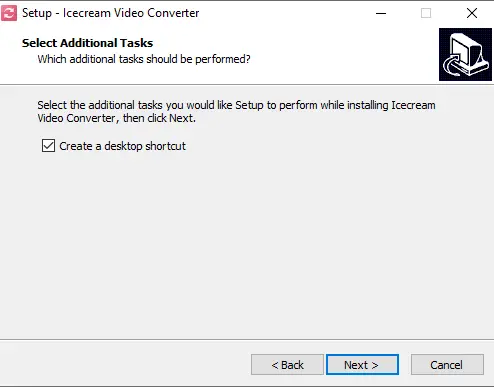
After that, run it to install the program. As soon as the process finishes successfully, initiate the work of the program.
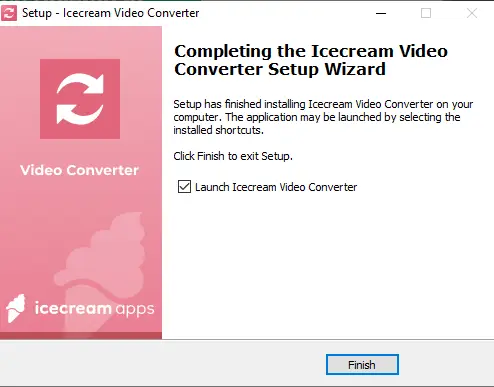
2. Add video file
Click the "Add file" button in the top left corner of the converter's main interface. Navigate through your media and select the videos you want to convert to MPEG.
Alternatively, you can take advantage of the drag-and-drop feature. Simply select all your files in the folder with the mouse cursor and drop them into the MPEG converter.
3. Configure output settings
- Select format. To convert videos to MPEG, choose the appropriate option from the drop-down menu. If you have multiple files, you can apply the MPEG preset for the whole queue.
- Adjust quality. This free video converter for PC allows you to select the quality and a particular resolution for your output files.
- Additional tools. The video conversion program comes with extra useful tools. Utilize the "Trim" feature to adjust the end and start point of the clip, add video subtitles using the "Subtitle" feature (SRT file), or personalize your video by adding a text or image watermark.
4. Start video to MPEG conversion
If you are working on only one video, go ahead and press the "Convert" button when you’re done with the settings. You can find it on the right of the added file.
To batch convert video files, you should press the pink "Convert" button located in the bottom right corner of the window.
The video conversion process may take from a few seconds to a several minutes depending on the size of the files and their quantity. The progress bar shows how much time is left to convert.
You can press the pause button to freeze the process.
All the converted files can be viewed in the "History" tab.
Why choose MPEG video format
Converting your file to MPEG format can be effective for various reasons. For instance, MPEG format is adopted widely among digital television and DVDs as it provides excellent video quality while keeping file size manageable.
| MPEG | MOV | AVI | MP4 | |
|---|---|---|---|---|
| Developer | MPEG working group | Apple Inc. | Microsoft | MPEG-4 Part 14 |
| Usage | Broadcasting, DVDs | Apple devices, editing | Windows, storage | Streaming, mobile |
| Quality | Varies by standard | High | Varies | High |
| Compatibility | Widely supported | Apple platforms, VLC | Windows, VLC | Widely supported |
| Codecs | MPEG-1, MPEG-2, MPEG-4 | Various (H.264, ProRes) | DivX, XviD | H.264, H.265, MPEG-4 |
| Streaming | Broadcast, digital TV | Optimized | Playback | Online |
MPEG is also optimal for online streaming due to its high compression capabilities, making it a very versatile video format.
FAQ
- How does MPEG reduce file sizes?
- Compression techniques remove redundant data, such as repeating frames and audio samples, thus lowering storage space.
- What bitrates are recommended for MPEG videos?
- For standard definition, bitrates around 1-2 Mbps are typical, while higher quality (HD) might require 5-10.
- What drawbacks come with converting to MPEG?
- Compression may cause some quality loss, especially if the file undergoes repeated processing or uses a low bitrate.
How to convert video to MPEG: conclusion
In conclusion, understanding how to convert video files to MPEG allows you to better manage your digital media. You can ensure they are compatible with various devices and platforms while maintaining high quality.
Whether you're a professional videographer or a casual user, mastering video conversion can be a beneficial skill in the digital age.