How to Make Icecream PDF Editor the Default PDF Reader
Setting a program as default can increase one's productivity a lot. Especially when it comes to a frequently used program like the one to edit PDF files on PC. It is useful when you just click on a file and it is opened in your favorite free PDF editor.
Read below to find a short manual on how to make Icecream PDF Editor your default PDF app to edit a PDF on Windows 11, 10, 8, and 7.
What is a default PDF reader?
It is the program your system selects automatically to open a particular file type.
Choosing Icecream PDF Editor as your primary tool means that all PDF files will be viewed with it. This streamlines how you access and manage your documents.
1. Access the list of available apps
In your File Explorer or on your Desktop, right-click on any PDF document. Hit "Open With" and select "Choose another app". A new "How do you want to open this file?" window will pop up with the list of options.
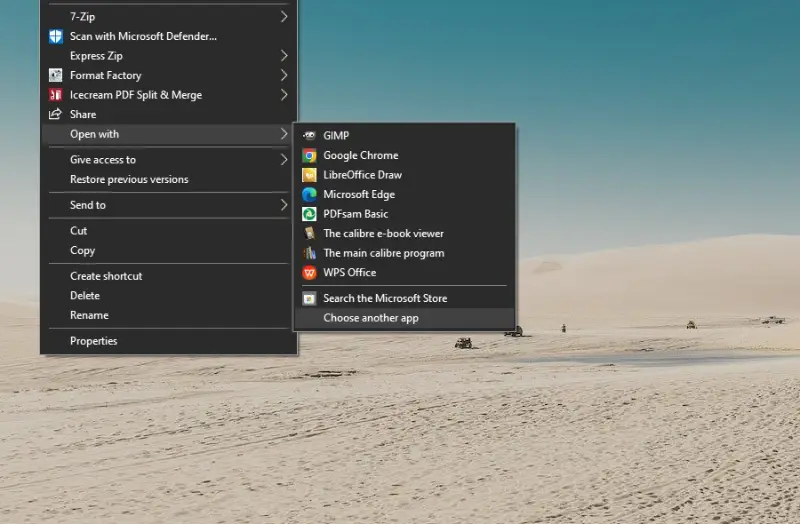
2. Select Icecream PDF Editor
Browse through the list of applications and select Icecream PDF Editor. Don't forget to check the "Always use this app to open .pdf files" box. This ensures that your chosen PDF editor and reader stays default for all the files.
If Icecream PDF Editor doesn't appear here, you should scroll down to find the "More apps" option. Click it to browse the software. If no luck still, scroll down even more to see the "Look for another app in this PC" option. Hit it to find Icecream PDF Editor, then click "Open" to set it as the default app.
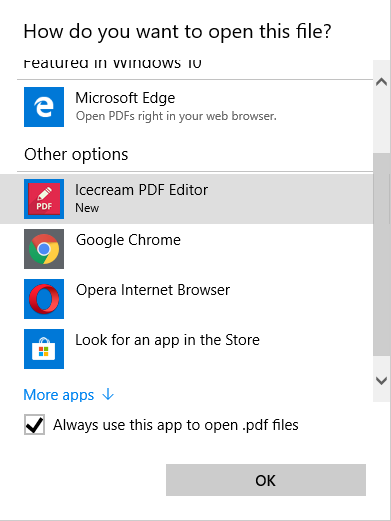
3. Apply the change
Press the "OK" button to save the change. Congratulations! Now Icecream PDF Editor is your default app for viewing and editing PDF documents.
FAQ
- What does it mean to set a PDF editor as the default program?
- It means configuring your computer to automatically open certain types of files with that application whenever you double-click on them.
- Can I set different apps as defaults for different file types?
- Yes, it is possible to assign different default programs for various extensions, so you can choose the best tool for each type of file you work with.
- Can I change the default PDF editing software later if I need to?
- Yes, the process is typically straightforward and can be done through your computer system’s settings or control panel.
- Do I need administrative rights to change the default application to edit PDF?
- For your user account - no. However, if you are on a managed network or using a computer with restricted permissions, you might need admin rights.
- What happens if I don’t have a default program set for a file type?
- If no default software is set, your computer might prompt you to choose an application to open the file when you try to access it.
- Will changing the default program affect other users on the computer?
- It depends on your settings. On shared or multi-user systems, changes to default software are typically applied to your account only, not to others unless they share the same administrator privileges.
- Will setting a PDF editor as the default change how documents are displayed?
- No, it only affects which program opens the file. The preview and printing options depend on the capabilities of the chosen software.
- What if I want to open a PDF with a different app occasionally?
- You can still right-click the file and hit "Open with" to choose a different option without changing your default one.
How to edit PDF with Icecream PDF Editor
To experience the extensive features and capabilities of our PDF editor, we invite you to read the following detailed guides:
- Discover how to stamp a PDF. Learn the step by step process for adding stamps to your documents, making it easy to mark important information.
- Find out how to write on a PDF. Understand how to add text to your files, whether you need to comment or make edits.
- Learn how to annotate a PDF. Explore various annotation tools available in our PDF editor, including options for adding comments, highlighting text, and drawing shapes.
- Get guidance on how to search for a word in a PDF. Read how to efficiently find specific words or phrases within your PDFs, saving time and enhancing productivity.
- Check how to create a PDF file. Follow this guide to learn the different methods for generating PDF files from various sources.
- See how to delete pages from a PDF. Review how to remove unwanted pages from your documents.
- Get tips on how to fill out PDF forms. Discover the techniques for completing interactive forms within your files, including fields for text and checkboxes.
- Find out how to extract images from a PDF. View how to import and save images from your PDF so you can repurpose visual content.
- Uncover how to highlight text in a PDF. Take a look at how you can use highlighting tools to emphasize text in your PDF documents and make the most important data stand out.
- Explore how to rotate a PDF document. Learn how to adjust the orientation of your PDF pages, which can be useful for correcting alignment issues or optimizing viewing.
- Get instructions on how to secure a PDF. Read how to add passwords and permissions to protect your documents from unauthorized access.


