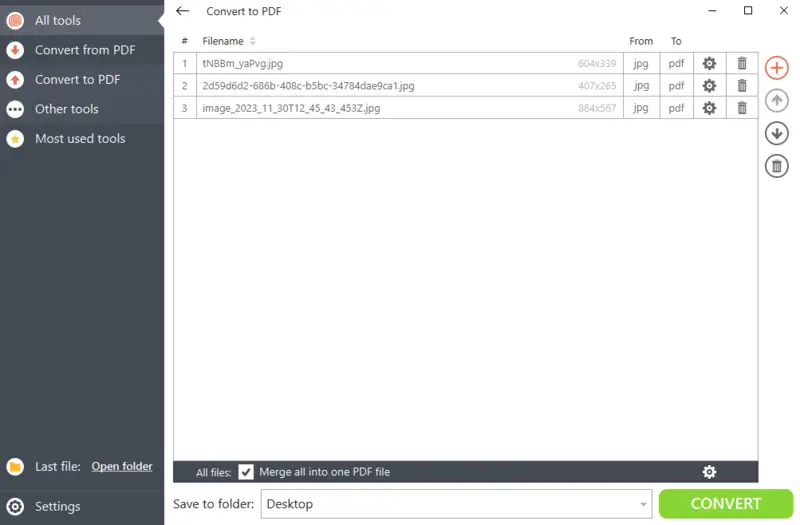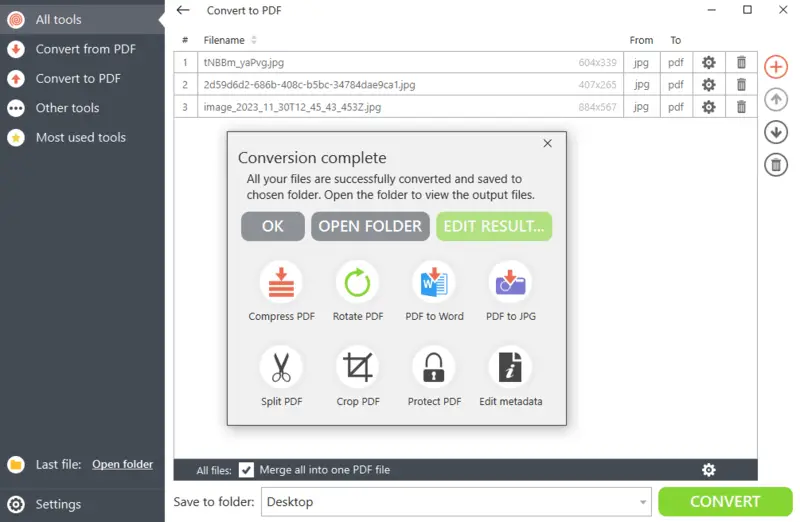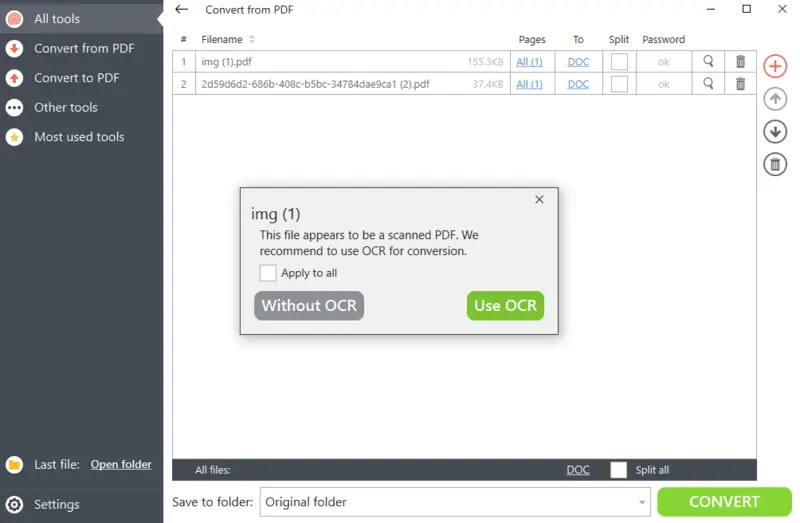How to Convert JPG to Word: 4 Methods
Figuring out how to convert a JPG file to a Word document may prove advantageous. It's helpful to transform images of notes or other papers into a DOC for convenient organization and access.
With the right utilities, anyone can learn how to complete this task quickly and easily.
Below you will find 4 ways you can get the textual information from your depiction. Before you choose either method, make sure you download and install PDF Candy Desktop on your computer.
DOCs utilize the Binary Interchange File Format (BIFF) to store data. DOCX employ the Office Open XML, storing data in compressed XML within a ZIP archive. DOC was the extension of the Microsoft Word versions from 97 to 2003. Beginning with 2007 iteration, the program has the capability to save and open both.
How to convert JPG to DOC
If you have an image with text and wish to edit or copy that info somewhere else, converting JPG to DOC may be a good option. With PDF Candy Desktop, you have the option to change the picture format to DOC or DOCX depending on what type is supported by your device.
Steps you need to take to convert your JPG to Word:
- Launch the software and select the "JPG to PDF" tool.
- Locate your footage and upload. You can also drag and drop it directly into the working area hovering over the needed tool. Hit "Convert".
- In the pop-up window "Conversion complete", press the "Edit result..." button and choose the "PDF to Word" option.
- Hit "Convert". The app then will suggest you to employ OCR (Optical Character Recognition). You can continue "Without OCR", but be aware that it will simply have your visual as a page of a Word document. Go with the "Use OCR" function for the best text recognition.
- After the processing, you can access your DOC output with the "Open folder" button.
How to convert JPG to DOCX
If you need your file to be converted to DOCX specifically, the instruction is pretty uniform in general.
How to turn picture to text in PDF Candy Desktop:
- Similarly to the first guide, use the tool "JPG to PDF" to save your still as a document type. However, instead of hitting "Edit result...", click "OK".
- Go to the tab "Convert from PDF", and open "PDF to DOCX", and add your result to the program.
- Press "Convert" and wait. Hit "Open folder" to see your DOCX.
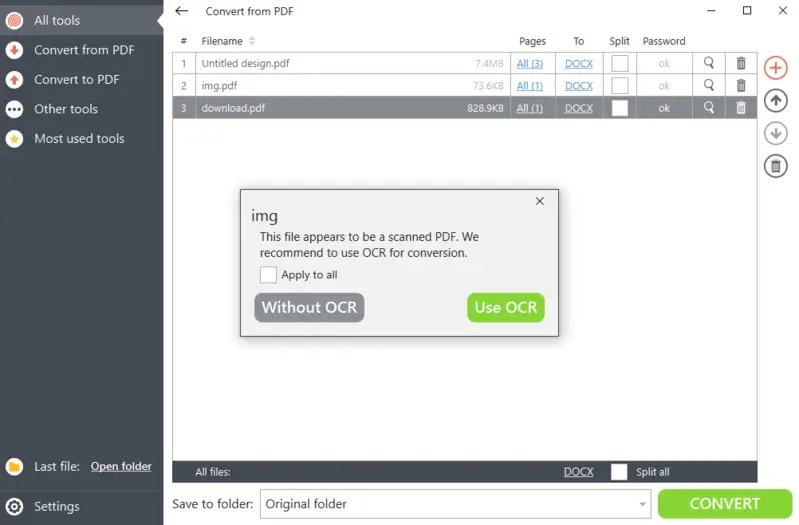
How to apply optical character recognition
Suppose you have scanned papers in JPG that you need to be able to edit or copy the typed from. In this case, you may benefit from changing from picture to words and then operating it through the OCR tool. This will speed up the task compared to converting each JPG to Word one by one.
How you can get text from your JPG with OCR:
- From the main page, opt for "OCR" and insert your materials.
- Select the OCR language from the list. Click "Convert".
- The file will be available through the "Open folder" button.
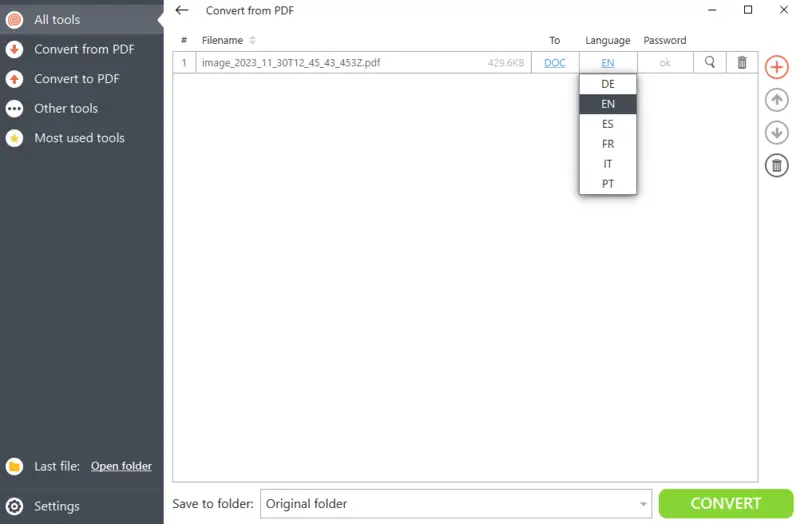
How to extract text from your image
Alternatively to saving JPG as Word, you can simply pull out the sentences from your PNG. This will be helpful if it does not matter what extension the report is converted to as long as you can copy the content and utilize it for other purposes.
How to convert a picture to text using PDF Candy Desktop:
- As previously, transform your snap to PDF.
- Open the "Extract text" option. In the pop-up window, choose the corresponding function. You can also get images out of PDF with the same tool.
- After your draft is processed, your content will be saved in TXT.
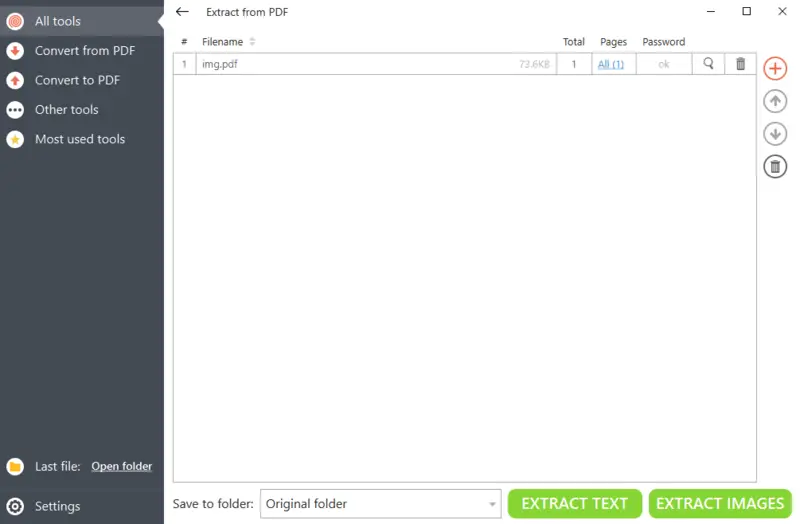
Other features offered
PDF Candy Desktop is a powerful software designed for working with files. It offers a full-featured editor along with 90+ other PDF instruments.
Some of its functionalities include:
- Conversion. It allows to modify Word, Excel, PowerPoint, JPG, PNG to PDF, or RTF, ODT, BMP, TIFF to PDF, and more.
- Customization. Users can change their PDFs with the delete pages, rotate, crop, and edit metadata functionality.
- Merging and Splitting. PDF Candy Desktop enables combining and separating PDFs.
- Compression. The software offers the ability to reduce the size of PDFs, making them easier to share or store without compromising quality significantly.
- Security. It also includes features to protect PDFs with passwords or unlock encrypted ones.
The program offers a simple interface and is available for Windows 10, 8.1, 8, 7, and Vista. Anyone can download and install PDF Candy Desktop on their computers to access these PDF management tools without needing an internet connection.
JPG to DOC converting tips
- Choose High-Quality Files. The fidelity of the JPG can significantly impact the accuracy of the OCR. Select visuals with clear, high-resolution letters for better results.
- Prepare the Image. Before extracting the desired information, you may need to preprocess the picture to enhance the clarity. This can include adjusting brightness, contrast, and sharpness using photo editing software.
- Proofread. After conversion, it's essential to check the text to correct any errors or inaccuracies that may have occurred during the operation.
- Manually Correct Formatting. Depending on the complexity of the original, you may need to refine font styles, sizes, and alignment.
- Consider Copyright. When transforming JPG to Word documents, verify that you have the legal right to do so, especially if the footage contains copyrighted material.
JPG vs DOC
| Feature | JPG | DOC |
|---|---|---|
| File Type | Raster graphic | Text |
| Primary Use | Storing and sharing illustrations | Creating and editing text |
| File Extension | .jpg or .jpeg | .doc or .docx |
| Compression | Lossy (smaller file size but reduced quality) | Lossless (words remain intact, but embedded stills may be reduced) |
| Content | Visual | Text-based |
| Compatibility | Viewable on almost all devices | Requires a word processor (Microsoft Word, Google Docs, etc.) |
Conclusion
Overall, it is not complicated to convert a JPG to Word or extract the text from it. With the help of this guide, you can now easily turn any JPG into an editable document.
Also, you know other ways to get the textual information from the file for further edits, or process scanned papers through the OCR.
Pick the method that is most convenient for the task you have to accomplish and enjoy the process!
FAQ
- Can you edit a JPG after turning it into a Word doc?
- Yep, just like any regular file. Add stuff, delete things, play around with the layout - whatever you want. You can even rearrange the pages to make it look right.
- Does converting mess up the quality?
- Most of the time, the image keeps its original sharpness and color. These days, converters do a good job of guaranteeing your render looks pretty much the same after the switch.
- What about size - does it change?
- Usually, yes. The process shrinks the item, since plain text takes up way less space than a visual. That means it’s quicker to share or stash away.
- Are there size limits for items you can convert?
- It depends on what software you’re using. Most popular tools handle material to about 10 MB with no problem.
- Can you just drop a JPG straight into Word?
- Definitely. You can insert images, then resize, crop, transform colors, or add shapes on top. You can also lay boxes or comments over the shot.
- Can you convert handwritten notes?
- If you’re utilizing OCR, it works best with printed handwriting. If your files are messy or in cursive, the software might get confused. But if you scan your sheets in high quality, your chances improve.
- What about phrases in different languages?
- It all comes down to how clear the illustration is. Crisp depictions give you better accuracy, especially for scripts that are tricky or unfamiliar.