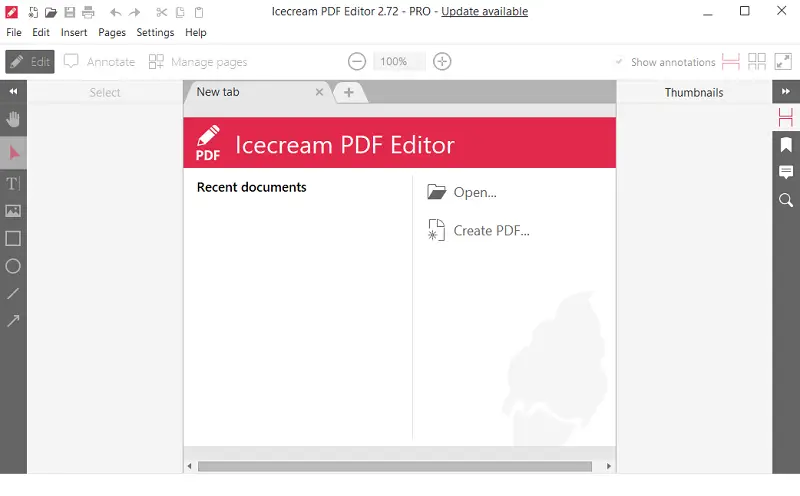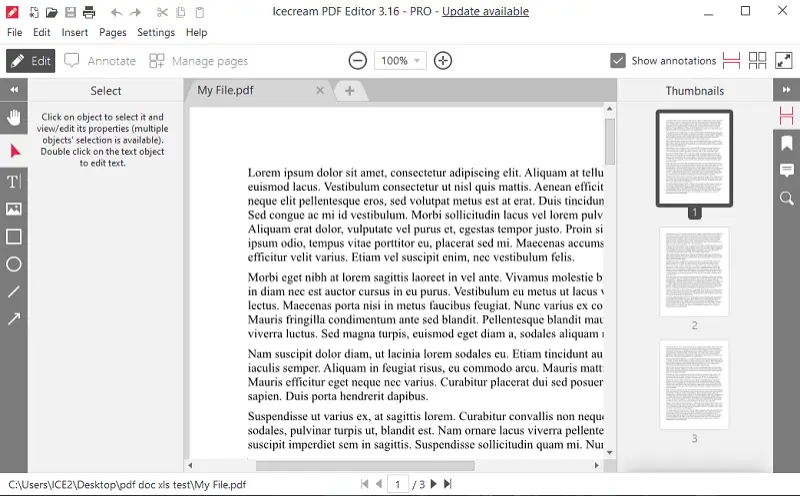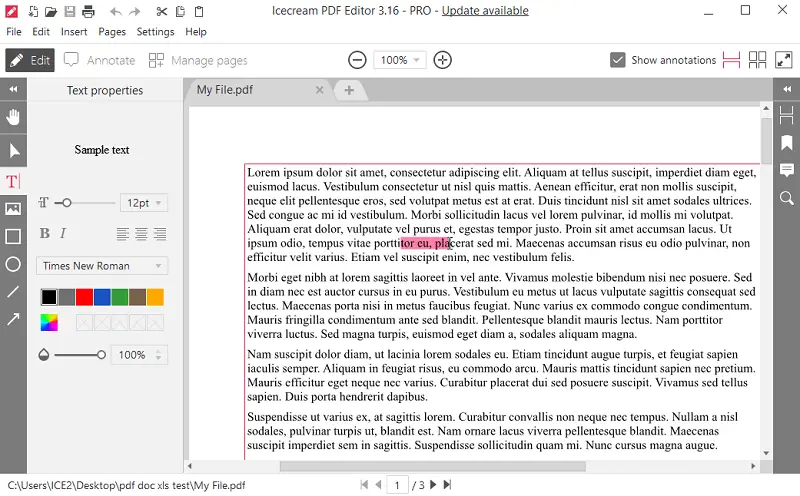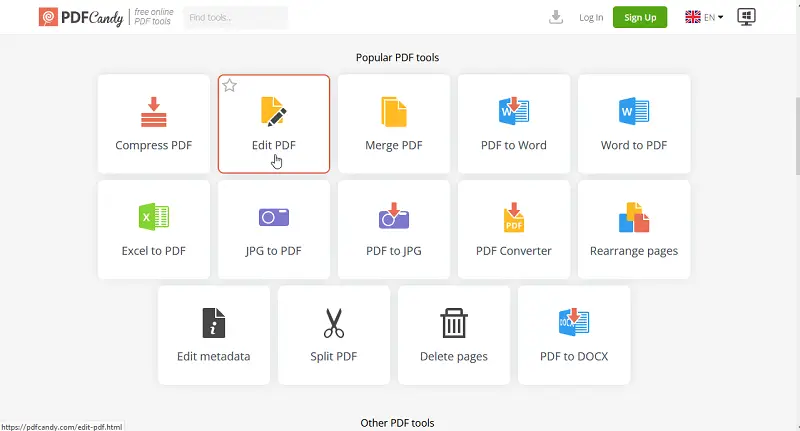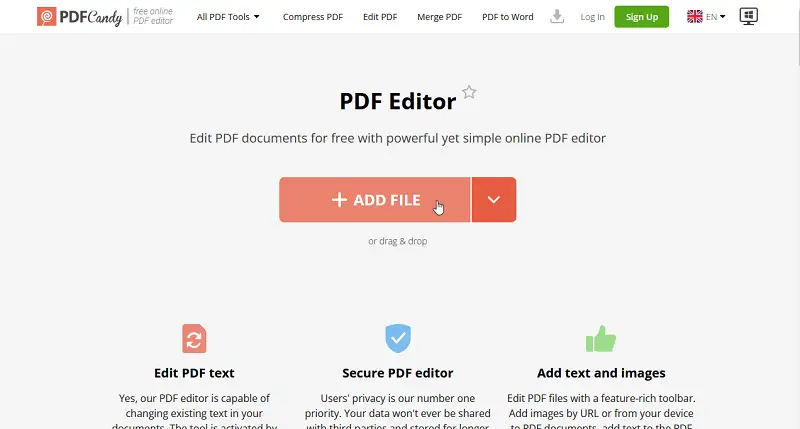5 Ways to Open a PDF File for Free
It is a common situation that we have to share documents among different platforms. PDF format is a great choice for this purpose. However, some users still have difficulty opening PDF files.
This guide helps make things easier by using different ways how to open a PDF file. We will look at third-party apps and online solutions, as well as compare their pros and cons.
No matter if you have a desktop computer, laptop, tablet, or smartphone, this article will offer practical tips on how to open, use, and view PDF files.
Method 1. Icecream PDF Editor
With its multiple editing functions and intuitive user interface, Icecream PDF Editor is a comprehensive software that enables you to view and manage documents with utmost ease.
How to open PDF in Icecream PDF Editor
- Download PDF editing software for PC and install it on your computer. Then, launch the program.
- Access the PDF file by clicking "Open". You can also do it by navigating "File" > "Open".
- View and modify the PDF file within the editor.
- Save any changes made to the PDF by following "File" > "Save".
Pros:
- User-friendly interface. Free PDF editor comes with an intuitive interface, which makes it easy to utilize for both new and experienced users.
- Annotation and markup. PDFs can be annotated by commenting, underlining, highlighting, and adding other markup tools to emphasize certain parts.
- Page management. You can manage pages in files with ease – merge, rearrange, and delete them. It is also possible to rotate a PDFdocument.
- Security features. The PDF software offers security features such as password and permissions settings to ensure sensitive documents are protected from potential leaks or unauthorized access.
Method 2. Google Drive
Google Drive is a file storage and synchronization service developed by Google. You can use it to store files on their servers, access them from any device, and share them with others. Note that this method to view PDF files is available only for registered users.
How to open a PDF using Google Drive
- Sign in to your account.
- Access Google Drive.
- Import the PDF by pressing "+ New" and selecting "File upload".
- Right-click on the uploaded PDF file and choose "Open with" from the menu.
- Select "Preview" from the options provided.
- View your PDF files.
Unlike the first one, this method does not allow you to edit PDFs, but you can leave comments for teamwork. This can be useful for reviewing certain documents.
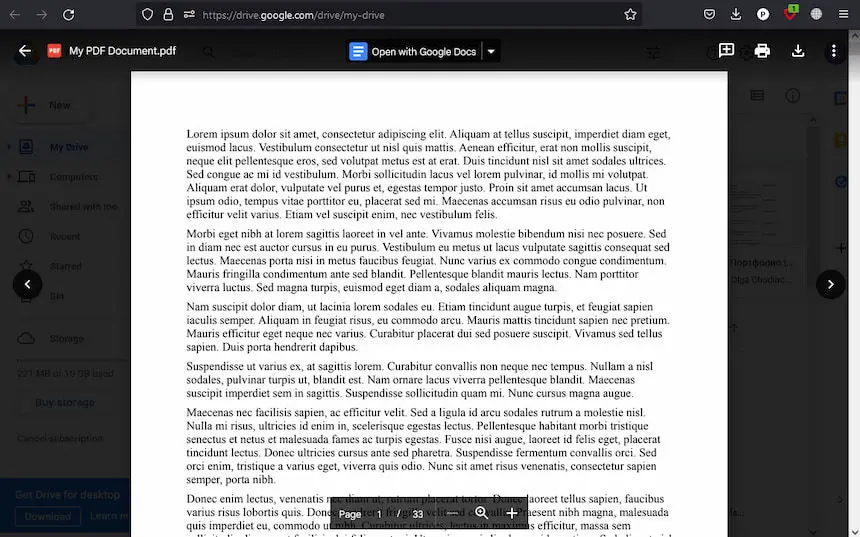
Pros:
- Accessibility. PDF files stored there are accessible from any web-connected device.
- Collaboration. Multiple users can work on the same PDF simultaneously. This enables real-time commenting and tracking of changes.
- Sharing. PDF documents that are stored there can be easily accessed by other users via a generated link.
Cons:
- Security concerns. Using Google Docs to store sensitive files can be risky since all files are kept on the server. They are therefore governed by the site’s privacy policies and terms of use.
- Internet connection. Accessing documents requires an internet connection, which may be a limitation in situations where online access is unavailable.
- Size restrictions. Google Drive imposes certain file size limitations for uploading and storing PDF files. This may restrict users from uploading large or high-resolution PDF files without file compression or resizing.
Method 3. Browser
You can also view PDF files using any simple browser, such as Microsoft Edge, Google Chrome, Mozilla Firefox, and others.
How to open a PDF file in a browser
- Locate the document on your computer. Right-click it, and select the "Open with" option in the menu.
- Then, pick the browser you are using to view PDF. It will be opened in a new tab.
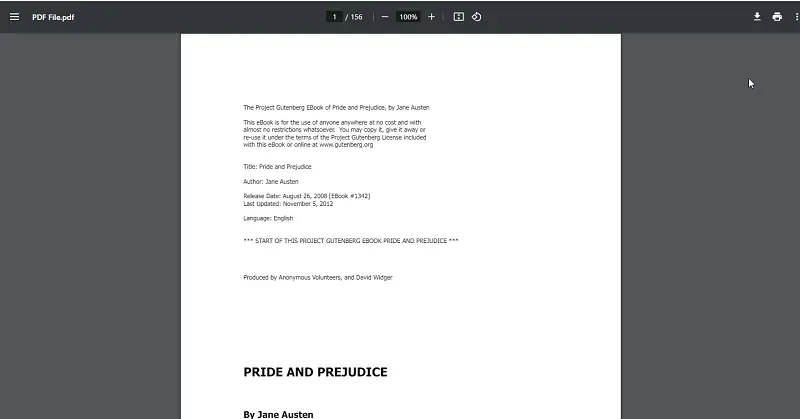
Pros:
- Speedy access. Opening PDF files is without delays.
- No requirements. No need for specific expertise or additional software installations.
- Offline accessibility. Functionality remains intact even without an internet connection, ensuring access anytime.
Cons:
- Limited functionality. Lacks advanced features available in comprehensive PDF editors.
Method 4. PDF Candy
PDF Candy is an easy-to-use online tool that allows you to perform several tasks and operations on your PDFs. You can upload a file online and make use of the utilities available, such as viewing, editing, managing, and converting PDF documents.
How to open PDF file online in PDF Candy
- Visit the PDF Candy website and open the "PDF viewer" tool.
- Upload your document by pressing "+Add file" or dragging and dropping it.
- Wait for the file to open to view the content and make the necessary modifications.
Pros:
- Comprehensive toolset. Offers a lot of tools for viewing PDF, editing, and annotating PDF files.
- No installation. PDF Candy is a web service, so you don’t need to download or install any software to use it.
- Conversion options. Users can convert PDF files to various formats and vice versa, providing flexibility for sharing and collaborating on documents.
- Cloud storage integration. Supports integration with storage services such as Google Drive and Dropbox.
Cons:
- Internet connection required. Users need an internet connection to access tools and features.
Method 5. Files app on iPhone
The Files app is a built-in iOS tool that allows you to manage, organize, and open different types of documents. You can easily view PDF files stored locally or in cloud storage directly from it.
How to open a PDF on iPhone
- Open the Files app on your iPhone.
- Navigate to the folder where your PDF is stored. This could be on your device, iCloud Drive, or another connected service.
- Tap on the document preview. It will immediately open in a built-in PDF viewer. You can scroll, zoom, or use the share icon to send the file elsewhere.
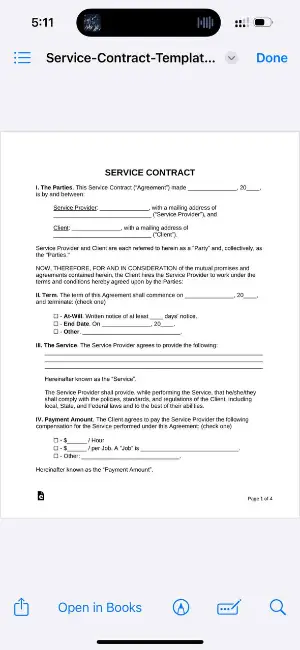
Pros:
- Convenient. No need to download additional apps or software for viewing PDF file.
- Integrated with cloud services. Access files from iCloud Drive, Google Drive, Dropbox, and more.
- Easy to use. Simple interface for viewing, sharing, and managing documents.
Cons:
- Limited editing tools. The program is primarily designed for viewing and organizing documents in a library.
Why can't I open a PDF?
There could be several reasons why you're experiencing difficulty viewing PDF files. Here are some common causes and troubleshooting steps you can try:
Reason 1. Corrupted PDF File
The PDF itself may be damaged. Try opening a different document. If other files open without any problems, the cause may lie with the specific one you have.
How to resolve:
- If you downloaded the PDF from the internet or received it via email, try browsing or requesting a new copy.
- Use a different PDF reader to see if the issue persists.
- Find and utilize online tools and software designed to repair corrupted PDF files.
Reason 2. Browser Settings
Most modern browsers have built-in PDF viewers. If your is misconfigured, you might have trouble opening PDFs.
How to fix:
- Go to settings and find the option to clear cache and cookies.
- Make sure your PDF-related extensions are up-to-date.
- Use another browser to see if that resolves the problem.
Reason 3. Security Software
Antivirus programs or firewall settings may sometimes interfere with PDF files' opening.
What to do:
- Temporarily turn off any security programs you may have and try to open the PDF file again to see if this solves the problem.
Reason 4. File Association
It means that your operating system may not be set to open PDF files with the correct application by default.
How to resolve:
- Check and change file associations in your device's settings or control panel.
Reason 5. File Permissions
If file permissions are preventing you from opening a PDF, it means you might not have the necessary rights to modify the file.
How to fix:
- Adjust the PDF document permissions according to your OS.
Reason 6. Password Protected PDFs
If the file is protected with a password, you'll need to enter it to access the contents. Make sure you have the code or contact the file's owner to remove the PDF password.
FAQ
- What should I do if the PDF file appears blank or distorted when I open it?
- It may indicate a compatibility issue or a problem with the file itself. Try opening the PDF file in another reader or application to see if the issue stays. Additionally, check for any error messages or warnings that may provide clues to the problem.
- Can I open PDF files on different operating systems?
- Yes, PDF files are designed to be cross-platform compatible. It means that they can be opened and viewed on various operating systems such as Windows, macOS, Linux, Android, and iOS.
- Is it possible to open large PDF files?
- Yes, but the performance may vary depending on your device and the PDF viewer you're using. Some readers may have limitations on the size of files they can handle, so you may experience slower performance or temporary freezing when opening very large PDFs.
- Can I view PDF files on eBook readers?
- Usually, ebook readers support opening PDF documents, but compatibility and functionality may vary depending on the program's capabilities.
- Can I open a protected PDF without the password?
- Such files require the correct code to be opened. If the password for PDF is forgotten or unavailable, certain tools may be able to remove it, but this process could be restricted or illegal. Always ensure you have authorization to unlock a PDF before attempting any recovery.
- How does system architecture affect PDF performance?
- It affects how memory is allocated and processed by the system. On a 32-bit system, opening large PDFs with many images or complex elements may be slower due to limitations. A 64-bit system allows better memory utilization, making it ideal for handling big files.
Tips
- Update Your Software. Keep your PDF reader and operating system up to date to ensure compatibility with the latest PDF file formats and security patches.
- Double-Check the File Extension. Check whether the file has a .pdf extension. It might be misnamed or saved in the wrong format.
- Open from the Source. If you received the PDF as an attachment to an email, open it from the email client, not by downloading it first.
- Repair the PDF. Sometimes, corrupted PDF files can result from having an out-of-date reader. Try updating your software and see if the problem disappears.
- Enable Pop-up Windows. If you are attempting to open a PDF file from a website and are experiencing problems, make sure your browser allows pop-ups from this web page.
- Convert to Another Format. If you're still unable to open your PDFs, consider converting them to another format such as DOCX (Microsoft Word) or JPG (image).
Conclusion
In short, opening PDF files is not a difficult task at all, and there are different ways to do it, as well as many tools available to use.
You can efficiently read or go through the PDF files using either desktop software or online websites.
By following the simple steps outlined in this guide, you can confidently navigate the world of PDFs and unlock the valuable information contained within these versatile documents.