How to Convert XLSX to PDF: 7 Solutions
Converting XLSX to PDF is essential for streamlined data sharing without the worry of losing formatting or unauthorized information change.
This article examines 7 methods of transforming an Excel spreadsheet into a PDF document. Evaluating these XLS or XLSX to PDF conversion options will help enhance productivity and document management capabilities.

What is an XLSX file
A spreadsheet created by Microsoft Excel is known as an XLSX file. It stands for "XML Spreadsheet" and is the successor to the older XLS format.
To open an XLSX file, you will need software that can read and manipulate spreadsheets. This can be Microsoft Excel itself, or other programs like Google Sheets, LibreOffice Calc, etc. There are also online document viewers to help you open this type of digital file.
Another option is to convert XLSX into a more widely accessible format like PDF. Sharing it with someone without a spreadsheet application is made possible with this solution
Icecream PDF Converter
Converting XLSX documents to a PDF format has the potential to be a valuable skill for various purposes, such as creating visually appealing reports or sharing critical information with others.
Icecream PDF Converter is a free PDF software designed to convert various file formats to and from PDF. It offers features such as batch conversion, the ability to merge several images into a single PDF, and the option to choose specific pages for conversion. This free PDF converter supports a range of file formats including DOC, EPUB, JPG, and more, making it a versatile solution for document management needs.
How to convert XLSX to PDF with Icecream PDF Converter
- Download and install the XLSX to PDF converter on your computer.
- Open the software and proceed to the "To PDF" tab.
- Click the "Add file" button. A pop-up window will appear where you can select the XLSX file that you want to convert.
- If you want to make any changes to the output file, you can open additional settings by clicking the gear icon.
- When ready, hit the "Convert" button to start the process.
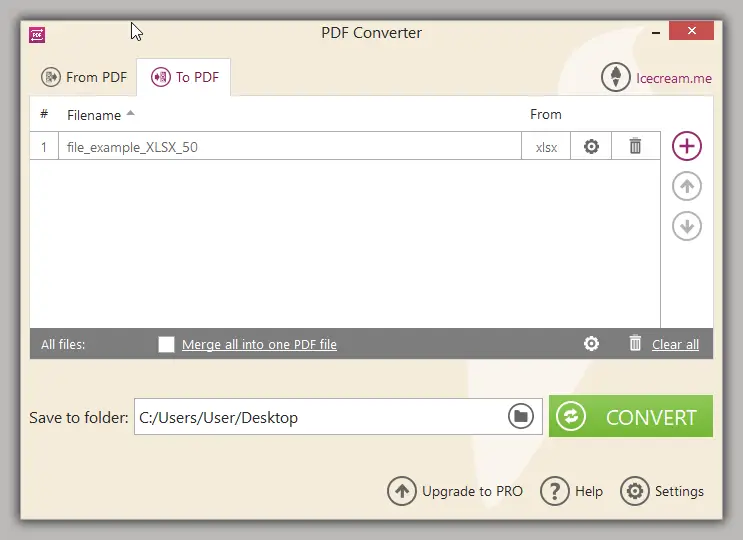
Tip: Eliminate redundant information, empty rows, and unused columns to focus the PDF on essential content.
Pros:
- PDF converter for PC supports batch conversion, allowing you to convert multiple files at once.
- The PDF software has a friendly interface, making it easy for anyone to use.
- It offers high-quality output with customizable settings.
- The converter is available for free with limited features or as a paid version with full features.
Icecream PDF Converter is a hassle-free and productive approach to be used as an Excel to PDF converter that can provide you with valuable time and effort savings.
Google Drive
Google Drive also enables an easy way to convert Excel to PDF. This provides a convenient and free solution for changing the file format without any software or even the need to download the spreadsheet to a device if you store your documents online.
How to convert Excel spreadsheet to PDF using Google Drive
- Go to your Google Drive. Upload the spreadsheet file to the storage if it's not already there.
- Right-click the file, select elect elect "Open with" and choose "Google Sheets".
- There, navigate to the "File" menu and pick "Download". Choose "PDF (.pdf)" as the output format.
- Make adjustments to the orientation, scale, margins, and other settings. Hit "Export".
- The file will be saved in your "Downloads" folder.
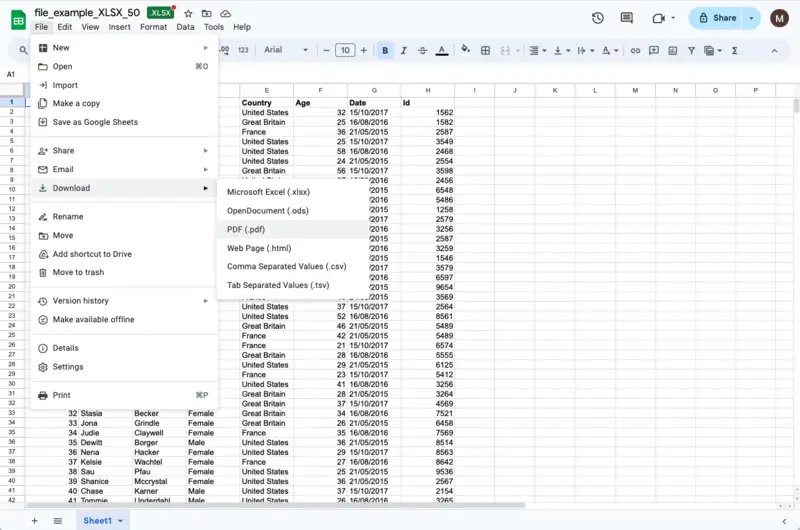
Tip: Choose portrait or landscape layout and select paper dimensions that best accommodate your data presentation.
Pros:
- Quick and easy PDF conversion process.
- No need for third-party PDF software.
- Can be accessed from any device with an internet connection.
- Free to use for an unlimited time.
Cons:
- Requires a Google account.
Using the cloud-based platform Google Drive to convert XLSX files to PDF is a convenient and efficient method, particularly for individuals without access to specialized software.
Microsoft Excel
Microsoft Excel offers a built-in feature to convert XLSX files to PDF format without requiring any additional program. This method provides a straightforward way to perform the task directly within the Excel application, ensuring compatibility and ease of use for Microsoft Office users.
How to convert XLSX to a PDF right in Microsoft Excel
- Install the program if you don't have it on your computer.
- Open the XLSX file for conversion with the app.
- Go to the "File" menu and select "Save as Adobe PDF" from the left-hand list.
- A new window will popup where you can choose the location and name for your PDF file. Once you have selected the destination, hit "Save".
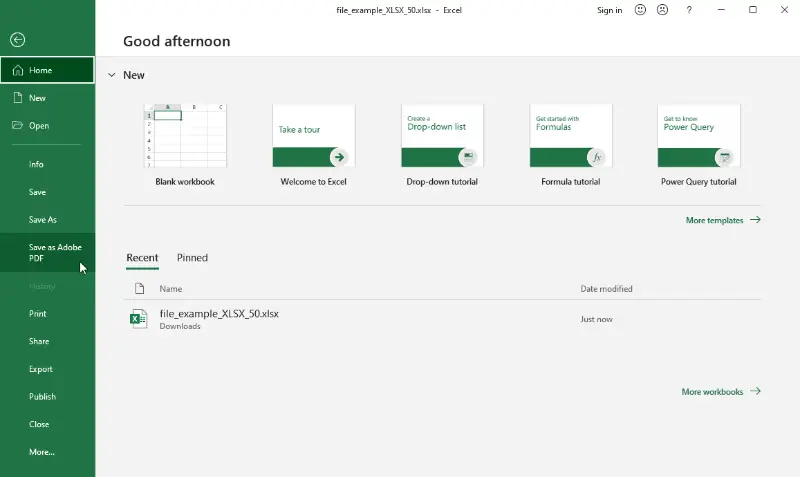
Tip: Resize columns and rows to guarantee all entries are fully visible without truncation.
Pros:
- No need for additional PDF software or tools.
- The PDF conversion process is quick and easy.
Cons:
- Restricted ability to set specific parameters (like a password) of the final PDF document.
- Macros and active content may not be preserved in the converted file.
Changing the XLSX format to PDF via Microsoft Excel proves to be an efficient and seamless method. It is adequate for basic conversions but may not be ideal for complex spreadsheets with advanced features.
Zamzar
Zamzar is an online PDF converter that supports various formats, including XLSX to PDF option. This convenient web tool offers a straightforward solution for switching the formats of documents (DOC, ODS, etc.), images (JPG, GIF, and more), videos (AVI, MKV, and so on) and audio files (OGG, MP3, and others).
How to use Zamzar to turn Excel to PDF
- Visit the website and click the "Choose Files" button. Locate the XLSX document for conversion and upload it into the tool.
- In the dropdown menu next to "Convert To", specify PDF as the output format.
- Enter your email address if you wish to be notified when the conversion will be finished.
- Press the "Convert Now" button. Wait for the processing to complete and download your file.
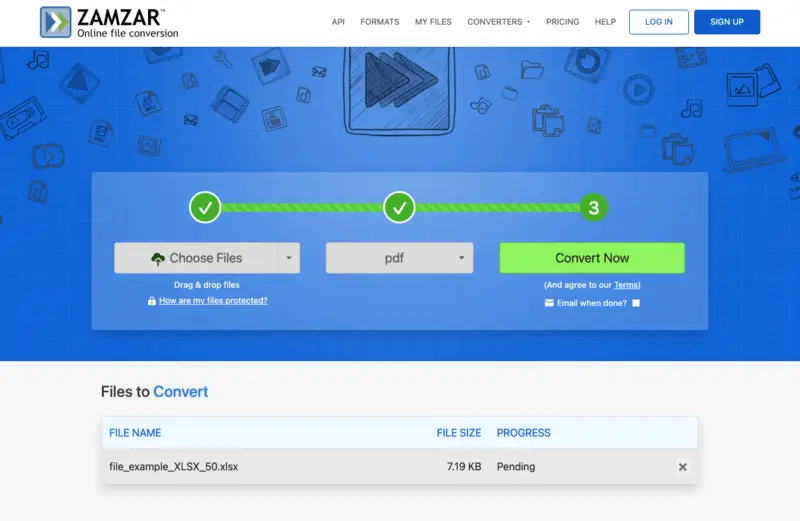
Tip: Apply consistent font types, sizes, and color schemes for a clean and polished look.
Pros:
- No need for additional PDF software installation.
- Easily convert with a quick and simple process.
- Accessible on all devices with an internet connection.
Cons:
- The free version of PDF converter allows to convert 2 files per day.
- The maximum file size is 50 MB with free access.
- Limited storage for converted files.
The process of transforming XLSX into PDF using Zamzar requires minimal effort due to its intuitive interface and speedy performance. It is suitable for occasional users who do not want to install any software on their devices.
iLovePDF
iLovePDF is an online tool designed for various document conversions. This user-friendly web service provides a simple method to change the format of XLSX files to PDFs, making it accessible for anyone looking to quickly handle such tasks.
How to change XLSX to PDF online with iLovePDF
- Visit the iLovePDF website.
- Select the "Excel to PDF" tool and upload your document for conversion.
- Press the "Convert to PDF" button and wait for the processing to finish.
- Once it is ready, hit "Download PDF" to get your newly converted file.
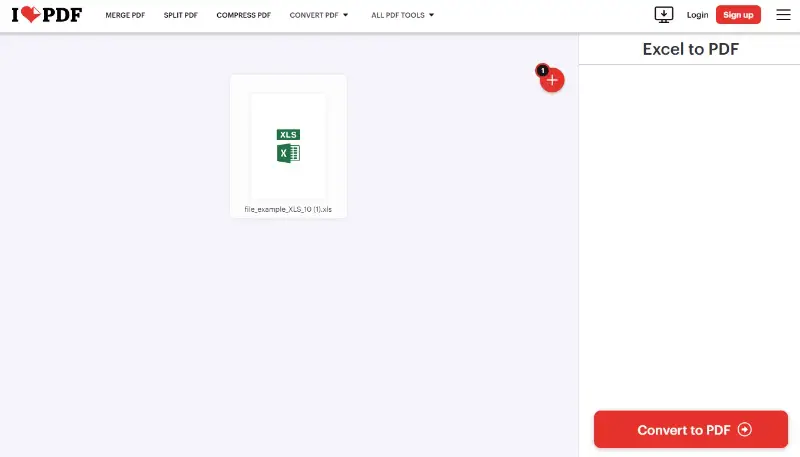
Tip: Incorporate elements such as titles, page numbers, or timestamps to enhance organization.
Pros:
- Simple, easy-to-use interface that doesn’t require any installation.
- Fast processing for both small and larger XLSX files.
Cons:
- The free version has limitations on the batch conversion.
- Maximum file size for free users is 15 MB.
iLovePDF provides a seamless experience for converting Excel to PDF with minimal effort. Its convenience makes it ideal for users who need a quick, reliable solution without the need for additional programs.
PDF Candy
PDF Candy is an online and desktop-based toolset that offers a wide range of features to help users manage, edit, and convert documents. The service can handle everything from merging and splitting files to converting them into various formats.
How to convert XLSX to PDF online on PDF Candy website
- Open your browser and go to the PDF Candy website.
- On the homepage, look for the "Excel to PDF" instrument.
- Click the "Add file(s)" to upload your XLSX from PC. Alternatively, you can drag the spreadsheet directly into the working area.
- Press "Convert to PDF". The platform will begin processing the transformation of your XLSX into a PDF format.
- Once the conversion is finished, hit "Download file" to save the document on your device.
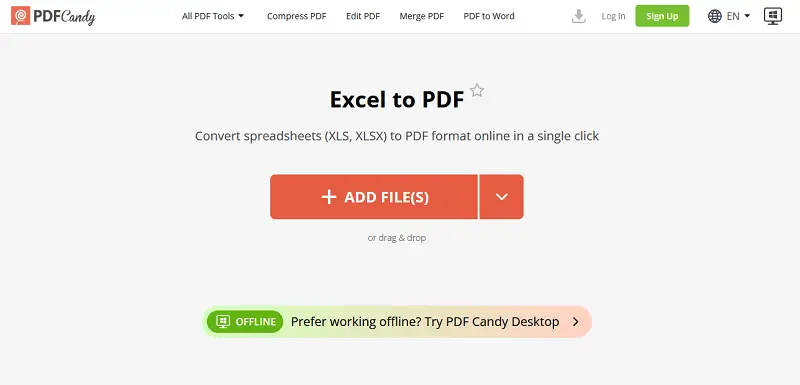
Tip: Reduce forced breaks to avoid awkward separations of tables, charts, or continuous data.
Pros:
- You don’t need to create an account to use the platform.
- For offline work, offers a desktop version that provides similar functionality.
Cons:
- The free version has limits on the size of the files you can upload and convert.
PDF Candy is an excellent choice for anyone looking for a comprehensive, easy-to-use solution for handling files.
FreeConvert
FreeConvert is a web utility designed to transform a wide range of file types with ease. Among its capabilities is converting Microsoft Excel spreadsheets into PDFs, offering a convenient solution for users who want to preserve tabular data in a fixed format.
How to turn XLSX to PDF using FreeConvert
- Navigate to the service.
- Select your file from your computer, or import it directly from cloud storage services.
- Adjust the settings and press "Convert" to start the transformation.
- Once processing is complete, download the PDF version to your device.
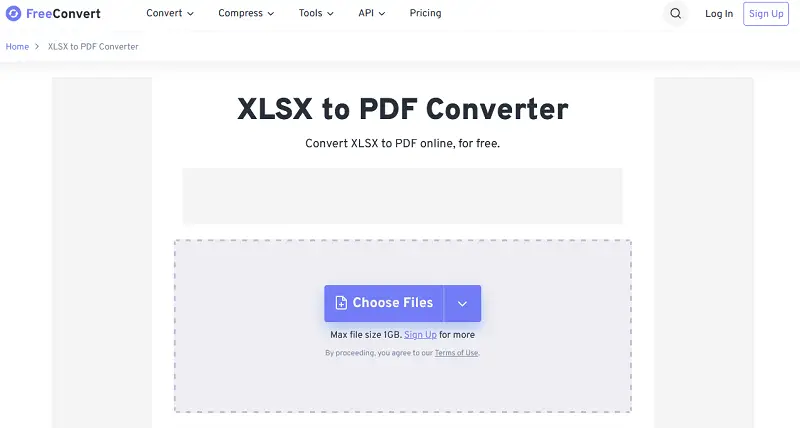
Tip: Ensure charts, graphs, and images are properly scaled within printable boundaries.
Pros:
- Core functionality available at no cost or login.
- Includes optional controls such as page size, orientation, and margin preferences for tailored output.
Cons:
- Free users may encounter on-screen ads.
FreeConvert is a practical choice for Excel to PDFs on the fly. Its simplicity and accessibility make it ideal for quick tasks.
XLSX vs XLS: comparison table
In the process of converting spreadsheets into PDFs, there are two main file types to keep in mind: XLSX and XLS. While they may seem similar, there are some key differences between the two.
| Feature | XLSX | XLS |
|---|---|---|
| Timeline | Introduced by Microsoft in 2007. | Used in earlier versions of Excel. |
| Compatibility | Default file format for newer Excel versions. | Compatible with old and new versions of Excel. |
| File Size | Generally small due to efficient compression. | Can be large due to less efficient compression. |
| Data Capacity | Supports up to 1 million rows and 16,000 columns. | Handles up to 65,536 rows and 256 columns. |
| Advantages | Smaller file size, faster processing and sharing. | Historical compatibility, widely used in legacy systems. |
When converting to PDF, both formats will produce basically the same end result. However, if you want a more modern and compact file, then XLSX would be the better option.
Why convert XLSX to PDF
Converting XLSX to PDF has many benefits.
Preserves formatting
Keeping the layout of your spreadsheet untouched is a key motive for converting XLSX to PDF. When you share an Excel file with someone, there is a chance that the formatting may get altered or distorted on their end. Nevertheless, by converting the spreadsheet to a PDF file, you guarantee the document will retain its intended look.
Universal compatibility
The widespread use of the PDF format allows for easy accessibility on any device or operating system without the need for specialized tools. However, not everyone has Microsoft Excel installed on their device. Through the conversion of your XLSX file to a PDF, you expand its reach to a wider audience.
Security
Another benefit of using PDF format is its security features. You can password-protect your PDF file, preventing unauthorized access or modifications. This proves particularly valuable when exchanging confidential details, such as financial data or personal records.
Easy to print
PDFs are also easier to print compared to Excel files. They maintain their high-quality resolution and do not require any adjustments before printing. This makes it convenient for creating professional-looking reports, presentations, or invoices.
FAQ
- How can I retain formulas when converting XLSX to PDF?
- Advanced converters maintain cell formatting, fonts, and formulas during conversion, preserving the original spreadsheet's integrity in the resulting PDF.
- Can I convert password-protected XLSX files to PDF?
- Yes, some software allows conversion by inputting the password during the process, ensuring data security and confidentiality.
- What should I do if the PDF conversion is not working correctly?
- Check for updates to your software, ensure your file is not corrupted, or try using a different tool.
- Are there any limits to the file size for conversion?
- Some online tools have file size limits, but desktop software typically handles larger files without issue.
- How do I handle Excel files with macros when converting to PDF?
- Macros and VBA scripts do not transfer to PDF. The resulting document will only show the static content of the original spreadsheet.
- Will hyperlinks in my XLSX file remain clickable in the PDF?
- Hyperlinks typically remain clickable after conversion, but it’s good to verify this post-processing.
Conclusion
This article explored 7 ways to convert XLSX to PDF, providing valuable insight into optimizing document management processes.
By leveraging these PDF converters, users can streamline their workflow, enhance productivity, and effortlessly transform XLSX files into polished PDF format.
Select the most suitable option that aligns with your individual preferences and workflow requirements to unlock the potential for smoother and more efficient document conversions.


