5 Free Ways to Convert JPG to PDF
Changing JPG to PDF is an efficient method to store, organize, and circulate documents electronically. Whether you need it for work, school, or personal use, understanding how to convert JPG images to PDFs is sure to come in handy.
In this guide, we explore 5 free and simple methods to effortlessly convert your JPG files to PDF documents. From desktop PDF converters offering additional features to online tools that require no installation, we've curated options to cater to different preferences and needs.
Option 1: Icecream PDF Converter
Icecream PDF Converter is software that allows users to change formats of different types of documents and images including JPG to PDF and visa versa. It features batch conversion, supports multiple file formats, and has a user-friendly interface.
How to convert JPG to PDF free with Icecream PDF Converter
- Download and install the free PDF converter from the official website. Launch the software on your computer.
- Open the "To PDF" tab and click "Add File" to import your JPG pictures into the program.
- Hit the gear icon to adjust file and layout settings. Here, you can also preview the result.
- Choose the destination folder where you want to save the document.
- Click the "Convert" button to initiate the processing.
If you want to convert multiple JPG images to one PDF document, make sure to check the "Merge all into one PDF" button. Otherwise, each photo will be saved as a separate file containing a single page.
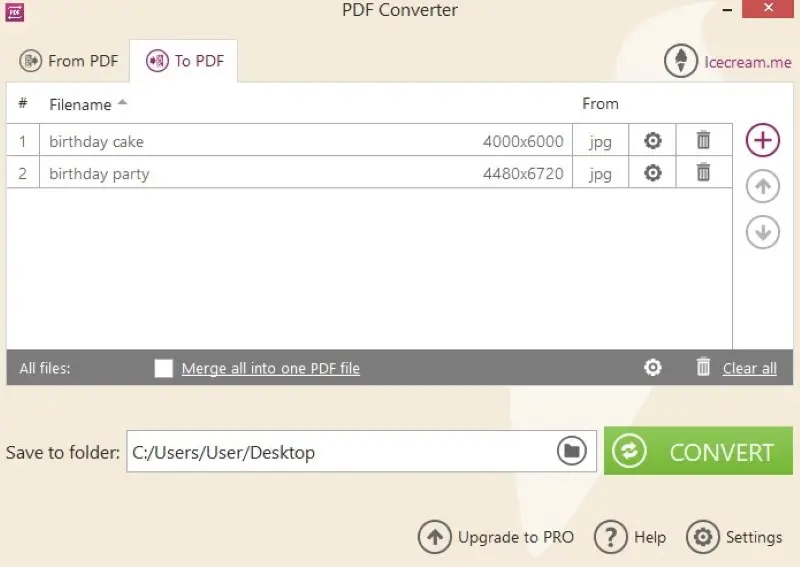
Pros:
- Batch conversion. The software allows you to convert multiple JPG files to PDF in a single batch, saving time and effort.
- Customization options. The JPG to PDF converter provides options for adjusting output settings such as image scale, page size, orientation, margin, etc.
- Document security. PDFs can be password-protected, adding a layer of security to your files.
- Quick conversion. The process of converting JPG to PDF is quick and efficient, taking just a couple of seconds.
- Support for various formats. In addition to JPG, the free PDF converter supports other image, document, and ebook formats including PNG, BMP, ePub, MOBI, DOC, XLS, etc.
Option 2: Preview
Preview is the default image and document viewer on macOS. It also offers basic editing features, including the ability to convert image files to PDF.
How to change a JPG to PDF in Preview
- Right-click on the JPG file. Select "Open With" and then choose "Preview."
- Once the image is open, click "File" in the top menu bar.
- From the drop-down menu, pick "Export as PDF".
- Select the folder where you need to save the result.
- Hit the "Save" button to save the JPG as a PDF.
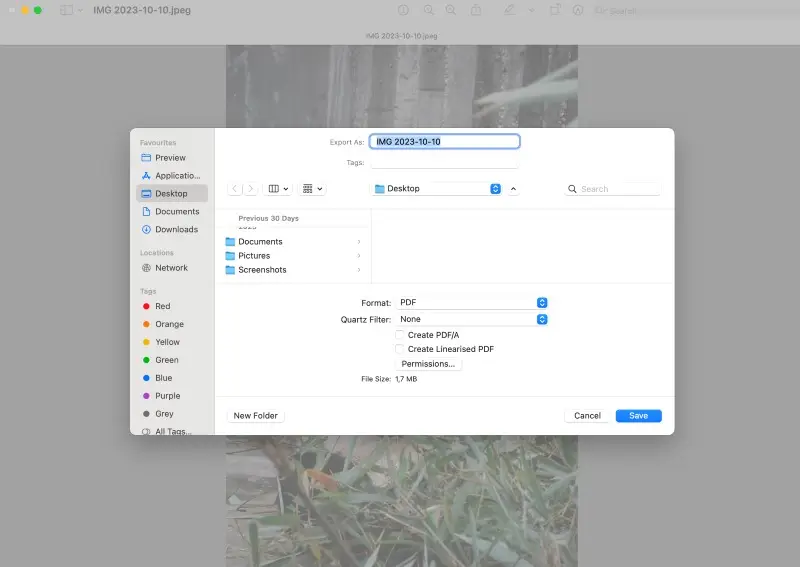
Pros:
- Built-in application. The PDF software comes pre-installed on macOS, so no additional downloads are needed.
- Editing features. It offers basic editing options. You can add text, annotations, and shapes to the images before converting them to PDF.
Cons:
- No batch conversion. There's no option to convert several JPG files into a single PDF document, you have to process each image separately.
- Lack of control. Users can't control the compression, quality settings, or layout during the conversion process.
Option 3: Microsoft Print to PDF
The Microsoft Print to PDF option is a feature in Windows operating systems that allows users to create PDF files from any document or image that can be printed.
How to save JPG to PDF with Print to PDF feature
- Open the JPG file using an image viewer or editor. You can use the default Photos app or any other image viewer you prefer.
- Click the "Print" option, usually found in the "File" menu. Alternatively, you can use the keyboard shortcut Ctrl + P.
- In the window that opens, under the "Printer" option, select "Microsoft Print to PDF".
- Adjust the settings if needed, such as orientation, paper size, or page margins.
- Press the "Print" button to proceed and save your JPG as a PDF file.
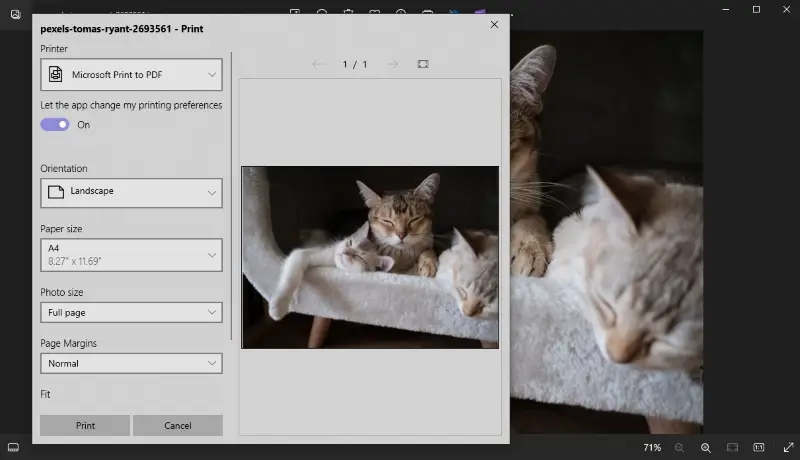
Pros:
- Built-in feature. This is a native feature in Windows, eliminating the need for additional PDF converter.
- Simple to use. The process is straightforward, involving just a few steps and familiar interfaces to Windows users.
- Prints various file types. In addition to JPG, you can use this method to convert any printable file format to PDF.
- Customizable settings. Users can adjust settings like paper size and orientation before printing.
Cons:
- Not suitable for bulk processing. This tool to turn JPG to PDF is not efficient for bulk processing and conversion tasks due to its basic functionality.
Option 4: Google Drive
Google Drive is a cloud-based storage service with various tools, including the ability to create and edit documents. While it doesn't have an image-to-PDF conversion feature, you can use it in conjunction with Google Docs to achieve this.
How to transform JPG to PDF using Google Drive
- Open Google Drive in your web browser and log in to your account.
- Click the "+ New" button on the left side and pick "File upload". Choose and upload the JPG file you want to convert.
- Right-click on the uploaded JPG file and hover over "Open with" in the context menu. Select "Google Docs".
- If necessary, adjust the size and position of the image on the page.
- Hit "File" in the top left corner, hover over "Download" and choose "PDF Document (.pdf)" from the submenu.
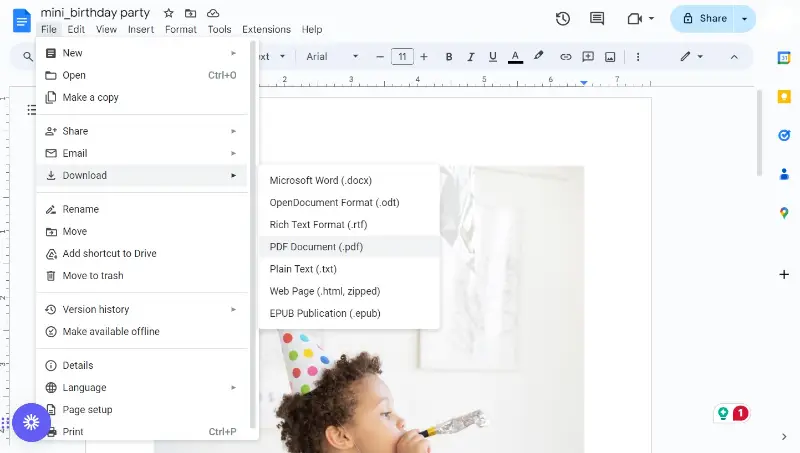
Pros:
- Free storage. It offers a generous amount of free storage (typically 15 GB) with the option to purchase additional space if needed.
- Accessibility. Converted files are accessible from anywhere, promoting collaboration and flexibility.
- Sharing and permissions. Easily share the converted document with customizable permissions for viewing, commenting, or editing.
- Version history. The service keeps a detailed version history, allowing you to revert to previous versions of documents.
Cons:
- No direct conversion. Google Drive does not have a built-in feature to directly convert your JPG photo to PDF format.
- Limited editing features. The service has limited image editing features compared to specialized graphics software.
Option 5: SmallPDF
SmallPDF is an online PDF converter that provides a variety of tools for working with different files, including the ability to change JPG images to PDF.
How to convert JPG files to PDF online on SmallPDF website
- Open your browser and go to the SmallPDF website.
- On the homepage under the "Tools" section, locate and hit the "JPG to PDF" option.
- Click "Choose file" to upload the JPG file. Alternatively, you can drag and drop the image onto the designated area.
- The service offers optional settings like page orientation and margin adjustments. Adjust these parameters as needed.
- Click the "Convert" button to initiate the process and download the resulting PDF.
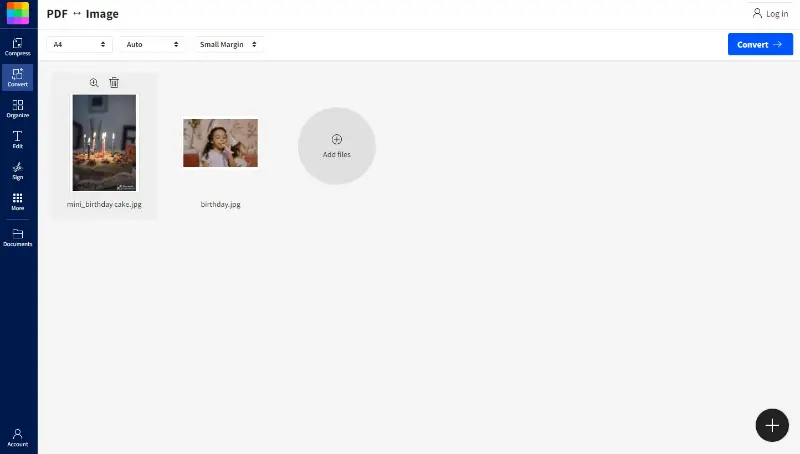
Pros:
- Online accessibility. This is a web-based service that allows users to access and use the tools from any device with an internet connection.
- Quick processing. The image-to-PDF converter processes files generally fast, providing quick results for users.
Cons:
- Limited free usage. There are restrictions on the number of free conversions allowed, and additional features like strong compression are behind a paywall.
- Privacy. Users should be cautious about uploading sensitive or confidential information to online services due to potential privacy and security concerns.
Why convert JPG to PDF?
Transforming JPG files into PDF offers a fantastic solution for storing and disseminating images.
- Compatibility. PDFs are compatible with almost any device or operating system. They can be opened on Windows, Mac OS, iOS, and Android devices.
- Security. PDFs can be protected with a password, making them more secure than other file types. This ensures your images are safe from unauthorized access.
- Flexibility. Modifying PDFs is possible with editing using most text processing programs or image editors. This simplifies the process of adding text, changing the size of images, or even combining multiple images into a single file.
- Organization. Converting JPGs to PDFs allows you to organize your images into folders and subfolders for simple access. This makes it easier to find the exact image you're looking for when you need it.
- Reduced file size. PDF files are generally smaller than high-resolution pictures. This makes the photos easier to share, email, or store with less impact on storage space and network bandwidth.
JPG vs PDF: summary table
| Feature | JPG (JPEG) | |
|---|---|---|
| File Type | Image | Document |
| Primary Use | Photos, graphics, web pictures | Text, images, forms |
| Compression | Lossy (reduces quality) | Lossless (generally) |
| Image Quality | Can degrade with compression | High-quality preservation |
| File Size | Smaller | Typically larger due to included content |
| Multi-page | No, only single image | Yes, supports multiple pages |
| Interactivity | No, static image | Can include interactive forms, buttons, and links |
| Editing | Difficult after creation | Easier to change with PDF editing software |
By converting JPG to PDFs, you can rest assured that your images are secure and accessible no matter where they're stored or shared. PDFs are versatile, secure, and easy to access on any device.
FAQs
- Is there a difference in quality after JPG to PDF conversion?
- Generally, the quality remains the same or experiences minor changes. The specific quality outcome can vary based on the tool or software settings used during the conversion process.
- Is there a size limit for JPG files when converting to PDF?
- Many online converters have file size limits. Desktop converters usually don't have any limitations. It's essential to check the specifications of the chosen tool to ensure it can handle the size of your JPG files.
- Can I convert scanned documents in JPG format to PDF?
- Yes, some tools and software support optical character recognition (OCR), allowing the conversion of scanned documents with text to searchable PDFs.
- Can I edit the PDF after converting from JPG?
- Once the JPG is converted to PDF, the resulting file is generally not as easily editable as the original image. If you need to make changes to the content, you might need to use a PDF editor or convert the document back to an image format first.
- Can I convert multiple JPG files into a single PDF?
- Yes, this is a common need for organizing a series of images into a cohesive document.
- How can I ensure my converted PDF is not too large?
- To manage the size of your document, consider adjusting the resolution or compression settings. This can help keep the PDF file size manageable.
- Can I convert other image formats to PDF?
- Yes, all converters mentioned in this article support various image formats, including PNG, GIF, BMP, etc., for conversion to PDF.
How to convert JPG to PDF: conclusion
In conclusion, converting a JPG to a PDF file is a simple process. By following the steps discussed in this article you can easily change your images to PDF format.
The most important point to remember are to make sure the file size and resolution are suitable for a PDF format.
Whether you opt for online converters, standalone software, native applications, or cloud-based solutions, each approach caters to different needs and preferences. Experiment with these methods, explore their features and choose the one that best aligns with your workflow.


