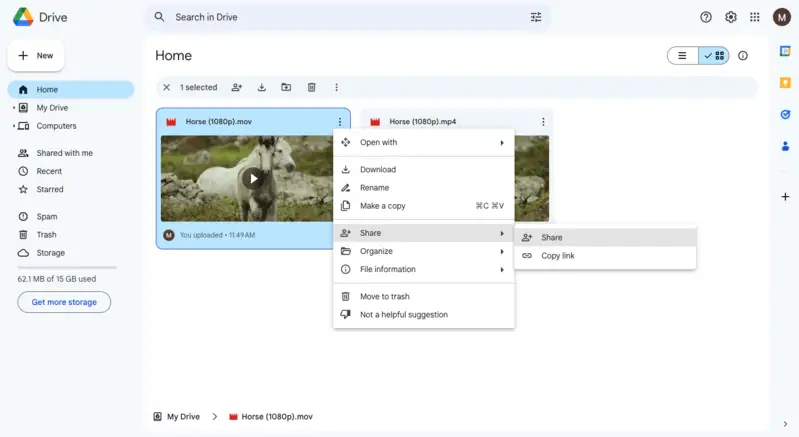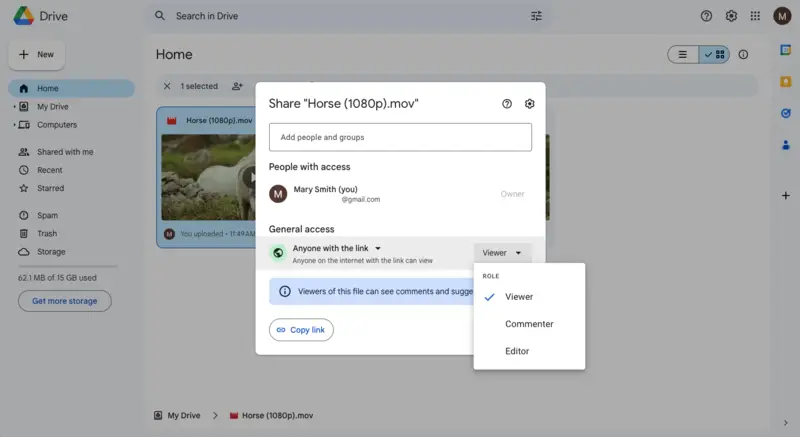How to Convert Videos with Google Drive
Given that millions of people rely on Google Drive and Gmail for their everyday tasks, learning how to convert videos using this cloud platform can prove useful for speeding up the work.
Although there is no special converter from Google (yet!), the service has supported services, one of which is an online video converter. In this article, we will describe how to easily convert a Google Drive video to a different format.
How to convert a Google Drive video
Step 1.
Make sure you're logged into your Google account. Click the "+ New" button and select "File upload". Choose the video from your device to upload it to Google Drive.
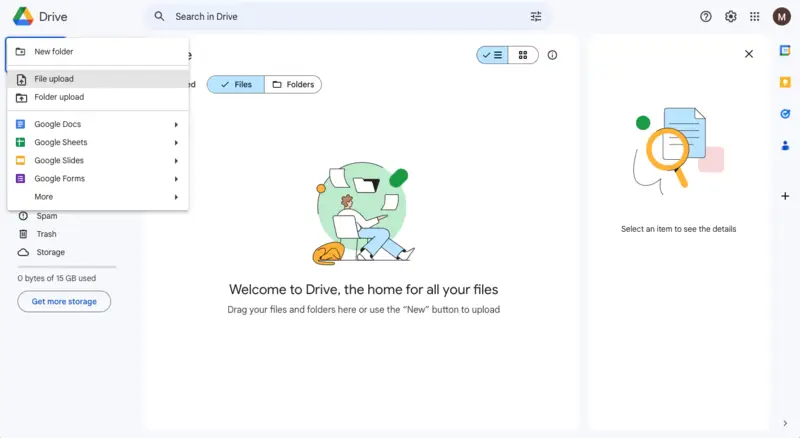
Step 2.
Once the file is processed, hit the three dots icon and proceed to the "Open with" option. In the drop-down menu, pick "CloudConvert".
.webp)
Step 3.
You will be hinted to choose an email to use with the CloudConvert website. Select the one you wish to connect.
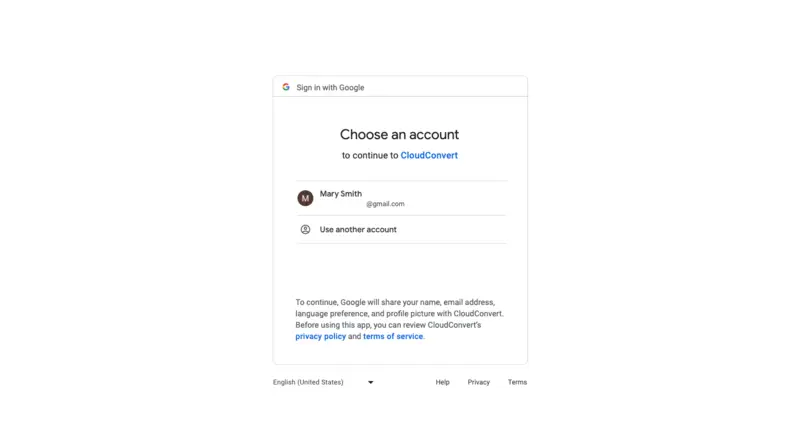
Step 4.
On the next page, hit "Allow" to let the converter access your Google storage.
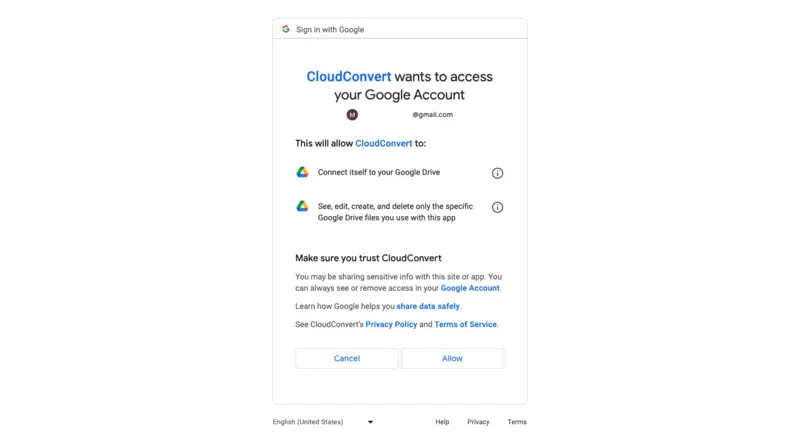
Step 5.
Register if you don't have a CloudConvert account yet.
![Register on the video converting website] Register on the video converting website](https://static.icecreamapps.com/storage/uploads/webp-png/convert-with-google-drive-5.webp)
Step 6.
Your file will be automatically uploaded to the video converter. You will only need to pick the output format. You can convert your Google Drive video to MP4, AVI, FLV, MKV, MOV, WebM, and WMV. Video to audio conversion is possible too.
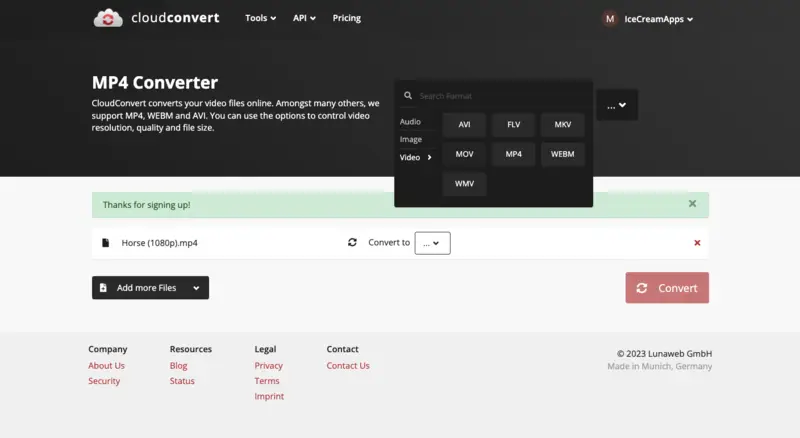
Step 7.
Put the check mark next to the "Save output files to Google Drive" settings and hit the "Convert" button.
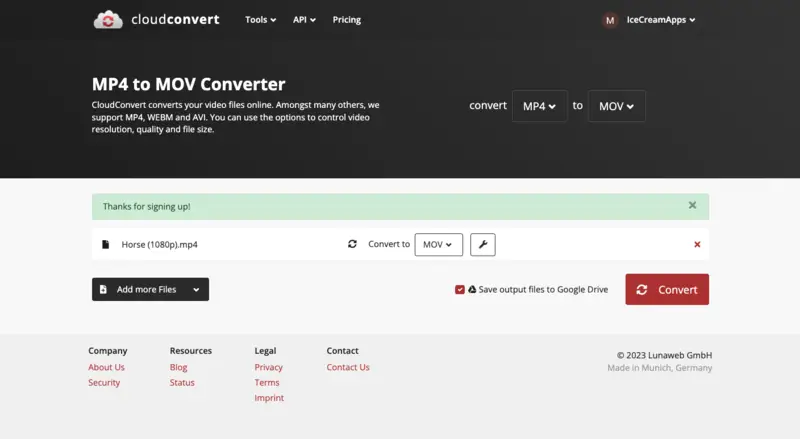
Step 8.
Once converted, your video will be available for download.
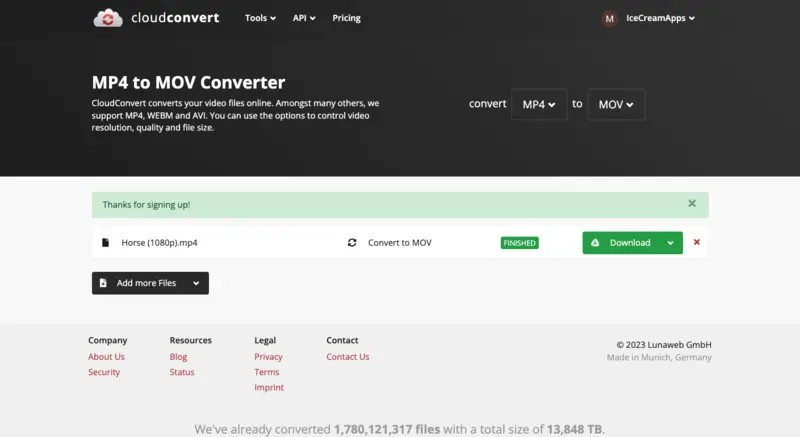
Step 9.
Go back to the tab with your Google Drive open and refresh the page. You will see both videos, the original and the converted, in your cloud storage.
.webp)
How to share a video on Google Drive
Google Drive is a convenient way to share large files seamlessly. It provides a hassle-free, secure, and accessible method of content distribution, making it an ideal choice for various personal, educational, or professional purposes.
How to share a video stored on Google Drive:
- Upload the video to your Google Drive if you have not done it yet.
- Select the file and click the tree dots icon. Hit "Share" to open the drop-down menu.
- Click "Share". Type email addresses in the "Add people and groups" field and set the "General access" restrictions. There are two options: "Restricted" and "Anyone with the link".
- You can also regulate what people can do with your file: be a "Viewer", "Commenter", or "Editor".
- Once shared, anyone with access to your file can view or edit the video depending on their permission level.
Reasons to use Google Drive for sharing videos:
- Ease of access. Google Drive allows users to access videos from any device with an internet connection, making it convenient for both the sender and recipients.
- Large file handling. Videos can be too big to send via email. Google Drive eliminates the need to compress videos by allowing the sharing of large files effortlessly.
- Collaboration and control. Users can set permissions to control who can view, comment, or edit video. It's ideal for collaborative projects or sharing videos for feedback while retaining control over access.
- Security and backup. Google Drive offers robust security measures to protect shared videos. Additionally, it serves as a backup storage, ensuring videos are not lost in case of device failure.
- Integration with Google services. It seamlessly integrates with other Google services like Gmail, Google Docs, and Google Slides, streamlining workflow for users within the Google ecosystem.
Cons of sharing videos with Google Drive:
- Storage limitations. Provides a limited amount of free storage space (15GB as of the last update). If you're sharing large video files or have many of them to share, you may quickly exceed this limit.
- Bandwidth restrictions. Google Drive has bandwidth limitations, especially for free accounts. If you're sharing videos with a large number of people, you may encounter slow download speeds or even temporary restrictions on access.
- Dependency on connection. Accessing videos stored on drive requires a stable internet connection. If you or your recipients are in areas with limited access, streaming or downloading videos may be impossible.
- Ownership. When you upload videos to the cloud storage, you're essentially relinquishing some control and ownership to Google. While you retain intellectual property rights to your content, Google's terms of service grant them certain permissions to use, host, and distribute your videos.
Overall, sharing videos on Google Drive is a great way to keep everyone up-to-date and collaborate with others quickly and easily!
Formats supported by Google Drive
Google Drive supports many different video formats. However, be aware that not all of them can be played on all devices.
Supported formats:
- WebM files (Vp8 video codec; Vorbis Audio codec)
- MPEG4, 3GPP, and MOV files (h264 and MPEG4 video codecs; AAC audio codec)
- AVI (MJPEG video codec; PCM audio)
- MPEGPS (MPEG2 video codec; MP2 audio)
- WMV
- FLV (Adobe - FLV1 video codec, MP3 audio)
- MTS
- OGG
If you intend to store a video on Google Drive, verify the format is one of those mentioned above. If it's not, you'll need to convert the video file into one of these compatible formats before uploading it.
Tips on converting Google videos
- Resolution. Ensure you choose the appropriate resolution. Higher resolutions (1080p or 4K) provide better quality but result in larger sizes.
- Bitrate. Adjust this parameter to control the quality and file size. A higher bitrate means better quality but a larger file.
- Use folders. Create dedicated folders for your video projects in Google Drive. This keeps your files organized and easy to find.
- Naming conventions. Use descriptive and consistent names for your files and folders to keep track of different versions and projects.
- Version history. Utilize this feature to keep track of changes and revert to previous versions if needed.
Common issues
| Issue | Solution |
|---|---|
| Size Limitations | Ensure enough Google Drive storage or compress the file before processing. |
| Internet Speed | Use a stable and fast internet connection to avoid timeouts. |
| Quality Loss | Choose high-quality settings during conversion to minimize quality loss. |
| Error Messages | Check for codec issues or try a different converter. |
FAQ
- Can I upload multiple videos at once?
- Yes, you can pick several videos at once to upload and share in Google Drive.
- Is there a size limit for uploading videos?
- The maximum file size for uploading videos is 5 TB per file (if you've purchased a paid subscription). With the free account, the storage available is 15 GB, which is essentially the largest video size you can upload.
- Can I stream videos stored in Google Drive?
- Yes, you can play videos saved in Google Drive using the Chrome web browser on PCs and Macs, and also mobile devices with the Chrome mobile app for iOS and Android devices.
- What video resolution is supported by Google Drive videos?
- Videos of any resolution can be uploaded, but the smallest size for viewing in Drive is 4 KB. The highest resolution for playback is 1920 x 1080. Keep in mind that internet speed and quality can impact the video's playback quality.
- Is it possible to save videos from Drive onto a mobile device?
- Absolutely. Open it in the app, tap the three dots in the corner, and choose "Download" to store it locally on your phone or tablet.
- How do I prevent others from downloading a video I shared?
- You can restrict access by clicking the gear icon in the settings and disabling the option that allows viewers to save, print, or copy the file.
Conclusion
To sum up, using Google Drive to convert videos is easy and handy. It helps make your videos work on different devices and file sharing simpler.
Google Drive is a fast and user-friendly approach to video conversion that lets you change formats without hassle. Try it out!