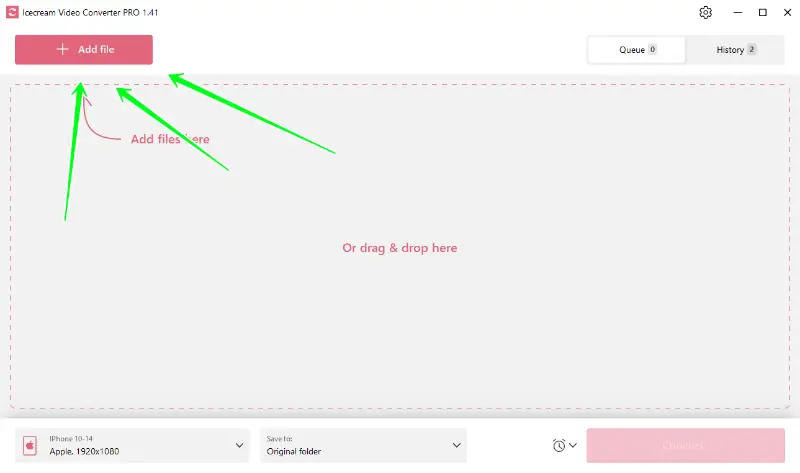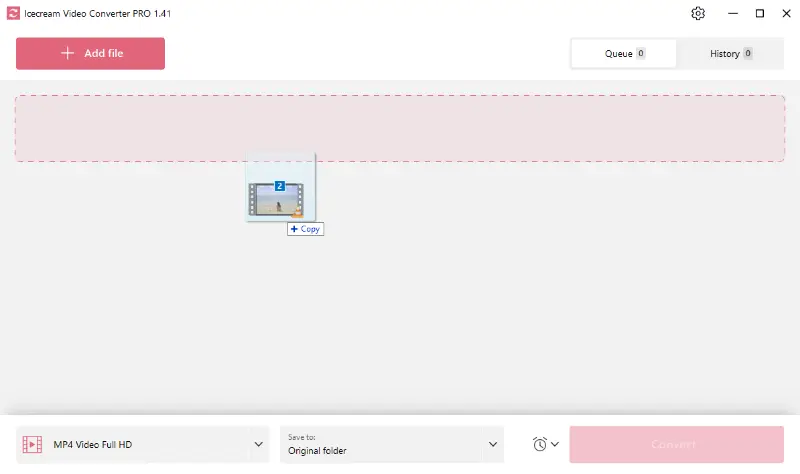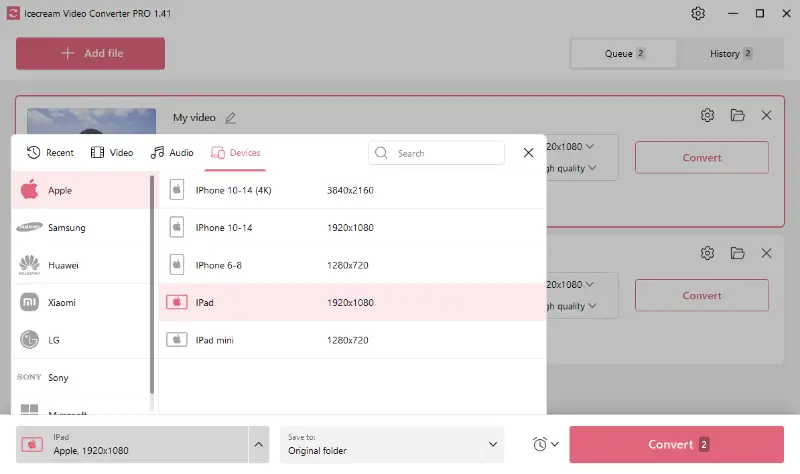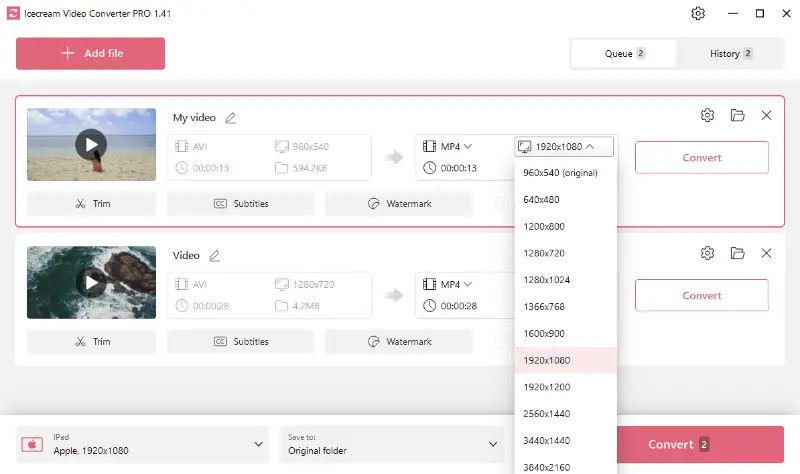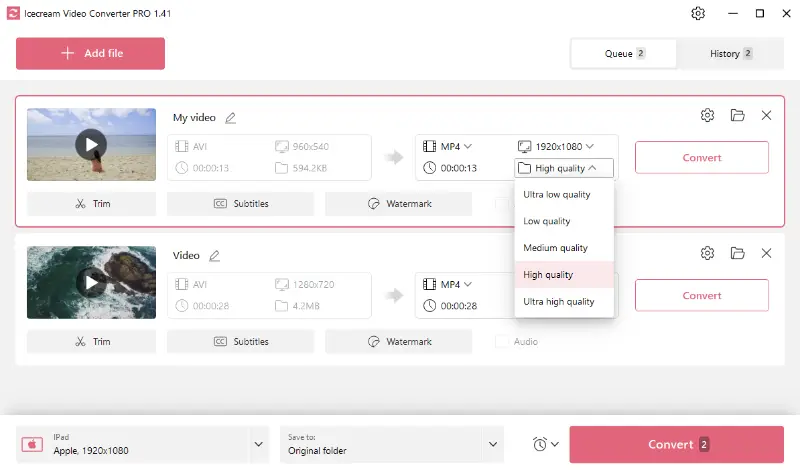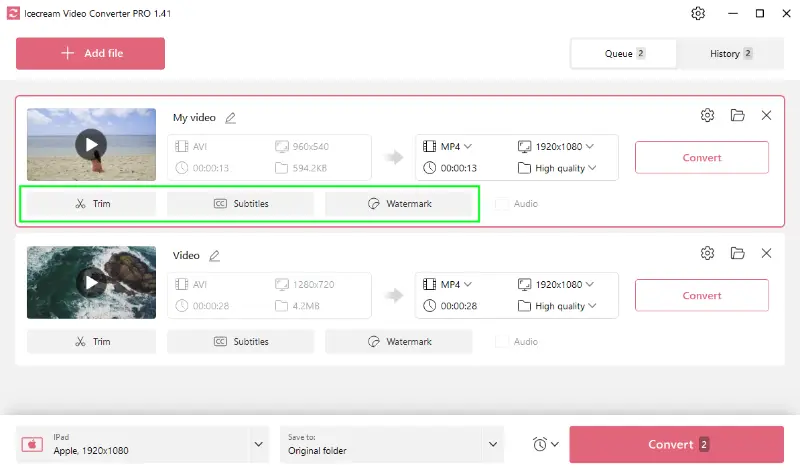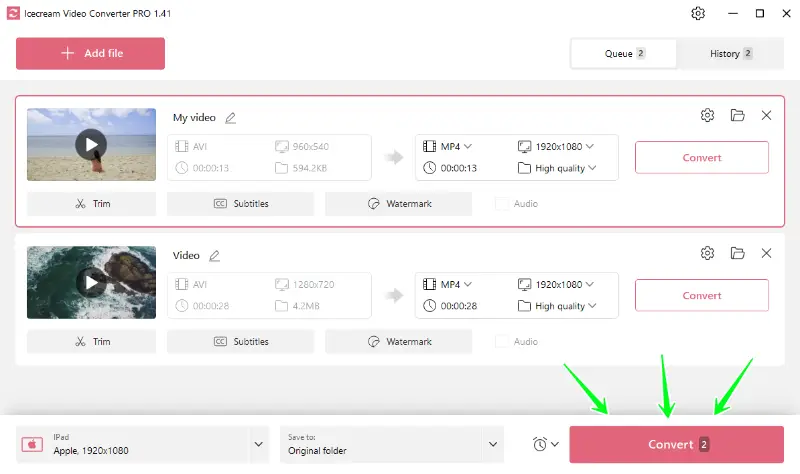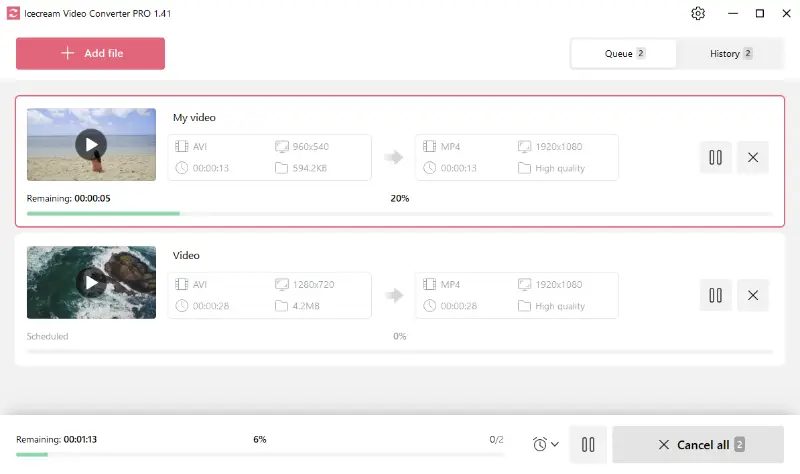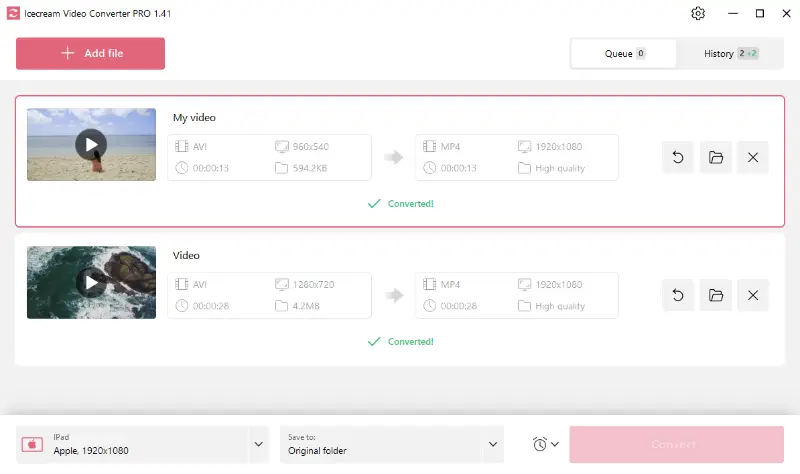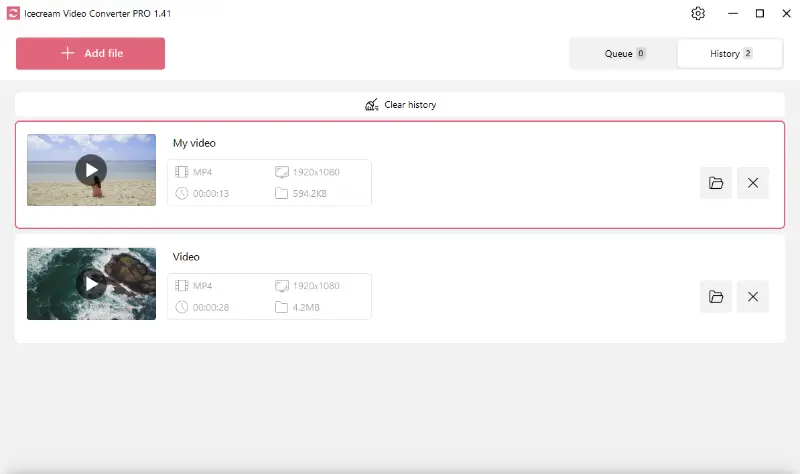How to Convert Video for iPad Format
Many people use the iPad as an ultimate gadget that substitutes a bunch of other devices. If you don't know how to convert video for iPad, this tutorial will help you out.
Icecream Video Converter will help you convert files for iPad from Windows and make them suitable for this device even if the initial format isn’t natively supported.
This video file converter for PC offers a number of conversion options to make the process easy and quick. Our tutorial will explain how to deal with this specific task.

Formats supported on iPad
Here are the main video formats that you can play on an iPad without having to install additional apps:
- MP4. Digital multimedia container format commonly used to store video and audio. However, it can also contain other data such as subtitles and still images.
- M4V. Video container format developed by Apple. The primary difference from MP4 is that M4V files can optionally be protected by Apple's FairPlay DRM copy protection.
- MOV. Multimedia format developed by Apple. It is compatible with both Mac and Windows platforms and is often used for storing movies and other video files.
- H.264. A widely supported compression standard that delivers high-quality playback at lower bitrates, ideal for streaming and portable devices.
Formats supported by Icecream Video Converter
The free video converter allows you to convert files to MP4, MOV, AVI, WebM, MKV, and MPEG video. As you can see, the M4V format is not supported.
Therefore, our guide will focus on MP4 and MOV formats.
Icecream Video Converter
Now that we know all the required information, we can begin the video processing. Below are the instructions on how to convert video for iPad using Windows software.
1. Download and install the video converter
First and foremost, download the best free video converter onto your computer. The entire process only takes a minute. You just need to click the "Download" button below and save the setup file. After that, run the file and follow the guidelines given by the installation wizard.
As soon as the process is completed, open the application and proceed to the next step.
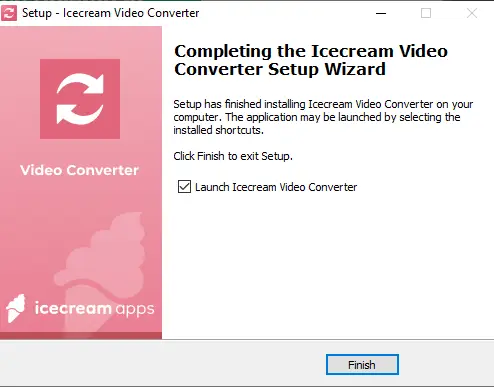
2. Import video files
Click the "Add file" button to locate and select the video(s) you want to convert for iPad. If you want to speed up this step, you can drag and drop all the files directly into the video format converter's interface.
You will see the full list of the formats available after clicking the "Add file" button.
3. Configure output file settings
- Select format. As you already know, you should select MP4 or MOV video format. They are available in the "Convert to" menu.
- Apply preset. The video converter has a special preset for different devices. Simply select the option for iPad from the menu in the bottom left corner of the software.
Note: when using a preset, the MP4 format will be applied to all videos in the queue or the selected file.
- Adjust the quality. If needed, you can select a particular video quality and resolution from the corresponding menus.
- Additional tools. As an optional video conversion setting, you can use the three tools available: trimming, adding SRT subtitles, and placing text or image watermark.
4. Convert video for iPad
When you are ready to transform a video for viewing on iPad, just click the "Convert" button in the bottom corner or to the right of the added file.
Typically, the process takes mere minutes, but sometimes it can take up to several hours if you deal with HD movies.
Upon completion, you will see the green "✓ Converted!" message below each processed file. Open the "History" tab to view all of them.
Video Candy
Video Candy offers a straightforward solution for preparing footage to play on an iPad, even when you're working from a Windows computer. The platform functions entirely through a web browser, making it accessible without installing additional software.
It ensures that your media is turned into a format optimized for Apple devices, typically using settings like MP4 with H.264 or HEVC encoding to guarantee smooth playback.
How to convert video for iPad online with Video Candy
- Visit the website and open the online video conversion tool.
- Upload your video by clicking "Add File" or dragging it into the working area.
- Select MP4 as the output format, as it’s ideal for iPad compatibility.
- Wait for the conversion to complete while the platform processes your clip.
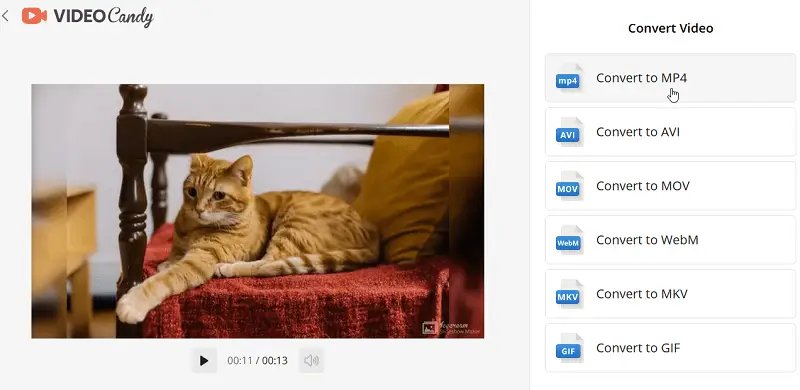
FreeConvert
FreeConvert is a comprehensive online utility that allows users to transform files across a wide spectrum of formats directly within a web browser. Its accessibility makes it a practical choice for students, professionals, and anyone needing quick file processing.
How to convert video for iPad on FreeConvert
- Open the "MP4 to iPad Video Converter".
- Click "Choose Files" to upload, or import via Google Drive, Dropbox, or a URL.
- Pick output "IPAD" as the target format.
- Hit the gear icon to adjust settings:
- Video codec: H.264
- Audio: AAC
- Resolution: 1280x720 or 1920x1080
- Frame rate: 30fps
- Aspect ratio: 16:9
- Press "Convert" to begin the transformation.
- Download the result.
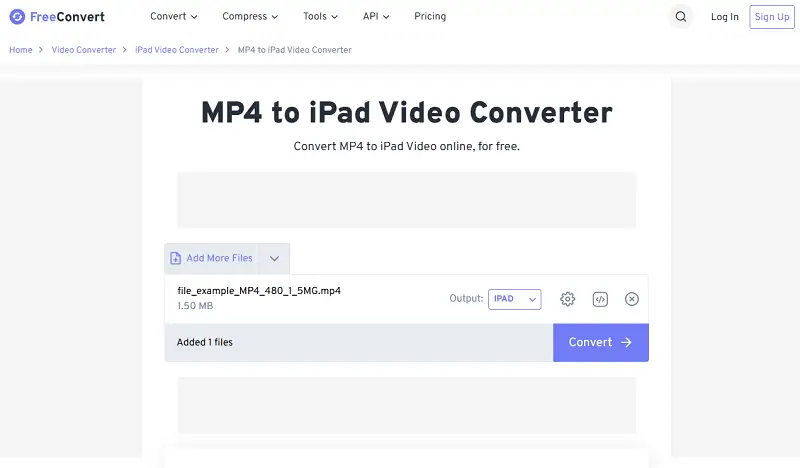
Best format to convert video for iPad
| Feature | MP4 | M4V | MOV |
|---|---|---|---|
| Audio Codec | AAC, MP3, ALAC | AAC | AAC, MP3 |
| DRM Support | No | Optional (FairPlay DRM) | No |
| Subtitles | Yes (SRT, VTT, etc.) | Yes | Yes (Text, Subtitles track) |
| Compatibility | Widely compatible across platforms | Primarily Apple devices | Apple devices, QuickTime player |
| Usage | General-purpose, web, and streaming | iTunes Store videos, Apple devices | Video editing, professional use |
| Compression | High efficiency | Advanced optimization | Variable (less efficient compared to MP4) |
| Streaming | Excellent for web | Good | Not typically used |
| File Size | Generally smaller due to efficient encoding | Medium | Larger, depending on settings |
Among the three iPad-friendly formats, MP4 is your best bet given its universal compatibility, balanced quality, and compact file size with video compression. It is perfect for downloading movies, streaming online content, or if you are trying to preserve storage space.
FAQ
- How do I know if my video is compatible with iPad?
- You can check the file extension (e.g., .mp4, .mov) or try playing it on the device. If it doesn't play, it likely needs conversion.
- Is there a difference between converting videos for different iPad models?
- Yes, newer iPads (like the Pro) may support higher resolutions, such as 4K, while older models may be limited to 1080p. It’s essential to consider the display capabilities.
- What are the recommended resolution and frame rate settings for iPad?
- For optimal playback, resolutions up to 1920x1080 (Full HD) are commonly supported, with frame rates typically ranging from 24 to 30 FPS.
How to convert video for iPad: conclusion
In conclusion, video compatibility no longer has to be a stumbling block. With simple and free software like the Icecream Video Converter, you can change the format to suit your iPad's specifications.
Whether for work, education, or entertainment, knowing how to convert video files opens the door to accessing your media content wherever you go.