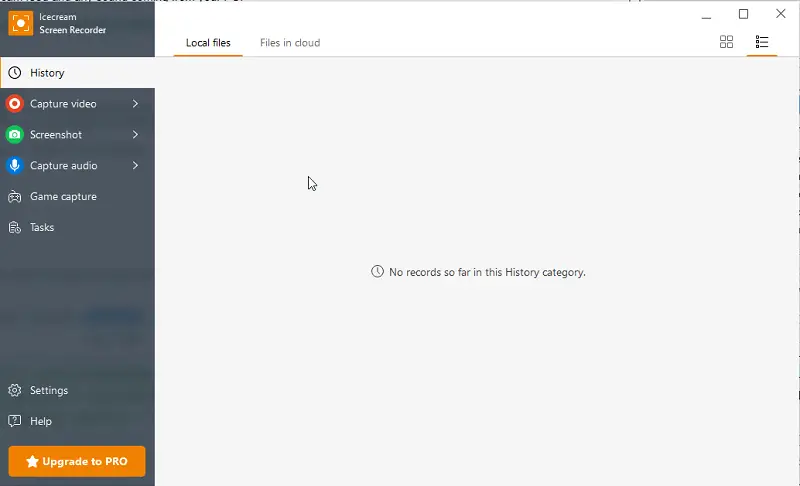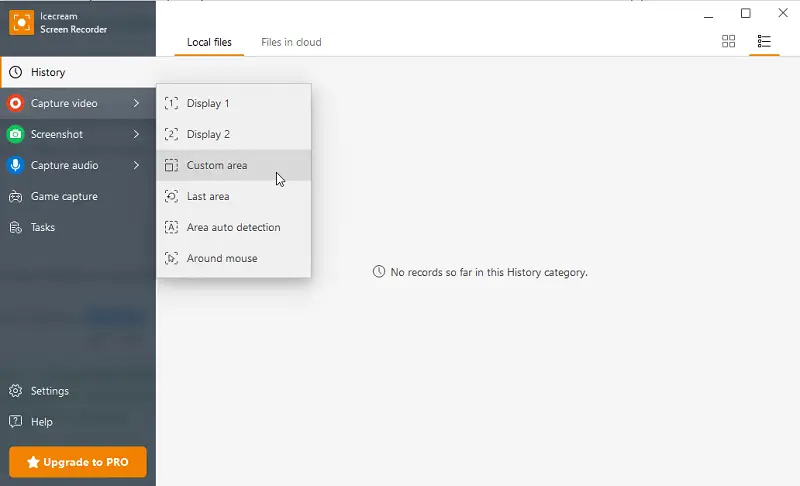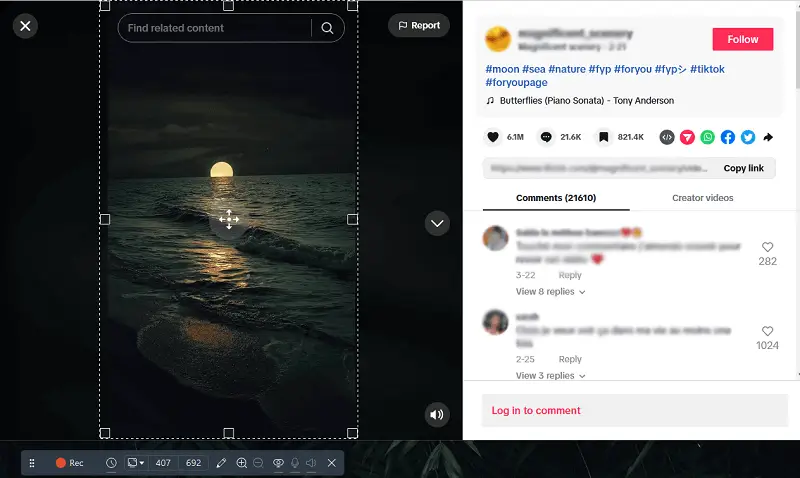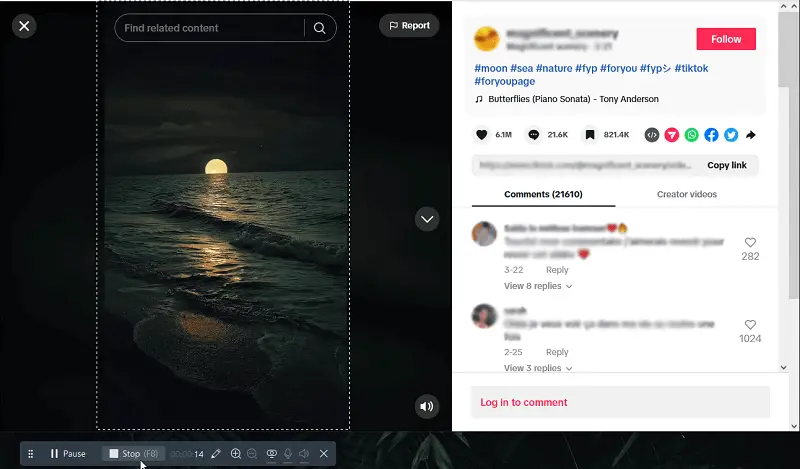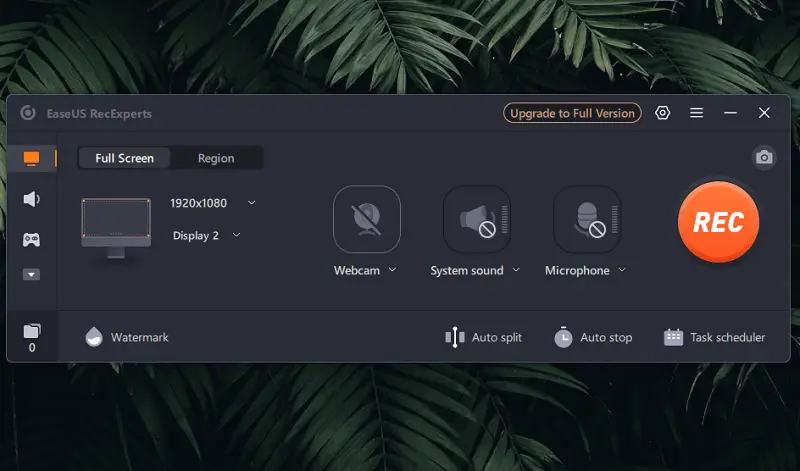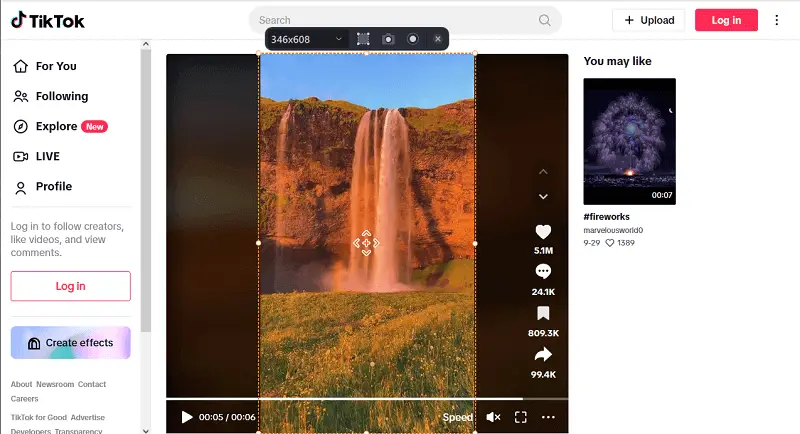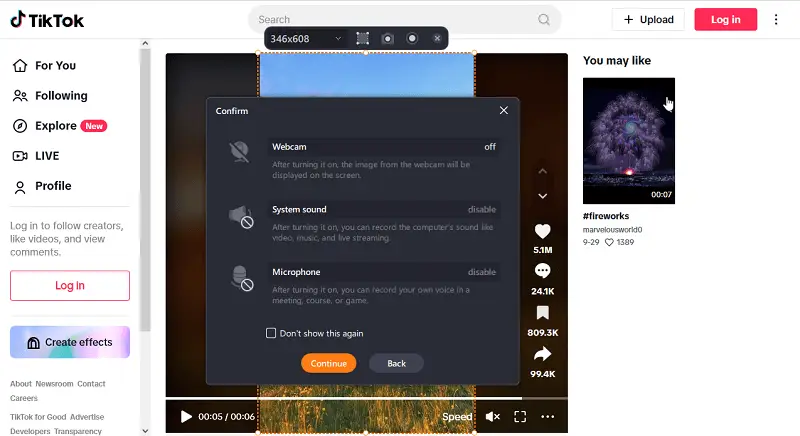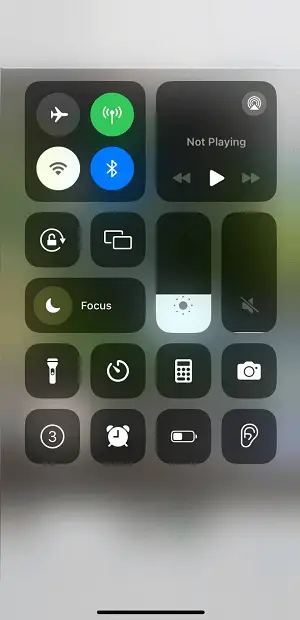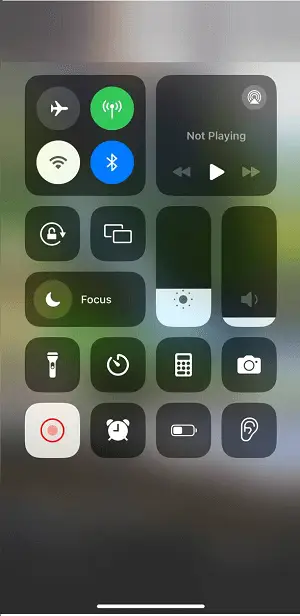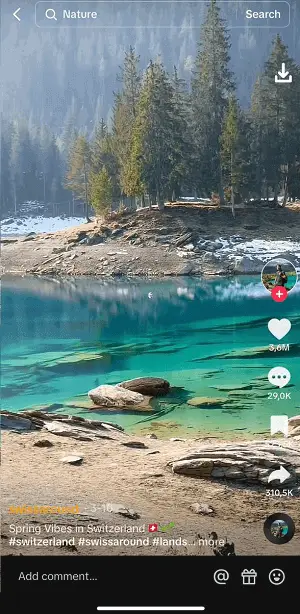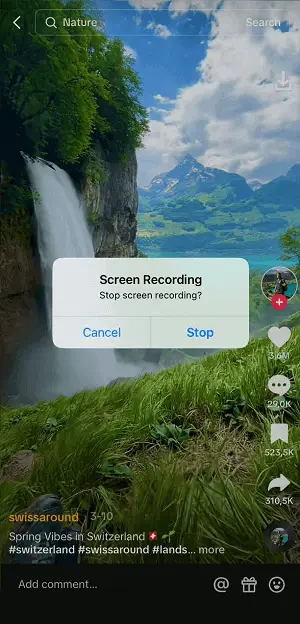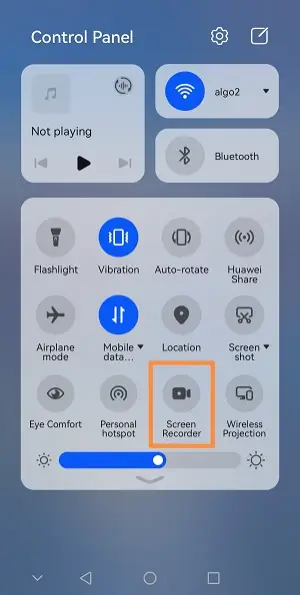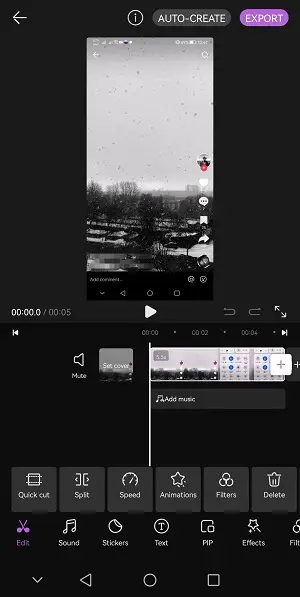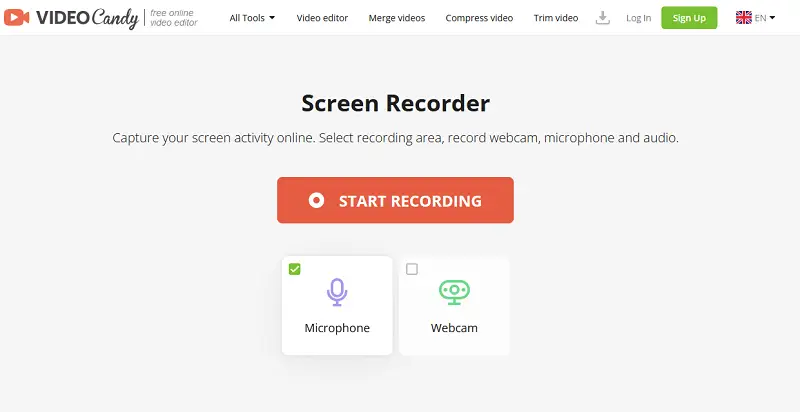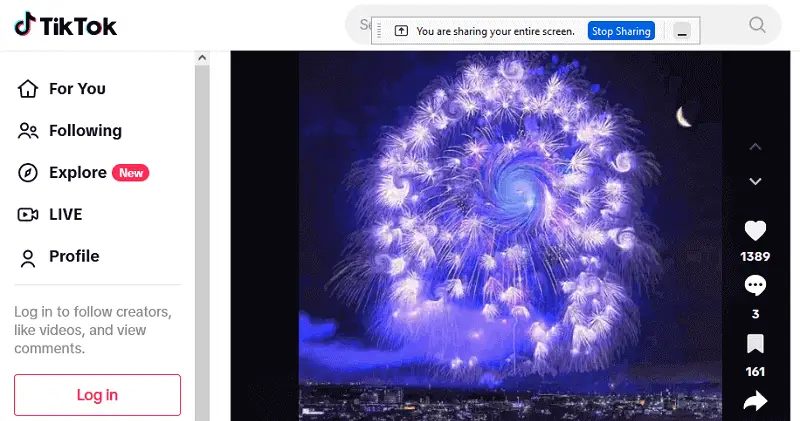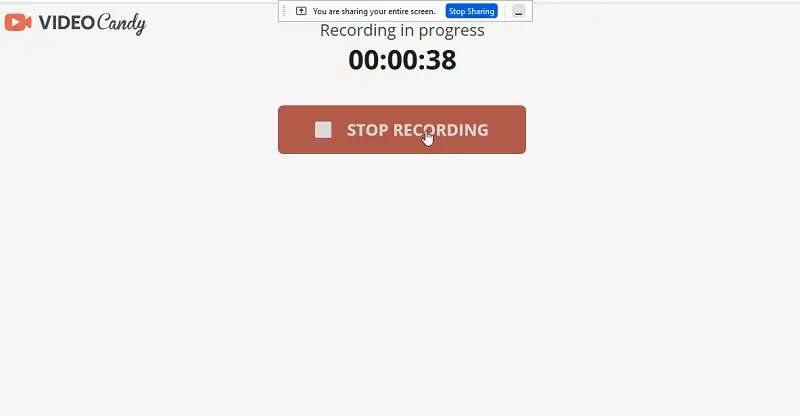8 Ways to Screen Record a TikTok
TikTok has become one of the most popular social media platforms in recent years, with millions of users creating and sharing short-form videos. Knowing how to screen record TikTok videos can be a useful tool to have in your arsenal.
Screen recording allows you to capture the content, including TikTok videos, so that you can edit and share them later. Whether you want to save a particular video for later viewing, create your own remixes, or simply share your favorite videos, screen recording is a great way to do it.
In this article, we'll show you how to record TikTok using various programs and apps. Whether you're an iPhone, Android, or a PC user, a beginner or an experienced content maker, we'll cover everything you need to know to get started. So, let's dive in!

Screen recorders' selection criteria
To show you the best ways to screen capture TikTok videos, we researched and tested various applications and techniques.
We looked for video recorders that were easy to install and use, offered high-quality output, and provided options for editing the recordings.
We also considered the compatibility of each free screen recorder with different operating systems, including Windows, Mac, iOS, and Android.
In the end, we selected 8 top tools that met our criteria and provided step-by-step instructions on how to use them to save TikTok videos on each platform.
Icecream Screen Recorder
Icecream Screen Recorder serves as a simple and intuitive software used for capturing your desktop activity. With this easy-to-use software , you can record your full screen or just a certain area of it. Plus, you can also capture your webcam feed and any sound coming from your PC or Android phones.
Fortunately, with Icecream Screen Recorder, it's easy and fast to record your TikToks.
How to screen record TikTok on PC with Icecream Screen Recorder
- Download, install, and launch the screen recorder for PC.
- Open up TikTok and find the video you want to capture.
- Return to the screen recording software, press "Capture video", and choose the area you aim to record.
- Select whether you want to record your screen or webcam and adjust the settings accordingly.
- Press the "Record" button.
- Start playing the video you intend to capture and press "Stop" when finished.
- The video is now saved on your device!
The screen recording software comes with video editing tools as well. You can easily change the output format, resolution, video speed, and add a watermark to make your TikTok videos even more interesting.
Overall, Icecream Screen Recorder stands as a straightforward application that lets you capture your desktop and edit the result in no time. It's great for recording videos from TikTok!
EaseUs RecExperts
EaseUs RecExperts is a powerful and easy-to-use screen recording software for Windows and Mac. The software also includes options to annotate your recordings with text or images, as well as trim videos once they've been recorded.
The screen recorder is particularly advantageous for social media users who want to make tutorials or record their TikTok videos free from the need for any other programs. With EaseUs Recorder, users can capture the screen with any TikTok video and even record the audio at the same time.
How to record TikToks on PC with EaseUs RecExperts
- Download and install the application on your PC or laptop.
- Once installed, open the program and select the area of your screen you want to capture.
- Set the system sound: choose whether to "Record Silently" or not. Hit the "REC" button.
- Browse the TikTok page and play the video of your choice.
- Once you have finished recording, click "Stop" and trim the unnecessary parts of the video.
Taking everything into account, this screen capture service is the optimal solution for those searching for a straightforward means of recording their TikTok videos while not requiring any additional programs. It offers powerful features and a simple user interface, allowing anyone to easily create stunning videos and distribute them among their followers.
However, it is worth noting that the free version of the screen recording software will watermark your recordings, which may not be suitable for professional use.
QuickTime Player
QuickTime serves as a versatile media player developed by Apple, Inc. It supports playback of many file formats, including audio and video, and is used to record screen activity on Mac OS X computers.
The application provides an easy-to-use interface with intuitive controls for capturing screen movements. It also offers an array of editing tools for trimming and sharing videos on the web. People can record the contents of their monitors in full-screen or window mode and add narration using the built-in microphone.
How to screen record TikTok video on Mac in QuickTime Player
- Open the player.
- Click "File" > "New Screen Recording".
- In the newly opened window change the recording settings
- Access TikTok and initiate playing the video you desire to record.
- Press the red "Record" button to begin recording your screen.
- Pick the region of the screen you wish to seize.
- When you have completed recording, hit "Stop".
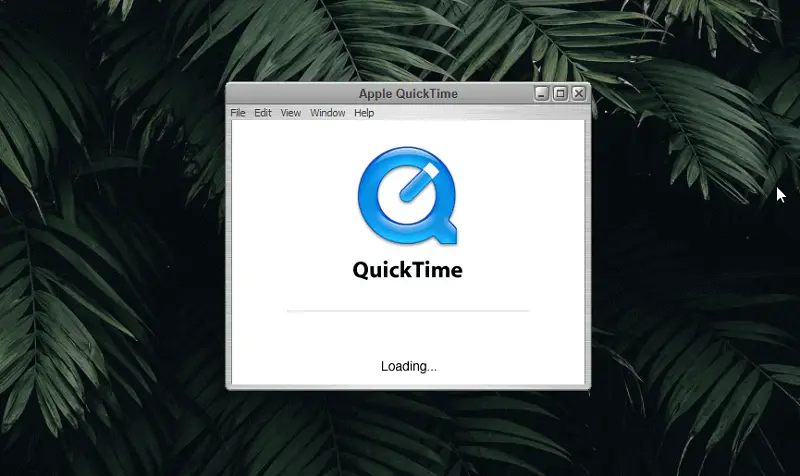
For added convenience, the service integrates with iCloud so users can easily access their recordings across multiple devices.
It appears that the player can not record system audio. It will only record your voice from the microphone if you have it plugged in. Regrettably, this means that it won't capture the audio from the TikTok video.
To wrap things up, QuickTime Player is a decent option for recording screen activity on TikTok. Its user-friendly interface and wide range of video editing tools make it easy for anyone to capture high-quality videos.
OBS Studio
OBS Studio is a free and open-source screen recording software available for Windows, Mac, and Linux. It offers a range of advanced video recording features, including real-time scene composition, multiple video sources, and customizable transitions, making it a popular choice for content creators.
Users can capture high-quality videos without time limits or watermarks. The desktop recorder also allows for audio mixing, making it ideal for recording videos with both system and microphone sound.
How to record TikToks on PC using OBS Studio
- Download and install OBS Studio on your computer.
- Open the application and set up a new scene by adding a "Display Capture" or "Window Capture" source.
- Adjust your audio settings to include system sound and microphone if needed.
- Click the "Start Recording" button and navigate to TikTok to play the video.
- When finished, hit "Stop Recording" and access the saved clip from the designated folder.

In summary, this is an excellent solution for those looking for a powerful yet flexible way to save TikTok videos. Its ability to handle multiple sources makes it a top choice for both beginners and experienced users.
While OBS Studio offers extensive customization, it does not include built-in video editing tools, so users may need additional video editors for post-processing.
Built-in iOS screen recorder
Are you looking to record a video on TikTok but don't want to use a third-party app? Utilizing the native iOS display recording is an ideal method to record and share your TikTok clips with friends. It boasts a wide selection of features to maximize your TikTok experience.
How to screen record on TikTok on iPhone
- Navigate to the "Settings app", then go to "Control Center" and select "Customize".
- Find the "Screen Recording" option and activate it.
- Access the "Control Center" by swiping down and tapping on the "Recording" button.
- Once the recording has started, open TikTok and commence playing the needed video.
- When you're done recording, simply press the red highlighted time to stop.
During screen recording, it's a good idea to enable Do Not Disturb mode to avoid any interruptions caused by notifications or incoming calls. If you want to record internal sounds, you can simply unmute your phone.
After TikTok recording, you can easily trim and edit your clips using the native Photos App, which makes it simple to customize your TikTok videos for maximum impact. All in all, this option is a cost-effective way to make a copy of the TikTok content.
Built-in Android screen recorder
The in-app Android screen capture function is simple to use and has a plethora of features that make it excellent for creating engaging videos. It's available on most Android devices and is completely free.
The video recorder captures the entire screen, including all audio, footage, and text. It can record up to 60 frames per second, making it ideal for capturing fast-paced content. It also has a variety of settings that you can adjust to get the best results.
How to screen record on TikTok on Android
- Open the TikTok application on your phone.
- Select the video you plan to capture.
- Slide down from the top of the screen to open the control center.
- Tap the "Screen Recorder" button. Turn the microphone on/off as needed.
- When the video is over, hit "Stop Recording".
- Your clip will be automatically saved to the phone's gallery.
- You can then edit the video by pressing the thumbnail.
You can crop, rotate, trim, and add text or animations to your videos before distributing them amongst acquaintances. You can even add music and transitions for a more professional look.
Overall, the native Android application is a handy tool for screen recording TikTok videos quickly and easily.
Online screen recorders
Video Candy
Video Candy offers an online screen recording tool that enables you to capture your computer or mobile display with just a few clicks. Whether you need to create a guideline, record a presentation, or capture a TikTok video, this platform has got you covered.
How to screen record TikTok online on Video Candy website
- Head to the TikTok recorder.
- Choose "Screen Recorder" from the main menu.
- In a new tab open TikTok.
- Return to the online page and press "Start Recording". Allow the site to record the TikTok tab.
- Click "Stop Recording" to end the session.
- Voila! You've just captured a TikTok video.
For the perfect output, you can choose which area to save and which source to utilize: microphone, audio, and webcam. You'll have access to a variety of features and tools that will help you change video speed or resize your recordings.
The quality is always top-notch because the service makes video in HD resolution.
This video recorder is a great way to capture, share, and edit your videos online quickly and effectively.
Online Screen Recorder
Online Screen Recorder offers a simple web-based tool to capture your desktop effortlessly. It's ideal for saving videos playing on your PC or mobile device without needing extra software.
How to record a TikTok video
- Navigate to Online Screen Recorder in your browser.
- Press the "Start Recorder" button on the homepage.
- A prompt will appear asking you to select what to share—pick the browser tab, app window, or entire screen where your video is open.
- Prepare the clip you want to save and have it ready to play in the chosen display area.
- Confirm by clicking "Share" to begin capturing the selected content.
- When finished, hit the "Stop Recording" button on the control panel.
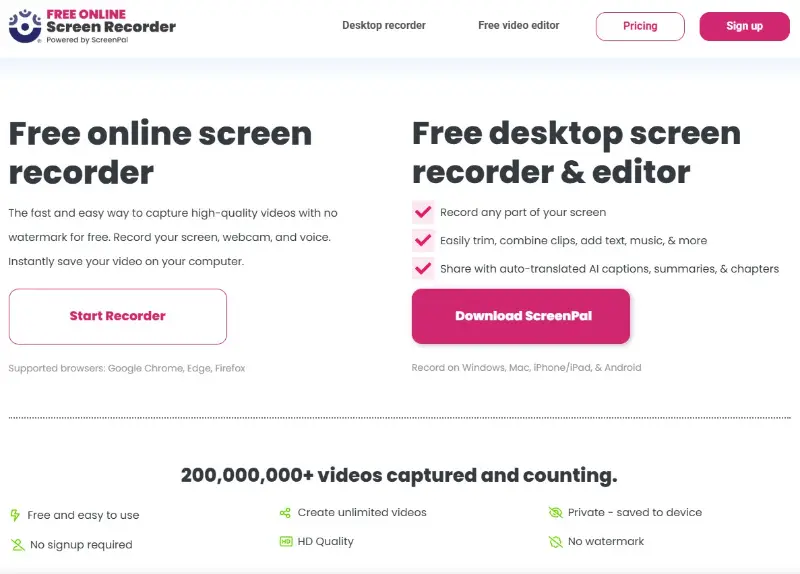
Before starting, you can configure options such as microphone input to include or exclude external sounds. This platform allows unlimited duration and works on most current browsers.
Protecting privacy and security
Before screen recording any TikTok video, ensure that you have permission from the original creator. Respect their content and intellectual property rights.
If you're a TikTok content creator, there are a few things you can do to stay safe:
- Review and adjust your TikTok privacy settings to control who can view and interact with your content.
- Be aware of who you are sharing your content with. If you don't want someone to see it, create a private account and don't add strangers as a friend or follow them.
- You should also avoid posting content that could be used against you in the future.
- If you're concerned about your content being redistributed without your consent, consider watermarking your videos with your username or logo.
- Regularly monitor how your content is being used online—search for reuploads, especially on outside platforms.
Bear in mind that whatever is published online remains there forever. If you have reservations about having your video recorded, think about not posting it.
FAQ: TikTok screen recording
What is the legal aspect of recording TikTok?
Creating screen recordings on TikTok may come with legal implications. Despite the app's lack of a particular policy in this regard, certain laws must be considered.
- The first issue is copyright. You must ensure that make sure that any content you record from the program is not copyrighted by someone else. Otherwise, you could be in violation of copyright laws.
- Another legal issue concerns privacy. If you're copying content from another user, you should make sure they know and give their consent before sharing it publicly. Some countries even have specific laws regarding the use of personal data.
- There's the issue of defamation. You should always be careful about what you say and post online, particularly when it comes to recording content from other users. Ensure that anything you post does not contain defamatory or libelous comments and statements.
- Lastly, think about ethical considerations. Even if something is legally permissible, it may still be unfair or disrespectful to the original creator.
In general, it's important to be aware of all the laws and regulations surrounding screen recording on TikTok before you start doing so. This way, you can avoid any potential legal issues.
Can you see who saved your TikTok?
Screen capturing apps can be great for creating content on TikTok. But many users worry that someone might have the capacity to find out if they screen record something. Does TikTok notify screen recording?
The good news is that no, there is no way for someone to know if you recorded their TikTok video.
In fact, the only way someone could know you screen recorded a video is if you told them yourself. There are no notifications or alerts sent to the original poster when someone takes a screen recording of their video.
Can you disable screen recording on TikTok?
Whether it's strangers, acquaintances, or friends, some individuals could take advantage of the service and record your content without your permission. But can you stop screen capturing on TikTok?
The answer is no. Sadly, it is not possible to deactivate screen recording for TikTok. The app does not have any built-in feature to stop others from recording your videos. even if there was, it is likely that someone could bypass it.
How to record a TikTok: conclusion
In conclusion, screen recording TikTok videos is an easy and effective way to save and share your favorite content. Whether you're trying to create your own videos or simply want to save a funny clip, screen recording can come in handy.
With the help of the methods and tools outlined in this article, you can easily save TikTok videos on your mobile device or computer. Remember to always respect the copyright of the original creators and only use the recorded content for personal use or with their permission. Happy recording!