Best 4 Windows Image Resizers
Managing and optimizing images efficiently is key for various tasks, from preparing photos for websites to organizing your personal photo gallery.
An image resizer for Windows offers a practical solution for adjusting image dimensions quickly while preserving quality.
In this article, we'll review the top 4 picture resizers available for Windows, exploring their features to help you select the right one.
Icecream Image Resizer
Icecream Image Resizer stands out as a straightforward program tailored for Windows users who need to change picture sizes. The drag-and-drop functionality streamlines the workflow by allowing individuals to quickly import images into the app.
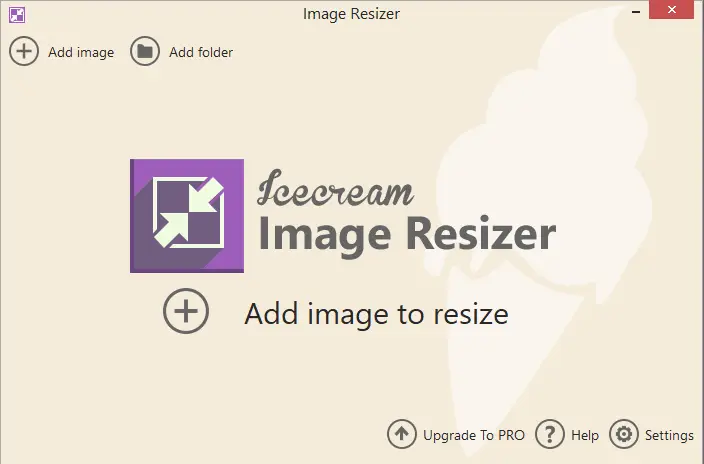
This image resizer for Windows supports diverse resizing methods, including fixed width, height, and percentage-based adjustments, giving you the flexibility to satisfy various demands. Also, in "Settings" you can add a watermark and adjust its opacity.
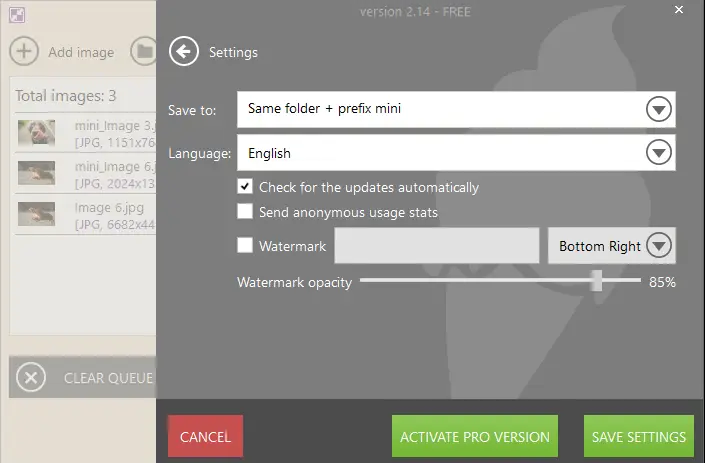
One of the photo resizer's standout features is the inclusion of presets. This makes it particularly convenient for common tasks such as resizing images for social media platforms, websites, or print formats. These profiles allow you to select optimal dimensions with just a few clicks, eliminating the need to manually enter specifications each time.
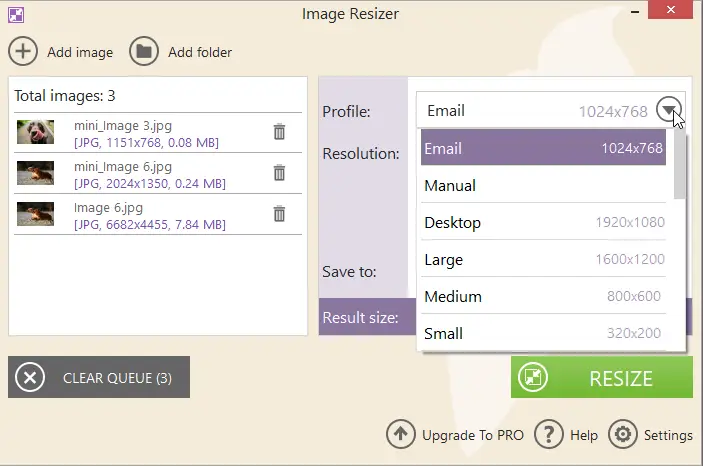
The free image resizer comes with batch processing capability, allowing users to resize multiple images at once. This is particularly advantageous for projects that require uniform modifications across numerous files.
Tip: Identify the final destination of your pictures (websites, printing, social platforms) to select suitable resolution and size.
Paint
Paint, the classic image editor and image resizer for Windows, is renowned for its ease of use.
As a basic graphics program, the free photo editor provides essential instruments for creating and modifying pictures without the complexity of more advanced applications.
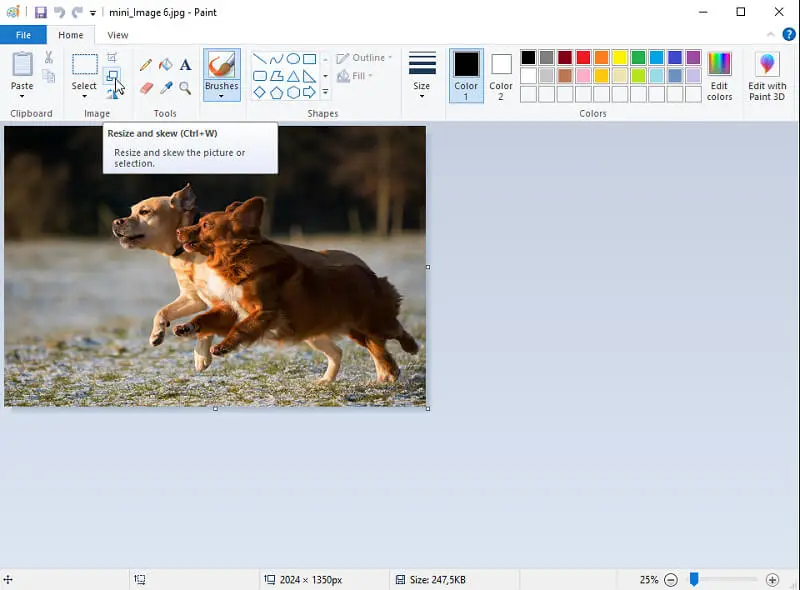
This image resizing tool offers a straightforward way to adjust the dimensions of your pictures with minimal fuss. The process is handled through a dialog box where you can enter exact values or use percentage adjustments to scale your image.
By checking the "Maintain aspect ratio" option in the resize dialog, users can ensure that the image's proportions remain consistent. It prevents any distortion that might occur if only one dimension were adjusted independently.
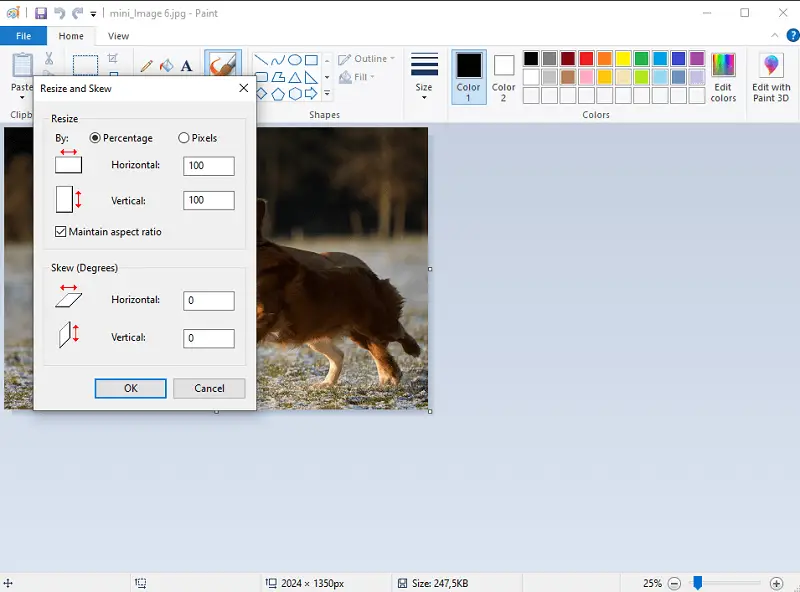
This Windows image resizer lacks more sophisticated features such as batch processing. However, its simplicity and direct approach make it a convenient option for quick picture fixes.
Tip: Keep aspect ratios uniform to prevent stretching or squashing visuals.
FastStone Photo Resizer
FastStone Photo Resizer is a robust image editing application designed to simplify the process of resizing, renaming, and converting images. This software offers a comprehensive set of instruments that cater to both casual users and professionals who need to manage large volumes of photos efficiently.
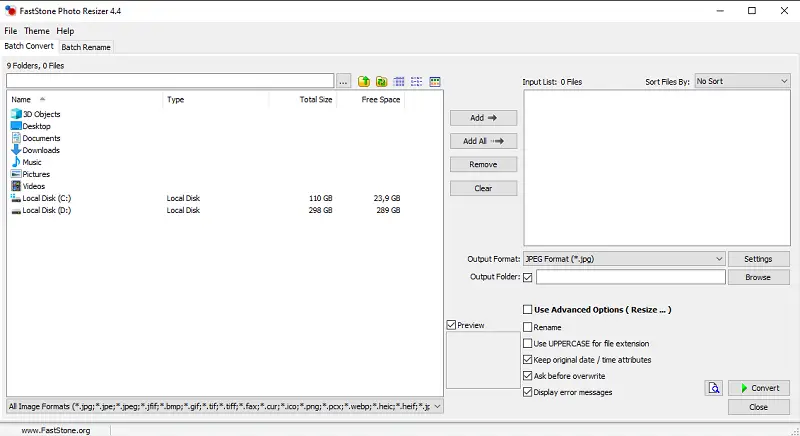
The picture resizer’s interface is user-friendly, allowing you to easily select and process several images at once.
When resizing images, the program provides a range of options to meet different needs. You can specify dimensions in pixels or in percent. The Windows image resizer supports keeping the aspect ratio to avoid distortion.
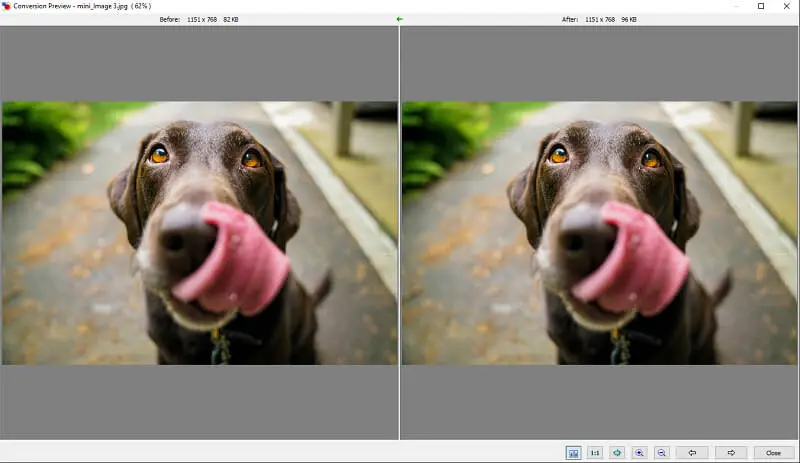
The image resizer also includes options for adjusting image quality, applying filters, and adding watermarks to photos, making it a versatile choice for comprehensive image management.
Tip: Plan descriptive file names and organize directories in advance for easier access and sorting.
Fotosizer
Fotosizer is a Windows application focused on efficiently resizing large collections of images at once. It handles bulk image adjustments with precision, offering control over dimensions, rotation, watermarks, and various effects.

A key feature is the real-time preview window, which displays how changes will appear before applying them to multiple files, helping ensure uniformity across extensive photo sets.
Users can resize images by pixels, percentage, or physical units such as centimeters or inches, accommodating different output needs.
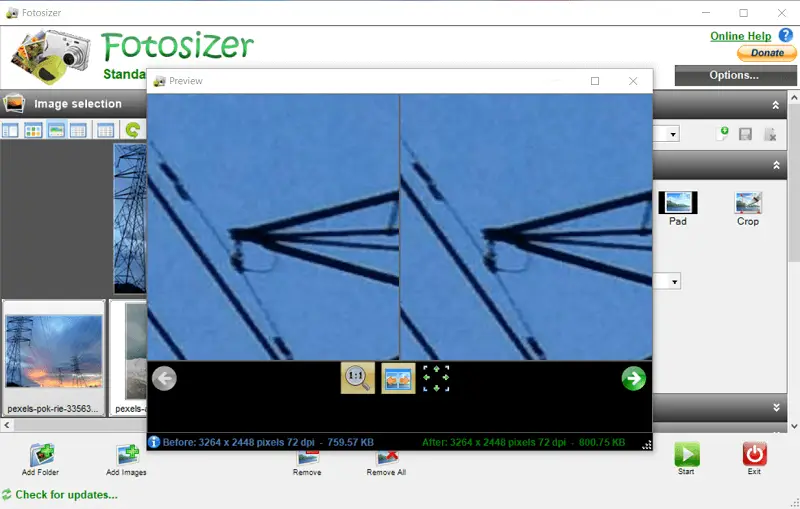
The photo resizer also streamlines workflows by enabling automatic deletion, overwriting, or relocation of original files after processing, plus the ability to compress output into ZIP.
Tip: Balance quality with compression levels to achieve optimal loading times.
FAQ on Windows image resizers
- What should I do if an image looks blurry after resizing?
- Blurriness can occur when enlarging pictures beyond their original resolution. To minimize this, use image resizing tools that offer high-quality algorithms and maintain the aspect ratio. Additionally, start with the highest resolution possible and avoid excessive enlargement.
- What are the common pitfalls to avoid when resizing images?
- Typical mistakes include scaling pictures without maintaining the aspect ratio, or enlarging images too much.
- What is the difference between resizing and resampling?
- Resizing alters the dimensions of an image, while resampling adjusts the pixel data to fit those measurements. Resampling affects picture quality and can either interpolate (create new) or discard pixels, depending on whether you are enlarging or reducing the image.
- What is "padding", and when is it used?
- Padding involves adding extra space around an image, usually to fit it into a specific aspect ratio without altering the original content. It is often used when you need to change size of an image to match exact dimensions while preserving its proportions.
- What is aspect ratio, and why is it important when resizing?
- Aspect ratio is the proportional relationship between an image's width and height. Maintaining it prevents distortion (stretching or squishing), ensuring the picture retains its original dimensions.
- Is it better to resize an image before or after editing it?
- It’s generally better to manipulate the picture first (adjust colors, contrast, or crop) and then resize it. Changing the size before editing can cause loss of quality.
Image resizer for windows: conclusion
In conclusion, choosing the right Windows image resizer can significantly enhance your workflow and ensure that your pictures meet specific requirements with ease.
Whether you're optimizing images for online platforms, preparing them for print, or simply organizing your personal collection, an effective picture resizer provides the flexibility and control needed to achieve high-quality results.


