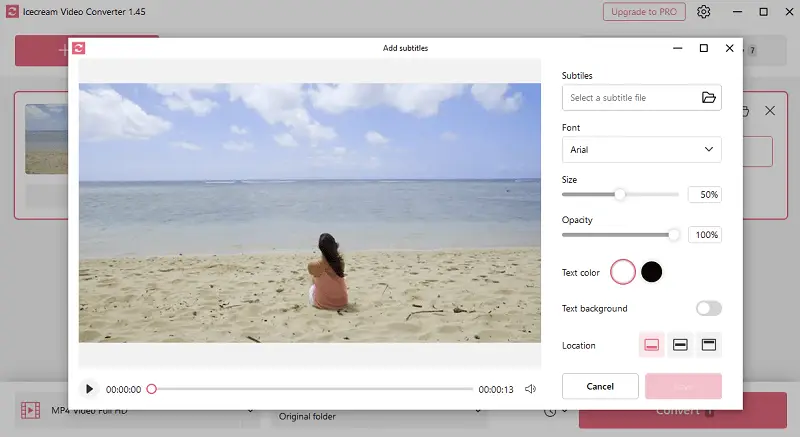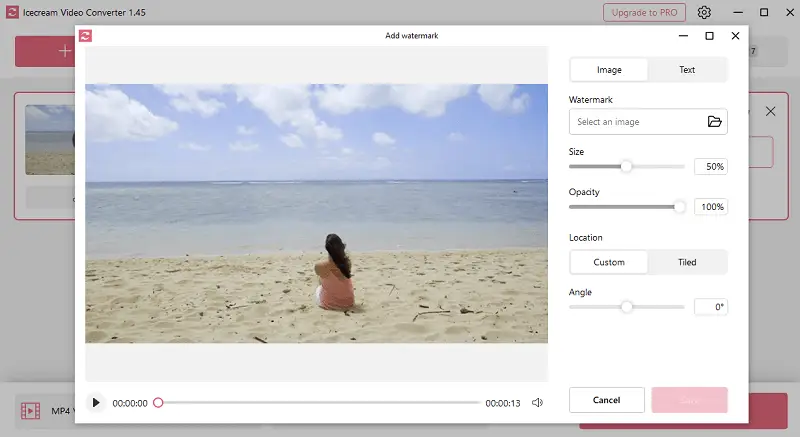How to Use MOV to MP4 Converter?
MOV to MP4 converter is an essential tool for anyone looking to transform videos.
Since MOV files are commonly used by Apple devices, they may not always be compatible with other media players or software. Turning them to MP4 ensures seamless playback across various platforms.
In this article, we’ll discuss the advantages, features, and methods for utilizing such a program, helping you optimize your files for sharing, editing, and viewing.
How to use Icecream Video Converter
Icecream Video Converter is a straightforward and flexible application designed to simplify the process of changing formats. It handles a broad selection of extensions, including MOV, MP4, AVI, MKV, among others.
With an intuitive interface and batch processing capabilities, it caters to both novice users and those with more experience. A notable aspect of the software is its ability to extract audio from video, as well as prepare clips for specific devices like smartphones, tablets, and gaming consoles.
How to change MOV to MP4 in Icecream Video Converter:
- Download video converter and install the program from the official website if you haven't already.
- Launch the app, then click "Add File" or drag and drop your MOV into the main window.
- In the dropdown menu, select MP4 as your desired output format.
- Adjust settings like resolution, quality, or destination folder. You can also edit the footage if needed.
- Hit the "Convert" button to start the process.
- Once completed, the MP4 version will be saved to your chosen location.
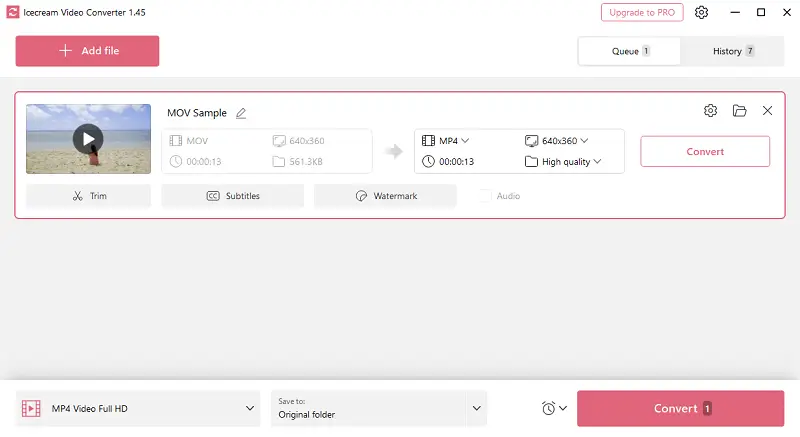
Icecream Video Converter features:
- You can easily trim video clips by selecting specific start and end points, enabling you to cut out unwanted sections.
- The app lets you add subtitles to MP4, either by embedding or keeping them as separate files.
- Choose from various resolution options to maintain clarity according to your needs.
- You can add watermarks to videos to your videos for branding purposes.
- MOV to MP4 converter offers customizable quality settings, from ultra high to low to find the perfect balance between size and visual sharpness.
Why turn MOV into MP4?
| Feature | MOV | MP4 |
|---|---|---|
| Compatibility | Primarily used with Apple devices and software | Supported across a wide range of platforms |
| File Size | Tends to be larger due to less efficient video compression | Generally smaller due to better techniques |
| Precision | Offers high-quality video, often utilized in professional video editing | Maintains good fidelity, but optimized for efficiency |
| Streaming | Not ideal for streaming | Well-suited for web with faster loading and broadcast |
Tips on how to save MOV as MP4
- Select Appropriate Codec. Use H.264 for video encoding and AAC for audio to guarantee broad device interoperability.
- Adjust Bitrate. Higher values preserve accuracy but increase size, while lower reduce space at the cost of detail.
- Optimize Frame Rate. Ensure it matches the original source to prevent choppy playback. Common options are 24 FPS, 30 FPS, or 60 FPS.
- Match Resolution. Set the density to suit the display capacity of the target device, lowering it if needed.
- Set Audio Parameters. Choose 44.1 kHz or 48 kHz sampling rates for balanced crispness.
- Consider Bitrate Mode. Utilize CBR for uniform sharpness, or opt for VBR to achieve a smaller file size while adjusting quality dynamically.
- Enable Closed GOPs. Pick closed Group of Pictures to enhance error correction and facilitate smoother rendering.
Best MOV to MP4 converter - Conclusion
To wrap up, converting MOV to MP4 gives numerous advantages, such as improved system integration and manageable file sizes without compromising on quality.
This format transition ensures smoother playback across different platforms, making it easier to share, stream, and store your videos. With the right approach, the process is simple and efficient, ultimately providing a more versatile solution for organizing your media.