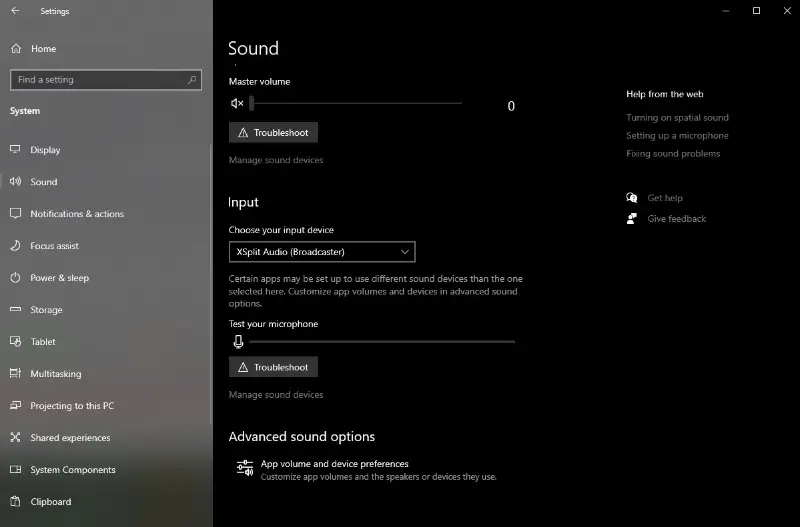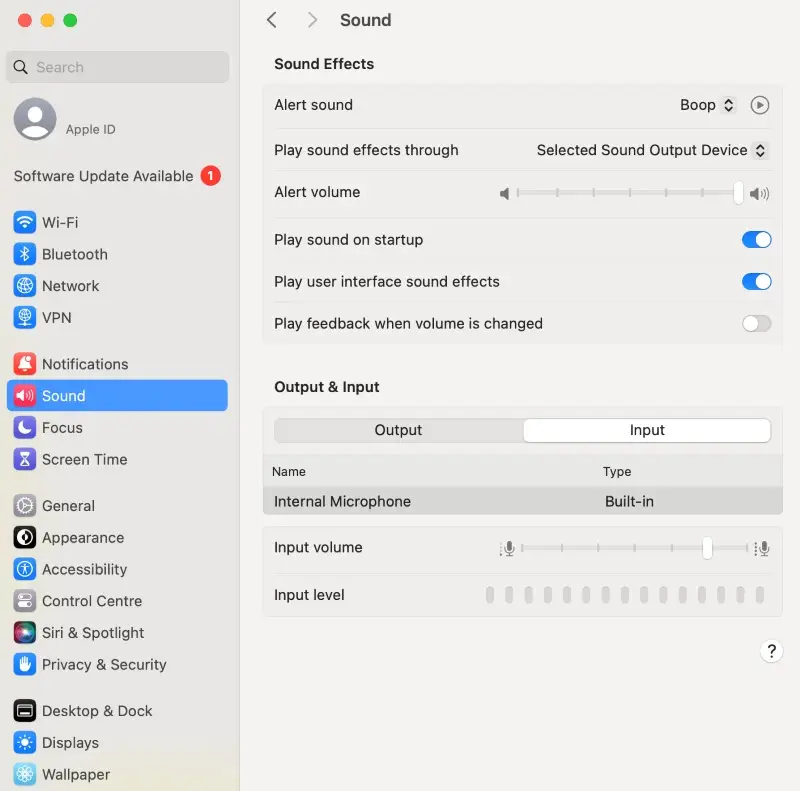Why Doesn't My Screen Recording Have Sound?
Screen recording is now a must-have tool for making tutorials, gameplay videos, presentations, and more.
But it can be frustrating when the audio doesn't work right during the process. It's important to know why a screen recording has no sound and how to fix it, no matter what OS you use (Windows, macOS, iOS, or Android).
We'll talk about the most common reasons "Why Doesn't My Screen Recording Have Sound?" happens on different operating systems and give you helpful tips on how to fix them.
Windows and Mac screen recording with no sound
Fix 1. Test with different software
First of all, try other programs to see if the issue persists across all of them or is specific to one software.
If one screen recording app can capture audio but another can't, it might mean that the problematic software needs updates or certain settings. If more than one program can't capture sound, though, it could indicate that there is a system-level problem.
Fix 2. Check the settings
Make sure that the screen recording software you are using is set up to get sound from the right place. This could be your microphone or system, depending on how your device works.
In Icecream Screen Recorder, for example, you need to set up sources in the "Audio" section and ensure they are not muted.

Fix 3. System settings
You may need to change the default settings from time to time, especially if you have headphones or microphones that aren't built in.
Use the internal microphone test in the settings to check if it's picking up the audio.
Fix 4. Driver issues
Screen recording with no sound can happen if you have the wrong or old drivers. You can update them in Device Manager or the website of the company that made them.
Fix 5. Restarting
Sometimes, restarting both the screen capture software and your computer can resolve temporary glitches or conflicts that might be causing no sound on your screen recordings.
Fix 6. Audio formats
Make sure that your audio software codec and format work with your system and media player. Some formats may not be supported universally, which could lead to issues with playback.
Why does screen recording have no sound on iPhone?
Fix 1. Permission
iPhone screen recording with no sound might be caused by the missing permission for a specific app.
Go to "Settings" > "Privacy and Security" > "Microphone". Make sure that the toggle next to the program you're capturing from is enabled. You can also open "Settings" and scroll down to a specific program.
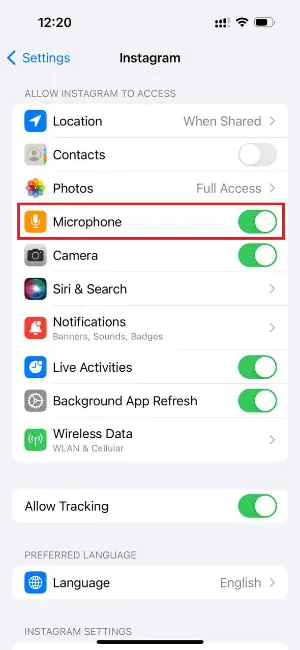
Fix 2. Microphone
When using the built-in iOS screen recorder, it's crucial to enable the microphone to ensure that audio is captured properly.
Here’s how you can do it:
- Swipe down from the top-right corner of the screen to open Control Center. On older iPhones, swipe up from the bottom edge.
- Locate the video recorder symbol, which looks like a solid circle inside a larger one.
- Press and hold this icon until a menu pops up. It will have a toggle for "Microphone".
- Tap on the microphone symbol to turn it on (it will become red when enabled).
If you don't see the icon, you may need to add it through "Settings" > "Control Center".
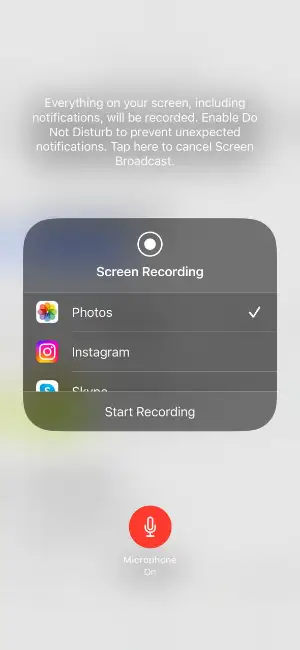
Fix 3. Bluetooth devices
If your iPhone is connected to a Bluetooth audio device (like headphones or a speaker), the sound might be routed there. Try disconnecting all devices from your phone before screen recording.
Fix 4. Restrictions
Parental controls and other limitations set on your iPhone may limit some functionalities.
Go to "Settings" > "Screen Time" > "Content & Privacy Restrictions". Make sure that there are no restrictions related to microphone usage.
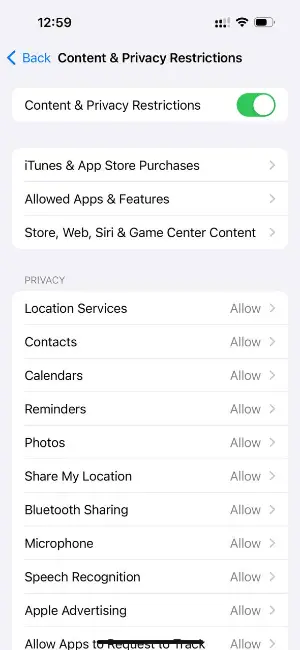
Fix 5. Reset settings
If you've tried other troubleshooting advice and the problem persists, resetting can often resolve software-related glitches.
This won't erase your data but will reset system parameters like Wi-Fi passwords and wallpapers. Your apps, photos, videos, music, and personal files remain intact.
Here's how to do it:
- Go to the Settings app, scroll down, and tap "General".
- Scroll to the bottom and click "Transfer or Reset iPhone".
- Hit "Reset". You will be prompted to enter your device passcode.
- Once the reset is done, your device will reboot.
Warning:
If you opt for the "Erase All Content and Settings" option, all data on your iPhone will be completely removed.
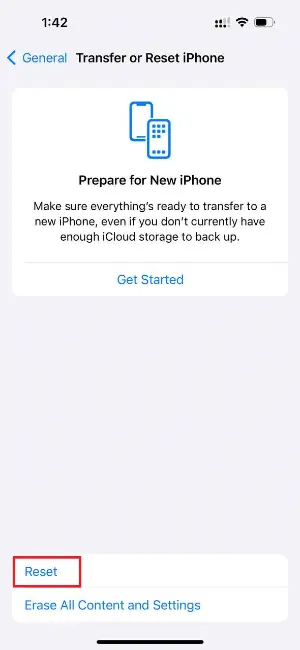
Possible problem: DRM protection
Apps such as Spotify, Apple Music, Tidal, and other streaming services use digital rights management (DRM) technology to protect copyrighted music from being recorded without permission.
Attempting to capture DRM-protected content can violate terms of service and is generally illegal.
Why screen recording has no sound on Android?
Fix 1. Permissions
Apps need explicit permission to get both screen and audio. Check the app settings and grant necessary consents if they are not already given.
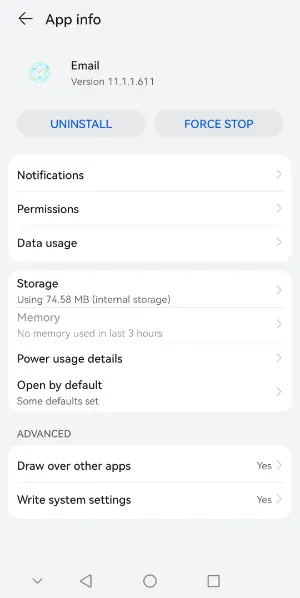
Fix 2. Third-party apps
If you are using a third-party app, make sure it is compatible with your Android version and device model. Some programs might not fully support all features on all phones.
Possible problem: System limitations
Depending on the Android version and the specific manufacturer, there might be hardware limitations on audio due to privacy concerns. On some smartphones screen recording with audio may not be working at all.
FAQ
- Can I screen record and capture voiceovers simultaneously?
- Yes, if your app allows simultaneous microphone and internal audio capture.
- Why does my screen recording have audio but it's distorted?
- Audio distortion may result from microphone sensitivity settings or hardware issues.
- How do I check if my Android smartphone has internal audio recording?
- Review device specifications or test with an application that supports internal capture.
- Why doesn’t sound record when using certain apps?
- Some programs have restrictions or DRM protection that prevent audio content from being captured.
- Can I fix audio issues in a video?
- If the sound is missing, you cannot retrieve it from the original file. However, you can add a separate track using video editing software.
- Does the format or codec affect sound capture?
- In some cases, yes. Certain codecs may not properly support multi-channel audio or specific frequencies, leading to no sound in the final video.
Conclusion
To make interesting and useful content, you need to know how to get sound on your screen recordings.
By fixing the problems that cause no sound on screen recordings, you can improve the quality of your videos and make sure your audience has a smooth viewing experience.