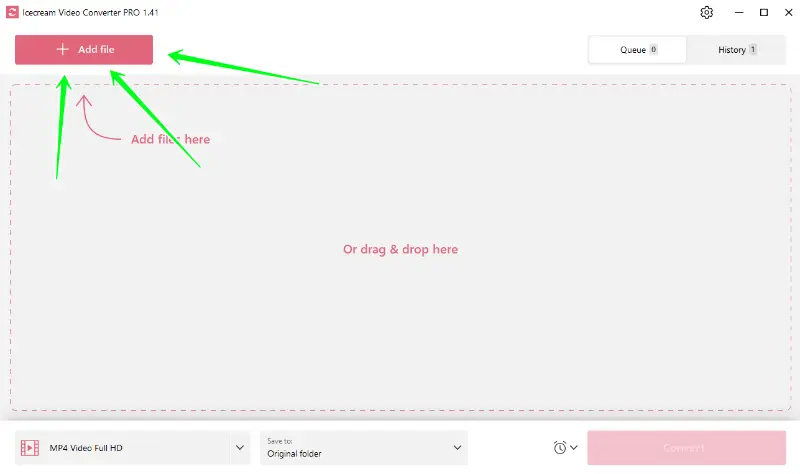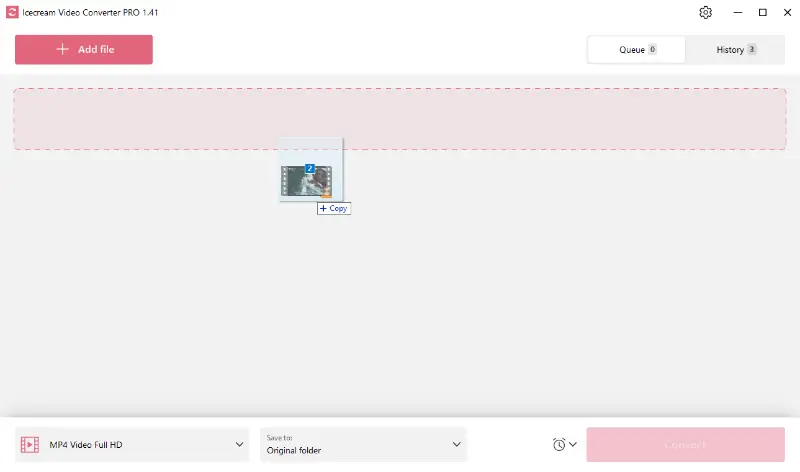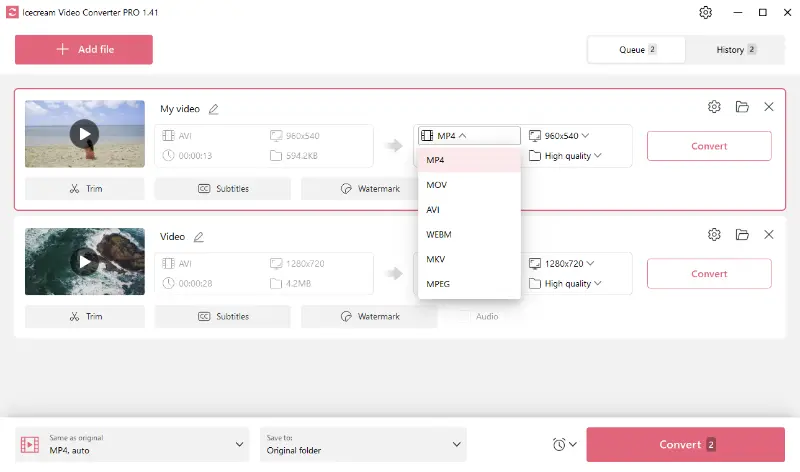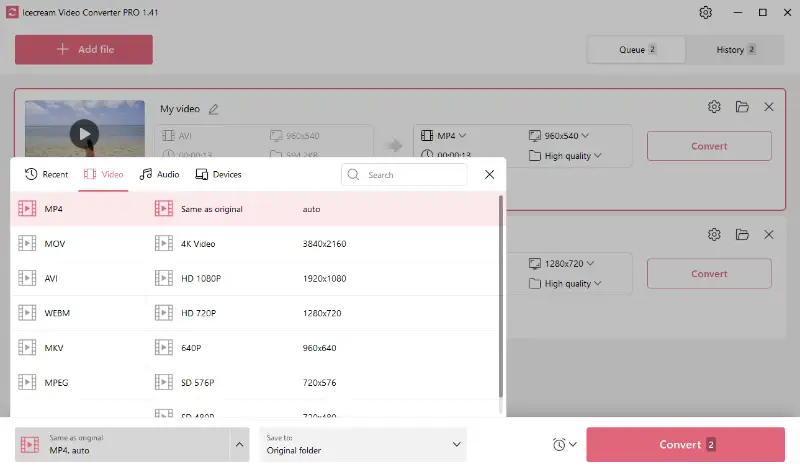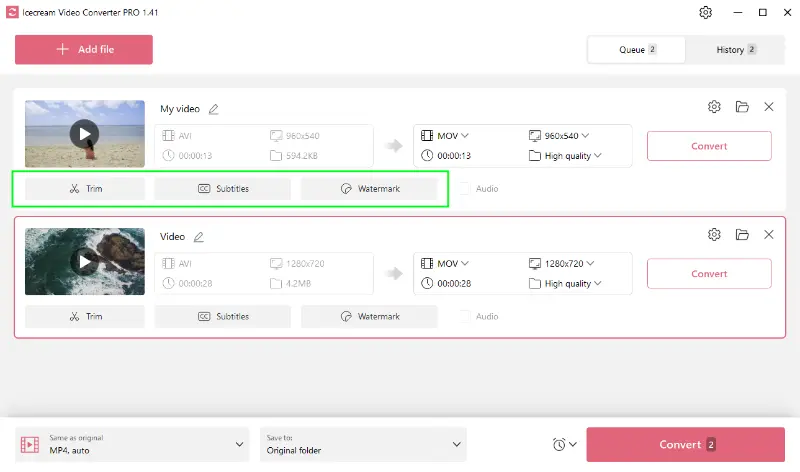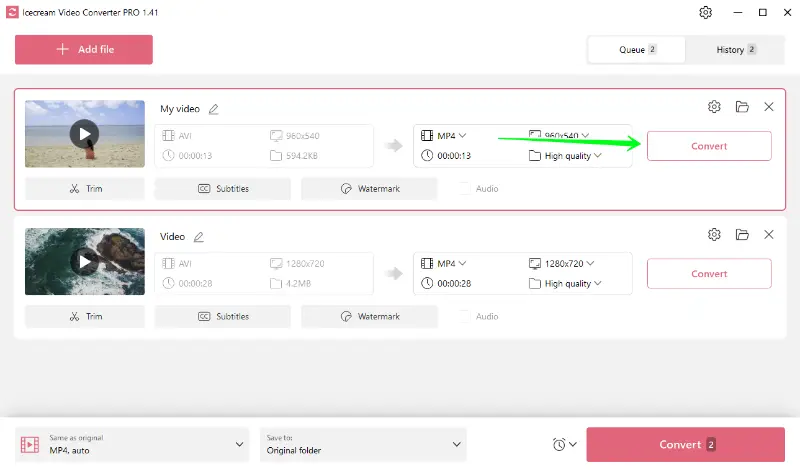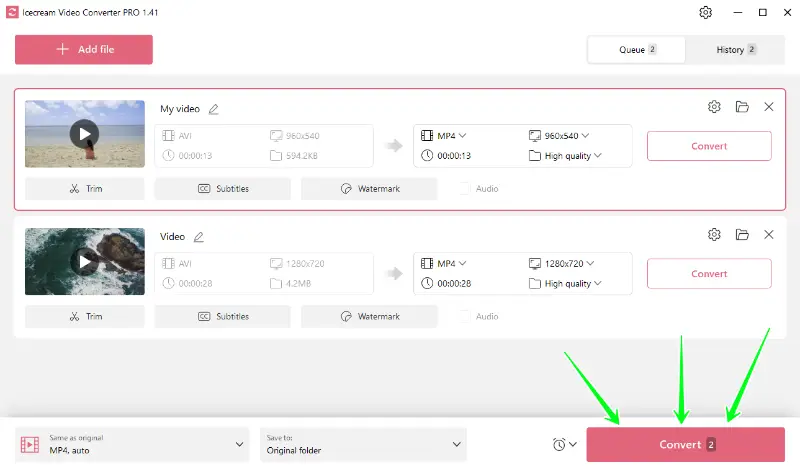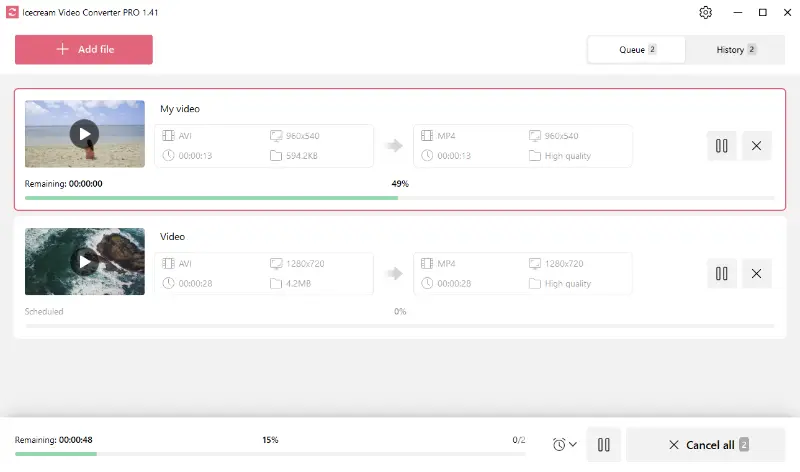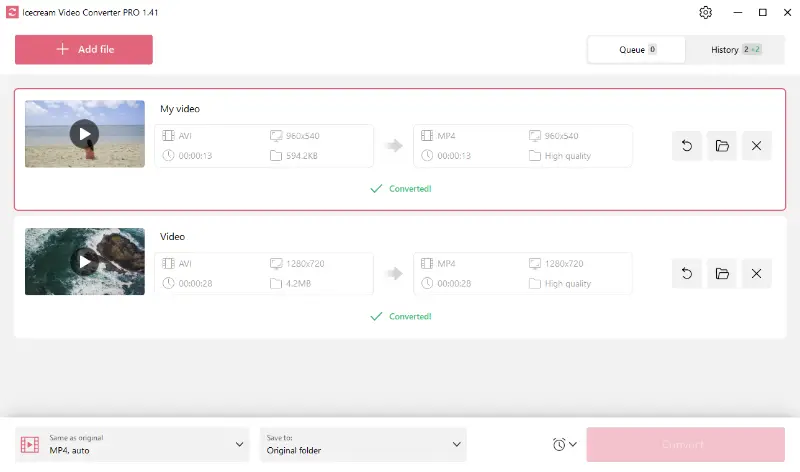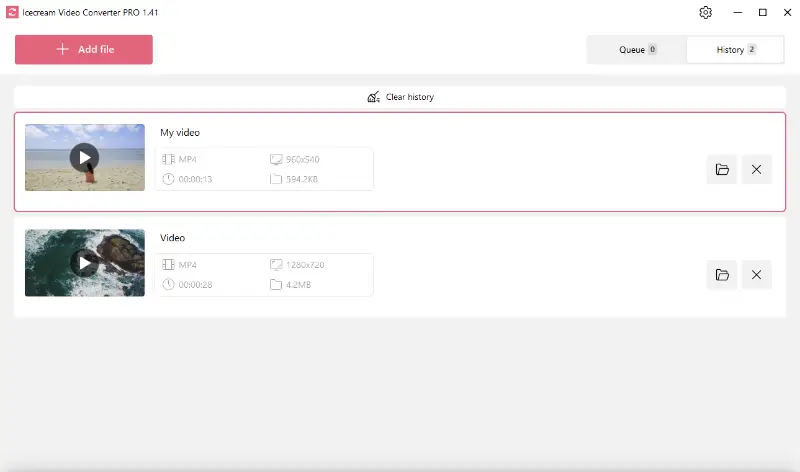How to Convert AVI Video to Video or Audio
Turning AVI videos into MP4 or other formats may seem like a difficult task, but with the right free video converter, anyone can do it!
Whether you're aiming to optimize video playback, reduce file sizes, or extract audio tracks for your music collection, knowing how to convert AVI to MP4 or MP3 format on your PC is a valuable skill.
This comprehensive guide will walk you through the step-by-step process of transforming AVI videos using Icecream Video Converter.
Introducing media formats
For those less familiar with video and audio file types, let us learn about the primary formats discussed in this article - MP4 and MP3.
What is an MP4 file format
An MP4 file, short for MPEG-4 Part 14, is a multimedia container format commonly used to store audio and video streams, as well as subtitles and still images. It was developed by the Moving Picture Experts Group and is one of the most widely used formats for sharing content.
MP4 extension is known for its versatility and compatibility across different devices, making it popular for streaming videos online and distributing clips.
Why convert AVI to MP4?
- Compatibility. Unlike AVI, which may not be supported on all platforms, MP4 ensures your videos can be played smoothly across smartphones, tablets, computers, and smart TVs without needing additional codecs.
- Compression Efficiency. MP4 typically uses more advanced compression algorithms than AVI, resulting in smaller file sizes while maintaining good video quality.
- Streaming and Online Sharing. MP4 is the preferred format for streaming videos online on platforms like YouTube, Vimeo, and other social media networks.
- Post-Production. Many video editing software programs support MP4 natively and offer more options compared to AVI.
What is an MP3 file?
MP3, short for MPEG-1 Audio Layer 3, is a digital format that revolutionized the way music files are stored and distributed. It's a popular compression extension, developed by the MPEG.
These files use a lossy compression technique that reduces the size significantly while preserving a reasonable level of quality. The format became widely adopted in the late 1990s and early 2000s due to its ability to compress audio files to roughly one-tenth of their original size without significant loss of perceptible quality.
Today, MP3 remains one of the most common formats for audio, even as newer extensions like AAC have gained popularity.
Why convert AVI to MP3?
- Extraction. Converting video to audio allows you to extract audio from video, which is useful for creating podcasts, tracks, or voice recordings.
- Reduced File Size. MP3 files are significantly smaller in size compared to AVI because they are specifically designed for compressing data while maintaining acceptable sound quality.
- Editing and Production. MP3s are widely supported by audio editing software, offering more flexibility in mixing and enhancing tracks.
- Versatility. MP3 is not only suitable for music but also for various types of audio content such as lectures, interviews, audiobooks, and more. Using video to MP3 converter expands the usability of your multimedia content by making it accessible in audio-only formats.
How to convert AVI video to MP4 format
1. Download and install the program
First off, download best free video converter for Windows from our website. Double click on the saved file to initiate the installation. You can fully rely on the wizard’s guidelines to complete the process successfully. Once it’s done, launch the application.
2. Add AVI file
Click the "Add file" button to open the explorer and find the video(s). Alternatively, you can select all the files and drop them directly to the program's interface.
When the clips are imported to the AVI to MP4 converter, feel free to proceed with the next step.
3. Configure the output file settings
- Select Output Format. Choose "MP4" from the "Convert To" menu. Alternatively, you can pick one of the AVI to MP4 presets available in the bottom left corner of the video conversion software.
- Adjust Quality. Customize it by selecting "High" for optimal balance between quality and file size. Lower settings decrease file size but may reduce clarity.
- Set Video Resolution. Pick your preferred resolution from the dropdown menu. You can apply the settings to all files in the video to MP4 converter by selecting a preset.
- Utilize Extra Features. The software includes extra tools such as video trimming, adding SRT subtitles, and the option to incorporate text or image watermarks, enhancing your media files with added functionality.
4. Start AVI conversion
Press the "Convert" button in the right to the file to transform a single video.
The video format converter supports batch processing, allowing you to queue multiple files. Begin by importing your videos, adjust the settings as needed, and then hit the "Convert" button located at the bottom right.
During the process, you'll see progress bars and status messages for each item. If necessary, you can stop the conversion at any time by clicking the "Pause" button next to the respective item. Typically, short videos are converted within 10-30 seconds.
How to convert AVI video to MP3
The overall process resembles the previous guide, with a few distinctions. We'll omit the initial step of downloading and installing software, assuming you already have a video to MP3 converter installed on your device.
1. Add your AVI files
Import files individually from your folders or select all at once and drag them into the video to audio converter.
2. Select the format
Choose the MP3 format from the "Convert to" menu or use one of the presets available.
3. Additional settings
Picking the audio quality is not an option during AVI to MP3 transformation, as the free video converter will utilize the original data. However, when selecting a preset, you can specify a bitrate (kbps) for the output data.
4. Start the conversion
Once all is set, simply press one of the "Convert" buttons available to launch the process. After a short wait, all the files will be converted and are ready to be used.
Other formats supported
Icecream Video Converter also works with a variety of other formats, including MOV, MKV, WEBM, MPEG, WAV, M4A, and WMA. These formats cater to diverse user needs and ensure compatibility with various media players and devices. Find more information in the table below.
| Format | Full Name | Developer | Codecs | Original Purpose |
|---|---|---|---|---|
| MOV | QuickTime Movie | Apple | MPEG-4, H.264, H.263, etc | Multimedia development (animation, 3D, video, etc) |
| MKV | Matroska Multimedia Container | CoreCodec, Inc. | Any | Multimedia playback |
| WEBM | Web Media | VP8, VP9, Opus, Vorbis | Web video streaming | |
| MPEG | Moving Picture Experts Group | ISO/IEC | MPEG-1, MPEG-2 | Audio and Video Compression |
| WAV | Waveform Audio File Format | IBM and Microsoft | PCM, DPCM, ADPCM | High-quality audio storage |
| M4A | MPEG-4 Audio Layer | Apple | AAC, ALAC | High-quality storage with smaller file size |
| WMA | Windows Media Audio | Microsoft | WMA, WMA Pro, WMA Lossless, WMA Voice | High-quality sound for WMP |
How to convert AVI tonline
Video Candy is a user-friendly online service that allows you to manage files right from your browser. It’s particularly useful for transforming AVI videos into widely supported formats such as MP4 or extracting audio tracks as MP3. Since it operates entirely on the web, you can access the service from any device with internet connectivity.
- Open the free online video converter.
- Upload the footage from the PC or cloud storage.
- Choose the conversion tool you need — either "Convert to MP4" or "Convert to MP3".
- Wait for the document to process.
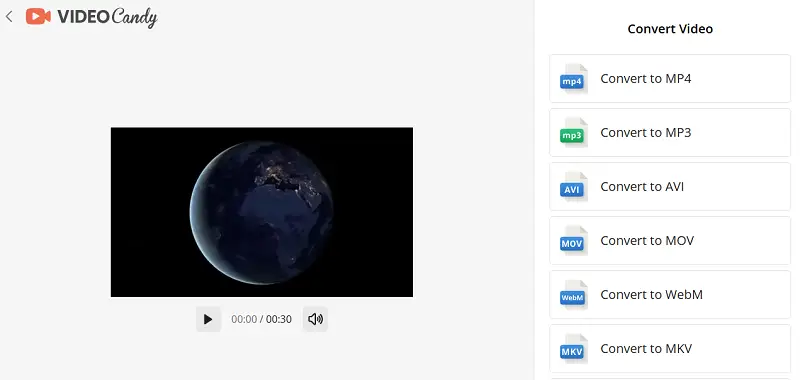
AVI vs MP4 vs MP3
| Feature | AVI | MP4 | MP3 |
|---|---|---|---|
| File Type | Video | Video | Audio |
| Full Form | Audio Video Interleave | MPEG-4 Part 14 | MPEG-1 Audio Layer 3 |
| Usage | Stores both video and audio. | Stores video, audio, subtitles, metadata. | Stores only audio. |
| Quality | High but large files. | Good balance between quality and size. | High-quality audio with small file sizes. |
| Compatibility | Supported on older devices and systems. | Widely compatible across modern devices. | Universal support across devices. |
| Common Use Cases | Professional video editing, older systems. | Streaming, sharing videos online. | Music files, podcasts. |
How to convert AVI to MP4 and MP3 - conclusion
Converting AVI to MP4 and MP3 formats shouldn't be difficult! With the Icecream Video Converter, you can transform your AVI files into universally accepted formats, enhancing accessibility and convenience.
Whether you're a videography enthusiast or just need to make a file compatible, this free video converter for Windows has got you covered!