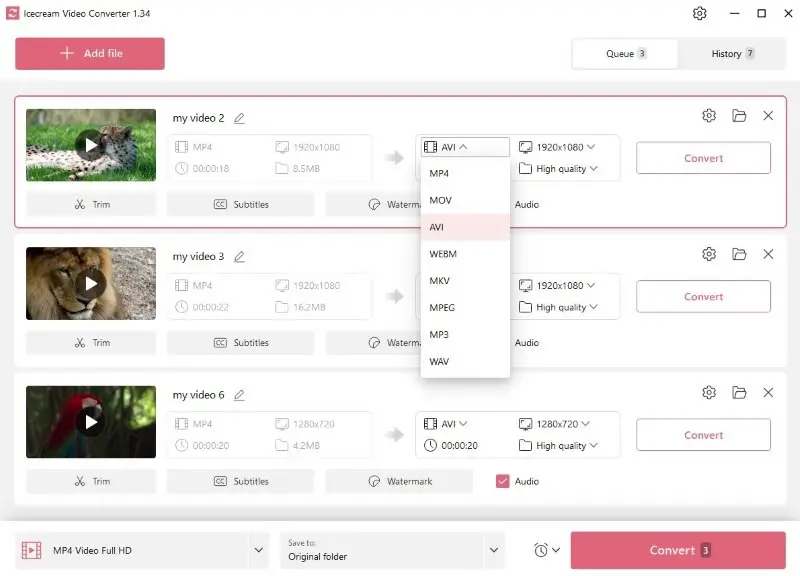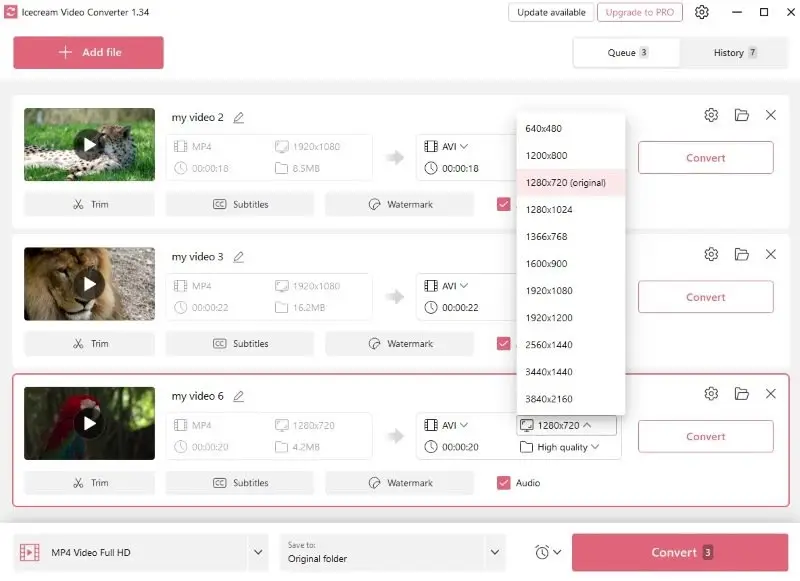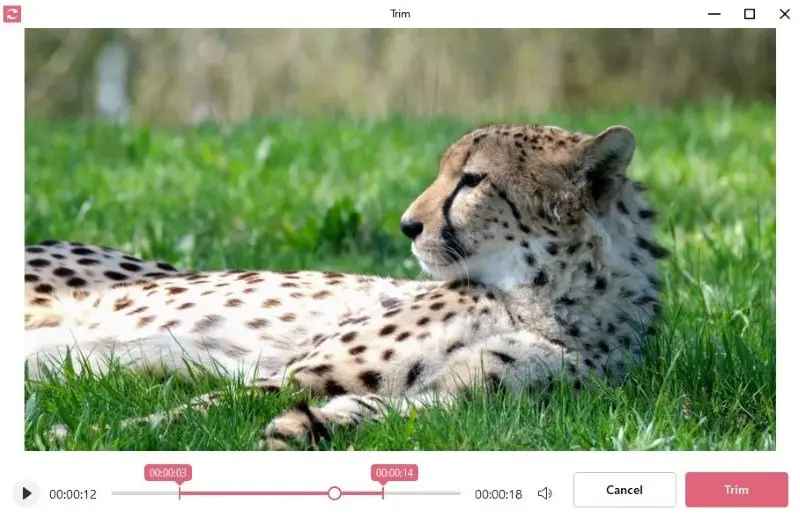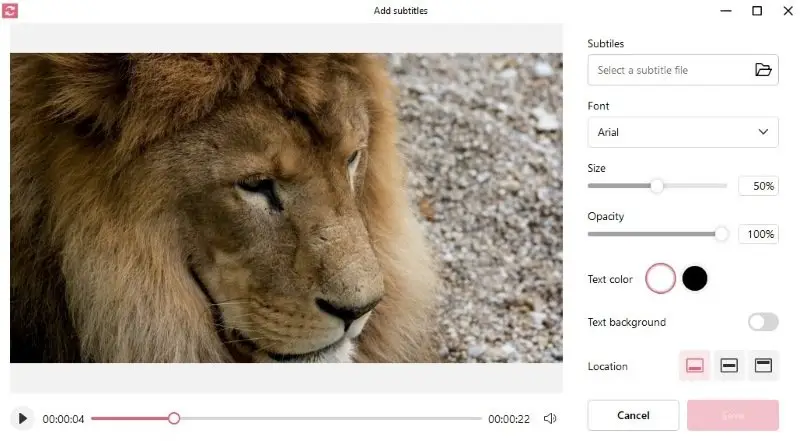How to Convert MP4 to AVI on PC and Online
Video formats are as diverse as the content they carry. While MP4 is widely known for its versatility, AVI remains a popular format for its broad support in legacy systems.
Knowing how to convert MP4 to AVI format could be an invaluable skill whether you want to make the file compatible with certain devices or improve the quality.
Way 1: Icecream Video Converter
Icecream Video Converter is a versatile solution that supports various input and output formats, including MP4 and AVI.
To change your MP4 to an AVI, all you need to do is install the video file converter and follow the easy steps described below. So, let's waste no time!
1. Install the MP4 to AVI converter
Download the free video converter for Windows 11 and 10 from the official website – it doesn’t require any payments, keys, or registration. After that, run the installation file and follow the Wizard to complete the process and open the program.
2. Add the MP4 file
The "Add file" button is located in the upper left corner of the interface of MP4 converter. Press it to open the file explorer and select the desired video for conversion. You can also drag and drop multiple files directly to the main page of the program.
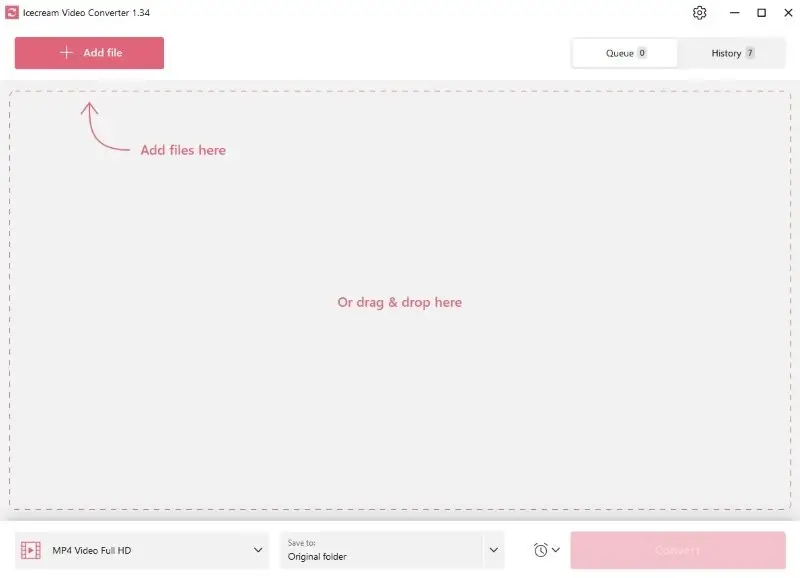
3. Configure the settings
As soon as you select all the files you want to convert to AVI, the application will show a preview of each video. Next to each of them, you can see the output file settings.
- Format. The video converter supports various formats. If you want to convert your file to AVI, select this format from the drop-down menu.
- Quality. Choose from a range of quality options depending on your needs, be it low, medium, or high.
- Resolution. Regulate the resolution settings if needed. The higher this parameter is, the more clear and detailed the final video will be.
- Trim. You can trim the video to remove unwanted parts from the beginning or end. You can determine the start and end points manually.
- Subtitles. If you want to make your content more accessible to audiences, it can be beneficial to include subtitles. You can adjust their positioning, color, size, opacity, and font.
- Watermark. This tool can protect your work from unauthorized use after converting an MP4 to AVI format.
- Audio. Depending on your purpose, you might want to leave the original sound of your video or remove the audio track altogether.
- Output folder. The software will save the converted file to the original folder. If you want to store it in another place, you can change it in the "Save to:" menu.
4. Convert MP4 to AVI
Now, when you are ready to change the MP4 to AVI format, you can press "Convert" to start the video conversion. To process several files simultaneously, press the pink "Convert" button in the bottom right corner.
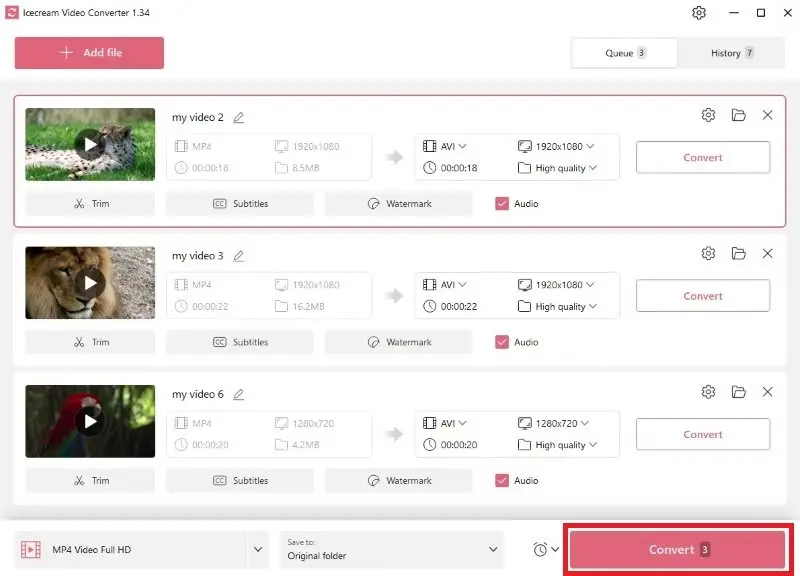
After that, you will see your file in the queue panel. The cross button next to each file allows you to delete this video from the queue. It is also possible to pause the conversion.
The free MP4 to AVI converter will provide the estimated conversion time. If you convert large files and the process takes a long time, you can select the automatic action. The program can close itself and enable sleep mode or shut down the computer.
When the conversion is finished, you can press the button to open the containing folder.
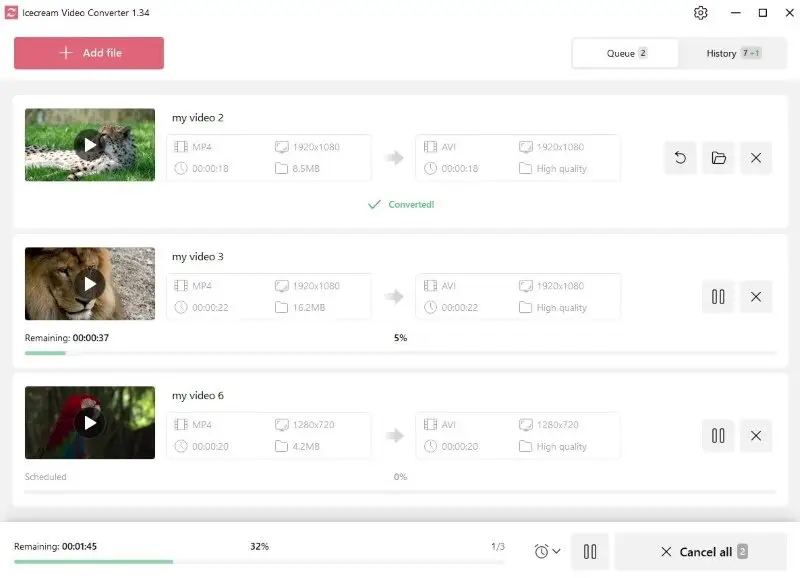
Way 2: Video Candy
Video Candy is a versatile online platform designed to simplify the process of editing and converting multimedia. With its user-friendly interface and a suite of powerful tools, this free video converter caters to both beginners and more experienced users.
How to change MP4 format to AVI online with Video Candy
- Launch your web browser and go to the online MP4 to AVI converter.
- Click the "Add file" button or drag and drop your MP4 into the designated area.
- Once the file is uploaded, you’ll see options to select the desired output format. Pick "AVI" from the list.
- The tool will begin converting your MP4 file to AVI. Hit "Download" to save the result on your PC.
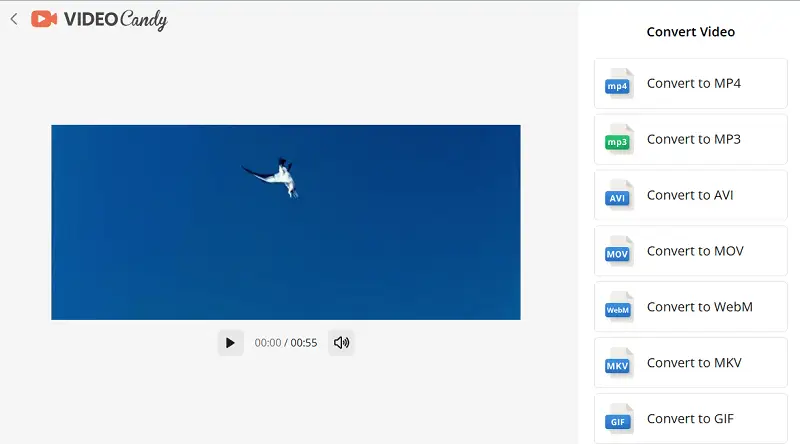
Way 3: CloudConvert
CloudConvert is an online service that supports a wide range of formats. It allows you to convert files easily without downloading any additional software, making it a convenient tool for quick tasks.
How to convert MP4 files to AVI on CloudConvert website
- Visit the CloudConvert website on your browser.
- Click "Select File" and upload your MP4 video from your device, cloud storage, or via a URL.
- Choose "AVI" as the output format from the dropdown menu.
- Adjust any settings if needed, such as resolution, codec, or file size.
- Press the "Convert" button to begin. Once the process is complete, download your AVI clip.
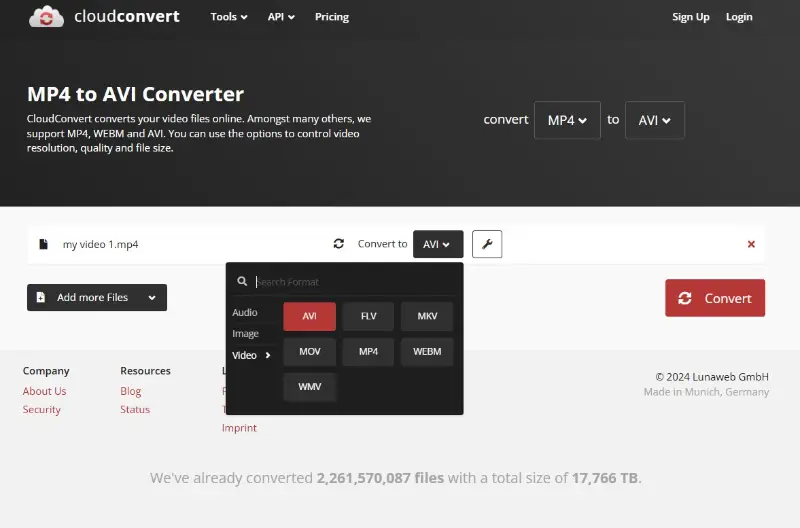
Way 4: VEED.IO
VEED.IO offers a streamlined online solution for converting MP4 files to AVI format, emphasizing user-friendly operation without requiring installation. The platform provides automatic optimization of settings during the process to maintain quality while adjusting resolution, frame rate, and codec compatibility.
How to utilize online video converter
- Open your browser and visit the website.
- Click the button labeled "Choose MP4 File" and pick the video you want to transform from your computer.
- After uploading, make sure AVI is selected as the output file type.
- Hit "Convert" to begin changing your footage into AVI.
- When the transformation is finished, press "Download".
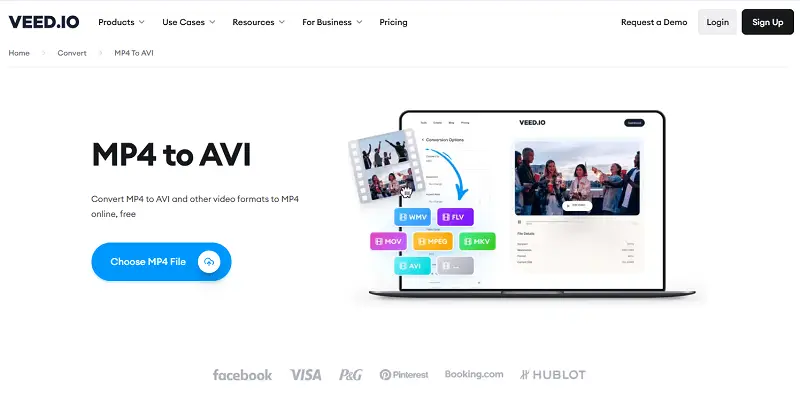
MP4 vs AVI
MP4 and AVI are both popular formats for saving video files, but they each have their best-use scenarios. Here's a quick comparison to help decide which might be better in a given situation before converting MP4 videos to AVI.
MP4 (MPEG-4 Part 14) is a digital multimedia container format. It is most commonly used to store video and audio, but it can also contain other data such as subtitles and still images.
Pros:
- Compresses the video size without losing too much quality.
- Supported by almost all platforms, devices, and video players.
- Allows streaming over the internet efficiently due to smaller file sizes.
Cons:
- Although compression is generally a good thing, it may lead to some loss of visual quality.
- Sometimes struggles with editing software compatibility for professional use.
AVI (Audio Video Interleave) is a multimedia container format introduced by Microsoft in 1992. They can contain both audio and video data in a single file.
Pros:
- Can be stored uncompressed, retaining high video and audio quality.
- Provides greater flexibility for including multiple audio and subtitle tracks.
Cons:
- AVI videos are often larger than similar files in other formats.
- Not as universally compatible.
- Lacks advanced compression methods, leading to less efficient storage.
Why convert MP4 format to AVI
- Software Compatibility. Some older video editing software or media players usually have better compatibility with AVI compared to MP4.
- Lossless Conversion. AVI's support for less compressed video allows professionals to capture, process, and deliver content with uncompromising fidelity.
- Editing. AVI files, especially those using uncompressed or lossless compression, offer superior frame accuracy in comparison to editing MP4.
- Personal Preference. If someone has been working with AVI files for a long time, they may have developed a comfort level and proficiency with the format, including its nuances, and features.
- Archiving Purposes. Many archival institutions and organizations recommend or require the use of standardized formats like AVI for the long-term preservation of video materials.
- Specialized Applications. Many video surveillance systems, including closed-circuit television (CCTV) and security camera setups, utilize AVI as a preferred format for storing footage.
- Compatibility with Legacy Hardware. Certain older playback devices and equipment continue to support AVI natively.
Overall, if the best possible quality is your primary concern and file size isn't a major issue, you may want to convert an MP4 video to AVI.
FAQ: how to convert MP4 files to AVI
- Which codec should I use for AVI conversion?
- It depends on your use case. Xvid/DivX - for good balance of quality and compression. H.264 for higher efficiency. MJPEG gives less compression, better quality, but large file sizes.
- How do I use FFmpeg to convert MP4 to AVI?
- Enter the following command in the terminal: ffmpeg -i input.mp4 -c:v libxvid -q:v 5 -c:a mp3 output.avi
Convert MP4 to AVI - Conclusion
As you can see, video conversion doesn't have to be a daunting task. With the right tools in hand and a clear understanding of the process, you can easily transform your video formats according to your specific requirements.
We hope this article has provided you with a comprehensive guide on how to convert MP4 files to AVI format. Remember, the key is to take the time to understand the features available and choose the right settings for your needs.
Co-authors