How to Convert MOV to AVI on PC and Online
The MOV format's compatibility is limited with many devices and programs. Hence, converting MOV to AVI opens up a world of flexibility for multimedia enthusiasts. This is especially useful when sharing videos with others who may not have a media player that supports MOV files.
The MOV format, developed by Apple, is a multimedia container commonly used to store video files, often associated with QuickTime technology.
In this article, we explore 5 effective methods of how to convert MOV files to AVI format. From user-friendly video conversion software options to simple online video converters, discover the perfect solution to meet your needs.
Icecream Video Converter
It’s easy to balance between formats when you have one of the best free video converters installed on your computer. For instance, Icecream Video Converter supports various sorts of audio and video formats and helps to switch between them with a few clicks.
How to convert MOV to AVI with Icecream Video Converter
1. You should first of all download the video converter for Windows. Complete the installation and launch it.
2. Click the "Add file" button. Find the desired MOV file and import it into the free video converter. You can upload several videos at once to convert them in bulk.
3. Configure the output file settings. Set "AVI" as the resulting format and choose the video quality. Pick the destination folder. You can also trim the video to convert just a part of it and add a watermark or subtitles.
4. Hit "Convert" to begin video conversion.
5. When the conversion of MOV to AVI is completed, you’ll see a pop-up window with a report message and the "Open folder" button.
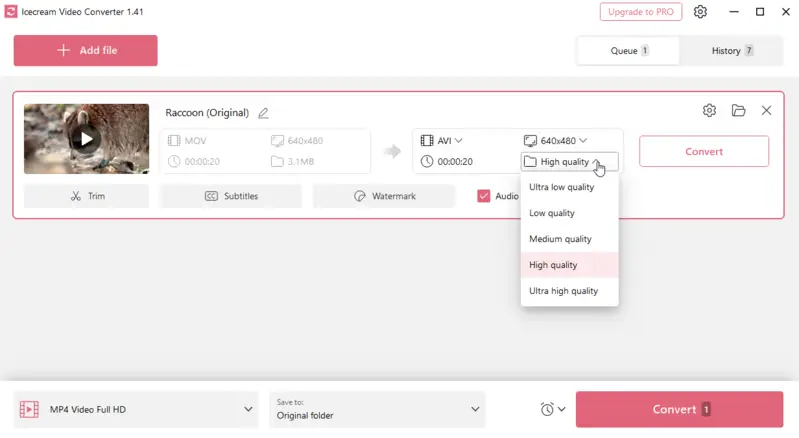
Pros:
- Free video converter with a user-friendly interface.
- Supports a wide range of input and output formats - MOV, FLV, SWF, OGG, WAV, and more.
- Offers batch conversion capability.
- Provides the option to adjust output settings before you convert video.
CloudConvert
Trying to convert MOV to AVI can be a challenge, especially without the right software on your computer. Luckily, there is a simple and efficient solution - an online video converter. One such tool is CloudConvert.
This MOV to AVI converter allows users to transform various types of files, including documents, images, audio, and video, between different formats.
How to turn MOV to AVI with CloudConvert
1. Go to the website. You can create an account. However, it's not compulsory.
2. Click the "Select File" button and choose the video for conversion.
3. From the dropdown menu next to "Convert to", pick AVI as the output format. If needed, you can also add more files to be processed in bulk.
There is also an option to customize the video conversion settings by clicking on the wrench icon. This includes adjusting video and audio quality, resolution, frame rate, and more.
4. Once you are satisfied with the settings, hit "Convert". You will see a progress bar indicating the status of your conversion.
5. When your file is ready, click the "Download" button to save your newly converted AVI video to your computer.
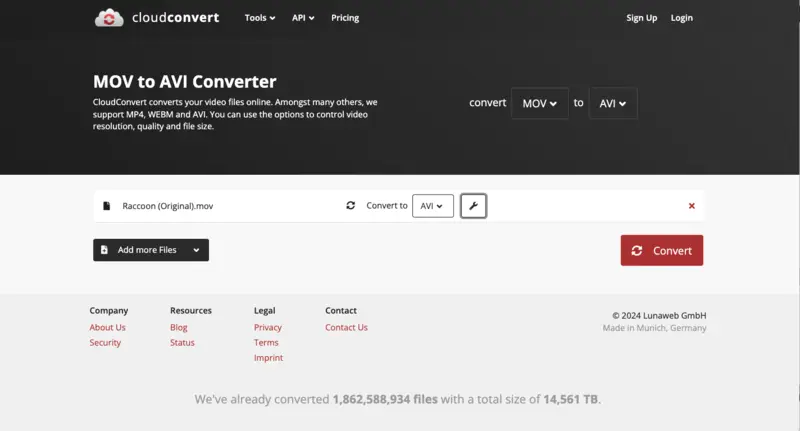
Pros:
- Free for basic video file conversions.
- It supports many formats, including WMV, Webm, MKV, etc.
- No additional software is needed to be installed.
Cons:
- Certain enhanced functionalities require a paid membership.
- Free usage is restricted to a maximum file size of 25GB.
FreeConvert
FreeConvert is another online video converter. It supports a variety of file types including documents, images, audio, and video. The platform offers a user-friendly interface and allows batch conversion.
How to convert MOV to AVI with FreeConvert
1. Go to the web platform and click "Choose Files".
2. Pick a MOV file from your computer. Import it into the converter. Batch processing is available.
3. Once the file is uploaded, select "AVI" in the "Output" dropdown menu.
Optional: You can make adjustments to the video settings such as resolution, frame rate, and bitrate by clicking on the gear icon.
4. Hit the "Convert" button and wait for the processing to be complete.
5. Click "Download" to save your converted file in AVI format.
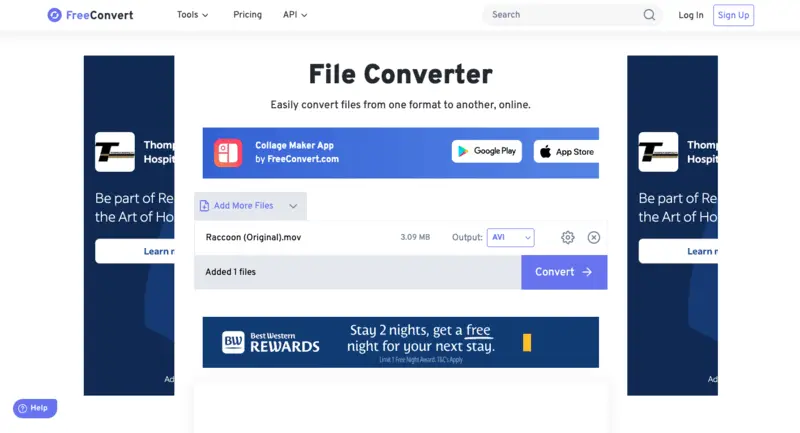
Pros:
- The video file converter is free to use.
- No need for a converting software installation.
Cons:
- File size limit of 1GB.
- Many bright distracting ads around the working area.
1-Click Video Converter
1-Click Video Converter offers a streamlined and efficient method for converting video and audio files on macOS devices. Its user-friendly interface, excellent output quality, and variety of supported formats have made it a preferred choice for many users.
How to convert MOV video to AVI on Mac with 1-Click Video Converter
1. Get the program from the App Store. Launch the software.
2. Click the "Add File" button to upload videos into the converter. You can also drag and drop them manually.
3. In the "Profile" list, set AVI as your desired output format. Below it, under "Destination", pick the folder to save your file to. To do that, press "Browse".
Additional customization of the resulting file can be done by clicking the "Settings" button.
4. Hit the "Convert" button to initiate the process. Your MOV file will be converted to the AVI format in just a few seconds.
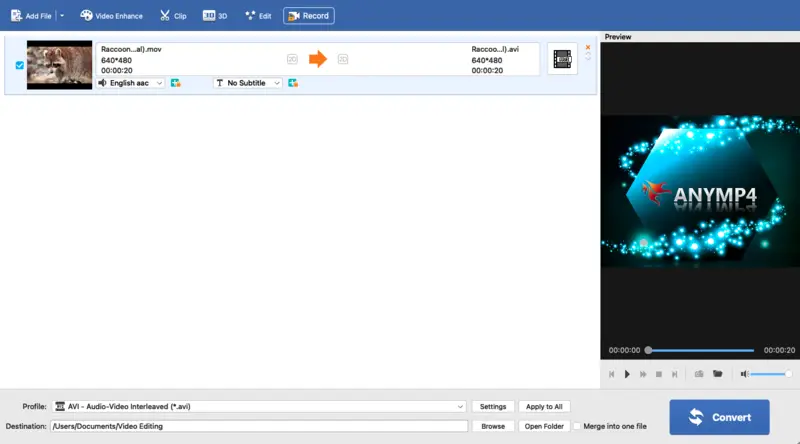
Pros:
- Free to install and use.
- Supports batch conversion.
- Able to work with various formats, including converting audio.
Cons:
- May have technical issues with very large files.
VLC Media Player
VLC isn’t just a powerful media player—it also includes a built-in video conversion tool that allows you to turn MOV into AVI. This makes it a convenient solution for users who want to reformat clips without installing dedicated software.
How to change MOV to AVI in VLC
- Open the program and go to "Media" > "Convert/Save".
- Add your film and click "Convert".
- Choose AVI as the output format from the profile options.
- Set destination, start the process, and VLC will re-encode the file.
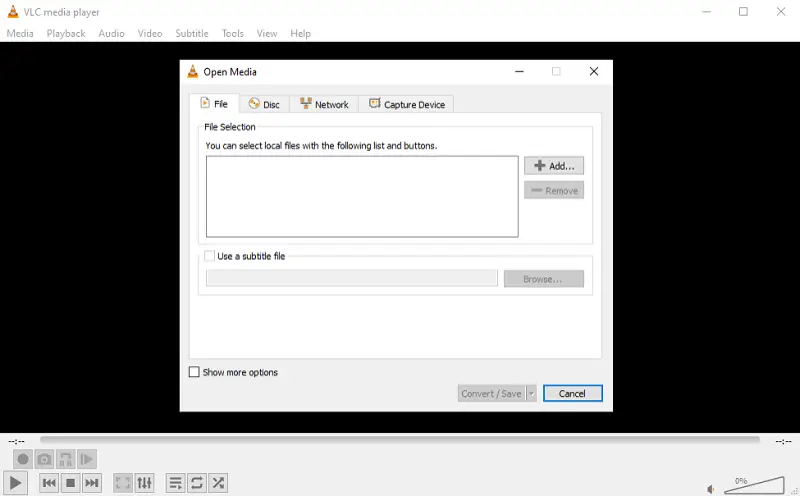
Pros:
- Open-source—no ads, trials, or watermarking.
- Lightweight and runs on virtually any system.
Cons:
- No GPU acceleration, so large files may process slowly.
- Output quality may vary if codec settings aren’t manually optimized.
- No presets for devices or platforms (e.g., Android, Xbox, YouTube).
Reasons to convert MOV to AVI
Are you facing issues playing MOV videos? Do you want to share your videos with friends or colleagues who don't have a designated MOV player? Converting your MOV files to AVI might just be the solution you need.
Why you should consider turning MOV into AVI
- Wider Compatibility. AVI has the advantage of being compatible with various platforms such as Windows, Linux, and Android, while MOV files are mostly used on Apple devices.
- Smaller File Size. AVI files are generally smaller in size compared to MOV videos. This simplifies the process of transferring or sharing your videos online without sacrificing quality.
- Better Compression. AVI offers better compression options, which means you can save more space on your device without sacrificing video quality.
- Easy Editing. Enhancing your videos is made more convenient with the widespread support of AVI format among video editing tools.
- Faster Streaming. The streaming speed of AVI files is faster than that of MOV format, thanks to their smaller size and superior compression.
- Supported by DVDs. AVI is a preferred format for burning videos onto DVDs because it has the ability to be smoothly converted into DVD-compatible formats.
MOV vs AVI: comparison table
| Aspect | MOV | AVI |
|---|---|---|
| File Size | Typically larger. | Generally smaller. |
| Compression | Supports both lossy and lossless. | Primarily uses lossless compression. |
| Compatibility | Best with Apple devices and software. | Widely supported across platforms. |
| Supported Codecs | Multiple codecs (H.264, ProRes, etc.). | Supports many, but less versatile than MOV. |
| Sync | Excellent sync with audio and video. | Sync may vary depending on codec. |
| Usage | Preferred for HD movies. | Often used for standard-definition video. |
FAQ
- How long does it take to convert MOV to AVI?
- The length of the conversion process from MOV to AVI varies depending on the file's size and your computer's speed. On average, it can take anywhere from a few minutes to an hour.
- Will the quality be affected during the MOV to AVI conversion?
- There may be some loss in quality when converting MOV to AVI because these are different file formats with varied compression techniques. However, with a good converter program, the difference should not be noticeable.
- How do different codecs affect the MOV to AVI conversion?
- They are responsible for encoding and decoding video and audio data. The choice of codec can impact the file size, quality, and compatibility of the converted AVI file. Opt for DivX, Xvid, and H.264.
- What should I do if the process fails or produces errors?
- Check for any software updates, ensure that you are using compatible codecs, and verify that the MOV file is not corrupted. Trying a different app or adjusting the settings may also resolve the issue.
Tips on converting MOV to AVI
- Use a powerful video converter to ensure a smooth and successful transition between MOV and AVI formats.
- Before converting, check the size and compression level of your MOV file. This will help you determine the appropriate settings for the AVI conversion to maintain the quality of your video.
- Most video converters allow you to adjust the output settings such as resolution, frame rate, and bitrate. Experiment with these settings to find the best one for your needs.
- If you have multiple MOV files that need to be converted, it is more efficient to do it in batches rather than one at a time. This will reduce the amount of time and effort needed in the long run.
- In case you don't want to download any programs, there are multiple online converters that can swiftly and effortlessly change MOV to AVI. Be certain to select a trustworthy one.
- Make sure to regularly check for updates for your chosen video converter. This will ensure that you have the latest features and bug fixes for a smoother conversion process.
- When converting from one format to another, there is always a risk of losing some quality in the process. Be mindful of this and choose the appropriate settings to minimize any potential loss.
- It's always a good idea to back up your original MOV files before converting them into the AVI format. This way, if anything goes wrong during the conversion process, you still have a copy of your original files.
Conclusion
Transitioning between MOV and AVI can be easily achieved by utilizing these practical tips and tricks. Just remember to choose reliable free video converters, experiment with the output settings, and always have a backup of your original files.
Utilizing these suggestions, you can seamlessly change the format of your MOV files to AVI.
Co-authors



