6 Free Ways to Crop a Video
Sometimes, ability to crop your video just makes sense. Maybe there’s something distracting hanging out in the background, or you need to tweak the size so it fits a particular frame — social media can be picky like that. Whether it’s trimming away the unnecessary or adjusting the dimensions, a good cut can make all the difference.
In this guide, I’ll show you how to complete the process using 6 different video editors without watermark — no unsightly branding left behind, I promise.
No matter why you want to cut your clip, you'll find all the information and tools you need here. We'll take you through the basics of cropping your video and explain how each of the apps works. So, let's get started!

How we picked video croppers
Choosing the right utility wasn’t random — I looked at a few key things to confirm they’d actually help:
- Intuitive interface. No one wants to get lost in menus. The best utensils should be easy to pick up, even on your first try.
- Flexible options. You should be able to adjust aspect ratios or manually select the area you want — flexibility matters.
- Format support. Everyone has their preferred extension, so a solid cropper should support more than just the basics.
Option 1. Icecream Video Editor
Cropping a stream with Icecream Video Editor is a straightforward process that yields great outcomes. This way is preferable as it comes at no cost, is plain to employ, and offers many options to make the visuals appear polished.
How to crop a video on Windows with Icecream Video Editor:
- Download and install the free video editor for Windows.
- Launch the application and click "Add files". Choose the production you wish to trim from your computer.
- Drag and drop the reel from the media library to the timeline.
- Click on the "Crop" button underneath the preview window. Resize the frame by dragging its borders.
- Once you are done cropping, click "Apply" and then "Export video" to save your changes.
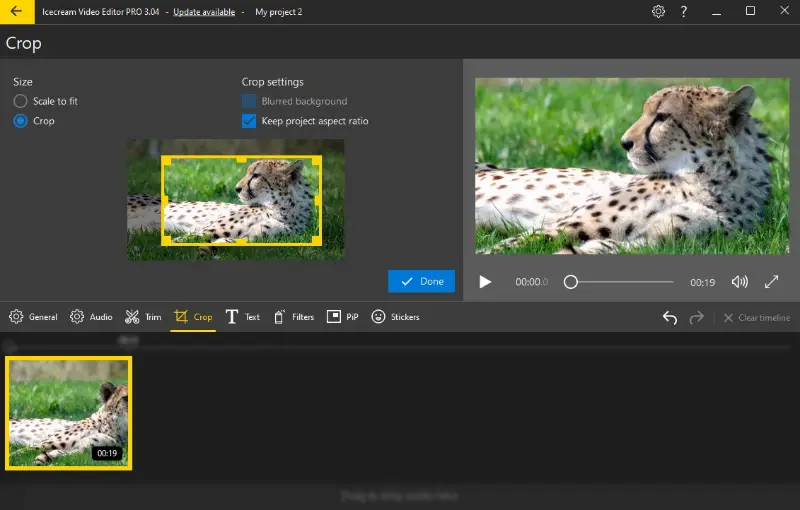
Pros:
- Easy-to-use interface. Navigating feels pretty straightforward. Everything you need is right where you expect it, so you’ll be redacting in no time — even if you’re not exactly a tech whiz.
- Support for various formats. It handles all the well-known types — AVI, MP4, MOV, and more. You won’t have to worry about annoying compatibility issues, no matter what you’re working with.
- Lots of editing features. You can cut, rotate, trim, add text or graphics, and apply special effects and filters, making even amateur videos look professional.
- High-quality output. Even if your original footage isn’t the best, the built-in converter does a solid job of keeping the final result sharp and clear.
Cons:
- Windows exclusive. The application is only available on Windows computers and not accessible for those with other operating systems.
Overall, Icecream Video Editor makes cropping videos easy and fast while providing excellent results and lots of features that will make your projects look amazing!
Option 2. Adobe Premiere Rush
Adobe Premiere Rush is a video editing software that offers a range of tools. Using it to crop video size is an excellent way to guarantee they appear at their finest.
How do you crop a video in Adobe Premiere Rush
- Open Adobe Premiere Rush on your computer.
- Create a new project and find a video you need to edit.
- Click the "Crop & Rotate" icon in the upper-right corner. You can also deploy the Ctrl + 6 keyboard shortcut.
- Scroll down and open the "Advanced" menu. Adjust the cropping settings as needed.
- Once you're happy with your selection, click "Share" and choose how you want to save the video.
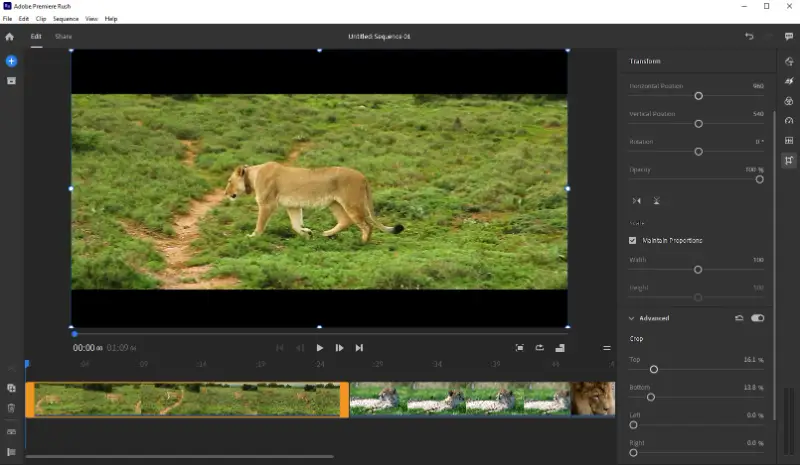
Pros:
- User-friendly. Compared to Adobe Premiere Pro, this instrument actually makes refining feel straightforward. You won’t get lost — everything’s right where you’d expect.
- Cloud storage. It syncs smoothly with Adobe Creative Cloud, so you can access your projects from pretty much anywhere.
- Advanced features. In addition to basic cropping or video cutting features, the program offers more professional tools such as color correction and audio adjustments, which can help take your footage to the next level.
- Cross-platform compatibility. Whether you’re on Windows, macOS, iOS, or Android, you’re covered. I appreciate not being boxed into one operating system.
Cons:
- Resource intensive. It can be a bit demanding, so if your computer or phone is on the older side, you might notice it lagging.
- Price. Some features like project syncing are only available with a premium subscription.
In my experience, Adobe Premiere Rush strikes a nice balance between power and simplicity. It’s suitable for both beginners and folks who’ve been editing for a while, as long as you’re okay with a couple of limitations.
Option 3. iMovie
iMovie is Apple’s software that comes pre-loaded on Macs, iPhones, and iPads. It’s famous for being straightforward — *it feels like they designed the whole thing for people who don’t have patience to figure out complicated utensils. Cropping a video with it? Super quick.
How to crop a video in iMovie:
- Open iMovie and add the video you plan to crop.
- Move the imported clip to the timeline and click the "Crop" option.
- Select "Crop to Fill" and move the frame that appears on the screen.
- When you are finished, click the "Apply" button and save your changes.
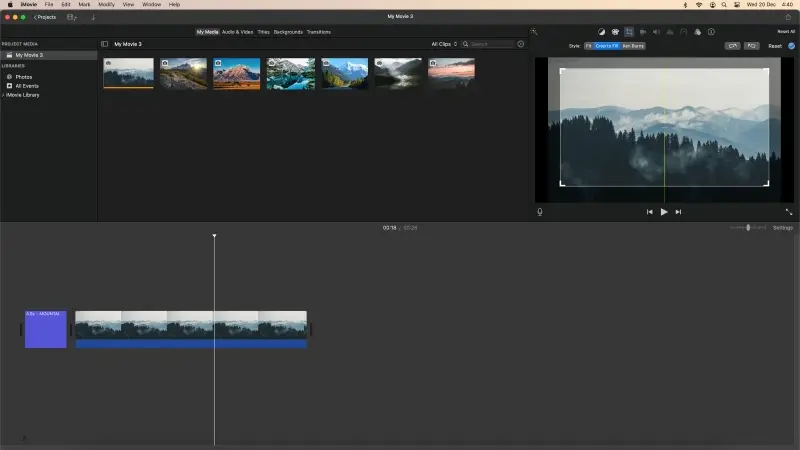
Pros:
- Availability. Whether you’re on a Mac or employing your iPhone on the go, it’s right there — no extra downloads needed.
- Costless. Since the video cropper is included for free, you don’t have to shell out any money.
- iCloud. Start on your phone, finish on your Mac — iMovie syncs projects across devices if you’re preferring iCloud.
Cons:
- Dependency on ecosystem. The free video editor relies heavily on the Apple ecosystem, and projects may not be easily transferable to non-Apple devices.
- Older hardware issues. Might be a bit sluggish or not even run at all.
Personally, I think utilizing iMovie to crop your media for free is an ideal method to alter your videos rapidly and conveniently. The intuitive interface makes it easy for anyone to make basic edits.
Option 4. Movie Maker
Movie Maker is Microsoft’s classic video editing software. It came bundled with Windows Essentials for years. People like it for its straightforward tools and easy-to-navigate design, which is great if you’re just getting started with initiatives.
How to engage Movie Maker for cropping a video:
- Launch the Windows Movie Maker application on your computer.
- Choose "Create New Project" and then "Add clip" to import the sequence you want to edit.
- Click on the asset in the timeline. Under the preview, hit "More tools" and select "Crop video".
- Drag the corners to resize the frame. You can also select the output ratio.
- Once you've set the desired area, apply the changes via the "OK" button and save the story.
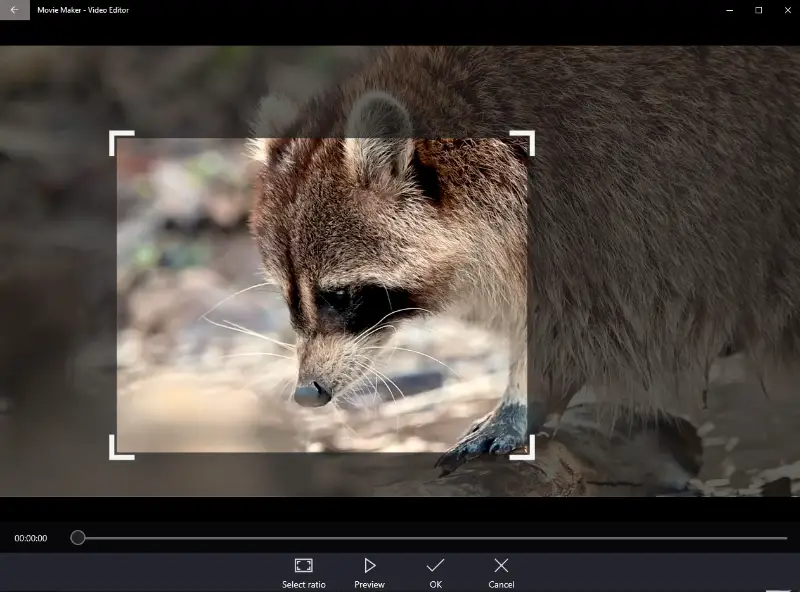
Pros:
- No skills required. You don't need advanced video editing skills to crop a broadcast using such tools, making them ideal for casuals.
- Cost-free. Movie Maker is available for download in the Microsoft Store free of charge.
Cons:
- Discontinuation. The app has been discontinued by Microsoft, meaning no updates or support are available.
- No 64-bit version. The free software was designed as a 32-bit application, which may limit its performance on modern 64-bit operating systems.
- Ads. The inclusion of advertisements within the software potentially disrupts the experience.
In conclusion, Windows Movie Maker serves as a basic video editing tool, particularly suitable for beginners and those with simple needs.
Option 5. Clideo
Clideo is a straightforward online platform that lets you crop your videos right from your web browser — no complicated steps or downloads involved.
Here's how to crop a video online on Clideo website:
- Go to Clideo and tap the "Crop" module.
- Click "Choose file" to upload the short from your device or a cloud storage.
- Select the desired aspect ratio or set the exact size in pixels. You can adjust the frame size and position.
- After you have made your edits, press "Export" and wait for your media to be processed.
- Opt for "Download" to save the cropped footage on your device.
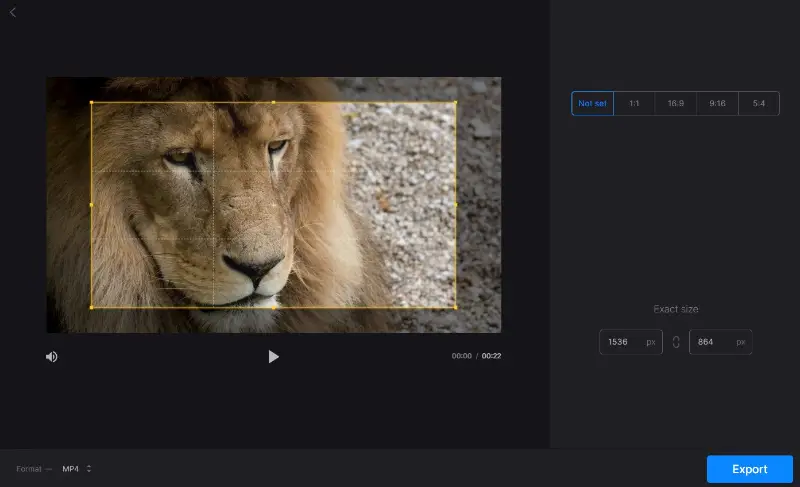
Pros:
- Web accessibility. The online video cropper allows users to access and leverage its tools without the need for shot editing software installation.
- Import sources. You can upload streams from your computer, Dropbox, Google Drive, or Google Photos.
- Presets. The service provides multiple cropping options, allowing to easily adjust the framing of their motions manually or with standard presets.
Cons:
- Watermark. The free version adds a watermark to the exported sequences. It can only be removed with a pro subscription.
- Processing speed. The time needed to process your files may be influenced by server load, leading to potential delays in cropping.
Overall, cropping a video with Clideo is effective and quick. All individuals can quickly edit assets with little effort due to its intuitive interface and wide range of sources.
Option 6. Photos app
The Photos app on your iPhone or iPad makes it simple to crop videos without needing any third-party software. Whether you want to trim out unnecessary reel parts or adjust the framing, it's all done within a few steps.
How to crop a video on iPhone:
- Open the Photos app and find the desired source.
- Tap "**Edit" in the lower part of the screen.
- Hit the crop icon (the square with arrows around it).
- Adjust the corners of the production to cut out the unwanted parts. You can also rotate or change the aspect ratio.
- Once you finish editing, tap "Done" to save the cropped clip.
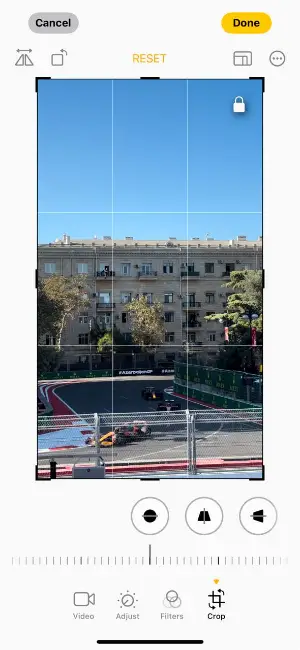
Pros:
- User-friendly. No need for additional software, as everything is built right into the Photos app.
- Quick edits. Cropping a video is simple and fast, making it perfect for quick changes.
- No watermarks. There are no watermarks added to your videos.
Cons:
- No support for advanced formats. If you're working with high-resolution or uncommon video formats, you may need a more specialized program.
Overall, the Photos app provides a hassle-free solution for everyday video cropping needs.
Trim vs crop a video: comparison table
| Aspect | Cropping | Trimming |
|---|---|---|
| Definition. | Removing parts of the frame to refine the visible area. | Removing sections from the beginning or end of the clip to change duration. |
| Frame. | Alters the visual area by cutting out edges. | Does not affect the frame; only changes the length. |
| Duration. | Does not change the duration. | Shortens or lengthens the duration by deleting portions. |
| Resolution. | Can affect sharpness if the cropped area is enlarged, potentially reducing quality. | Retains original quality. |
| Implementation. | Focus on a subject, remove unwanted background, adjust aspect ratio. | Remove unnecessary parts, shorten visual, or fit within a specific time requirement. |
FAQ
- Can I rotate a video when cropping it?
- Yes, you can. Most editors these days incline a rotate tool, so you can transform the orientation. Super useful if your footage isn’t quite lined up the way you want.
- How do I know what size my cropped video should be?
- That really comes down to where you’re planning to share it. Every platform — YouTube, Instagram, TikTok — has its own rules. It helps to check their official guidelines before you crop, just to make sure your reel fits perfectly.
- Can I crop a video without black bars appearing?
- Definitely. If you set the right aspect ratio and match what the service expects, you can avoid those annoying black bars altogether.
- Can I crop a video in different aspect ratios?
- Of course! Most software lets you pick from common ratios like 16:9, 4:3, or even 1:1. You can either choose a preset or set your own custom size, depending on what you’re after.
- Will cropping a video affect its audio?
- This process only changes the visual frame, so it won’t alter other tracks. However, if the highlight is trimmed or sections are removed, you may need to adjust the sound to match the new length.
Tips on how to crop a video
- Aspect ratio. Select the appropriate aspect ratio for your intended use or platform. Common ratios include 16:9 for widescreen and 9:16 for vertical clips on platforms like Instagram.
- Rule of thirds. Deploy the rule of thirds as a guide when cropping. Place important elements along the imaginary lines or at their intersections for a visually appealing composition.
- Avoid unnecessary cropping. Only crop what is necessary. Excessive cropping might remove valuable context or details from the movie and lead to lower resolution.
- Ensure consistency. If you're working with multiple portions, maintain consistency in your mediacropping. This helps build a cohesive and professional-looking final product.
- Backup original files. Before making significant edits, create a backup of the original motion. This allows you to revert to it if needed.
Conclusion
Cropping a video has never been easier with the aid of these editing utensils. Whether you prioritize user-friendly interfaces, advanced features, or specific functionalities, there is an editor to match your needs.
Tools mentioned in this article will help you crop a single recording or prepare many clips for a movie project quickly and easily. So, try them out today and start making your visuals look great!


