9 Best Webcam Software for PC
Finding the right webcam app that can record yourself as well as your screen may feel like a real headache. However, it doesn't have to be so hard to find a simple, reliable webcam recorder with additional features.
In this article, I’ll be your guide to finding the best web camera recording software to use in 2025.
Webcam software: summary table
| Program | OS | Free version | Cost for upgrade | Average customer review | Our rating |
|---|---|---|---|---|---|
| Icecream Screen Recorder |
Windows
macOS
|
Yes
|
Paid plans start at $29.95 per year
|
4.3
|
5.0 |
| Vidyard |
Windows
macOS
Linux
|
Yes
|
Paid plans start at $19 per month
|
4.1
|
4.5 |
| Loom |
Windows
macOS
Web
|
Yes
|
Paid plans start at $12.50 per month
|
3.8
|
4.5 |
| Berrycast |
Windows
macOS
|
No, only a trial
|
Paid plans start at $16 per month
|
4.8
|
4.0 |
| Snagit |
Windows
macOS
|
No, only a trial
|
Paid plans start at $62.99 for lifetime
|
4.1
|
4.0 |
| Bandicam |
Windows
|
With 10-minute limit
|
$49.95 for lifetime
|
2.5
|
3.9 |
| YouCam |
Windows
|
Absence of advanced video editing tools
|
$59.99 for lifetime
|
2.1
|
3.5 |

How we picked and tested webcam software
The top 9 best webcam software mentioned below are all easy to use, loaded with actually useful functionality, secure, and budget-friendly.
Here are the selection criteria I used to select and rank the best webcam app.
- Video quality. High-quality video output is non-negotiable, ensuring clear and crisp visuals is a must especially when recording important information.
- Audio quality. Audio quality may sometimes be even more important than video in some cases, like at a meeting or when giving out instructions.
- Ease of use. An intuitive and user-friendly interface is crucial to accommodate users with varying levels of technical proficiency, allowing seamless navigation and operation. In other words, even my grandma should be able to use it.
- Utility. Aside from screen recording on PC, other helpful features are also taken into account.
- User reviews. More than anything, I trust user reviews. All of the webcam software featured here are vetted by thousands to millions of users.
- Price. All webcam recording apps featured here, while not entirely free, provide extensive trials that are enough to help you decide if you’ll start paying for them or not.
- Compatibility. Software must work smoothly across different operating systems and hardware configurations.
With that said, let’s start recording your webcam sessions!
1. Icecream Screen Recorder
Icecream Screen Recorder is a straightforward free video recording software that can record your webcamera and/or the computer display. When recording meetings, it records the system sounds, so you don’t have to turn up the volume in hopes of your mic picking up the audio.
You can later annotate your recording, trim it, change the playback speed, remove the audio from the video, and instantly share it with your friends or colleagues. This free webcam recording software also allows you to take screenshots of your entire screen or just sections of it. Additionally, you can use it to record audio.
The best part is that there are free versions of this video recorder available for Windows and macOS.
Summary of features:
- Webcam recording and screenshotting feature.
- Record games directly on 60 FPS, high quality, on AVI or MP4.
- Instant video editing features like annotation, trimming, and adjusting speed.
- The free version allows recording webcam for 5 minutes, the PRO is unlimited.
While the free plan is already powerful, you can always upgrade to PRO which only costs $29.95 per year. That is just $2.49 per month with 10 GB of cloud storage, no recording time limit, and more.
On the other hand, the lifetime license is only $59.95. Compared to other popular screen and webcam recording applications, this video recorder is definitely one of the most affordable.
2. Vidyard
Vidyard is a good choice when deciding on the web camera recording software. What stands out is that, despite limitations, its free plan includes an AI script generator, which is something other programs would ask you to pay for.
Another thing to note is that the webcam recorder is marketed toward sales and lead generation. This is why it is heavily leaning toward seamless integration with Gmail, LinkedIn, and other tools that can be used for prospecting.
Summary of features:
- All plans also allow users to record in up to 4K in quality.
- Free plan includes AI script generator, integration with LinkedIn, Slack, and other applications.
- Webcam software that has a mobile application.
- Video editing tools are integrated.
- Record 25 webcamera videos for free of up to 30 minutes long for each video.
The PRO, Plus, and Business plans include more advanced features. These are unlimited video length and number of recordings, call-to-action, password protection, and more. The price range starts at $19/month.
3. Loom
For a while, Loom has been the king of webcam recording apps, and for a good reason. While the free plan comes with limitations, it is still packed with useful features. Such include video editing, camera recording, noise suppression, and integrations with popular tools like Slack, Jira, GitHub, Gmail, Upwork, and more.
Summary of features:
- Integrated editing features like video trimming.
- Privacy controls on who can access your videos.
- The PRO plan includes virtual backgrounds, camera frames, and filler word removals.
- Has an AI add-on, which helps write summaries, titles, chapters, filler word removals, and creation of tasks based on the recording.
- The free version of webcam software allows to storage of 25 videos, limited to 5 minutes each (also cannot download, only share via a link).
- Supports simultaneous recording of screen, webcam, and microphone for comprehensive capture.
The Business plan removes the limit on screen recording count and length but sits tightly at $12.50 monthly, billed annually, which is kind of a steep but justified pricing. If you’ll need password-protected videos, recording up to 4k, blurring surroundings, virtual backgrounds, and the like, giving the business plan a shot is definitely worth it.
4. Berrycast
Berrycast is another crowd favorite when it comes to webcam recorders. With this program, you can record virtual meetings or film tutorials and demos.
The main features include an AI writer that generates tasks, transcripts, and summaries. Webcam software also features fast video editing, screen annotation, password protection, and integration with popular applications.
Summary of features:
- AI-powered assistant for writing transcripts, generating summaries, and tasks.
- Video editing within the webcam software is available.
- Custom branding and domain name are available for the Professional plan.
- Enables easy sharing of clips via secure links with customizable access permissions.
While this screen recording software doesn't have an actual free plan, it offers a 14-day trial without limitations on its features. If that’s not enough, you can extend it for another two weeks. You won’t have to worry about being billed by accident in case you don’t want to proceed with your plan. No credit card is required to start the free trial.
The Starter plan starts at $16, Professional at $18, and Enterprise at $29. All prices are per month and billed annually.
5. Snagit
Snagit is another mighty contender in the screen and webcam recording software race. It features image capture, video and audio recording. Moreover, there is a whole slew of video and image editing tools under Snagit Editor where you can add themes, and shapes, and basically annotate your captures.
The web camera and video recording software also integrates with popular platforms and apps like Microsoft Office, Slack, Gmail, Dropbox, Twitter, YouTube, and more for easy sharing.
Summary of features:
- Custom presets can be created for quick keyboard access.
- Fullscreen screenshot as well as scrolling capture (meaning, you can take a picture of an entire web page from top to bottom).
- Annotation tools, blurring of background, magnification, and the like.
This webcam recorder doesn't have a free version. However, when you install the webcam software, you automatically get the free trial for 15 days (payment details are not needed!). The paid plans start at $62.99 for lifetime access.
6. Bandicam
Bandicam is a versatile choice for webcam recording, offering high-quality videos with minimal system impact. It excels at offering a variety of modes, whether you're capturing your screen, gameplay, or just the camera.
A key feature is its ability to record high-definition video up to 4K resolution, which is ideal for users needing crisp, clear results. The app also supports hardware acceleration via graphics cards to reduce strain on your system during the process.
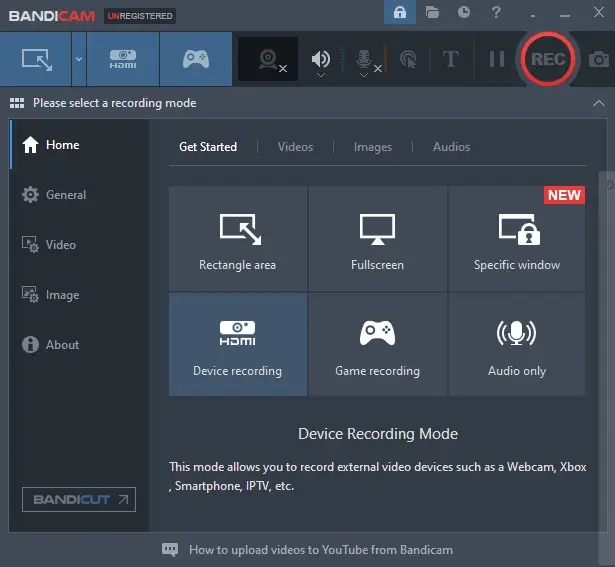
Summary of features:
- Real-time drawing tools for on-screen annotations.
- Ability to capture external devices such as game consoles or webcams.
- Supports multiple video formats, including MP4, AVI, and MOV.
- Offers scheduled recording functionality to automate capture sessions without manual intervention.
The Pro version unlocks unlimited recording length, removes the watermark, and provides additional video editing features. The pricing for the Pro version starts at $39.95 for a year-long license.
7. YouCam
YouCam is a webcam software that utilizes advanced facial recognition technology to apply smooth, real-time skin retouching that removes blemishes and improves appearance during live broadcasts.
In addition to basic beauty effects, the program offers virtual makeup options, allowing to try different looks and color combinations seamlessly, ideal for tutorials or online presentations.
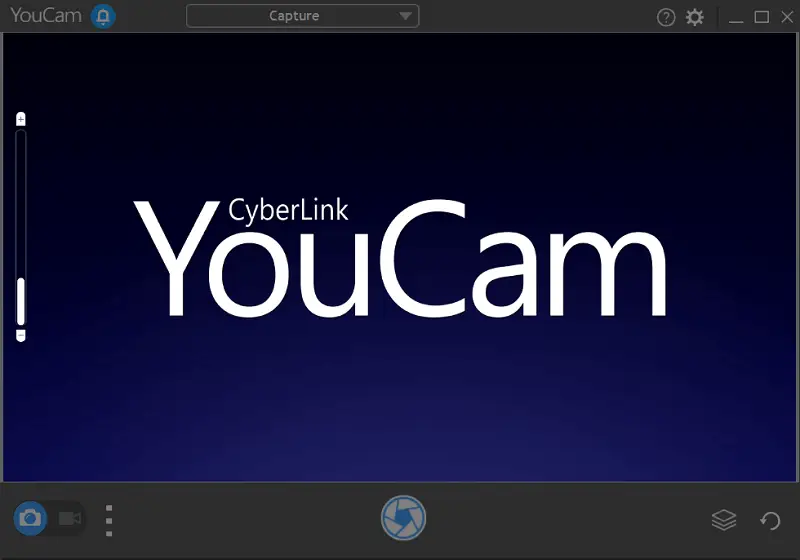
Summary of features:
- AR overlays featuring interactive stickers and virtual backgrounds.
- Precise tracking of movements to anchor effects seamlessly.
- Adjustable illumination settings to improve video visual clarity in varied lighting.
YouCam provides a lifetime license for the Deluxe version at $59.99, along with a subscription available yearly for $39.99 or monthly for $14.99.
Bonus: webcam apps for streams and podcasts
Below I will list a few more programs that can be used as webcam recorders. However, their main advantages are in other features.
Open Broadcaster Software (OBS)
OBS Studio is perhaps one of the best webcam apps for live streamers on Twitch, Kick, and even on YouTube. This life streaming program and webcam recorder is 100% free, being an open-source software. This is one of the reasons why it’s the number one go-to for streamers and vloggers. Also, it includes higher-level functions that an actual live streamer would need.
(1).webp)
If you are just planning to add a layer or effect to your output video, you can use this webcam software as the middle application. It is relatively easy to use, but it might take a bit of time to get used to since it’s an all-in-one solution that even big channel owners (with like a couple of millions of followers) use.
Features summary:
- Create an unlimited number of scenes or layers that you can transition to any time while you’re live streaming.
- Live stream from computer and webcam or make a recording to share later.
- An audio mixer panel and multi-camera input.
- Integrates directly with other tools and platforms like Adobe Character Animator, Twitch, YouTube, and more.
Streamlabs
Streamlabs is yet another big contender in the webcam recording industry. Like OBS, it is a go-to application for streamers and podcasters when creating their videos or doing live streams. But the free version is enough to satisfy your needs if you are just going to use it casually. The PRO version works pretty much the same with extra premium features for advanced users.
.webp)
In this webcam software, you can create a virtual camera to use on different applications like Zoom, Google Meet, and just about any video conferencing platform. You can add more widgets to it like a tip jar, subscriber counts, live chat, etc.
Features summary:
- Has a free plan with extensive features.
- Free plan of webcam software can add up to 1 guest streamer.
- 1 GB cloud storage for the free plan, and up to 10 GB for PRO users.
- Integrations for different platforms like Twitch are possible.
- Can multi-stream on several platforms at once.
Apps integration
How do these apps work, say, with Zoom, Google Meet, and Microsoft Teams?
Basically, these applications will enable you to create and record a virtual webcam. Through your chosen webcam app, you can add different overlays on your screen. See the screenshot below for Zoom’s camera options. As you can see, my HD Pro Webcam C920 is my main camera. However, since I am using a virtual camera (Streamlabs), I can use it instead.
.webp)
Zoom, Google Meet, Microsoft Teams, and other video conferencing applications already have filters and effects like these. Yet, if you would like to have a custom one, then you will need a third-party app.
Tips on webcam software
As you prepare for your screen recording, regardless if it's a formal presentation or just for fun, here are some helpful tips for you:
- Select the Right Software. Choose webcam software that meets your needs in terms of features, compatibility, and ease of use.
- Check System Requirements. Ensure your computer meets the requirements for running the webcam software smoothly.
- Adjust Camera Settings. Calibrate your webcam settings for optimal brightness, contrast, and focus to improve video quality.
- Test Audio and Video. Before recording or streaming, test your webcam and microphone to ensure they are working properly.
- Use Good Lighting. Position yourself in a well-lit area to avoid shadows and improve video clarity.
- Frame Your Shot. Position the webcam at eye level and frame yourself appropriately within the shot to maintain professionalism.
- Minimize Background Distractions. Choose a clean, clutter-free background to keep the focus on you during recordings or video calls.
- Practice Speaking Clearly. Speak clearly and at an appropriate volume to ensure your message is easily understood.
- Consider Privacy. Be mindful of what is visible in the background and avoid sharing sensitive or personal information during recordings or streams.
- Use Screen Sharing. Take advantage of screen sharing features to showcase presentations, documents, or demonstrations during video calls or recordings.
- Utilize Effects and Filters. Enhance your videos with fun effects or filters, but use them sparingly to maintain professionalism.
- Monitor Resources. Keep an eye on CPU and memory usage to ensure smooth performance, especially when running other applications simultaneously.
- Save and Backup Recordings. Regularly save and backup recordings to prevent data loss in case of technical issues or accidental deletion.
- Stay Updated. Keep your webcam software and drivers up to date to access the latest features and improvements.
- Seek Feedback. Review your recordings or streams for areas of improvement and seek feedback from colleagues or peers to refine your presentation skills.
FAQ
- What format should I use for recording my webcam video?
- Common formats include MP4, AVI, and MOV. MP4 is widely used due to its balance between quality and file size.
- Can I capture a webcam video without audio?
- Yes, you can choose to capture video only or adjust the settings in your recording software to exclude audio.
- Is it possible to record a webcam video directly to streaming platforms?
- Yes, tools like OBS Studio allow you to stream to YouTube, Twitch, Facebook Live, etc.
- How do I record a webcam video with a green screen?
- Set up your green screen, configure your webcam software to recognize it, and adjust the chroma key settings to remove the background.
- How can I adjust the brightness or focus of my webcam?
- Most webcam software provides manual settings to change brightness, contrast, and focus. These tools allow you to optimize the video quality based on your lighting environment.
- How can I improve my audio when using webcam?
- For better audio quality, use an external microphone or headset.
Conclusion on webcam software review
To wrap things up, finding the right webcam recording software could be a wild goose chase. Nevertheless, it doesn’t have to be! Depending on your needs - as a professional streamer or just a casual user - there are many options available. Simple, reliable, free, with additional features - they are everything you’ll need.
I hope that with this article, you were able to find the best webcam recording app that fits your goals. Hand out instructions to your team members or just share your gaming moments or thoughts with the entire world.
Have a happy recording session!

(1)(1)(1)(1)(1).webp)
.webp)
(1).webp)

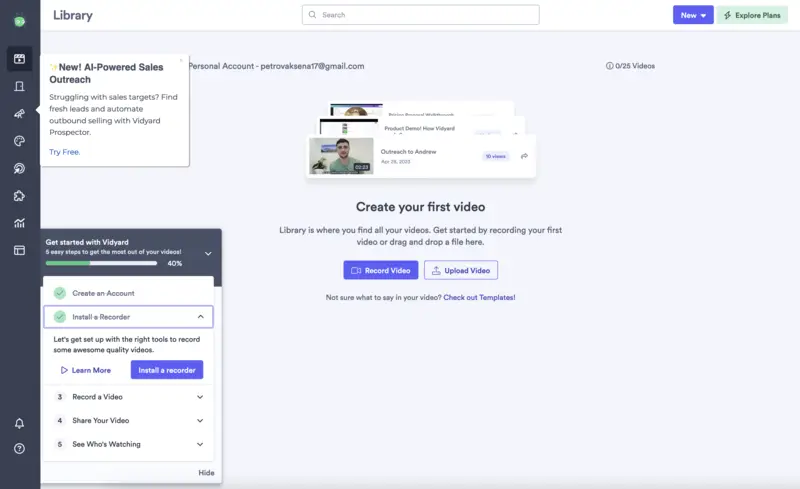
.webp)
.webp)
.webp)
.webp)
.webp)
.webp)
.webp)
.webp)
.webp)
