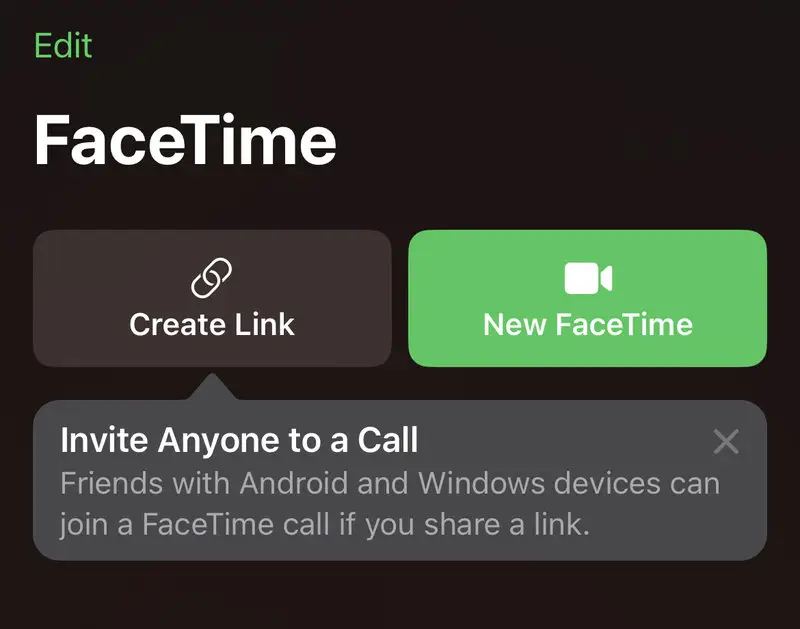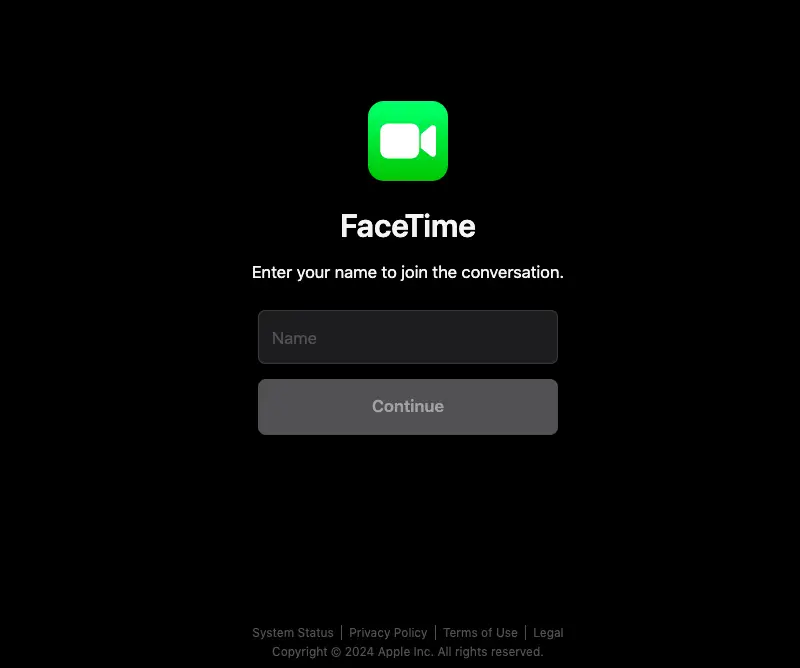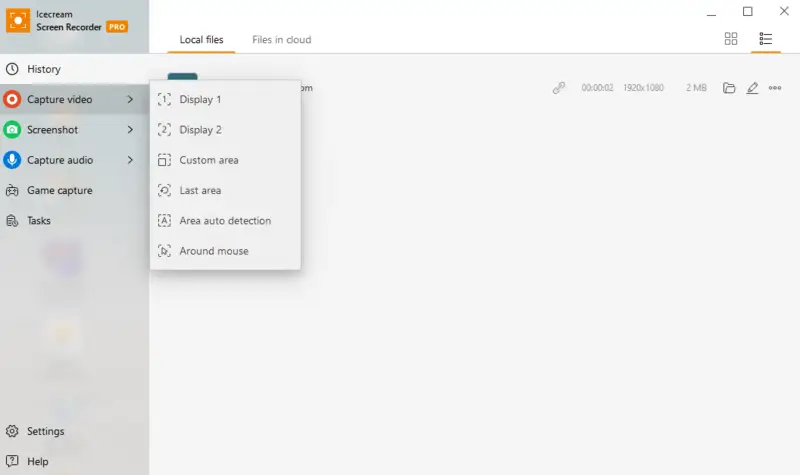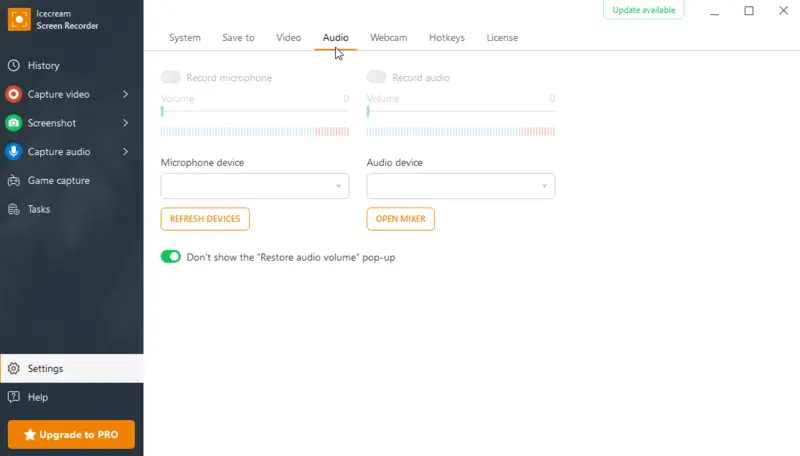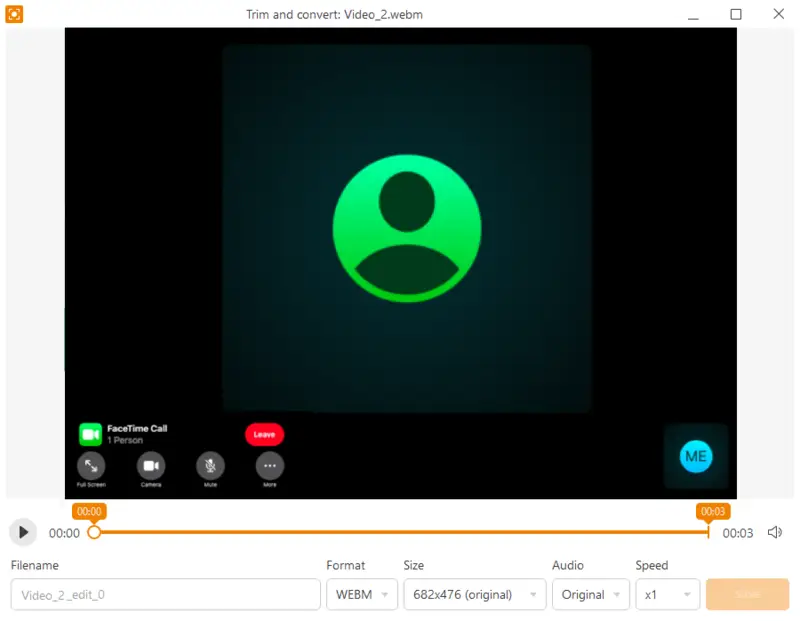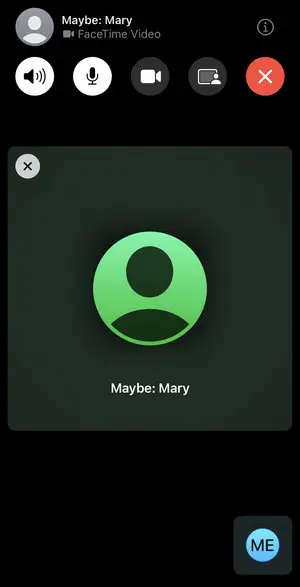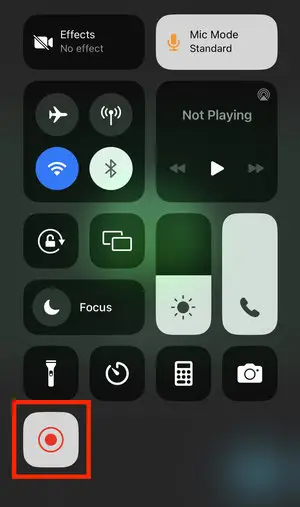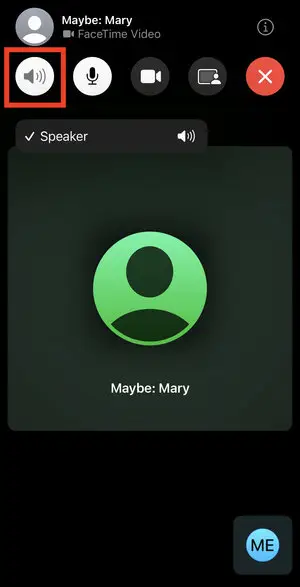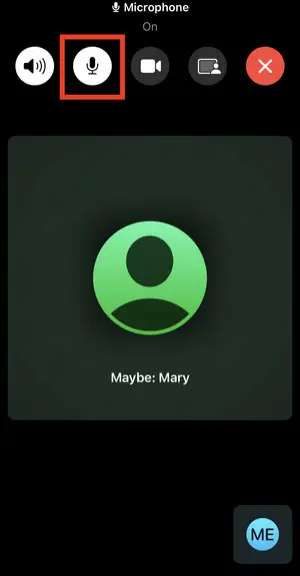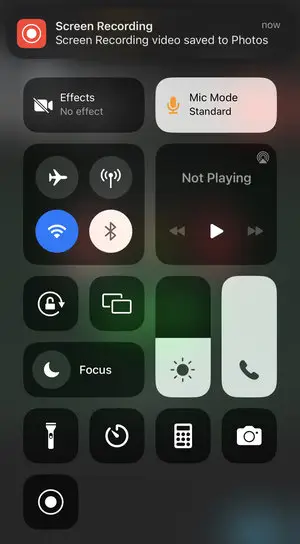Can You Record a FaceTime Call
FaceTime is used by individuals and businesses alike. Many online meetings in Zoom or elsewhere have happened on that platform but some users still wonder, "Can you record a FaceTime call?"
This article addresses the common questions about screen recording FaceTime meetings and offers practical resolutions. With our step-by-step instructions, you'll be equipped to capture valuable discussions effortlessly, making sure you don't miss any important information.
What is FaceTime?
If you got an invitation to a FaceTime meeting but haven't heard of this name before, here's a brief description.
FaceTime is a video and audio service that allows users to make calls between Apple devices over Wi-Fi or cellular networks. It offers real-time communication with high-quality visuals and sound.
FaceTime enables users to make international calls. This feature is especially convenient for doing business with partners overseas or keeping in touch with family and friends while on vacation.
| Aspect | Details |
|---|---|
| Platform Support | Exclusive to Apple devices such as iPhone, iPad, Mac, and iPod Touch |
| Network Usage | Functions over Wi-Fi and cellular data (3G, 4G, 5G) with secure, encrypted connections |
| Visual Quality | Offers HD streaming up to 1080p |
| Group Functionality | Supports multi-party sessions with a maximum of 32 participants |
| Extra Capabilities | Features include capturing Live Photos, using animated Memoji, and applying visual filters |
Can you join calls on Android or Windows?
While initially developed exclusively for Apple devices, functionality to create FaceTime links was introduced in iOS 15, macOS Monterey, and subsequent versions, allowing seamless participation in calls directly from a web browser on any device.
Based on the Apple's guidelines join a FaceTime call on Windows PCs or Android phones.
Requirements:
- An Android or Windows device
- A stable internet connection
- Google Chrome or Microsoft Edge browser
Steps to join a FaceTime call on the web:
- Open the link to the FaceTime call that you've received in your browser.
- Enter your name, then click "Continue". You may need to grant permission for FaceTime to access your microphone and camera.
- Proceed with "Join" and wait for the call's host to admit you.
- To exit the call, press "Leave".
Can you record FaceTime video calls?
Yes, you can capture your virtual meeting by utilizing the screen recording software or a mobile application.
There are several reasons to screen record calls:
| Reason | Description |
|---|---|
| For personal reasons. | Individuals may desire to save memories of the time with their loved ones. |
| For business purposes. | Businesses can keep records of meetings, interviews, or customer interactions. |
| As evidence. | Recording a FaceTime conversation may potentially serve as proof in legal proceedings. |
| To share with others. | The video capture of the call can be shared with others who couldn’t make the call. |
| For training purposes. | Companies can film training so they can show employees how to do something well, such as having effective sales techniques or being a skilled customer service expert. |
| As a backup. | In case of technical issues or unexpected disruptions during the call of one of the participants, they still can access all the information. |
| For documentation. | Professionals may need to archive client interactions or project discussions for future reference. |
How to record FaceTime with audio?
In case you're a participant in a video FaceTime call, joining on a Windows PC, you can record the meeting with any capture application. For example, Icecream Screen Recorder. This is screen capture software that allows users to take a screenshot or video record their screen.
With the video recorder you can choose recording settings like resolution, frames per second, and mouse click effects. Furthermore, you can draw on the recording, add a voice-over, or even add a webcam overlay. The Windows screen recorder is ideal for instructional videos, gamecasting, or screen conferences.
How to record a FaceTime call on Windows:
- Download and install the free screen recording software on your PC.
- Open your FaceTime link in a browser by following the instructions above.
- Within the program, hover your mouse over the "Capture video" option. Select "Display" to capture the entire screen or choose "Custom area" to manually define the area.
- Initiate the recording by clicking the "Rec" button on the toolbar. The video capture will commence after a brief 3-second countdown.
- Utilize the F7 key to pause and resume the recording as needed.
- To end the filming, press the F8 key or click the "Stop" button in the toolbar panel. You'll then be prompted to enter the filename and can perform basic edits.
Main advantages of the screen recorder:
- Easy to use. The user-friendly interface makes it simple for anyone to record a FaceTime call without any technical knowledge.
- Customizable settings. You can adjust the screen recording parameters such as audio source, video quality, and frame rate according to your needs.
- Advanced output formats. Capture your voice as an MP4 or WebM.
- Editing options. The recorder also includes basic editing options you can use to trim and cut your recorded video.
- Audio recording. In addition to the video, you can record audio from all participants of the FaceTime call.
- Real-time markup. Draw or annotate directly on the screen during the session to highlight key points.
How to record a FaceTime on an iPhone?
Wonder how to record a FaceTime call with audio on an iPhone? We have the answer for you. You can do so by using the built-in screen recording feature of your phone.
To screen record FaceTime with audio, follow these steps:
- Start the FaceTime call and wait for all participants to join. Check the settings of your speaker and microphone.
- Swipe down the screen from the right corner to open the "Control Center".
- Hit the white record button. There will be a 3-second countdown before the capture begins.
- Return to the call and carry on with the conversation.
- To end the recording, go back to the "Control Center" and press the red button. If you have a newer iPhone model with Dynamic Island, you can finish the capture without opening the "Control Center".
- The video will be saved to your Photos library.
FAQ
- Is it possible to capture a FaceTime call without the other party being aware?
- Recording a FaceTime without the other party’s knowledge might also be illegal and unethical, as it could breach privacy laws. Or simply because it would be disrespectful to record someone without his or her agreement. Recording without consent can potentially be illegal to record a conversation without permission of all participants. It can also cause the breakdown of trust and damage relationships.
- Does FaceTime notify you if you screen record?
- And although FaceTime doesn’t notify anyone in your call if you screen record (and if it does, let me know please), it’s probably best to stick with privacy principles – get permission before you capture any conversation, and respect people’s safety and trust.
- Why can't I screen-record FaceTime with audio?
- Screen recording FaceTime calls with audio may be restricted due to technical limitations or privacy concerns. Some devices or operating systems might not support capturing internal audio during screen recording.
- How to record just sound on FaceTime?
- To record just the sound of a FaceTime call on an iPhone, use a third-party screen recording app that supports audio-only recording. Alternatively, you can convert your video recording to audio afterwards, saving the conversation in different multimedia forms.
- What if FaceTime calls are distorted or the recording doesn't capture sound?
- Ensure that the microphone is enabled. In some cases, the issue could be with the third-party app or settings, so check permissions if audio isn't captured properly.
- Are there any alternatives to recording FaceTime calls?
- If you're looking for alternative ways to capture the conversation, you can use apps that specialize in call recording (for example, Google Voice or Skype), which may offer more straightforward features.
Conclusion
Hopefully now you can answer the "Can you screen record a FaceTime call?" inquiry, and have gained some powerful tools that will help you do just that on any of your devices.
This capacity might be helpful for instances in which your FaceTime call is valuable for personal or professional reasons and therefore needs to be recorded.
In other words, if you know the technical alternatives, such as Icecream Screen Recorder, an event can be captured responsibly. Our tips can help users make informed decisions, respecting the parties involved and their rights, when choosing whether or not to capture a FaceTime call recording.