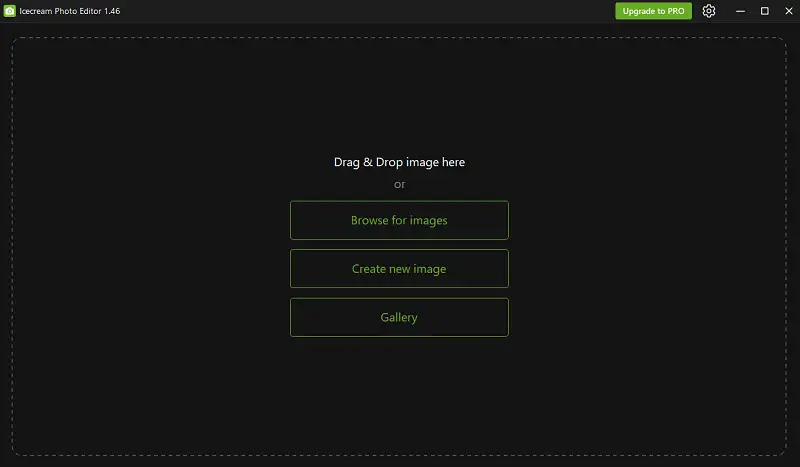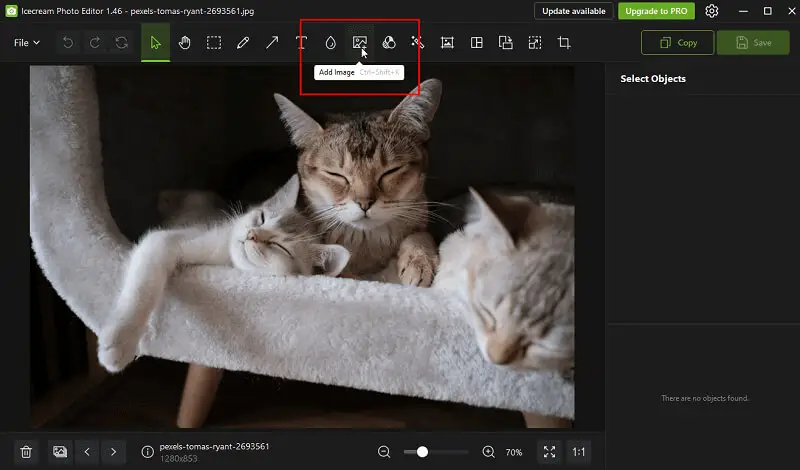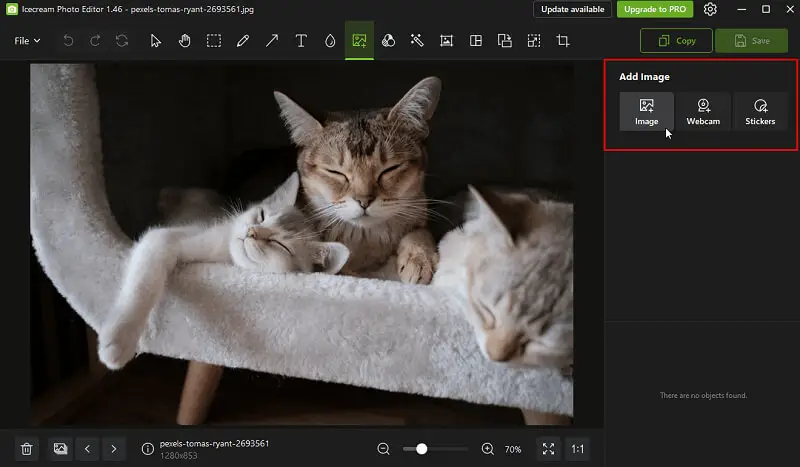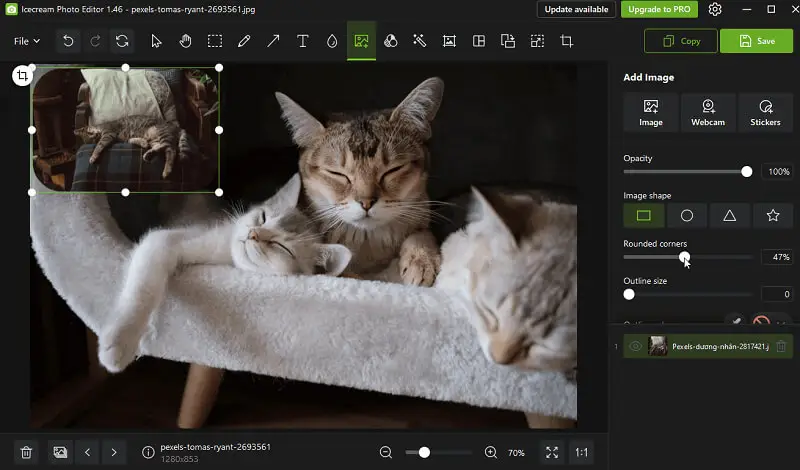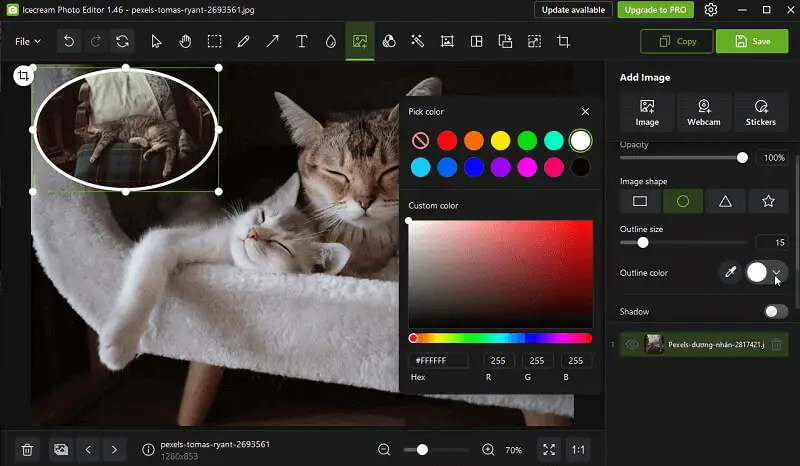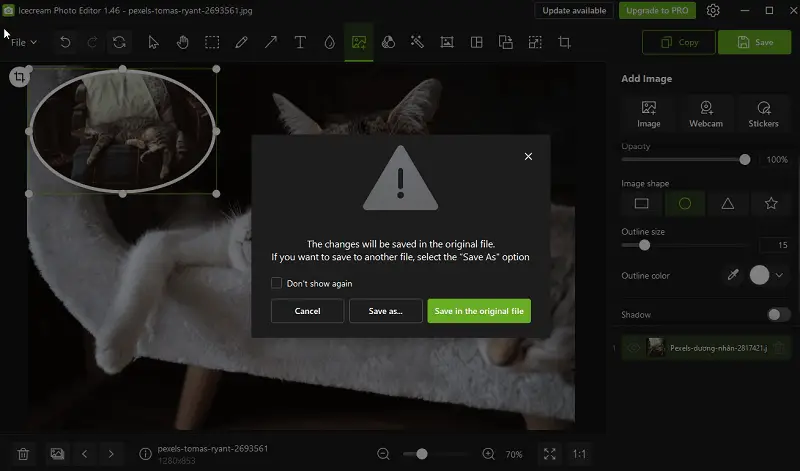How to Add a Picture to a Picture on PC
Adding images together isn’t just fun - it turns a regular photo into something way more interesting. If you love making memes, or you’re into collages, knowing how to blend one footage into another pretty much gives you endless creative options.
This guide shows you exactly how to add a picture to a picture. Get ready to play with visual storytelling and mashups that pop.
PiP means Picture-in-Picture. It’s a trick where you put one element inside another, usually a smaller object sitting on top of a bigger one.
How to add an image to image on Windows
Want to layer one depiction over another? You’re in luck - it’s simple. With Icecream Photo Editor, you can stack graphics, mix them, and come up with some eye-catching results. Here’s how to do it.
How to put a picture on top of a picture with Icecream Photo Editor
- First, grab the free editor from the official website and install it.
- Open the app and load up your main file. This will enable you to select the initial snap for overlaying.
- Find the "Add Image" icon or utilize the shortcut Ctrl+Shift+K. Decide whether you want to integrate picture over another or utilize your webcam recording.
- Upon inserting the footage, fine-tune various parameters such as opacity, frame style, and color, apply shadows, and adjust the layering order as needed.
- Once satisfied with the outcome, simply select "Save" to preserve your photo overlay.
By following these simple instructions, you can effortlessly superimpose depictions and produce breathtaking compositions. Go wild with your ideas!
Why choose Icecream Photo Editor?
- The interface is clean and friendly, so anyone can jump in - doesn’t matter if you’re a newbie or a pro.
- You get all the essentials: brightness, contrast, saturation, and color balance. Redact your materials how you like.
- Need to resize or crop your picture? No sweat, it’s a breeze.
- Tons of filters are built in, so you can incline style or go for a totally different vibe.
- Stickers, blur effects, and all sorts of little extras let you get creative: draw focus, add fun touches, whatever you’re in the mood for.
- Want to make a collage? Drag in a bunch of photos and arrange them your way. There are plenty of layouts and options to play with.
Reasons to add a picture to a picture
- Telling a better story. Overlay images instantly boosts the story you’re trying to tell. Maybe you wish to show a contrast, or highlight a connection - combining two drawings says it all at a glance.
- Adding notes. Dropping one still into another can work like an illustration, offering extra info or context that backs up your main shot.
- Promoting something. Marketers love this trick. Layer a product icon with a logo, or toss in a cool graphic that highlights features. Suddenly, your demo looks fresh and eye-catching.
- Creating effects. Stack renders to bring depth, texture, or a little flair. Perfect for jazzing up website banners or social posts.
- Teaching. In the classroom or online courses, knowing how to place elements over picture helps you break down tricky ideas or show step-by-step processes.
Tips
- Pick a photo with a transparent background (like a PNG) so it joins in smoothly.
- Resize both images so they match up well and seem balanced.
- Position the second one carefully, make sure it helps the main illustration, not clutters it.
- Use masking to hide any bits you don’t want showing in your finished design.
- Add shadows or borders around the thumbnail. It’ll pop and feel more intentional.
- Match up the colors - tweak brightness, play with contrast, or throw on a filter so everything feels like it belongs together.
How to add a photo to another photo: FAQ
- What are some common techniques?
- You have a few solid options here. Start with layers. Most programs let you arrange shots on top of each other. Change the opacity to fuse the two pics. Consider masking if you want to hide or reveal certain parts. Don’t forget about transformation utilities, either. You can resize, rotate, or move the new portrait until it fits just right.
- Can I add multiple pictures to one picture?
- Absolutely! It's as simple as incorporating extra layers for each subsequence. Even free editing software can handle this pretty well.
- How can I ensure that the added picture looks natural and blends well with the original one?
- Pay attention to elements such as lighting, shadows, perspective, and color. If an area appears too dim or the shades clash, tweak them. Masks, blinding modes, and adjustment layers are perfect for tweaking how everything fits together. Take your time - it’s all about the details!
- What file formats are supported when putting a picture on top of a picture?
- It depends on the application, but the major formats - JPEG, PNG, TIFF, and PSD - are generally compatible with most systems.
- Can I add text along with the PIP ?
- For sure. Most image editors let you toss in text, shapes, stickers, and a bunch of other goodies right on top.
Conclusion
In conclusion, knowing how to add a picture to a picture can elevate the visual appeal of your footage and bring depth into your projects.
With the guidance provided in this article, you can seamlessly incorporate an illustration to shot, overlay graphics, and enhance your portfolio easily.
Whether you're a hobbyist photographer, a social media enthusiast, or a professional designer, this software equips you with the capabilities to transform ordinary drawings into extraordinary works of art.