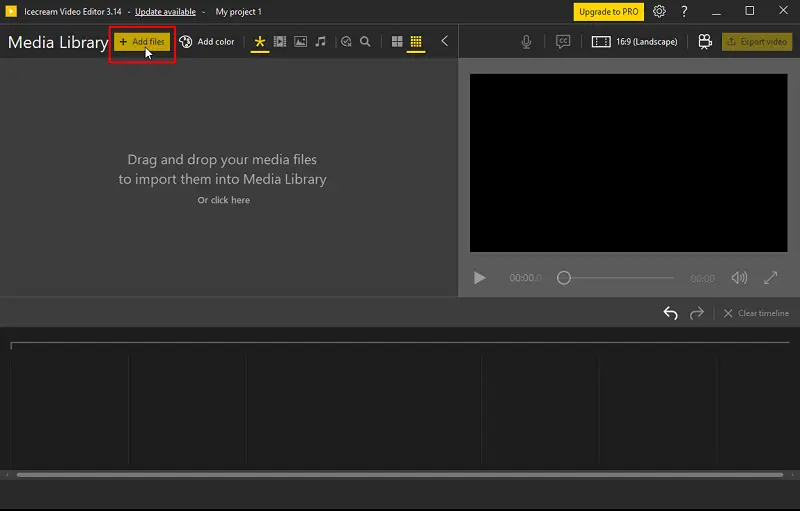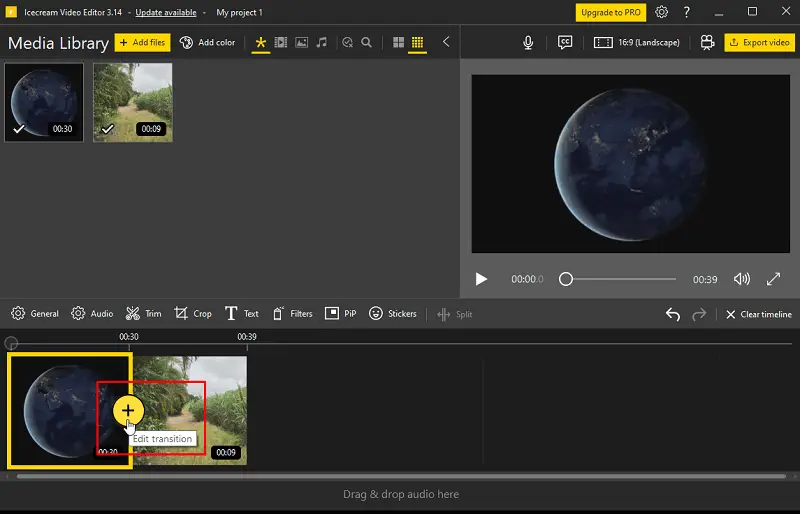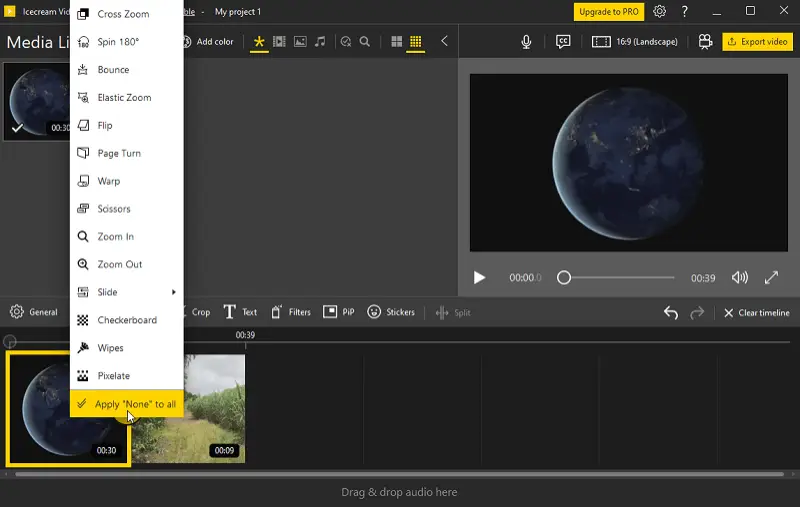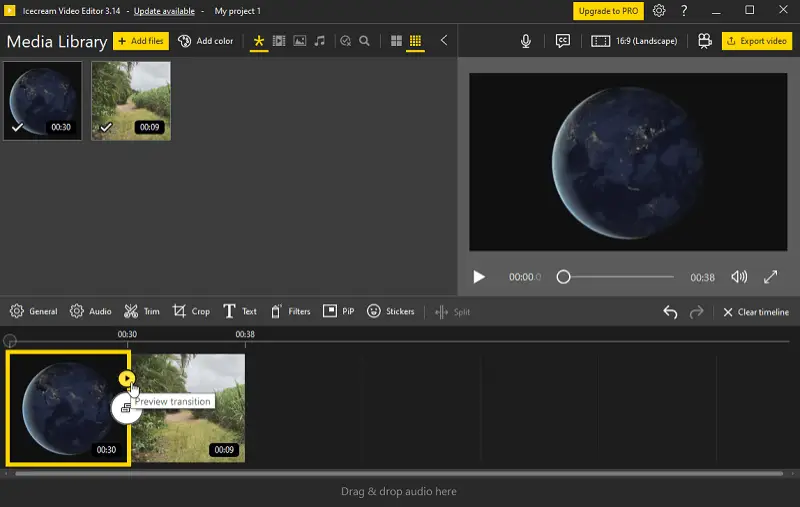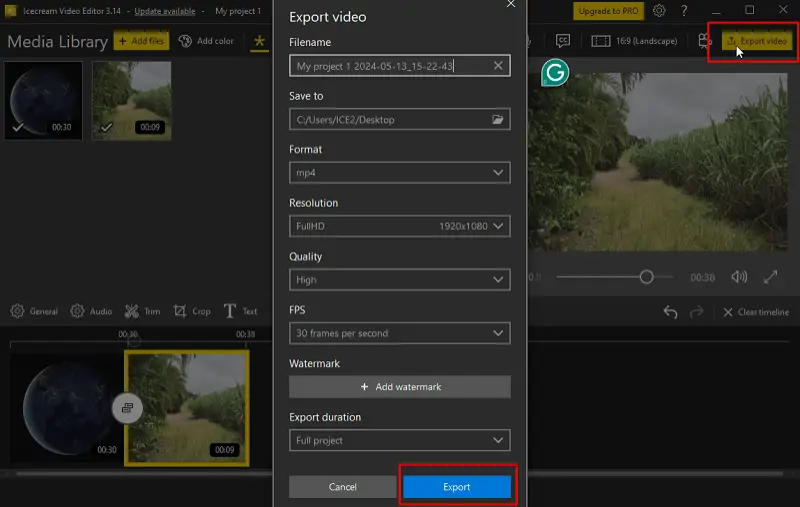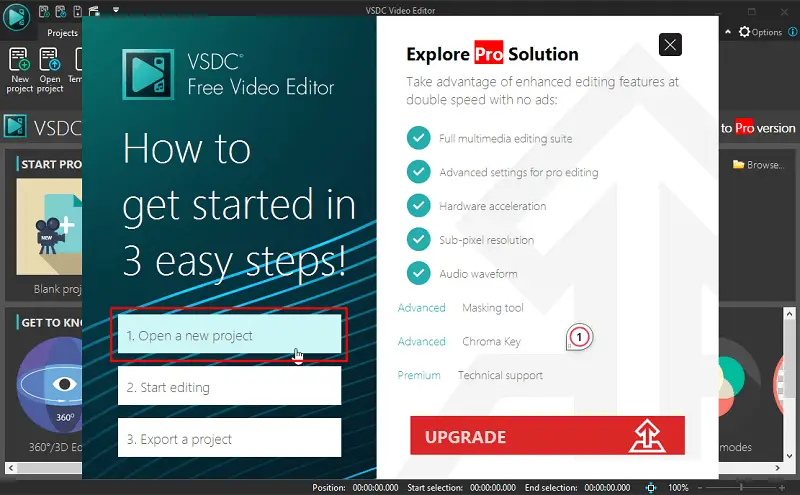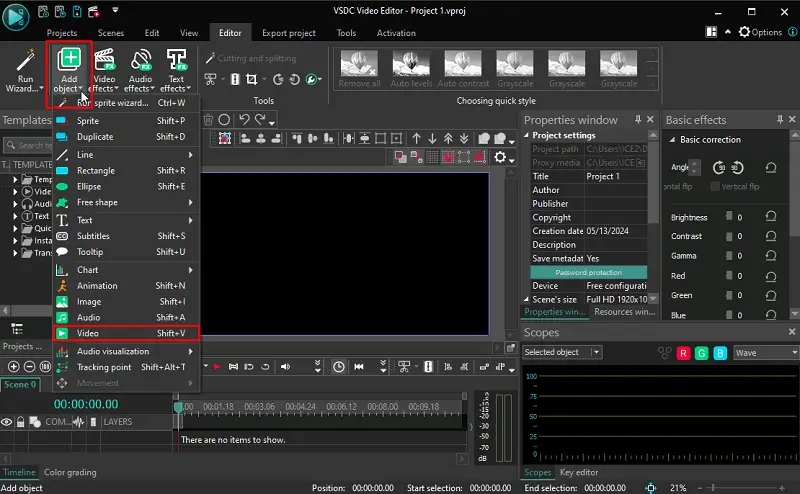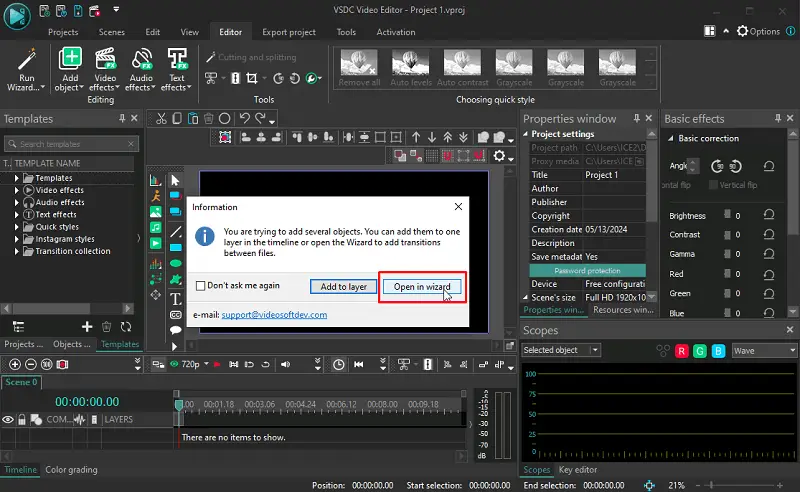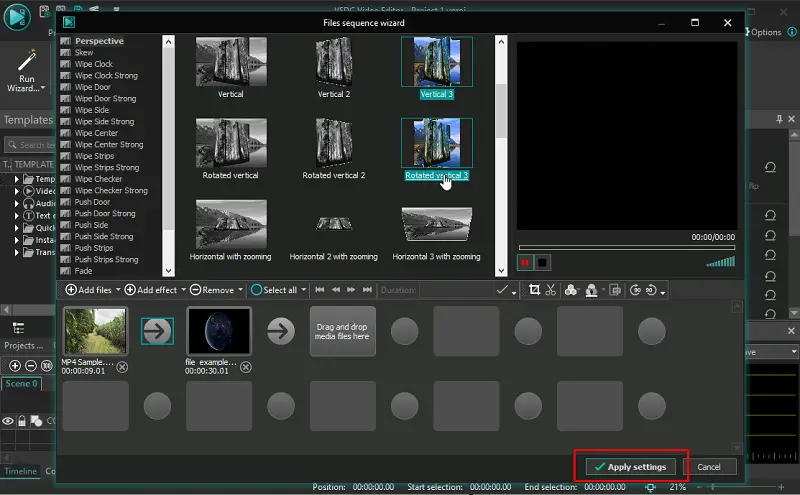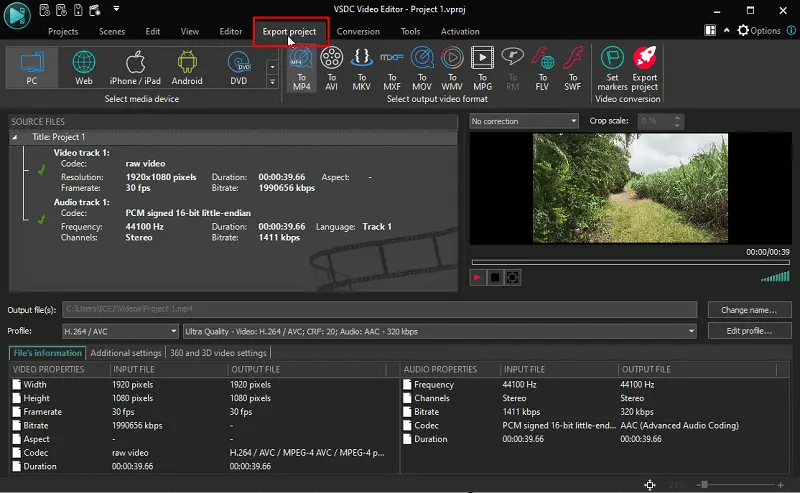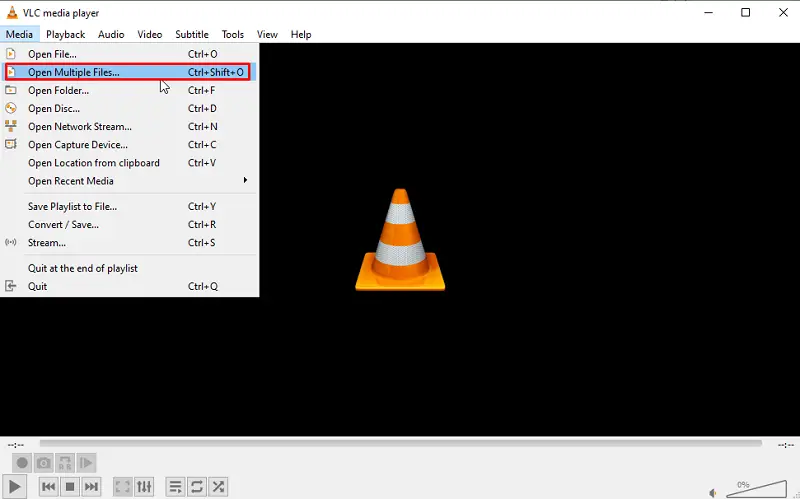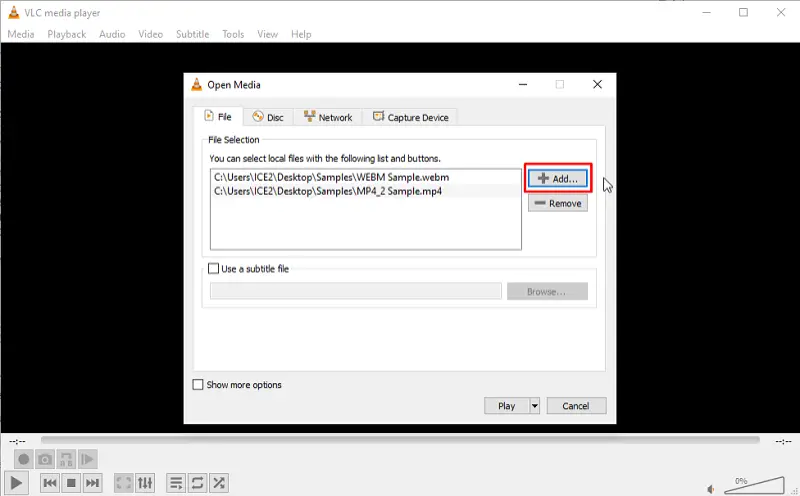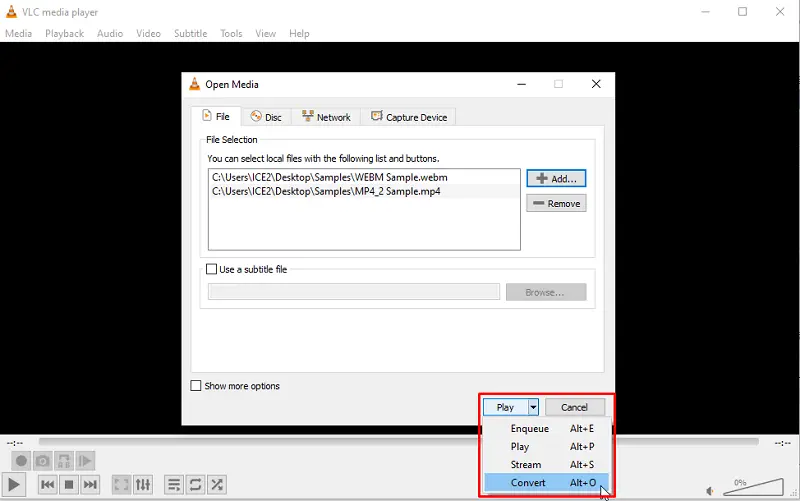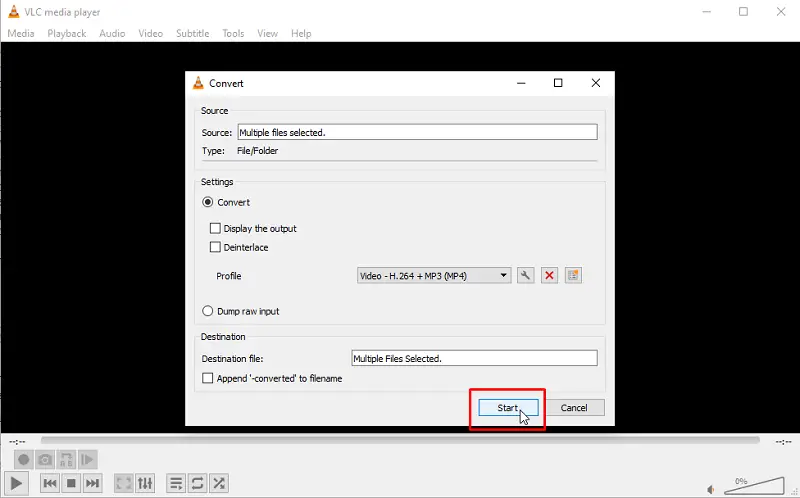4 Ways to Combine Videos on a Computer
Knowing how to combine videos is essential for captivating storytelling and engaging content creation. In this guide, we'll explore tools and tips to seamlessly blend clips, from merging videos to inserting transitions.
Whether you're a novice or a seasoned video editor, this article will empower you to create visually stunning narratives that leave a lasting impact.
Icecream Video Editor
Are you searching for a user-friendly and versatile video merger? Look no further than Icecream Video Editor!
This free video editing software for Windows is ideal for both beginners and professionals, thanks to its intuitive interface and extensive range of features. Create impressive videos by combining multiple films, adding transitions, and applying various visual effects.
How to put two videos together using Icecream Video Editor
- Download and install the free video editor on your computer.
- Launch the program and click the "Add files" button to import your videos.
- Sort the clips according to your preference by dragging them on the timeline.
- Press the "+" sign between videos to incorporate transitions to enhance the fluidity of the merge.
- Personalize your project by adding text to video, filters, and other effects.
- Preview your video and fine-tune it as needed.
- Click the "Export video" button and select your preferred video format and quality.
- Pick a target folder and press "Save" to merge your videos.
Video transitions description
| Transition | Description |
|---|---|
| Dissolve | Gradually fades out the first clip while fading in the next one. |
| Fade to | The screen gradually fades to black or white and then the next clip appears. |
| Cross Zoom | Zooms out from the center of one clip while simultaneously zooming into the next one, merging the two scenes. |
| Spin 180 | The first clip rotates out of frame while the next one spins into view. |
| Bounce | The first clip "bounces" off the screen while the following one pops into view. |
| Elastic Zoom | Stretches and deforms the first clip, then snaps back into place. |
| Flip | The first segment pops out of view while the next footage comes in. |
| Page Turn | Mimics the turning of a page in a book, flipping the current scene like a page to reveal the next scene. |
| Warp | Distorts the first clip as it transitions into the next segment. |
| Scissors | "Cuts" the screen into pieces, with each piece revealing the next clip underneath. |
| Zoom In/Out | Zooms in or out of the current scene. |
| Slide | The first sequence slides away from the screen while the next film moves into focus. |
| Checkerboard | Divides the screen into a checkerboard pattern, with each square exposing the next clip from beneath. |
| Wipes | Various shapes or patterns (e.g., diagonal lines, bars, circles) move across the screen, wiping away the first clip. |
| Pixelate | Disintegrates the current scene into blocks. |
Pros:
- Free video editor boasts an intuitive and easy-to-navigate interface.
- Provides a comprehensive set of tools for video editing, including video trimming, merging, adding effects, and more.
- Offers a variety of transition video effects to enhance the flow between scenes.
- Users can adjust audio levels, add background music to video, and apply sound effects.
- Has various export options, including different video resolutions and formats.
- Compatible with a wide range of extensions, ensuring flexibility for different projects.
VSDC Free Video Editor
VSDC is a robust and feature-rich video editing software that offers powerful tools for creating professional content. It performs a non-linear editing interface, allowing people to work with multiple video and audio tracks simultaneously.
How to splice videos together by means of VSDC Free Video Editor
- Download and install VSDC Free Video Editor from the official website.
- Open the video joiner on your computer.
- Click "Open a new project". To add videos, navigate to "Add Object" > "Video".
- Select the desired video files and hit "Open in wizard".
- Pick a transition effect from the options provided. Then, tap "Apply settings" to confirm.
- When you're ready to obtain the final video, click "Export Project".
Pros:
- Video editing software provides an extensive library of visual effects, transitions, and filters.
- Allows users to export videos in different extensions and resolutions, such as HD and 4K.
- Includes advanced video editing tools such as chroma-key (green screen), mask tool, and audio waveform visualization.
- Supports multi-format timelines, enabling seamless integration of various sources.
Cons:
- Interface is complex and overwhelming for some individuals, particularly those accustomed to simpler video editing software.
- Reviewers experience performance issues, such as lags or crashes.
VLC Media Player
VLC is a free and open-source multimedia player that supports various audio and video formats. With it, users can not only watch clips but also merge them into a single file. This feature can come in handy when you want to combine two videos or create a compilation of your favorite moments.
How to stitch videos together in VLC Media Player
- Download, install, and access the player. Select the "Media" tab.
- Press "Open Multiple Files" from the drop-down list.
- In the new window, click the "Add" button and select the videos you wish to merge.
- Reorder the files if needed and tap "Convert".
- Adjust the settings and then hit "Start".
- The program will now start combining your footage and save it in the "Videos" folder.
Pros:
- Is free to download and use.
- Supports a vast array of video formats, such as popular ones like MP4, AVI, MKV, and more.
- Is available for multiple operating systems, including Windows, macOS, Linux, Android, and iOS.
Cons:
- Doesn't offer a visual preview or timeline for precise editing.
- Merging videos in the app may result in a slight loss of quality.
- Lacks advanced features like transitions and effects.
- Offers streaming options beyond simple clip merging.
Clipchamp
Clipchamp is an online video editing platform designed to make content creation easy and accessible for everyone, from beginners to professionals. It is popular among marketers, educators, and businesses for producing promotional clips, tutorials, social media content, and more.
How to splice videos together
- Open Clipchamp and log in.
- Start a new project and upload videos.
- Drag clips to the timeline in desired sequence.
- Rearrange or trim footage as needed.
- Insert transitions between files (optional).
- Export the final version.
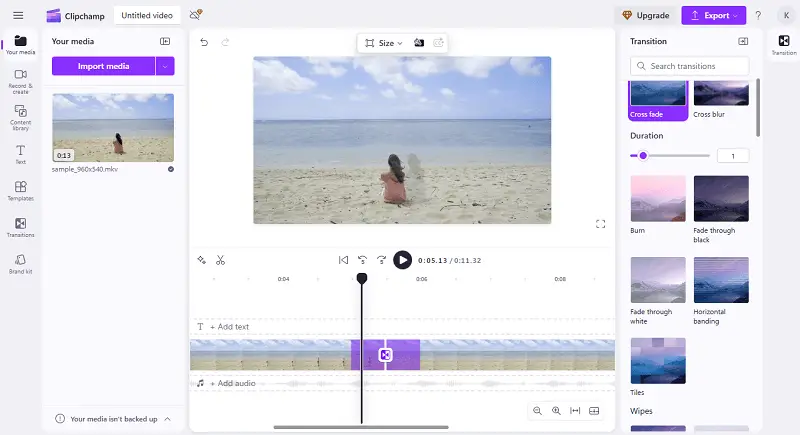
Pros:
- Supports trimming and transitions for smooth combinations.
- Access to stock media and templates.
Cons:
- Limited advanced features compared to professional software.
- Some premium effects require a paid subscription.
How to combine two videos: FAQ
- Is there a limit to the number of videos I can combine?
- The quantity of videos you can merge depends on the capabilities of the video combiner and the specifications of your computer or mobile device.
- What are some creative ways to join video files?
- There are endless possibilities when it comes to combining videos. You can make thematic montages, compile footage from different angles or perspectives, overlay multiple clips to create visual effects, or use split-screen techniques to compare or contrast content.
- Is it possible to combine videos of different resolutions?
- Yes, but it may result in varying visual quality. It’s best to adjust them to a uniform resolution for consistent viewing.
- Is it difficult to merge videos that are shot with different cameras?
- It can be tricky, especially if the cameras have different color profiles or lenses. Color correction might be necessary to create visual consistency.
- What happens if the videos have different codecs?
- If you join video files with different codecs, the output clip might not play properly unless they’re all converted to a common codec.
- Can I add transitions or effects when combining videos?
- Yes, you can introduce visual effects like fades, wipes, or zooms. Other features, such as color correction or text overlays, can also be applied to enhance the look of your resulting footage.
- Can I merge videos with different frame rates?
- Yes, you can combine clips at different frame rates, but mismatched speeds may cause choppy playback. Some editing software can adjust the FPS to create smoother transitions, but it’s usually better to standardize beforehand.
Combine videos: conclusion
In this guide, we've covered the essentials of clip combination, from choosing the right video merger to mastering key techniques.
As you embark on your video editing journey, remember to experiment and push your creative boundaries. With dedication and practice, you'll soon be creating videos that inspire and captivate your audience.