How to Convert WebM to MP4 on PC
Compatibility is essential for seamless playback across various devices and platforms. While the WebM format offers excellent quality and compression, it isn’t universally supported by all media players and devices.
If you find yourself needing to convert WebM files to MP4—one of the most universally accepted video formats—you’re in the right place.
In this guide, we'll walk you through the straightforward process of converting WebM to MP4 using Icecream Video Converter.
1. Install the WebM to MP4 converter
Go to the official website and download free video converter for Windows. Run the setup file and follow the on-screen instructions to install the software on your computer.
2. Add the WebM file to MP4 converter
Once the installation is complete, launch the WebM to video converter and click the "Add File" button. Select the WebM video you want to convert. You can also drag and drop the file into the queue.
![Import files for WebM to MP4 conversion to Icecream Video Converter] Import files for WebM to MP4 conversion to Icecream Video Converter](https://static.icecreamapps.com/storage/uploads/webp-jpg/2-23.webp)
3. Select the output format
Choose MP4 in the "Convert to" drop-down menu. This free WebM to MP4 converter also offers other output formats like AVI, MKV, MOV, etc.
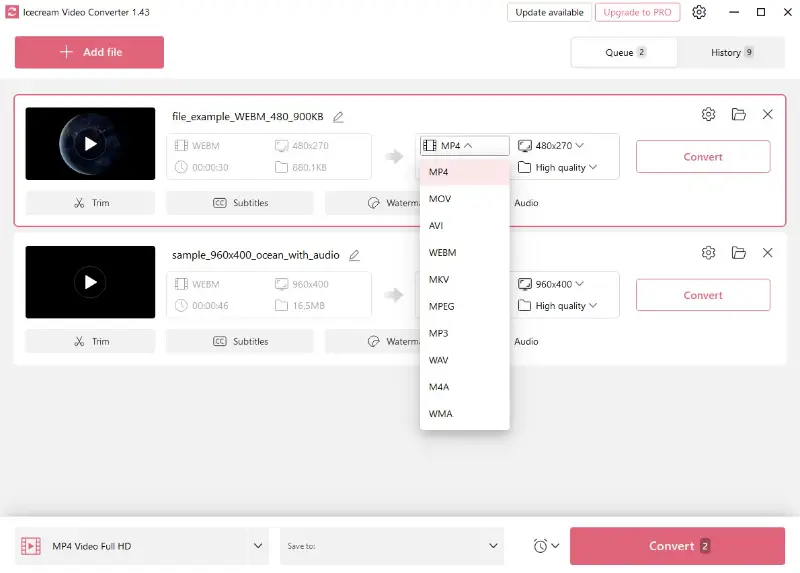
4. Select the output folder
In the lower part of the interface of the video file converter, you can set the folder where you want to save the resulting MP4 file. If necessary, change the resolution, quality, and other parameters.
It is possible to trim the video, add subtitles, and insert a custom watermark before the start of video conversion.
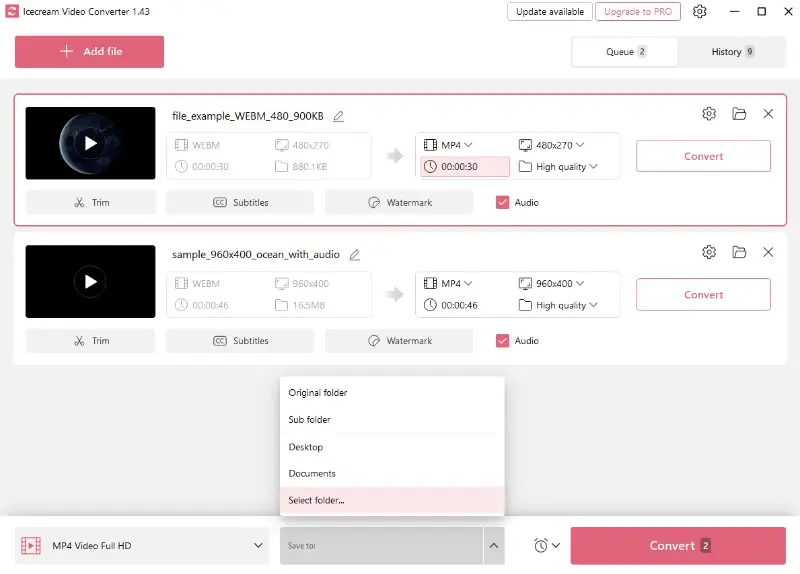
5. Convert WebM to MP4
Click the "Convert" button to start the process. The program will change the WebM file to MP4 in just a few minutes. Once the conversion is complete, you can find the resulting file in the output folder.

Benefits of using Icecream Video Converter:
- User-friendly interface. This MP4 converter has a simple and easy-to-use interface, making it an ideal choice for beginners. The interface is straightforward and allows to save WebM as MP4 quickly and easily.
- Batch conversion. The application supports batch processing, so you can convert multiple WebM videos to MP4 in one go. This saves time and effort, allowing users to complete their conversions quickly and easily.
- Quality preservation. This MP4 converter preserves the visual fidelity of the original clips. This is especially important for users who need to maintain their video quality for professional purposes.
- Fast conversion. This video converter makes it possible to turn WebM clips into MP4 and other formats easily. The software works quickly and smoothly, so you will cope with the task in a matter of minutes.
- Supported formats. The free MP4 converter supports a wide range of input and output formats including MOV, AVI, MKV, etc. Thanks to this, users can create videos for any purpose.
Bonus option to convert WebM to MP4: Online
Video Candy is a web platform that works directly in your browser, supporting a variety of formats. It is ideal for those who need a quick solution for changing WebM videos to a more universally compatible format.
- Go to the online WebM to MP4 converter.
- Click the "Add file" button and select the video from your device.
- The tool will automatically process the file.
- Use the download link to save the MP4 version of your video or continue working on it using other tools.
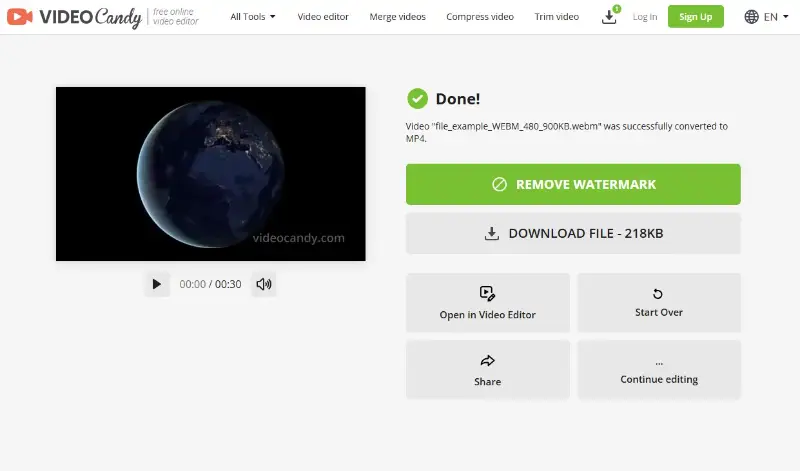
Pros:
- No software download required; works directly in the browser.
- Quick and efficient process, ideal for small files.
- Can convert various video and audio formats.
Cons:
- You need a stable connection to upload and download files.
Tips on WebM to MP4 conversion
- Utilize GPU acceleration when possible to enhance speed while reducing CPU load.
- Adjust output resolution and bitrate carefully to optimize between visual clarity and storage.
- Implement batch conversion to handle multiple files simultaneously.
- Maintain consistent frame rates between source and destination clips to prevent playback glitches.
- Apply two-pass encoding for improved efficiency and superior quality.
FAQ
- What is WebM?
- WebM is an open, royalty-free media file format designed for the web. It’s often used for video content on websites and can include visuals and audio encoded with VP8/VP9 and Vorbis/Opus codecs.
- What is MP4?
- MP4 (MPEG-4 Part 14) is a digital multimedia format commonly used to store video and audio. It’s compatible with a wide range of devices and platforms.
- Why would I need to convert WebM to MP4?
- MP4 is more universally supported across various devices and platforms compared to WebM. Converting WebM to MP4 ensures better compatibility with smartphones, tablets, and media players.
- Will the file size change when converting WebM to MP4?
- Yes, factors such as resolution, bitrate, and compression settings directly affect the size of the converted MP4 file. Lowering the resolution or reducing the bitrate will generally reduce the file size.
- How do I ensure the converted MP4 is compatible with all devices?
- Choose commonly supported settings, such as the H.264 video codec and AAC for audio. These are widely supported across most platforms.
How to convert WebM to MP4: conclusion
In conclusion, converting WebM files to MP4 is a straightforward and efficient process that can greatly enhance your multimedia experience.
With its user-friendly interface and robust set of features, Icecream Video Converter ensures that your clips are transformed quickly and with minimal hassle.
Whether you're looking to make your files more accessible or simply prefer the MP4 format, this free video converter provides a reliable solution that balances ease of use with high-quality results.


