How to Convert MOBI to PDF on PC and online
Nowadays, electronic devices such as iPads and others are available to read books in different formats. However, not all digital formats are compatible with our electronic devices, for instance, MOBI.
So, what is this? How to convert MOBI file to a PDF document?
The format that is more popular among users and is also more recognizable is PDF. It can be viewed and printed on almost any platform. Therefore, sometimes you may need to know how to convert MOBI files.
In this article, we will look at 11 ways you can convert your eBook files from MOBI into PDFs.
MOBI to PDF converters for PC: summary table
| Application | Output quality | Customizable output settings | Batch conversion | Our rating |
|---|---|---|---|---|
| PDF Candy Desktop |
Preserves the original quality
|
Yes
|
Yes
|
5.0 |
| Calibre |
Partially retains original formatting
|
Yes
|
Yes
|
4.7 |
| Hamster eBook Converter |
Preserves the original quality
|
Yes
|
No
|
4.0 |
| SDR MOBI to PDF Converter |
Partially retains original formatting
|
No
|
Yes
|
3.5 |

How we chose MOBI to PDF converters
We tested each MOBI file converter to evaluate its performance, ease of use, and quality of output.
We chose a sample MOBI file and converted it to PDF using each program. We then compared the output PDF files to ensure they were of comparable quality and that all of the original content was accurately preserved.
We also noted special features or options available in each converter, including the ability to combine files or adjust output settings.
Based on these criteria, we created our list of recommended MOBI to PDF converters.
PDF Candy Desktop
If you wish to convert your eBooks from MOBI to PDF format, use PDF Candy Desktop. This software allows easy processing of documents to and from PDF. Other formats like ePub and FB2 are supported as well.
How to convert MOBI to PDF in PDF Candy Desktop
- Download free PDF converter for PC, run the downloaded installer, and follow the step-by-step instructions given in the setup wizard.
- Add MOBI.
- Find the "MOBI to PDF" option and proceed to add the files that you want to convert.
- You can either drag and drop documents from the PC.
- Configure output PDF settings.
- Press the "Convert" button to begin turning MOBI into PDFs. A progress bar will indicate the current status of the conversion process.
After all the files have been successfully converted from MOBI to PDF format, a validation message will appear. Open the destination folder and view the newly created PDF.
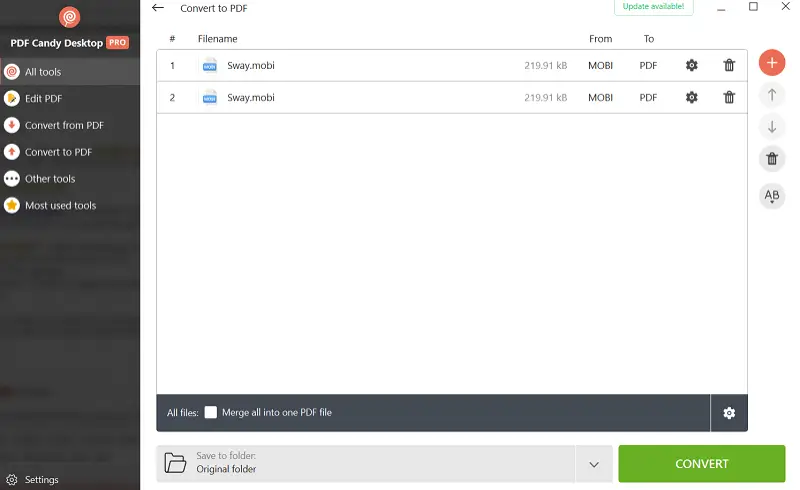
MOBI conversion settings
- Use the delete icon beside the file to remove it. Alternatively, tap the trash icon to remove all the selected MOBIs.
- Choose the "Merge all into one PDF file" if you want to combine the contents of all MOBI files into a single document.
- Configure additional options using the settings icon next to a file. A settings panel will appear where you can enter the following details: name for the resulting PDF, title, publisher information, and password for accessing the file.
- Select a destination by pressing on the icon from the "Save to Folder" field. A selection dialog will appear allowing you to pick the desired folder. All the converted from MOBI to PDF files will be stored here.
The MOBI format is used by Mobipocket eBook files. This format is supported by tablets, PDAs, and most smartphone devices.
Pros:
- MOBI converter lets you convert several files at a time.
- Other options are file merging and adding a password.
- It also supports converting ePub, JPG, HTML, BMP, TIFF to PDF and PDF to DOC, DOCX, RTF, JPG, PNG, BMP, TIFF, etc.
- Works perfectly with Windows 11 and previous versions.
- Includes tools for splitting, rotating, and compressing PDFs.
Cons:
- No version for macOS.
Calibre
Calibre is a free, open-source eBook management software that facilitates users in transforming ebooks between formats. One of the popular formats it supports is MOBI, and you can use it to convert your MOBI to PDF.
How to turn MOBI to PDF format using Calibre
- Download and install Calibre on your computer. It is compatible with both Windows and Mac machines.
- Open the program and click "Add Books" in the top left corner. Select the MOBI file you would like to convert and hit "Open".
- Once it has been added, select the file and click "Convert Books" in the top menu bar.
- Under "Output Format" select PDF as the destination extension for conversion. You can also customize other settings, such as page size, margins, font type, etc. if you wish.
- Press "OK" and wait while Calibre converts your file from MOBI to PDF. When it is finished, you will find the converted PDF file in your library folder or wherever you specified when adding the book.
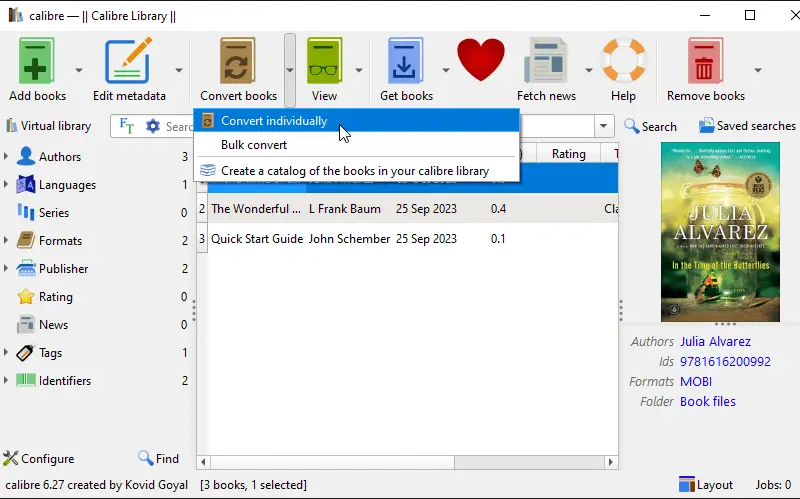
Pros:
- It preserves the formatting of the original MOBI file.
- The quality of the output file is high.
- Supports plugins to extend functionality and add new features.
Cons:
- Not all features from the original file may be available in the converted file.
- Conversion errors can occur if the source file is not formatted correctly.
- The PDF output may not be compatible with some eBook readers.
Hamster MOBI Converter
With Hamster eBook Converter, you can easily convert your books from any format to any other without losing the quality and integrity of the original file. It can handle a lot of formats: MOBI, PDF, ePub, FB2, DJVU, and more!
How to change MOBI to PDF with Hamster MOBI Converter
- Download and install the converter from the official website.
- Launch the program, and choose "Convert books".
- Click "Add files" and select the document for conversion to MOBI file extension.
- At the bottom of the window, select "PDF" as the output format.
- Press "Convert Now" and wait for the app to finish the conversion process.
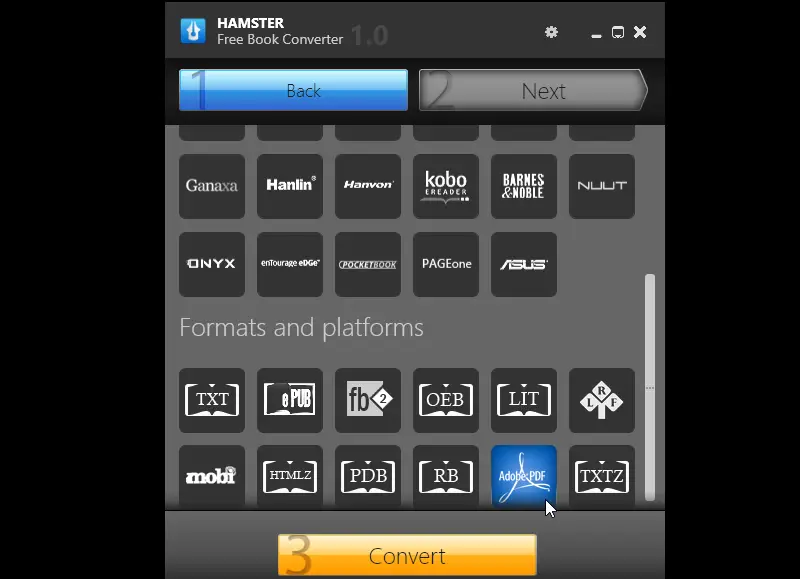
Pros:
- It has a straightforward interface, allowing you to quickly upload your MOBI format file and convert the document into PDF in just a few clicks.
- The process is fast and efficient so you don't have to wait long for your file to be converted.
Cons:
- If you have multiple MOBI files that need to be processed, you'll have to do them one at a time.
- The converted PDFs in this program are often quite large, which can take up a lot of space on your computer or device..
All in all, the Hamster eBook Converter can be quite useful for quick MOBI conversion. Nevertheless, there are certain drawbacks associated with it, like restricted customization capabilities and the lack of batch conversion functionality.
SDR MOBI to PDF Converter
SDR provides excellent MOBI file to PDF conversion capabilities. It offers users an easy and fast way to convert their MOBI ebook files into a format that is easily readable by most platforms.
How to turn MOBI into PDF with SDR MOBI to PDF Converter
- Download and install SDR MOBI to PDF Converter. Once installed, open the program.
- Click "Add Files" and pick the MOBI you'd like to convert.
- Tap "Convert" and choose the output format as "PDF".
- Choose an output folder for the converted file and click "Save".
- The conversion process will start automatically. You can view the progress in the preview window.
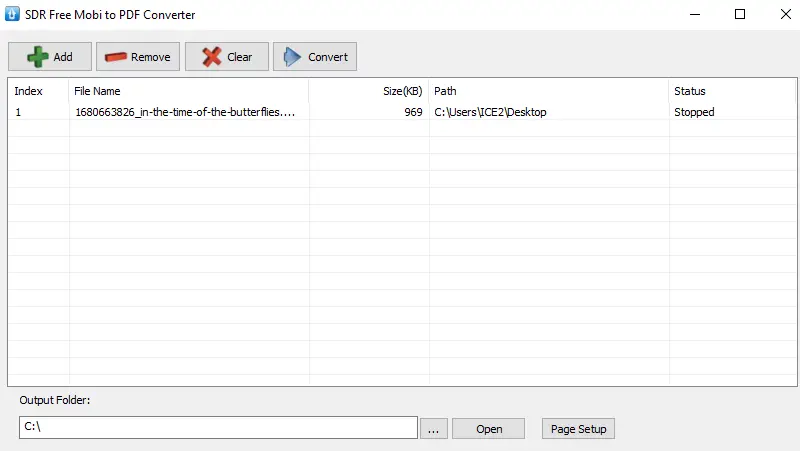
Pros:
- Fast conversion speed.
- Compatible with multiple platforms.
- Converts batch MOBI to PDF.
Cons:
- You cannot change the font size or page orientation.
- Not available for Linux systems.
Overall, the SDR transformer is a great utility for quickly and easily changing MOBI files into PDF format. It is no-cost and user-friendly but does have some drawbacks such as limited customization options and no support for DRM-protected files.
Convert MOBI to PDF online: summary table
| Service | Output quality | Customizable output settings | Batch conversion | Our rating |
|---|---|---|---|---|
| PDF Candy |
Retains the original quality
|
Yes
|
Yes
|
5.0 |
| Convertio |
Preserves the original quality
|
No
|
Yes
|
4.5 |
| Zamzar |
Partially retains original formatting
|
No
|
Yes
|
4.3 |
| CloudConvert |
Partially retains original formatting
|
No
|
Yes
|
4.0 |
| FreeConvert |
Partially retains original formatting
|
No
|
Yes
|
3.8 |
| CleverPDF |
Partially retains original layout
|
No
|
Yes
|
3.7 |
| Online Convert |
Partially retains original formatting
|
Yes
|
Yes
|
3.6 |
PDF Candy
PDF Candy is a versatile tool that simplifies the MOBI to PDF conversion with a user-friendly interface and efficient capabilities.
How to convert MOBI to PDF online on PDF Candy website
- Open your web browser and go to the online MOBI to PDF converter.
- Use the "Add file" button or drag and drop the document into the designated upload area.
- Adjust the page size and margins as needed.
- Click the “Convert” button to start the processing.
- After the conversion is complete, a download link will appear.
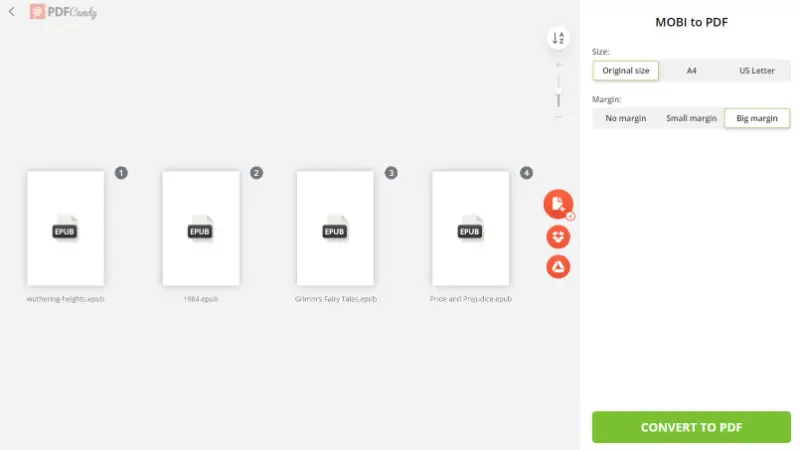
Pros:
- Intuitive interface makes it easy for anyone to convert files without needing technical expertise.
- Offers a comprehensive suite of tools for converting, managing, and editing PDF files.
- Allows for batch processing, saving time when you need to convert or edit multiple documents at once.
Cons:
- The free version has a 50 MB limitation on the size of files that can be converted.
PDF Candy is a versatile and accessible tool for managing documents, offering numerous benefits like a user-friendly interface, a wide range of tools, and high-quality output.
Convertio
Convertio is an excellent aid for transforming digital files from one format to another. It is a powerful online converter, allowing you to expeditiously migrate MOBI files to PDF.
How to use Convertio for converting MOBI to PDF
- Go to Convertio.
- Click on the "Choose Files" button and select the MOBI file you wish to convert.
- Select "PDF" as your output format and click "Convert".
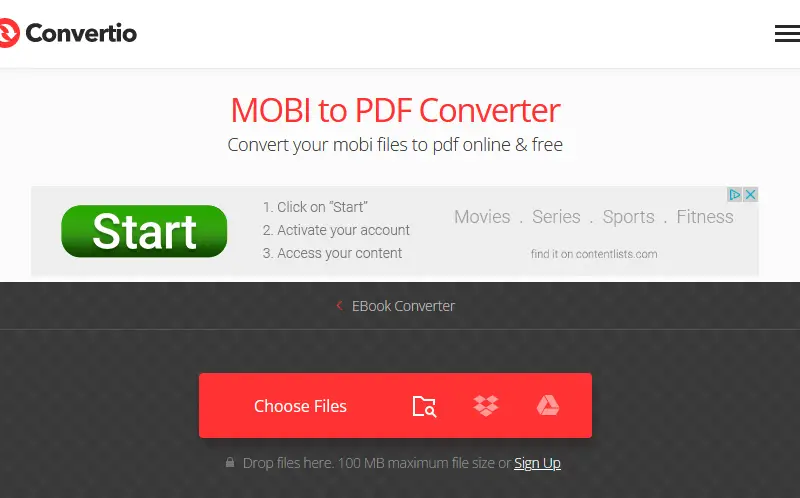
Pros:
- The conversion process is quick and efficient, permitting you to rapidly change MOBI format to PDF.
- Makes sure that your converted PDF will look exactly like the original MOBI file.
- Compatible with both desktop and mobile devices.
Cons:
- Only offers basic features to move eBook to PDF, so if you desire more advanced options, you'll need to look elsewhere.
- Has a maximum file size limit of 100MB, which means that larger files may not be able to be converted.
- While Convertio is a free service, there are some restrictions on the features you can use without paying a fee.
Overall, Convertio is an easy-to-use tool that can help you quickly and reliably convert MOBI files into PDFs. However, it does have some limitations that may be inconvenient for users.
Zamzar
Zamzar is free to use and makes it effortless for anyone to convert eBook to PDF quickly and effortlessly. MOBI converter supports a wide range of input and output formats, making it a great choice for any type of file conversion needs.
How to turn MOBI to PDF online with Zamzar
- Visit the Zamzar website.
- Click the "Choose Files" button.
- Select the "PDF" option from the dropdown menu on the right side of the page.
- Enter your email address in the field provided if needed, then click "Convert".
- You will get an email communication with a link to access your freshly converted PDF file.
- Click the download link and save your PDF file to your computer.
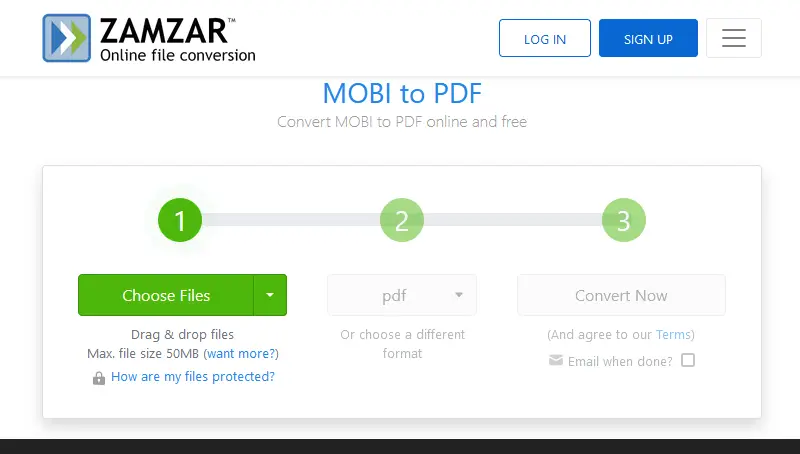
Pros:
- MOBI conversion is straightforward.
- The application offers its services for free; you can use it as often as you need without having to pay anything.
Cons:
- The maximum file size allowed is 100 MB; if the document is larger than this, you won't be able to use the service.
- The tool supports many different input formats. However, it only supports a handful of output formats such as PDF, JPG, and MP3 for audio files.
- The free version includes ads which can be annoying for users who don't like them.
- Depending on your internet connection, downloading converted files can take some time.
- Data is stored on the server for 24 hours.
Utilizing Zamzar to transform MOBI files into PDFs is an effortless and quick method to accomplish the task. However, its limited output formats, slow download speeds, and ads may be a turnoff for some users.
CloudConvert
CloudConvert is a popular web-based MOBI converter that allows users to change one file type into another. It can convert files from PDF, MOBI, EPUB, and many other formats into PDF, Word, PowerPoint, and so on.
How to change MOBI to PDF with CloudConvert
- Open CloudConvert and select the "Choose Files" button.
- Select the file to transform from your computer, Dropbox, Google Drive, or URL.
- Choose "PDF" from the second dropdown menu.
- Press "Convert" and watch as your file is converted in seconds.
- When you have finished converting, select the "Download" button to save the new PDF file onto your computer or cloud storage device.
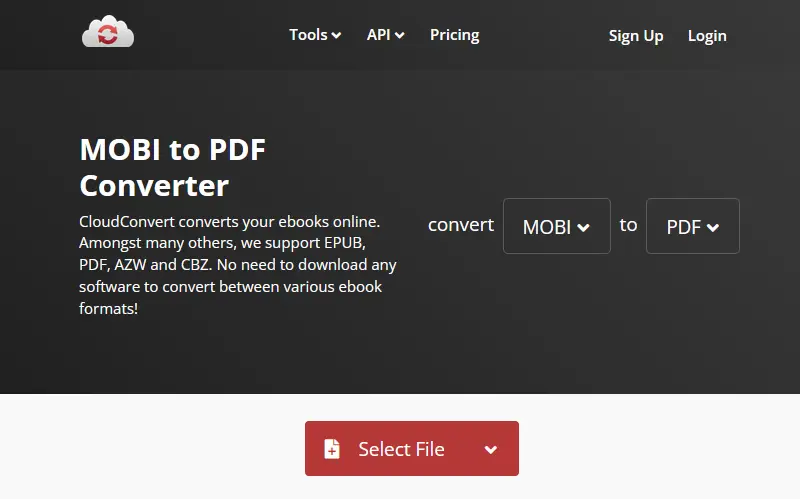
Pros:
- Upload the file with Dropbox, Google Drive, or URL.
- MOBI to PDF converter has no advertisements.
Cons:
- It limits how many files you can convert.
- The maximum MOBI file size is 100MB.
- Doesn't support DRM-protected files or batch conversions.
Overall, CloudConvert is a great option for quickly turning MOBI files into PDFs. Utilization is straightforward and swift and supports the majority of common file types. Nonetheless, it's essential to bear in mind that there may be problems if you're converting large files or seeking more advanced features.
FreeConvert
Would you like to switch out a MOBI format document for a PDF? FreeConvert makes switching MOBI files to PDFs a breeze so that you can readily share them with others.
How to use FreeConvert for turning MOBI into PDF
- Visit FreeConvert.
- Upload your MOBI file by clicking "Choose Files" or selecting it from your device.
- Click on "Convert" to begin the conversion process.
- Once the conversion is complete, click on "Download PDF File" to save it to your device.
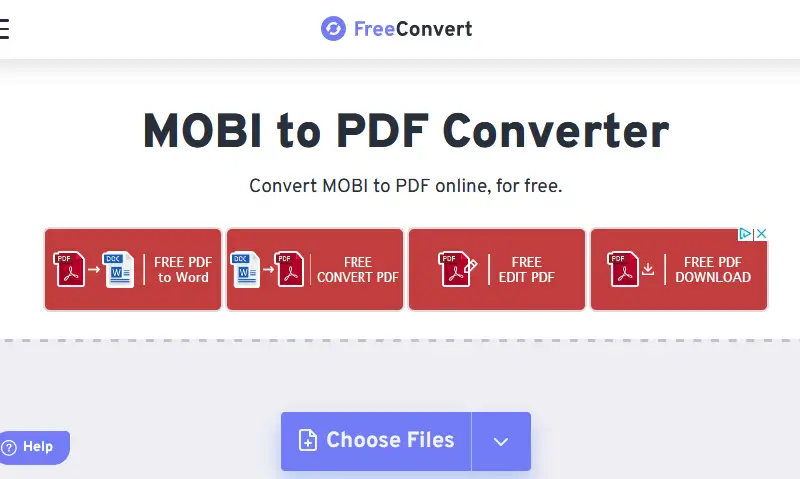
Pros:
- The MOBI file converter is absolutely free.
- You can access the service on almost any device, including laptops, desktops, tablets, and smartphones.
Cons:
- Limited customization of the output PDF file.
- If the size of your MOBI file is excessive, the conversion quality may suffer.
In conclusion, FreeConvert is a good option if you need to quickly convert small files with no DRM protection. However, for larger files or documents with DRM protection, it may not be the best choice.
CleverPDF
CleverPDF makes converting MOBI to PDF simple and convenient, so you can easily read or share your documents in a more accessible format.
How to transfer MOBI to PDF online using CleverPDF
- Visit CleverPDF.
- Hit "Choose file" to upload your MOBI from the device or drag and drop it into the designated area.
- Click the "Start Conversion" button to process the file.
- Once the conversion finishes, press "Download" to save the PDF to your device.
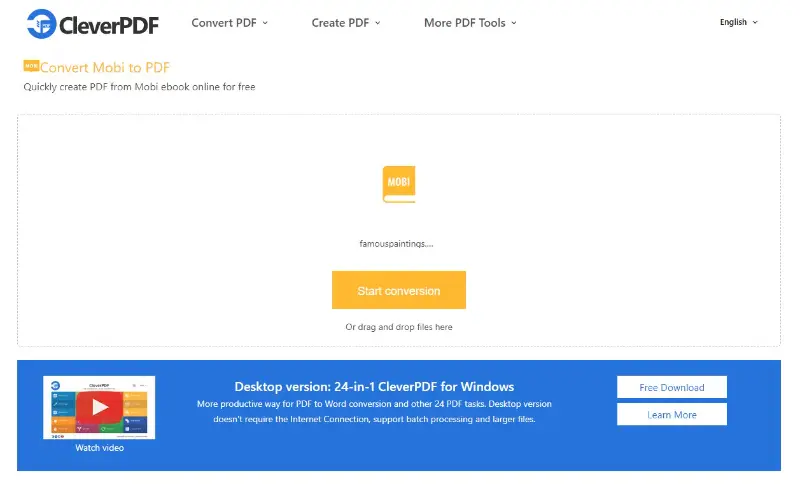
Pros:
- Compatible with both desktop and mobile devices.
- Provides secure file handling with automatic deletion after processing.
Cons:
- The free version has a size limit for uploads.
In conclusion, CleverPDF is a versatile option for converting MOBI files to PDF, especially if you don't need any customization. However, the size limit in the free version might be a drawback for handling larger files.
Online Convert
Online Convert is a free tool that lets you transform MOBI files into PDF format swiftly and with ease. It supports numerous file types and offers optional adjustments to tailor the output.
How to convert MOBI to PDF online with Online Convert
- Open the Online Convert page.
- Select "Choose File" to upload the document from your device, or simply drag and drop it into the designated area.
- (Optional) Modify settings such as font or target device to better fit your needs.
- Press the "Start" button to initiate the process.
- When finished, save the new PDF to your computer.
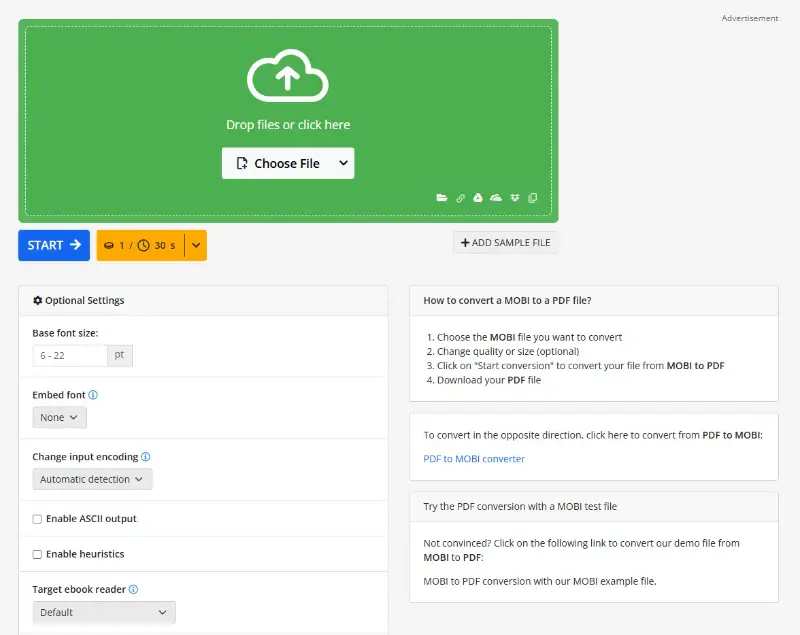
Pros:
- Accepts files through drag-and-drop or direct upload.
- Provides options to customize the final PDF.
- No registration required for basic tasks.
- Capable of handling larger files efficiently.
Cons:
- Advertisements are present for free users.
- Only one document can be converted at a time without upgrading.
Online Convert offers a convenient and adaptable solution for changing MOBI into PDFs, ideal for those seeking a quick and customizable experience.
MOBI to PDF: Reasons for conversion
With the rise of digital reading, book formats like MOBI and PDF are becoming increasingly popular. But why should you convert a MOBI file to a PDF? A few of the key benefits include:
- Better portability. MOBIs are usually larger than PDFs. The transition from eBook to PDF will keep you from hogging your computer or mobile device’s space.
- Better print quality. If you print your book out on paper, converting MOBI to PDF helps make sure everything will look good. You can also ensure that there are no errors caused by the MOBI file.
- More accessibility instruments. PDFs are more usable than MOBI files because they support text-to-speech and can be interpreted by assistive technology. This makes them perfect for people with disabilities who need more accessibility options in their books.
MOBI vs PDF
| Feature | MOBI (Mobipocket) | PDF (Portable Document Format) |
|---|---|---|
| Compatibility | Primarily used on Amazon Kindle. | Compatible with various devices and platforms, including computers, smartphones, and e-readers. |
| Reflowability | Text reflows to fit different screen sizes, making it ideal for e-readers. | Fixed layout, which means the content appears the same regardless of the screen size. |
| Images | Supports images but with limited formatting options. | Supports high-quality images and complex layouts. |
| Interactive Features | Limited support for interactive features. | Supports interactive elements like hyperlinks, forms, and multimedia. |
| Editing | Limited editing capabilities. | Easily editable using various applications. |
| Ease of Creation | Requires specialized software or conversion tools to create. | Can be created from various applications or converted from other formats. |
Overall, translating a MOBI file to a PDF can make it easier to share, store, and print out the book in a format that works for everyone.
Tips on converting MOBI to PDF
- Choose the right format. When uploading the file, ensure it is in the correct format for conversion (e.g., MOBI).
- Check for compatibility issues. Before converting, examine that the device can open the converted PDF file.
- Look for quality loss. Some conversion processes can result in quality loss, so make sure to inspect the output after converting.
- Pick the output file format. Confirm that the output file format is PDF before starting the processing.
- Optimize the file size. Reduce the size of your MOBI file before turning it into a PDF by compressing images and text.
FAQ
- Can a MOBI file be converted to a PDF without compromising quality?
- Yes, it is possible to transfer a MOBI file to a PDF without any loss of quality. Programs such as Icecream PDF Converter will convert MOBI to PDF without altering the original layout or graphics of the document.
- Can I edit a PDF that was converted from a MOBI file?
- Yes, you can edit a PDF generated from a MOBI. But sometimes the formatting is changed during the conversion process, so it is good to keep the original MOBI file handy in case you need to edit the document in the future.
- Can I can I batch-convert MOBI files?
- Yes, you can convert multiple MOBI files at the same time. Just upload them all at once and specify the output format (e.g. PDF).
- Can I produce a printed version of an eBook after transforming it from MOBI into a PDF?
- Yes, after the conversion, the document can be printed out in the same way as the original. All you need is any printer that is directly or indirectly connected to a USB or Wi-Fi computer network.
How to convert MOBI to PDF: conclusion
In conclusion, you can rewrite MOBI file to PDF without much difficulty by following the steps that have been listed in this article.
It is important to note that the main thing you should do while performing this procedure is to make sure that you have the right MOBI to PDF converter installed. Additionally, be mindful of any restrictions set by the source file, and always assess the standard of the output file before you send it off.
With these instructions in your back pocket, you should be able to convert a MOBI file to PDF with the greatest of ease.


