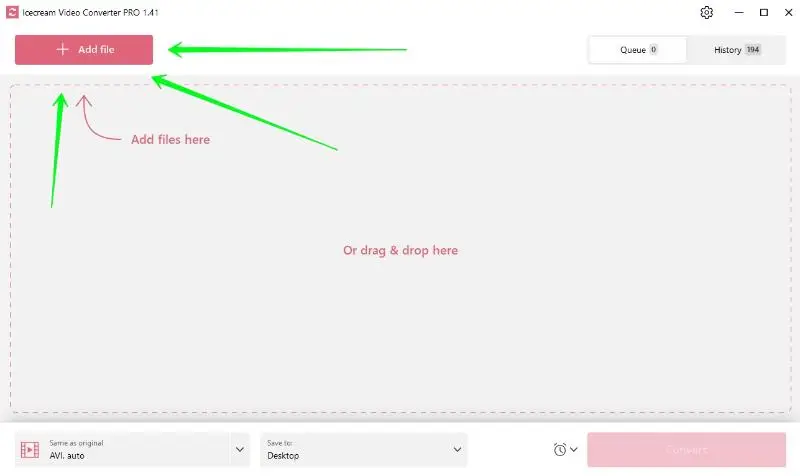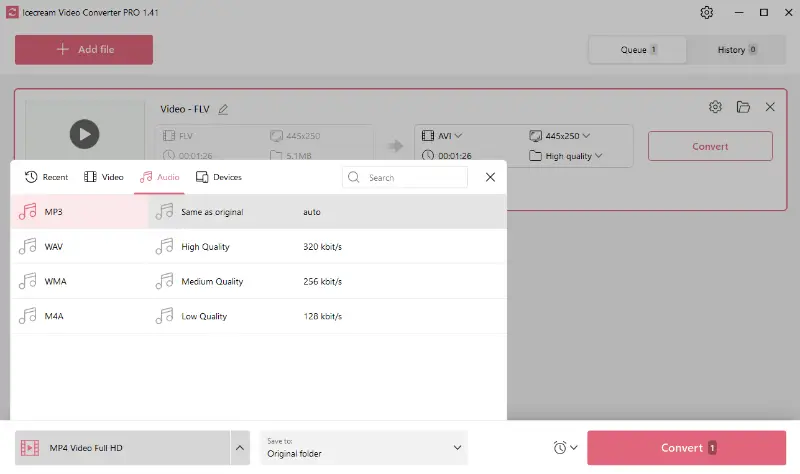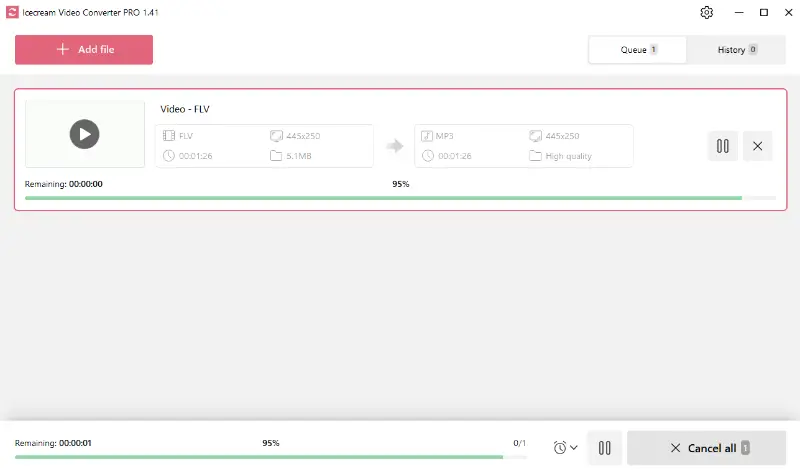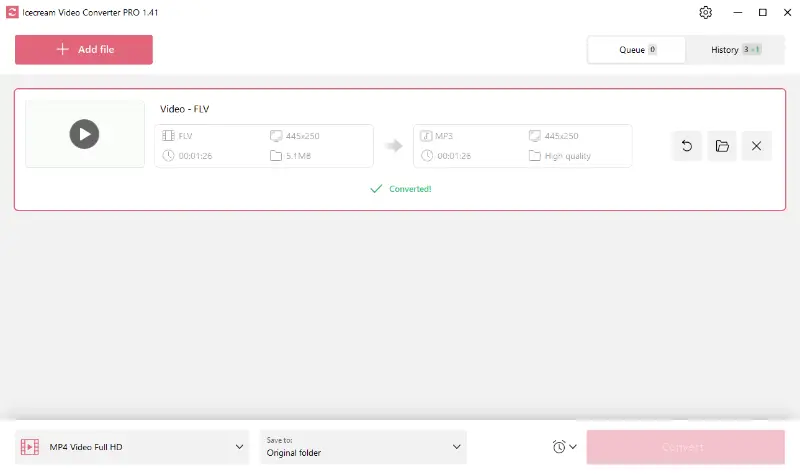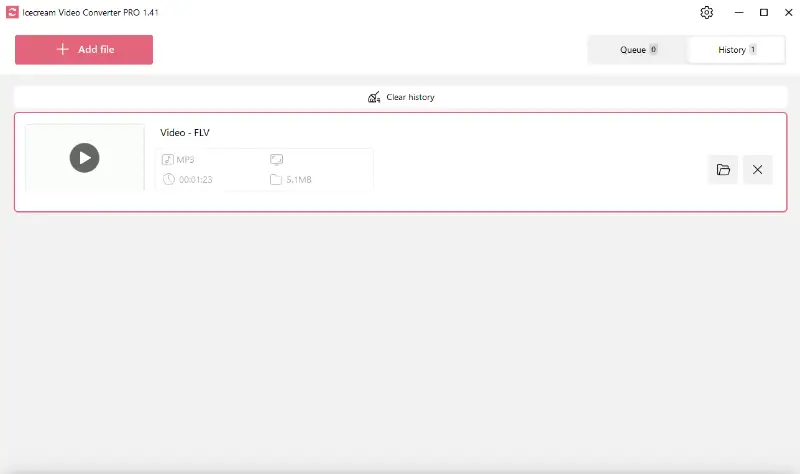How to Convert FLV Video to MP3 Audio
Are you looking for a hassle-free solution to convert FLV files to MP3 format on your Windows PC? Look no further than Icecream Video Converter – a powerful yet intuitive video to MP3 converter that offers seamless processing without costing you a dime.
In this article, we will provide you with a step-by-step guide to unlock the full potential of this versatile video to audio converter. Whether you're a music enthusiast or a content creator, this program offers a comprehensive solution tailored to your needs.

Understanding FLV and MP3 formats
FLV
FLV is a container format developed by Adobe Systems for delivering content over the internet using Flash Player.
Common uses:
- Online streaming platforms like YouTube, Vimeo, and Dailymotion use this format for delivering video content to users.
- Web-based applications and multimedia presentations often utilize such files to incorporate video content with interactive elements.
MP3
MP3, or MPEG-1 Audio Layer III, is a digital format developed by the Moving Picture Experts Group for the compression and transmission of data.
Common uses:
- Storing and playing music on various devices, smartphones, computers, and portable media players.
- Sharing and distributing music files over the internet, digital stores, streaming platforms, and personal collections.
Differences
FLV is optimized for video content delivery over the internet, while MP3 is tailored for storing and playing audio files.
How to convert FLV to MP3
1. Get the video to audio converter
Download video converter for free. Save the setup file on your computer and run it. Follow the Wizard’s guidelines to install the application.
When the process is completed, you can open the free video to audio converter and proceed to the conversion right away.
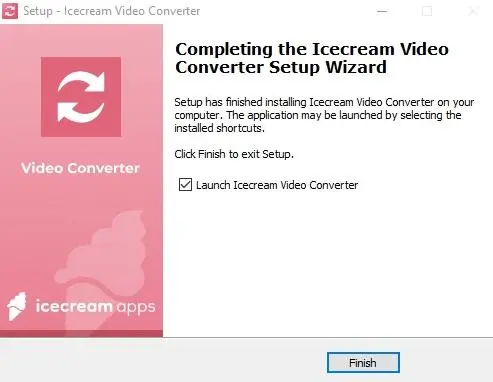
2. Add your FLV files
To import an FLV video for posterior conversion, click the "Add file" button in the upper left corner of the main window. Alternatively, you can drag and drop all the files into the highlighted area of the free video to audio converter.
3. Configure output file settings
You have control over the output files when you convert video to MP3. Below are the main tools.
- Convert to. Select the MP3 format in the drop-down menu or apply one of the presets. They allow you to select the exact audio bitrate.
- Trimming. Use this tool if you need to adjust the start and the end timing of your resulting audio.
- Watermark and subtitles. Even though these tools are of no use during video to audio conversion, you are free to use them for video to video conversion. This will give your videos some personal touch.
- Quality and resolution. These are other settings that can not be used for video to audio conversion. Nevertheless, the video converter allows you to select the exact resolution to meet the requirements of any platform and adjust the quality.
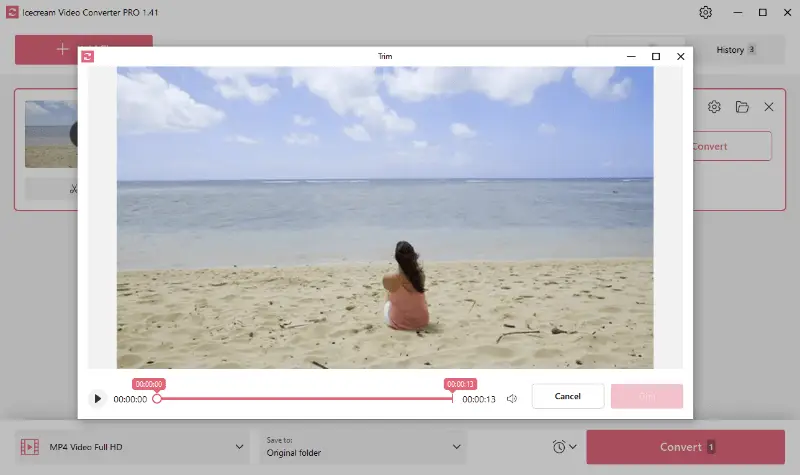
4. Start FLV to MP3 conversion
If you work with only one file, just press the "Convert" button on the right of the added clip. To change all video files to MP3 format, use the pink "Convert" button in the bottom right of the program's interface.
If you added an unnecessary file by mistake, just click "X" on the right of its preview and it will be deleted from the queue.
When the queue is all set up, you can use the "Pause/Resume" and "Cancel" buttons if necessary.
You know your files are processed when you see the green "✓ Converted!" message. Either press "Open folder" to check the resulting audio or view the files in the "History" panel.
Advantages of MP3 format
MP3 as an output format is widely accepted and has numerous benefits:
Pros:
- Compression ratio. It uses a lossy compression algorithm that significantly reduces file size while maintaining reasonable audio quality. This makes it ideal for storing extensive music collections on devices with limited storage capacity.
- Wide compatibility. The compatibility extends to most operating systems and media players, making it a versatile choice for sharing and distributing audio files.
- Streaming-friendly. This feature is particularly advantageous for online music streaming services and internet radio stations.
- Portability. Due to its small file size and wide compatibility, MP3 is an excellent choice for portable devices. Users can easily transfer audio files between devices and enjoy their music library on the go.
FLV vs MP3: comparison table
| Feature | FLV (Flash Video) | MP3 (MPEG Audio Layer 3) |
|---|---|---|
| File Type | Video | Audio |
| Purpose | Primarily for video playback | For storing and playing audio |
| Compression | Lossy (video and audio) | Lossy (audio only) |
| File Size | Larger, depending on quality | Smaller, optimized for audio |
| Compatibility | Supported by Flash players, older browsers | Widely supported on most devices |
| Usage | Streaming on websites | Music, podcasts, audiobooks |
FAQ
- Will the audio quality change when converting FLV to MP3?
- It may be affected depending on the settings, especially the bit rate and sample rate used during processing.
- What is the best bit rate for conversion?
- 192 to 320 kbps is typically considered high quality for MP3 files. Lower parameters reduce file size but can poor audio quality.
- What should I do if the audio quality is poor?
- Try increasing the bit rate during conversion or choosing a higher-quality source file to improve the result.
How to convert FLV to MP3 - conclusion
Overall, Icecream Video Converter offers a seamless and efficient experience completely free of charge. By following the simple steps outlined in this article, users can easily extract audio from videos with just a few clicks, regardless of their technical expertise.
The app's user-friendly interface and robust performance, makes it the ideal choice for music enthusiasts, content creators, and anyone else seeking to convert FLV video to MP3 format hassle-free.
- Tip: with our software you can convert videos to MP3 from many other formats: MP4 to MP3, AVI to MP3, MKV to MP3, URL to MP3 and much more.