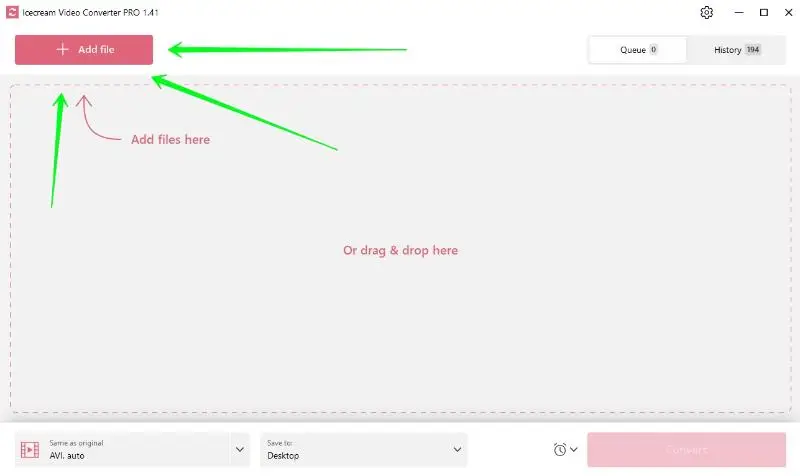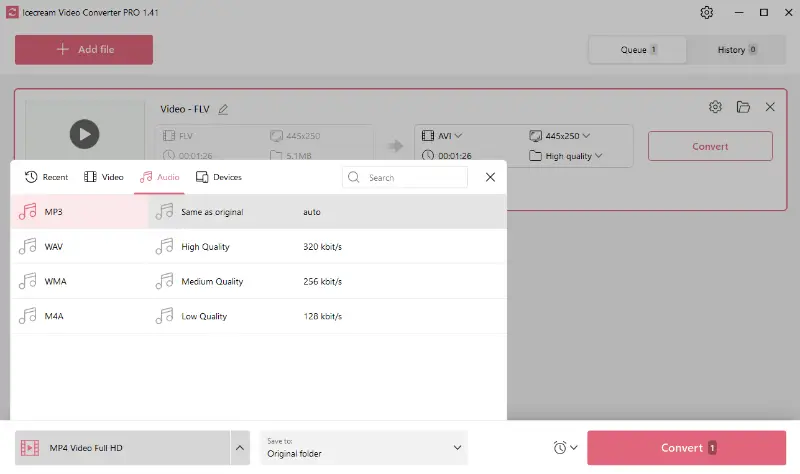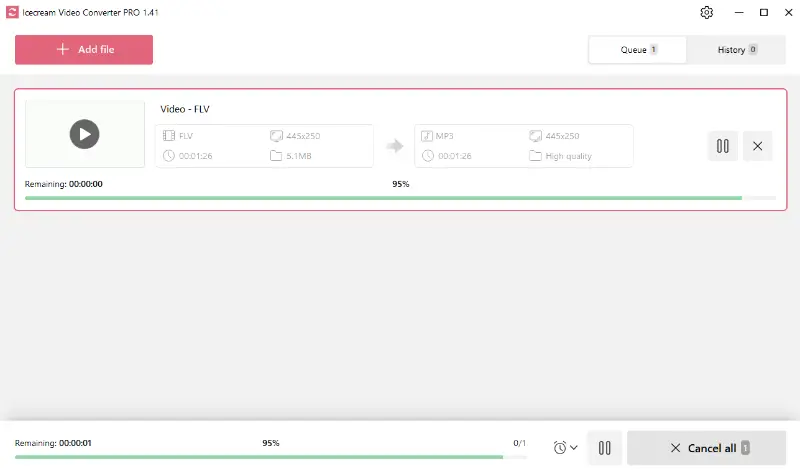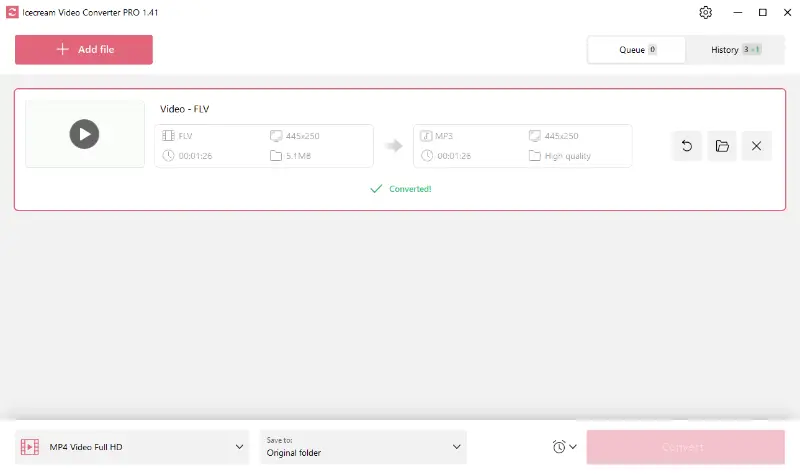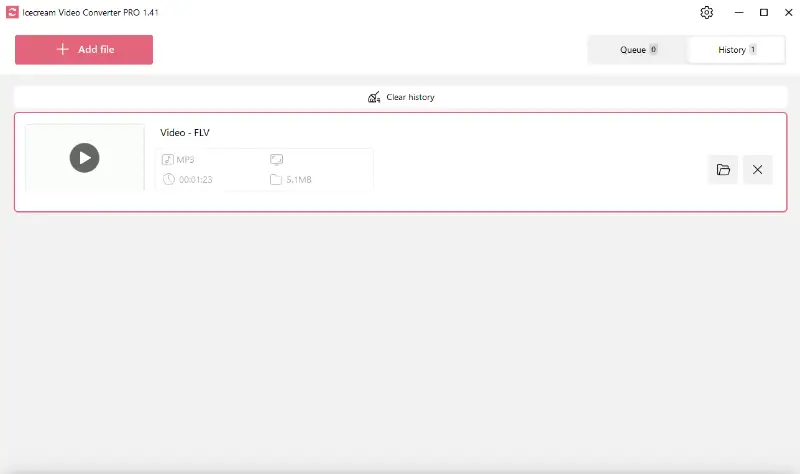How to Convert FLV Video to MP3 Audio
Sick of jumping through hoops just to convert FLV files to MP3 format on your Windows PC? Try Icecream Video Converter. It’s free, easy to use, and gets the job done without any headaches.
Let’s walk through it together. I’ll show you, step by step, how to squeeze the most out of this handy video to audio converter. Whether you’re putting together a playlist or editing content for your channel, this tool has you covered.

Understanding FLV and MP3 formats
FLV
FLV is basically a video container Adobe cooked up for streaming stuff online through Flash Player.
Common uses:
- Online streaming sites - think YouTube, Vimeo, Dailymotion - employed to rely on FLV for delivering visuals.
- Web apps and multimedia presentations liked such files too, since you could pack in footage along with interactive bits.
MP3
MP3, or MPEG-1 Audio Layer III if you want the full name, is a digital sound extension created by the Moving Picture Experts Group to squish down sound data so it’s easier to send and store.
Common uses:
- Storing and playing songs on various devices, smartphones, computers, and portable players.
- Swapping and distributing track online, whether it’s through e-stores, streaming services, or just your own track stash.
Differences
FLV is optimized for video content delivery over the internet, while MP3 is all about the audio.
How to convert FLV to MP3
1. Get the video to audio converter
Download video converter for free. Save the setup file somewhere swift to find, then run it. The Wizard will walk you through the installation - just follow the prompts.
Once you’re done, launch the program. You’re ready to get started.
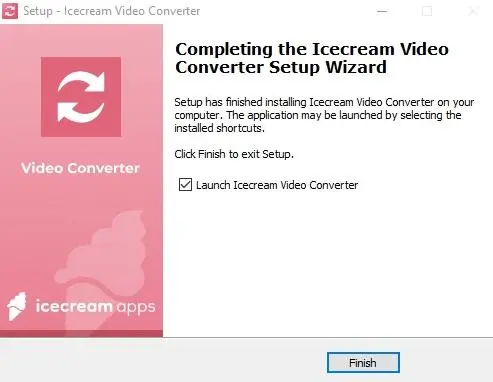
2. Add your FLV files
To bring in your FLV, hit the "Add file" button up in the top left corner. You can also drag your material right into the highlighted area of the free footage to audio converter. Super simple.
3. Configure output file settings
You’ve got a few options to play with before you start the operation:
- Convert to. Pick MP3 from the drop-down menu, or employ a preset if you want to set a specific bitrate.
- Trim. Use this tool if you need to adjust the start and end by trimming your video.
- Watermark and subtitles. These don’t matter for sound, but if you’re changing films between various extensions, you can utilize them to add your own style.
- Quality and resolution. Not relevant for FLV to MP3, but if you ever switch back to video, you’ll find plenty of ways to tweak fidelity.
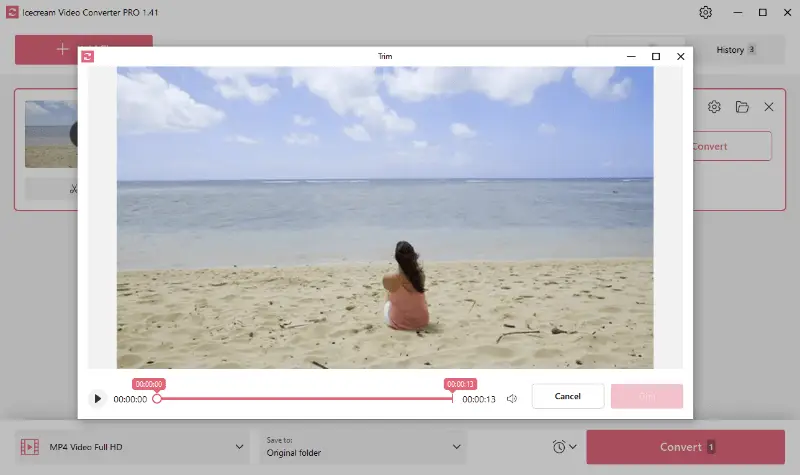
4. Start FLV to MP3 conversion
If you’re working with just one file, hit "Convert" next to it. Got a bunch of visuals? Employ the big pink "Convert" button down in the corner to video to MP3 at once.
If you added an unnecessary document by mistake, click "X" next to its preview and it’s gone from the list.
When the queue is all set up, you can opt for "Pause/Resume" and "Cancel" if necessary.
You know your items are processed when you see the green "✓ Converted!" message. Either press "Open folder" to check the resulting audio or view the outputs in the "History" panel.
Advantages of MP3 format
MP3 is everywhere for a reason. It’s packed with perks:
Pros:
- Compression ratio. It squeezes audio files down so they’re way smaller, but your music still sounds good. That means you can cram a huge playlist onto your phone or any device without worrying about space.
- Wide compatibility. Pretty much every operating system and media player opens MP3s. You don’t have to fuss with converters or weird formats.
- Streaming-friendly. Small size makes it the go-to for online distribution and internet radio. It loads fast and doesn’t eat up your bandwidth.
- Portability. Thanks to tiny weight and almost universal support, you can drag and drop your materials between devices without a headache. Take your whole library with you, wherever you are.
FLV vs MP3: comparison table
| Feature | FLV (Flash Video) | MP3 (MPEG Audio Layer 3) |
|---|---|---|
| File Type | Video | Audio |
| Purpose | Primarily for visual playback | For storing and rendering tracks |
| Compression | Lossy | Lossy |
| File Size | Larger, depending on quality | Smaller, optimized for sound |
| Compatibility | Supported by Flash players, older browsers | Widely recognized by most devices |
| Usage | Streaming on websites | Music, podcasts, audiobooks |
FAQ
- Will the audio quality change when converting FLV to MP3?
- Yeah, it can. The settings you pick, especially things like bit and sample rate, really make a difference in how the final product turns out.
- What is the best bit rate for conversion?
- You’ll want to aim for 192 to 320 kbps if you care about fidelity. Go lower, and sure, your files get smaller, but you’ll notice the sound isn’t as crisp.
- What should I do if the quality is poor?
- Bump up the bit rate when you convert, or start with a HD source. That usually does the trick.
How to convert FLV to MP3 - conclusion
Overall, Icecream Video Converter offers a seamless and efficient experience completely free of charge. By following the simple steps outlined in this article, individuals can easily extract audio from videos with just a few clicks, regardless of their technical expertise.
The app's beginner-friendly interface and robust performance, makes it the ideal choice for music enthusiasts, content creators, and anyone else seeking to convert FLV video to MP3 hassle-free.
- Tip: with our software you can turn clips into MP3 from many other formats: MP4 to MP3, AVI to MP3, MKV to MP3, URL to MP3 and much more.
Co-authors