Top 8 MP4 Video Splitters
Working with the versatile MP4 format but navigating through long videos became challenging?
In this article, we will explore different MP4 video splitters for PC and online. We will provide a thorough overview of the best solutions out there, from powerful offline video editing software to convenient web-based services.

How we picked the MP4 splitters
When selecting the video editors for this list, we considered several key aspects:
- Ease of Use. We prioritized options with user-friendly interfaces for straightforward operation.
- Additional Features. We assessed extra features like batch processing and video editing tools to provide added value to users.
- Cost. We considered video editors that offer free versions with some limitations to ensure that any users can take advantage of them.
- Compatibility. We included tools that support a wide range of operating systems and formats to accommodate diverse needs.
1. Icecream Video Editor
Icecream Video Editor stands out as an exceptional MP4 video files splitter due to its user-friendly interface and robust functionality. This free video editing program is designed to meet the needs of both novice and experienced users.
This editing software offers tools to divide MP4 video files into small parts without compromising on quality. With its timeline-based editing model, users have full control over the duration of their clips and can specify precise start and end points for splitting.
The toolkit includes a video splitter and cropper, allows to add textual overlay and create picture-in-picture, and more. Clips' brightness, contrast, saturation, and other visual characteristics can be adjusted as you split your MP4.
There are 10 motion effects and 20+ transitions to enhance the overall appeal of the final product. Whether you're creating vlogs, tutorials, presentations, or family videos, Icecream Video Editor offers the features and flexibility to bring your vision to life.
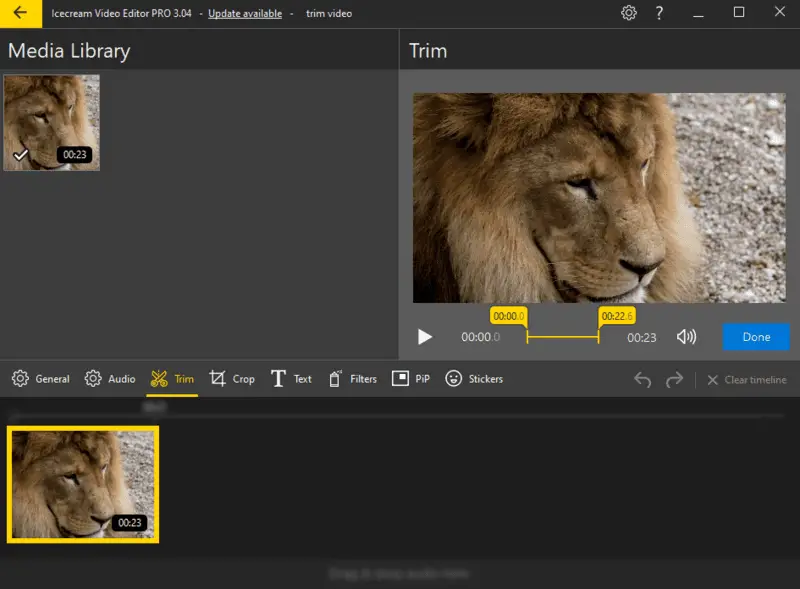
Major advantages of this Windows based video editor:
- Multiple Format Support. Apart from MP4, the video file splitter also supports a wide range of other formats, such as MP4, AVI, MOV, JPG, GIF, MP3, WAV, and more, providing versatility for users with diverse needs.
- High-Quality Output. The app ensures that the exported video is of high quality, maintaining the resolution and clarity of the original clip throughout the splitting process.
- Affordability. The video editing software comes with a free version, making the program suitable for users with varying budgets.
- PRO Version Available.Users who require advanced functionality, can get the PRO version of this video editor.
Overall, Icecream Video Editor is the best free MP4 splitter, regardless of your level of expertise in multimedia production. Moreover, this video editing software provides a great set of tools for various other your video manipulation tasks.
2. iMovie
iMovie is a competent MP4 video splitter, offering a range of features tailored towards users seeking simplicity and efficiency when working on video production.
Cut clips by selecting a point in the timeline and using the "Split Clip" tool. It offers simple drag-and-drop functionality for quick segmenting.
This video editing program comes either pre-installed or is available for download on devices with macOS, iOS, and iPadOS. Unique features include a variety of themes and templates that users can apply to their projects for a professional look with minimal effort.
Apart from the video splitter, there are tools for changing speed, cropping clips, green-screen effects (chroma key), audio editing tools to fine-tune soundtracks, and much more. With the help of this editing software, you can not just cut the video in half but also enhance the overall look of the resulting clip.
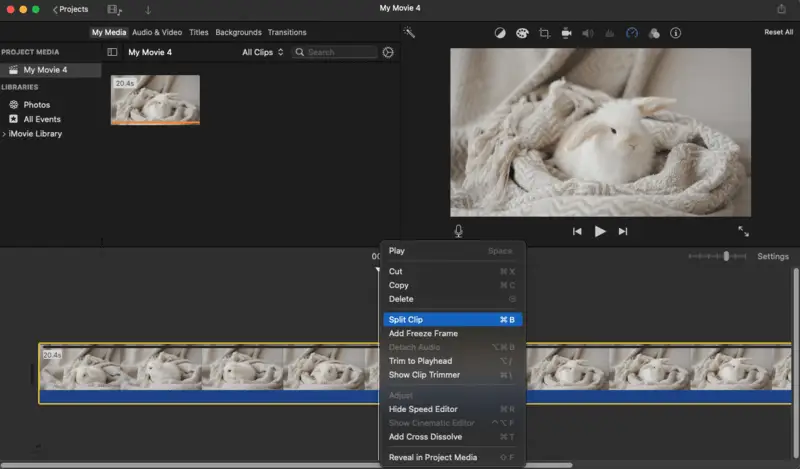
Pros:
- Free to Use. This video splitter is free, which makes it a go-to choice for those on a budget or beginners who want to explore different apps without any financial commitment.
- Integration with Apple Ecosystem. The program seamlessly integrates with Apple devices and services, enabling users to edit their videos on iPads, iPhones, MacBooks, and iMacs.
Cons:
- Platform Limitation. The utility is exclusively available for Apple devices, limiting its accessibility for users with other types of gadgets.
- Limited Advanced Features. While suitable for basic editing tasks, like color grading and picture-in-picture.
iMovie stands as a solid option for users seeking a simple and effective splitter for MP4 videos as it offers intuitive functionality and quality output. However, its suitability may vary depending on the need for a more advanced video editor or the desire to work on a Windows PC.
3. ShotCut
Shotcut is a versatile and powerful MP4 splitter that offers a wide range of features suitable for both beginners and advanced users. In this free video editor, you will find a range of tools typically found in professional software, including keyframe animations and detailed color grading.
With this video editing app, users can divide videos into parts with high precision, thanks to the split at playhead functionality. This feature allows to play the clip and cut it as it's being viewed.
In addition to the splitting tool, there is a broad selection of filters and effects for transitions, text overlays, and more. The video file editor also has audio filters, mixing capabilities, and waveform visualization to enhance soundtracks.
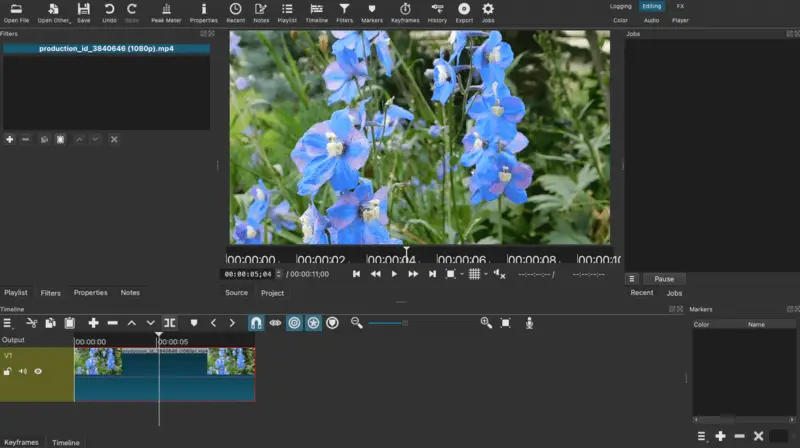
Pros:
- Open-Source. This video editing software is open-source, which means it lets users customize the interface to suit their workflow preferences.
- Cross-Platform Compatibility. There are versions for Windows, macOS, and Linux, ensuring accessibility to users across different operating systems.
Cons:
- Steep Learning Curve. Due to extensive features, it requires a considerable amount of time for beginners to get used to this video editing app.
- Occasional Stability Issues. Some users report experiencing occasional crashes, especially when working with large files or complex projects.
In summary, Shotcut is a robust MP4 file splitter with elaborate features for video production. Moreover the software’s wide compatibility with various formats, not just the MP4, eliminates the need for additional conversion tools.
4. Clideo
Clideo is a web-based video editing platform known for its simplicity and accessibility. It offers a convenient online MP4 splitter and a whole suite of other tools for various multimedia manipulation tasks. It's an excellent choice for users who need to perform quick edits without installing a new app on their PC.
Upload the MP4 to the site, then drag the video to the editor's timeline. Move the sliders to set the points for cutting and click "Split" to divide it.
The online video editor provides possibilities for trimming, merging, compressing, resizing, and converting videos. Users can also add subtitles, audio tracks, and various effects to their clips.
Apart from MP4, the service supports splitting videos of a variety of other video formats, including MOV, WMV, MKV, WebM, AVI, and others.
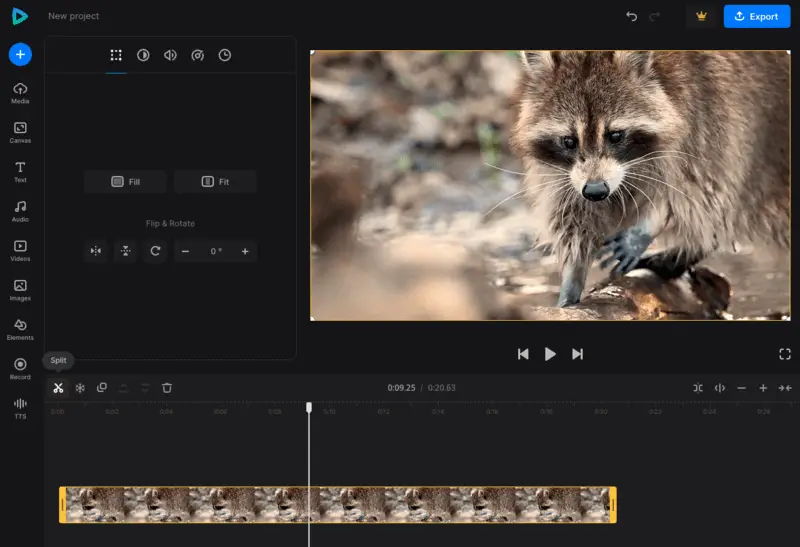
Pros:
- Cloud-Based. This free MP4 splitter operates in the cloud, eliminating the need for local storage or processing power.
- Accessibility. The online video editor can be opened on any device with just a browser, which makes it suitable for users on various platforms.
Cons:
- Watermark. Getting access to video editing without watermark requires a subscription, which may not be feasible for users with limited budgets.
- Internet Dependence. Reliance on an internet for operation means that users must have a stable connection to access the MP4 splitter.
Clideo stands as a convenient option to split MP4 video online. However, users should consider the speed of their internet connection when utilizing this tool for video editing tasks.
5. OpenShot
OpenShot stands as a simple splitter for videos of MP4 format. It's particularly popular among amateur editors who are just starting to explore the multimedia production world.
After importing the file, drag it to the timeline. Use the Razor tool, click where you want to cut, and the clip will split at that point.
The video editing program allows to combine multiple footage, audio, and image files on a multi-track timeline. The toolkit includes rearranging clips, adding transitions, changing the direction of a video, etc. For splitting videos, users need to employ the "Razor Tool".
The advanced toolkit contains "Title Editor" with support for 3D text and "Keyframe Animation" to add motion effects to clips.
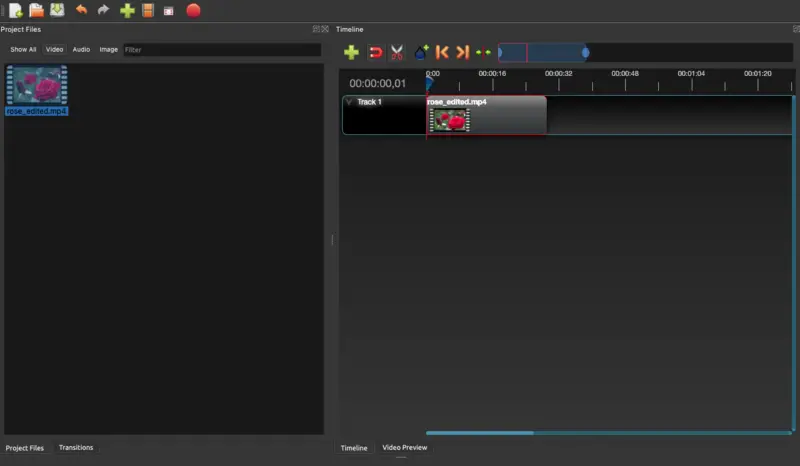
Pros:
- Accessibility. This is a free open-source MP4 video file splitter for Windows, macOS, and Linux, making it an attractive option for users on a budget.
- Audio Tools. The free video editor offers basic audio editing tools, including volume control, effects, and waveform visualization.
Cons:
- Cramped Working Area. Some users may find that the interface lacks adequate space for efficiently splitting MP4 files.
- Performance Issues. Users may encounter occasional crashes. However, ongoing updates aim to address these problems over time.
Altogether, OpenShot is a reliable MP4 splitter with a range of other features for a smooth video editing experience. While it may have some downsides, its open-source nature makes it a compelling choice for novice enthusiasts.
6. VideoPad
VideoPad is multifaceted video editing software renowned for its user-friendly interface and diverse functionality, catering to both novice and experienced editors. The program has decent MP4 splitting capabilities, allowing to divide clips into smaller segments with relative ease.
Cut clips using the timeline's Split feature. You can review and adjust the cuts before finalizing the changes.
Users can add transitions between different scenes and record voiceovers within the app, achieving professional-grade results. Additionally, the video editor provides advanced features like color correction, green-screen, and 3D effects.
This video editing app supports a diverse range of formats, such as AVI, Xvid, DivX, VOB, GIF, TIFF, OGG, ACC, FLAC, and many more, ensuring compatibility with various media files.
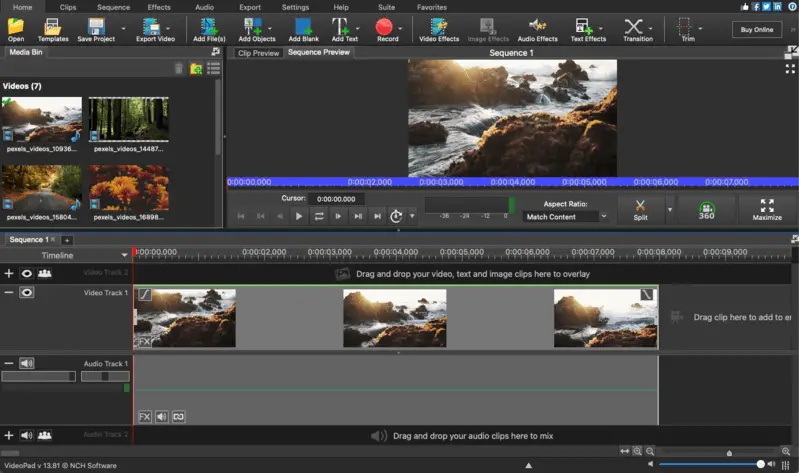
Pros:
- Platform Flexibility. The video editor is available for Windows and macOS platforms, allowing users to work on a device of their choice.
Cons:
- Limitations on Free Use. The free trial is available for a 30-days and non-commercial use only. This means that if you try the MP4 splitter and want to employ the program for your other video editing needs, you will have to pay for the license.
- Cluttered Interface. New users might find the video editing software overwhelming because of all the tools it offers.
VideoPad serves as a dependable MP4 file splitter. While the utility offers a wide range of editing tools, users on a budget or those needing software for professional work need to consider their ability to commit to buying a license after the free trial expires.
7. Flixier
Flixier emerges as a dynamic online platform for working with multimedia files. This web-based video editor has a dedicated splitter for MP4 format specifically if you don't need all the functionality offered. It can be used for free.
Upload your clip to the platform, drag it to the timeline, and move the marker to the desired split point.
The service allows to upload, edit, and save videos entirely in the cloud, without taking the device's storage. Some of the unique tools offered on the website are GIF maker, auto subtitle generator, audio translator, and more.
This video editor also has a vast library of stock clips, offering an extensive collection of high-quality footage for users to incorporate into their projects.
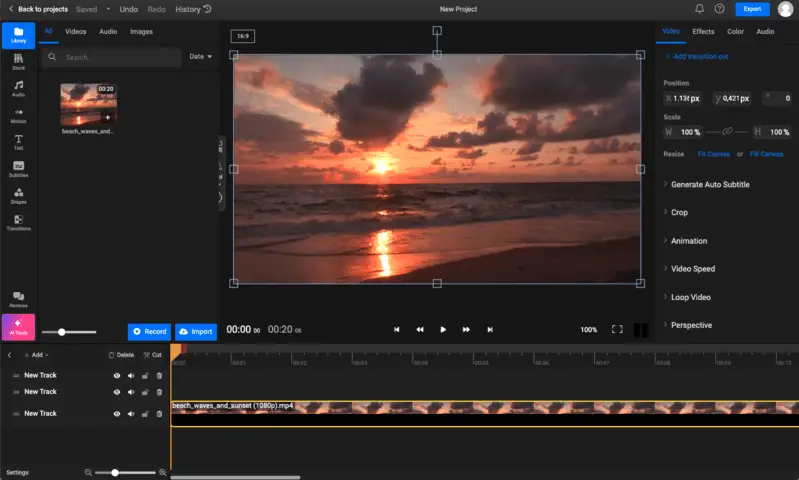
Pros:
- Real-Time Collaboration. The video editing service provides the ability to work with team members on the same project simultaneously.
Cons:
- Internet Dependency. As an online MP4 splitter, it requires a stable internet connection for operation.
- Watermark. When using the free version of this editor, there will be a watermark placed on the exported clip.
In summary, Flixier stands as a powerful online solution for splitting MP4 files and performing other editing tasks, offering intuitive functionality and collaborative features. However, users must decide whether they prefer a free video editor with a watermark or opt for a subscription to remove this limitation.
8. VideoProc Vlogger
VideoProc Vlogger is an editor tailored for smooth MP4 cutting and timeline-based manipulation. It includes a specialized trimming tool that enables accurate segmentation without sacrificing original quality.
Load footage into the workspace, place it onto the timeline, move the cursor to the exact frame, and apply the slice.
The application supports GPU-powered processing, which enhances speed and responsiveness when managing large or high-resolution clips. Thanks to its waveform support, it’s easy to align visuals and audio perfectly.
It also features batch handling, allowing you to divide several MP4s in one go. Output preferences can be adjusted for quality, format, and compression based on project requirements.
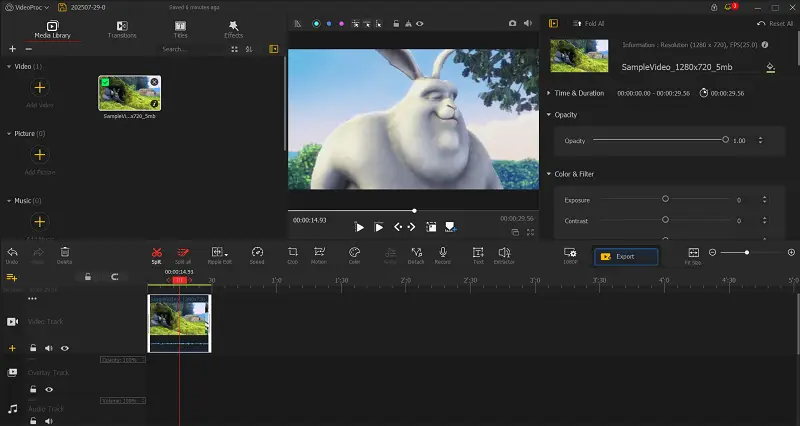
Pros:
- High-fidelity output. Keeps the original video intact during cuts, avoiding unnecessary re-encoding.
Cons:
- Learning curve. Beginners might need time to get familiar with the functions.
- Not web-based. Requires local installation and doesn't offer cloud access.
In essence, VideoProc Vlogger stands out as a capable solution, especially for those seeking accuracy and performance.
FAQ about MP4 video splitters
- Is there a limit to the number of segments I can split my video into?
- It may depend on the specific MP4 splitter you're using. However, the majority of video editors allow you to divide videos into as many parts as you want without imposing a limit.
- Can I combine the divided sections into a single video file?
- Yes, you can combine the split clips in the desired order afterwards. It can be done within the same project or by exporting videos as individual files for merging later on.
- Will splitting an MP4 file reduce its overall quality?
- If you use a high-quality editor that doesn't re-encode the file, there should be no reduction in quality.
- What should I do if my MP4 splitter is not working correctly?
- Try reinstalling the software, updating it to the latest version, or checking the file format for compatibility. Alternatively, you can try a different app to see if it resolves the issue.
Best MP4 splitters: conclusion
In conclusion, this selection of the top 8 programs and tools to split videos showcases a range of options tailored to different user needs. From user-friendly interfaces to advanced editing features, each splitter offers unique advantages for efficiently managing and editing MP4 files.
Whether you're a novice or a pro, a macOS or Windows user, there's a solution on this list to suit your requirements. Explore the options and pick the one that suits you best!


