How to Overlay a Video on a Video
I've been trying out putting one video on top of another lately, and it's a great way to make your projects feel more dynamic. Even if it's just a subtle background clip or something more dramatic, it can completely change how your visuals tell their story.
Learning how to do video overlays is a good skill if you like making movies, creating content, or playing around with multimedia for fun. It isn't as hard as it sounds, and once you get the hang of it, you'll be able to use it in a lot of ways.
In this post, I'll show you how to easily overlay videos. Let's get started!
Understanding video overlay
Video overlay means stacking one clip over another. This technique allows you to combine multiple elements for simultaneous playback.
Picture-in-Picture (PiP) is another term that is often used to talk about this effect.
In the PiP setup, the main video takes up most of the screen and is the first thing that people look at. The smaller inset, on the other hand, appears in a corner or along the edges of the frame.
This added element can give more information or different points of view to make the experience better.
Choosing the right app
To begin overlaying, you'll need the right video editor. There are many options available, ranging from professional-grade suites to free, beginner-friendly programs.
Icecream Video Editor is an intuitive free video editing software for Windows OS. It's designed to provide a simple yet powerful solution for editing footage, suitable for both novice and experienced users.

System Requirements:
OS: Windows 11, 10, 8.1, 8, and 7
Processor: Intel®, AMD or other similar of 2.66Ghz
RAM: 4 GM minimum, 16 GB for better performance
Display resolution: Minimum of 1280x720
Disk space: 100 MB - 5 GB
Icecream Video Editor key features and functionalities:
- Intuitive Interface. Easy to navigate and access all the tools.
- Variety of Features. Offers essential option (cropping, trimming, merging, etc.) and more advanced once (adding subtitles, incorporating transition, and more).
- Video Effects. There is a collection of 20+ effects to enhance the visual appeal of produced videos.
- Audio Editing. Users are able to edit audio tracks and add background music or voiceovers to their projects.
- Exporting and Sharing. Supports popular output formats such as MP4, AVI, MOV, and more.
Icecream Video Editor has a lot of features for working on a computer, making it a flexible and easy choice for people who want to create high-quality media content. Most importantly, it's free.
So, to move on to the guide on how to overlay two videos, download free video editor for Windows PC on your desktop. Complete the installation process and launch the program.
How to overlay a video on a video?
Now it's time to dive into the process. Follow these instructions to achieve seamless results:
- Click the "Add Files" button to import your clips. Transfer both to the editing timeline.
- Find the "PiP" icon and press it. Select the footage that you wish to be in the background.
- Now, tap on the second clip that will be an overlay. You can adjust its share and move to the desired location. There's also an option to trim its length.
- Preview your result. When satisfied, hit "Done" and proceed to "Export video".
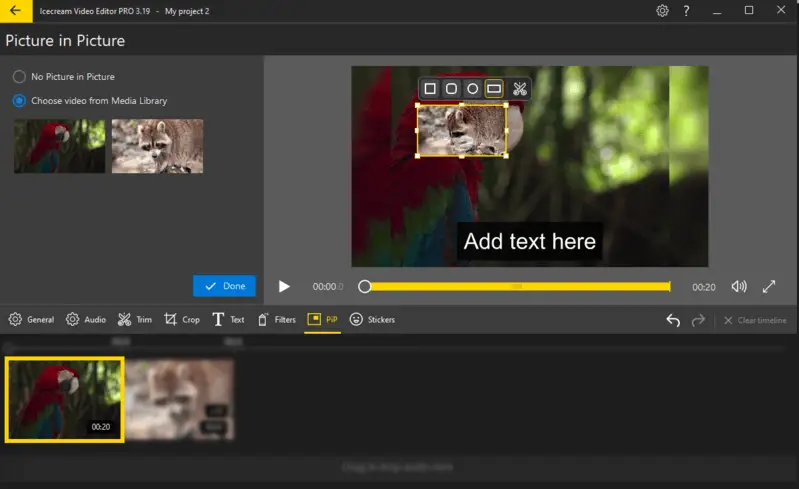
At the last stage, you are able to select the output format, resolution, quality, and FPS. You can also add a watermark to protect your copyright.
As you explore the world of video overlaying, keep these tips in mind for the best results:
Helpful editing tips:
- Experiment with different blending modes to achieve unique visual effects.
- Use keyframes to create dynamic animations or movement.
- Consider the visual hierarchy to ensure they enhance rather than distract from the main content.
The most important piece of advice is not to be afraid to get creative. The best thing about video overlaying is that you can always try new things with it.
Practical applications
Tutorials and lectures
Teachers can show both the presenter and close-up shots of the actions being demonstrated at the same time with tools like Picture-in-Picture (PiP).
For example, in a cooking video guide, the main part could show the chef explaining the recipe while a smaller clip in the corner shows close-ups of the mixing steps.
This two-view method makes learning better by giving a full and clear visual explanation.
Multimedia presentations
Video overlay can significantly enhance demonstrations by integrating supplemental visuals, such as charts, graphs, or images, with the primary content.
In a business presentation, for example, the main might feature the speaker discussing quarterly results, while overlayed graphics illustrate key data points.
This combination helps to maintain audience engagement and ensure that complex information is conveyed effectively.
Other types of video overlays
Here are several different types of effects commonly used in video editing:
- Text. Adding captions, subtitles, or other written elements. It can have different font styles, sizes, colors, and animations that go well with the content on your screen.
- Image. Placing pictures, graphics, logos, or watermarks to your clip . Images can brand your media, provide visual context, or place decorative elements.
- Filters and Effects. Implementing artistic or stylized looks. This can include effects like sepia, black and white, vintage, or cinematic, as well as blurs, glows, and distortions.
FAQ
- What is the difference between video overlays and picture-in-picture?
- PiP is a type where a smaller frame is placed inside the main part, typically in a corner. Other overlays may include graphics, text, or animations.
- What file formats are best for video overlays?
- They are often in formats like GIF, MOV, or MP4, depending on the content (e.g., graphics, animations, or clips).
- Can color grading or effects on the overlay video cause visibility issues?
- Yes, especially if the opacity or color contrast is altered too much. Excessive color correction or adjustments may cause the overlay to blend into the background, making it difficult to distinguish.
- Why does the overlay video look pixelated after rendering?
- When you export footage, it can get blurry if the resolutions don't match or if it is compressed too much. If you make the clip too big or too small, it can lose quality and look pixelated.
Conclusion
Filmmakers, content creators, and multimedia fans can do so much more when they know how to overlap videos.
You can add depth, context, and impact to your visual projects with Icecream Video Editor. So go ahead and let your imagination run wild and start making beautiful pictures today!


