How to Record Audio from Your Computer
Whether you're capturing the sound from a live stream, saving an important conference call, producing a podcast, or creating video tutorials, knowing how to record audio from your computer is essential.
This comprehensive guide will walk you through the steps to record computer system audio on any operating system—Windows, macOS, and Linux. You'll be equipped with the knowledge and programs to easily capture high-quality sound, no matter what OS you prefer.
Icecream Screen Recorder
Icecream Screen Recorder is a user-friendly and versatile free software. It offers a range of features for capturing screen along with system audio from your PC.
How to record computer audio on Windows with Icecream Screen Recorder
- Download free screen recorder with audio for computer. Follow the installation instructions and launch the app.
- Go to "Settings" and open the "Audio" tab. Here you can configure the parameters according to your needs.
- Once you're done preparing, hover over "Capture Audio" and select the desired bitrate.
- Press the "Rec" button to begin recording. You can pause and resume the process when needed.
- Once you’ve finished, save the file.
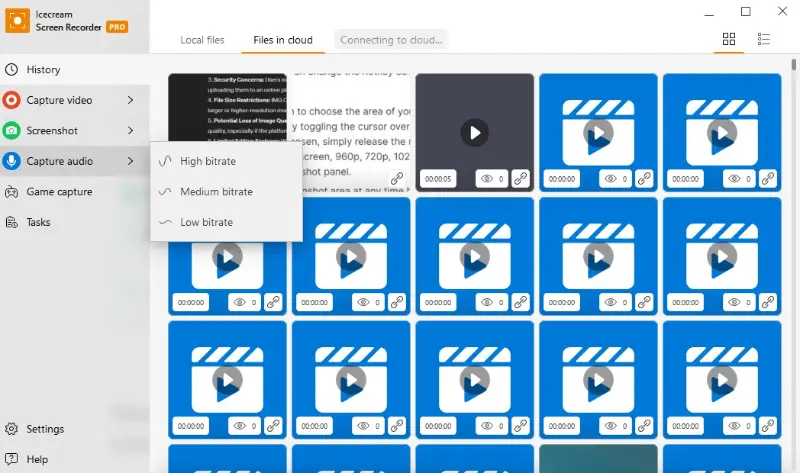
Pros:
- User-friendliness. The intuitive and easy-to-navigate interface makes this computer audio recorder accessible for users of all skill levels, from beginners to advanced.
- Flexible options. You can choose to record system audio, microphone input, or both simultaneously. This is perfect for creating tutorials, podcasts, and voiceovers.
- Scheduled recording. The scheduling feature lets you set up screen recordings to automatically end after a specific period.
- Bitrate selection. There are multiple audio bitrate options allowing you to control the quality and file size of your files.
- High quality. The program can record clear desktop audio, ensuring that the sound is crisp and free of distortion.
- Screen synchronization. You can choose to capture both video and audio simultaneously. The app will ensure perfect synchronization for tutorials, webinars, and live streams.
Icecream Screen Recorder combines simplicity with powerful audio and screen recording features, making it a top choice for anyone needing to record PC audio. Whether you're a professional or an amateur, this screen capture tool can help you create polished, high-quality recordings with ease.
Audacity
Audacity is a free, open-source sound recording and editing software that is widely used by professionals and hobbyists alike. Available on Windows, macOS, and Linux, it offers a comprehensive suite of tools for capturing and enhancing audio.
How to record audio from a computer on macOS and Linux in Audacity
- Download the latest version of Audacity for your operating system. Follow the installation instructions.
- In the app, click "Audio Setup"and select "Windows WASAPI" as "Host".
- Press the red "Record" button to start capturing audio. You can monitor levels and adjust input settings as needed.
- Once recording is complete, use the built-in editing tools to trim, enhance, and finalize your audio.
- When you're satisfied with the result, export it in your desired format by navigating to "File" > "Export" and selecting the appropriate parameters.
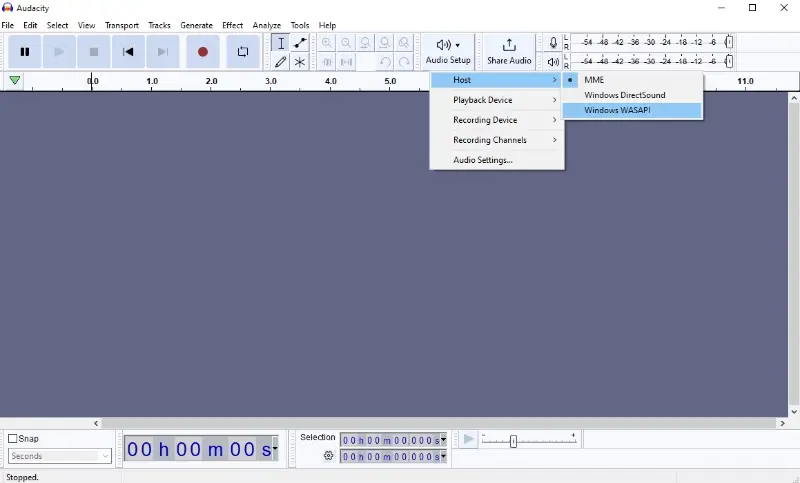
Pros:
- Free and open-source. This software to record audio from computer is completely free to use, with no hidden costs or premium features locked behind a paywall.
- High-quality recording. You can capture audio from various sources, including system audio, microphones, and external devices. The app can record at sample rates up to 192,000 Hz for professional-grade results.
- Editing features. The program provides a wide range of editing tools, including cutting, copying, pasting, and video trimming. There are also more advanced functions like multi-track editing, spectrogram view, and time and pitch adjustments.
- Effects and plugins. The software comes with built-in effects such as equalization, noise reduction, and reverb. Additionally, it supports VST, LV2, Nyquist, and other plugins, allowing users to expand the app's capabilities.
- Supported formats. The free computer audio recorder supports a variety of formats, including WAV, AIFF, MP3, and OGG for import and export.
Audacity stands out as a powerful, flexible, and user-friendly option for editing and recording computer audio on any OS. Its open-source nature ensures ongoing enhancements, making it a reliable tool for both beginners and seasoned professionals.
Apowersoft
Apowersoft is a versatile tool for capturing audio directly from your PC. This web-based application allows you to catch music from various sources without the need to install additional software.
How to record sound from computer online with Apowersoft
- Open your web browser and go to the official page.
- On the tool’s interface, choose the audio source you want to record.
- Click the "Start Recording" button. A new window will browse, allowing you to give necessary permissions.
- After stopping the capture, you’ll be prompted to save your file.
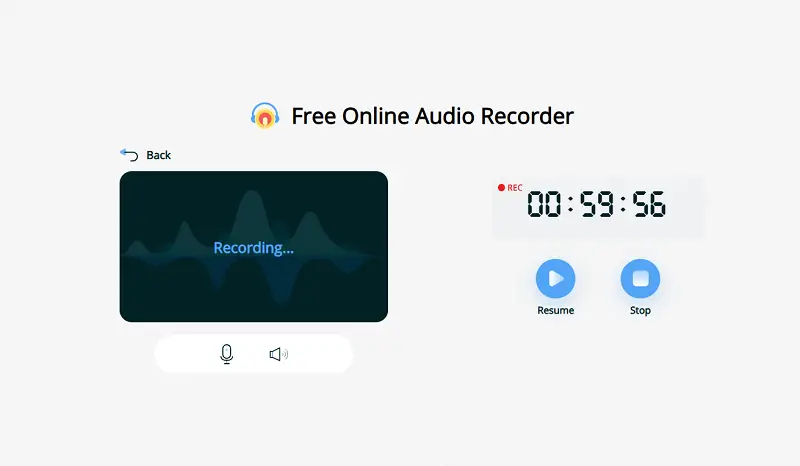
Pros:
- Ease of use. The audio recorder features an intuitive interface that simplifies the recording process for all skill levels.
- Web-based. No need for heavy installations; the app is available online and works across multiple platforms.
Apowersoft is a convenient, high-quality solution for basic needs. However, its internet dependency and lack of advanced features may not meet the requirements of professional audio creators.
Bandicam
Bandicam is a robust tool designed to preserve both audio and video from your computer. It allows you to capture sounds from various programs while maintaining high quality and minimizing performance issues.
How to record desktop audio with Bandicam
- Download and install the program from its official website.
- Launch the software and choose the "Audio Recording" mode.
- Set "System Audio" as the input source for the result.
- Hit "Rec" to begin capturing all sounds generated on your system.
- Once done, click "Stop" and select a location to save the file.
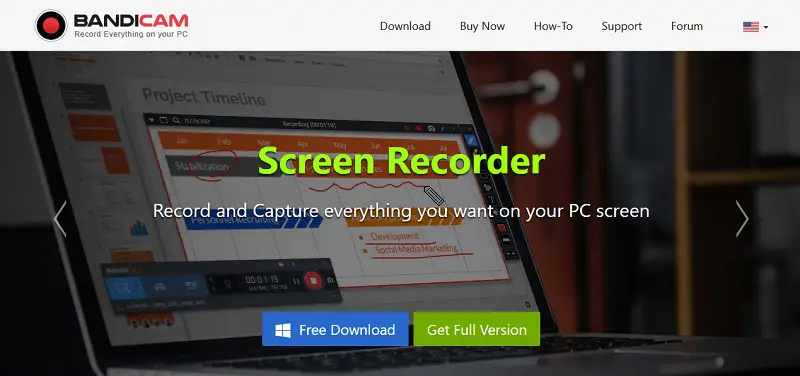
Pros:
- Efficient. The app ensures high-quality recordings without overloading system resources.
- Flexible. It provides a variety of customizable options for tailoring both audio and video capture to your preferences.
Bandicam is a great choice for those who require dependable, high-fidelity clips. However, users seeking more advanced video editing capabilities or simpler workflows may find it less suitable.
Best formats to record system audio
The best file format for recording system audio depends on your needs, such as quality, file size, and compatibility.
| Format | Pros | Cons | Best For |
|---|---|---|---|
| WAV | Uncompressed, high quality, widely supported. | Large file size. | Professional recording/editing, archiving. |
| MP3 | Widely supported, good quality at high bit rates. | Lossy compression. | Everyday listening, sharing online. |
| AAC | Better sound quality than MP3 at similar bit rates. | Lossy compression. | Streaming, everyday listening, online distribution. |
| AIFF | Uncompressed, high quality, widely supported (especially on Apple devices). | Large file size. | Professional audio work, Apple hardware/software environments. |
| ALAC | Lossless compression, good compatibility with Apple devices. | Larger file size compared to lossy formats. | Apple users needing high-quality audio and reduced file sizes. |
| FLAC | Lossless compression, open source. | Larger file size compared to lossy formats. | Archiving music, professional recording. |
| OGG | High quality at lower bit rates, open source. | Not as widely supported as MP3 and AAC. | Streaming, high quality at lower bit rates. |

Use cases:
- Everyday listening and sharing. MP3 or AAC for their balance of quality, file size, and compatibility.
- Professional recording. WAV or AIFF for their high quality and compatibility with professional software.
- Archiving. FLAC or ALAC for lossless compression, preserving original quality while saving space.
- Online distribution. AAC or OGG for efficient compression with good quality at lower bit rates.
FAQ
- Can I record system audio during a video call?
- Yes, all options mentioned in this article allow you to record computer audio while making a video call. However, make sure to obtain consent from all parties involved before capturing a conversation.
- What is audio bitrate?
- Bitrate specifies how much data is used per second to represent the audio signal. Higher bitrates generally result in better quality while lower ones lead to more compression.
- What is latency? How does it affect recording?
- Latency refers to the delay between when an audio signal enters a system and when it emerges. It can affect the real-time monitoring and overall performance of recording setups.
- What should I do if I encounter latency issues during recording?
- Adjust buffer settings in your computer audio recorder, update drivers, and close unnecessary applications.
- Is there any difference between stereo and mono audio recording?
- Stereo records audio with separate channels (left and right), while mono records a single channel, useful for voice recordings.
- How much disk space do I need to record desktop audio?
- It depends on the format and length of the recording. For example, an hour of WAV audio at 44.1 kHz takes around 600 MB. The same audio in MP3 format requires ~60 MB.
Conclusion
Recording computer audio opens up a world of possibilities, from preserving online content to enhancing your multimedia projects. Regardless of whether you’re using Windows, macOS, or Linux, there is a desktop audio recorder to help you capture high-quality sound with ease.
By following the steps outlined in this guide, you can choose the best method for your specific needs, ensuring you can utilize and record sound from your computer effectively.
If you're a content creator or someone who simply wants to save audio from your PC, mastering these techniques will significantly expand your capabilities.


