How to Search for a Word in a PDF: 6 Ways
PDF format has become a staple for sharing and storing information. This format is supposed to be viewed only, so many people wonder how to search for a specific word in a PDF file.
This article will provide you with 6 ways to find a word in a PDF so you can quickly locate the needed content. Whether you're researching, studying, or simply trying to locate important data, mastering the art of searching within PDFs can be a valuable skill.
6 ways to search in PDF: summary table
| Program | Available | Search filters | Additional features | Rating |
|---|---|---|---|---|
| Icecream PDF Editor |
Windows
|
Match case
Match whole word
|
Editing PDF
Creating PDF
Filling PDF forms
Merging PDF
Protecting PDF
Stamping PDF
|
5.0 |
| Preview |
MacOS
|
Sort by number of matches
Sort by page number
|
Annotating PDF
Merging PDF
Protecting PDF
|
4.5 |
| Small PDF |
Online
|
No
|
Annotating PDF
Merging PDF
Compressing PDF
Signing PDF
|
4.5 |
| Google Chrome |
Online
|
No
|
Printing PDF
Splitting PDF
|
4.0 |
| PDF Studio |
Windows
macOS
Linux
|
Case-sensitive search
Search in metadata, comments
Search for whole words only
|
Editing PDF
Highlighting PDF
Annotating PDF
Converting PDF
Protecting PDF
|
4.0 |
| Files App |
iOS
|
Case-sensitivity
Only whole words
|
Highlighting PDF
Annotating PDF
|
4.0 |

How we picked tools to search in a PDF file
Selecting the right service to search within PDF documents involves considering several important criteria:
- Text recognition. The PDF word finder should accurately recognize PDF text and identify parts of a word.
- Ease of use. Tools with a user-friendly interface make it easy to input search queries and navigate the results.
- Highlighting. All tools in this article highlight search results, making it easy to identify where the searched keywords appear.
- Cost. The service shouldn't require a paid license for word search in a PDF document.
Method 1. Icecream PDF Editor
To enable word or phrase search in a PDF, you will need a program that supports opening this type of document. Icecream PDF Editor has the "Search PDF" option to help you find words in a PDF.
PDF was created by Adobe in 1992 and has since become a widely used format for electronic documents.
How to search for a word in a PDF with Icecream PDF Editor:
1. Download the free PDF editor and install it on your computer.
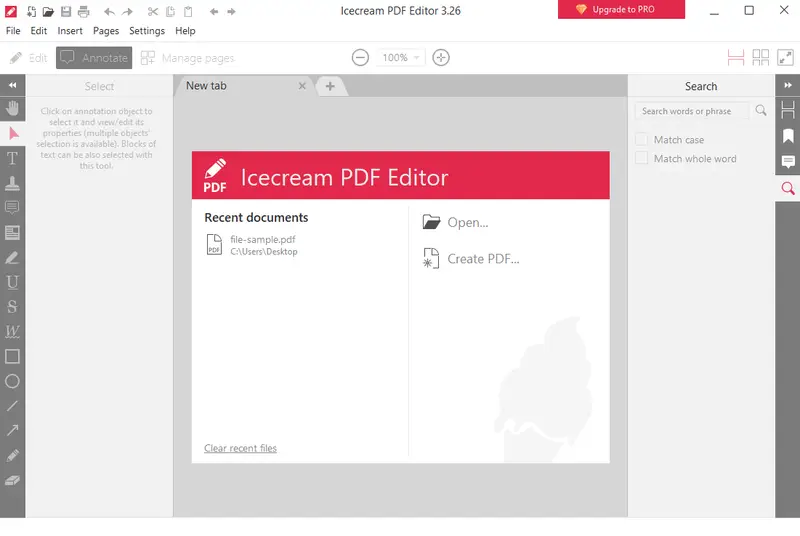
2. Open the PDF to search for words or phrases. To do so, hit the "Open..." button in the center of the window or select it from the "File" menu drop-down list. Alternatively, drag and drop the documents into the program with the mouse.
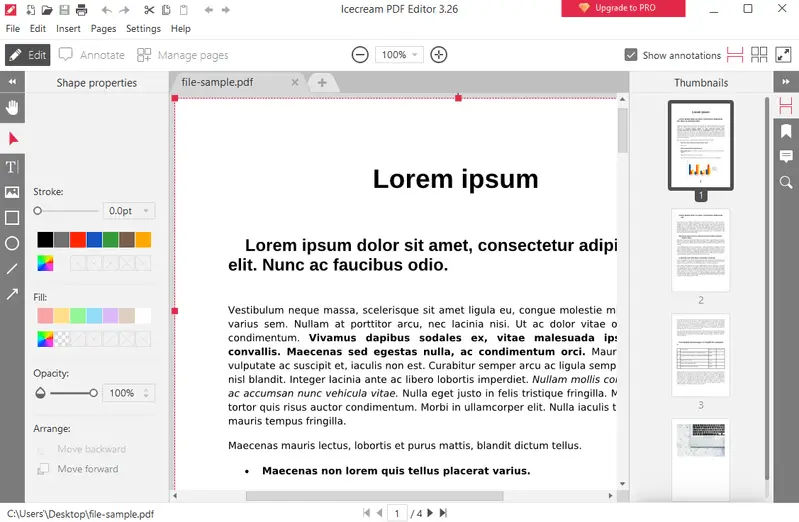
3. Turn the navigation bar into the "Search PDF" mode by clicking the magnifying glass icon on the right-hand panel. You can also use the Ctrl + F hotkey combination.
4. Search your PDF for desired words or phrases. Type in what you need to find in the "Search words or phrase" field.
5. Hit "Enter" on the keyboard or the magnifying glass icon to open the PDF word finder. The results will be listed below. Navigate through them by clicking on each line to go to the match.

The "No results found" message will be shown if there are no matching phrases or words in the document.
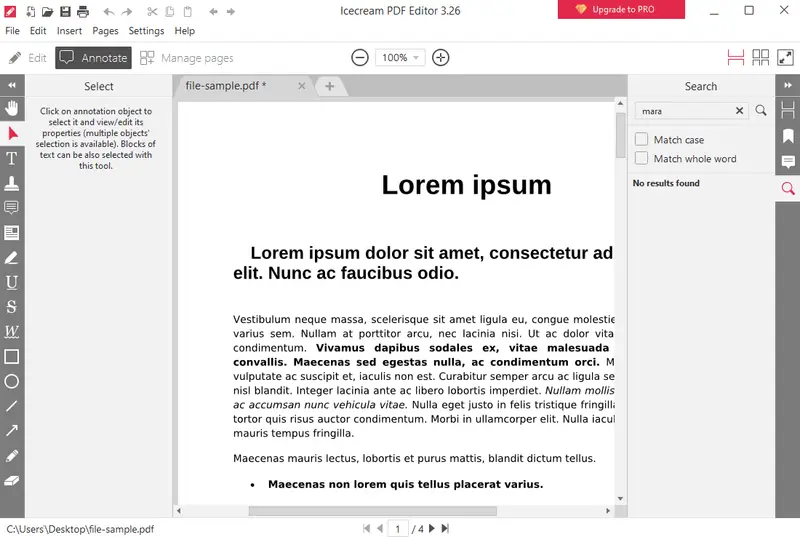
Pros:
- Search accuracy. The PDF word finder provides accurate and reliable text searching, ensuring that you can quickly find specific words or phrases.
- Highlighting. When results are displayed, you can highlight the searched keywords within the PDF text to see their locations.
- Search filters. The "Search PDF" tool offers advanced filters such as "Match whole word", helping you narrow down results for more precise searches.
- User-friendly interface. Free PDF editor features an intuitive interface, making it accessible to users with varying levels of technical expertise.
- Additional features. You can easily rearrange, rotate, delete, and insert PDF pages, edit PDF text, add shapes, images, and stamps, providing greater control over the document's structure.
Icecream PDF Editor is a simple yet powerful PDF editing software. Not only does it have the "Search PDF" functionality but also provides a set of tools for PDF editing and management, making it a valuable solution for people looking to work efficiently with documents.
Method 2. Preview
If you have a lengthy document on your Macbook or iMac, you can use the built-in Apple PDF viewer to quickly find needed words in a PDF. Preview is the default application for viewing and editing PDF files on Mac.
How to search the words in a PDF with Preview on macOS:
- To get started, open the PDF file with Preview.
- Click in the search area in the upper-right corner of the window. Alternatively, hit the Command + F hotkey combination.
- Once the box is highlighted with the blue frame, start typing the word or phrase you want to find.
- Examine the results by pressing the left and right arrows under the search field or by using Command + G (to see the next one) and Command + Shift + G (to go to the previous one).
- When you are finished, click the "Done" button.
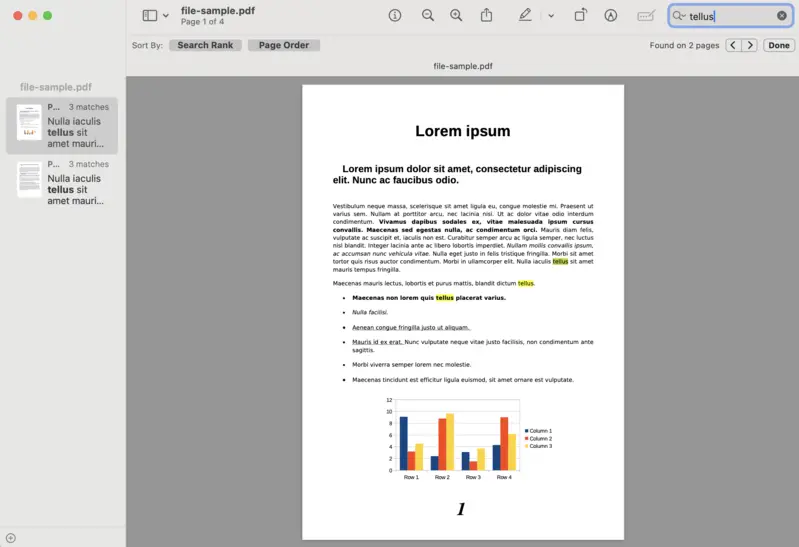
Pros:
- Built-in. The PDF software comes pre-installed on macOS devices, eliminating the need for additional installation.
- Sorting. The "Search PDF" feature can sort the results by number of matches or by page number.
- Export options. Users can export PDF documents to various formats, including JPEG, PNG, and even text files like DOCX.
- Integration. It works seamlessly with other apps like Mail, Notes, and Safari for a smooth environment.
Cons:
- Lack of advanced features. Advanced PDF features like editing PDF text are not available.
This is how to look up for a word in a PDF utilizing Preview on your macOS computer. Apart from simply viewing the document this program also allows you to perform minor changes to your PDF. For example, you can make annotations, highlight certain parts, and even password-protect your PDF.
Over the years, PDF has evolved with the introduction of new features, including multimedia support, 3D graphics, and enhanced security options.
Method 3. SmallPDF
If you are on the go and do not have access to PDF editing or viewing software on your mobile device, you can utilize an online PDF reader to seek a specific word.
How to quickly find a word in a PDF online with SmallPDF:
- Open the PDF you need to search for phrases with SmallPDF.
- Click on the magnifying glass icon in the top right corner to initiate the word search in the PDF.
- Enter the term or expression you wish to locate in the search window presented.
- Use the up and down arrows to navigate between the PDF search results.
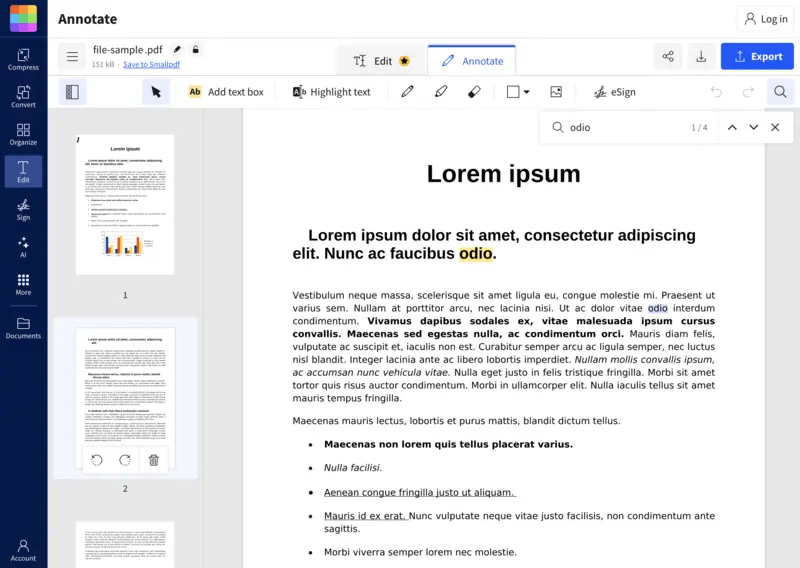
Pros:
- Simple interface. The PDF word finder has an intuitive and user-friendly interface, making it accessible to both beginners and professional users.
- Accessibility. A web-based service can be accessed from any device with an internet connection and any web browser.
- Range of tools. The online platform provides a comprehensive set of PDF tools, including PDF converter, compressor, and more.
Cons:
- No search filters. The service lacks filters, like date range or file size, which can be useful for narrowing down search results.
Overall, SmallPDF serves as a basic solution for PDF search, but it may not be suitable for users with more advanced or specific search requirements.
Method 4. Browser
For a simple word or phrase search, you can also use the web browser on your device. For example, Google Chrome. You can utilize the word search in PDF within all of the text on the page, including headings and footnotes.
PDFs are known for preserving the original layout of a document, ensuring it looks the same on any device or software used to view it.
Here is what to do to open the PDF word finder in a browser:
- Open the PDF document in any browser. To do so, right-click on the file and choose the "Open with..." option.
- If you are using a Mac computer, employ the hotkey combination Command + F to open the search box. If you are a Windows PC user, then hit Ctrl + F.
- Enter the word or phrase you are looking for. Utilize the up and down arrows to the right of the search bar to move between the results.
- To close the window, hit the cross next to the searching arrows.
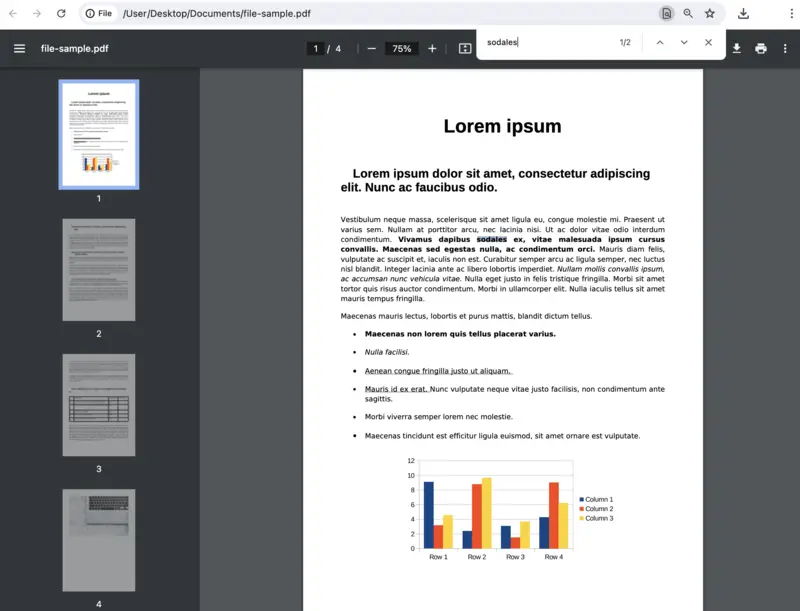
Pros:
- No installation. You don't need to install any additional software or plugins to search for a word in a PDF using a browser, which simplifies the process.
- Text highlighting. Browser viewer highlights the search results not only in the text but also on the right sight of the screen. This makes it easy to spot and navigate to the searched word.
- Multiple tabs. You can open several PDFs in different tabs for easy comparison or multitasking.
Cons:
- No filters. The PDF search option lacks advanced filters that can be incredibly useful for refining your search results.
- Limited features. Online PDF viewer offers basic functionality, so you can't use it to annotate a PDF or perform other editing tasks.
Using Google Chrome or any other browser, you can expedite your search and quickly find a word in a PDF. However, there is almost no additional functionality if opening the PDF with this method. You can only print, view, and rotate the PDF in the web browser.
Method 5. PDF Studio
PDF Studio provides an array of PDF editing tools to enhance your productivity when working with electronic documents. Users can create PDFs, read or make changes to the content, and much more. This feature-rich PDF editor is available for Windows, macOS, and Linux.
How to search in a PDF with PDF Studio:
- Download and install the software. Launch it.
- Click "Open file" and select the PDF for import.
- On the "Home" toolbar, choose "Search". A small tab will open in the top right corner of your document.
- Type in the phrase you are looking for and hit Enter. Use the blue arrows to navigate between the results.
If you press the triangle icon next to the arrows, you can open the "Advanced Search" windows. There, you can set additional parameters for your word search: make it case-sensitive, look for matches in comments, etc.
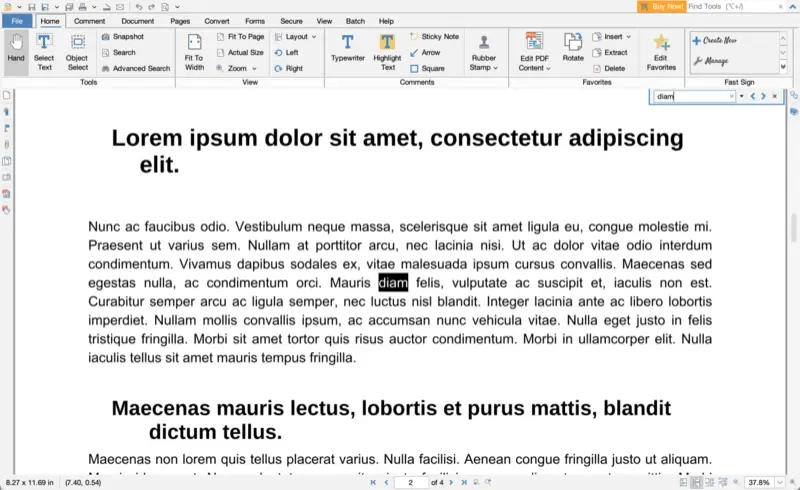
Pros:
- Search options. The software provides advanced PDF search options, allowing you to find matches in meta or notes.
- Additional features. There is a wide range of tools for working with PDFs, including the ability to edit the existing text in PDF, annotate, add a signature, and more.
Cons:
- Cost. Although the free trial is available, this is a paid PDF editor that requires a license to use.
- Learning curve. Due to the program's extensive functionality, it may take significant time for new users to familiarize themselves with all the features.
With PDF Studio, you will be able to not only efficiently search for a word in your PDFs but also leverage its toolkit for more advanced document management tasks.
Method 6. Files App
The Files app on iOS provides a simple way to access and manage PDFs saved on your device or in iCloud. While it lacks extensive capabilities, it includes a built-in feature to locate specific terms or phrases.
How to find a specific word in a PDF on iOS:
- Launch the Files app on your iPhone or iPad.
- Browse to the folder where your document is stored.
- Tap the preview to open it in the native viewer.
- Select the magnifying glass icon located at the bottom right.
- Enter the desired content. The tool will highlight all instances found throughout the file.
- Navigate between results with the up and down arrows beside the search box.
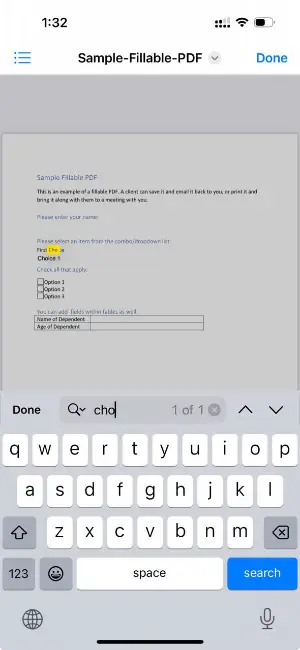
Pros:
- Built-in utility. No extra applications required to perform searches.
- Fast and intuitive. Perfect for quick lookups within stored PDFs.
Cons:
- Basic functionality. Does not support advanced filtering options like searching annotations.
With the iOS Files app, you can swiftly pinpoint words inside PDF documents without installing additional software.
Types of PDF search
- Basic keyword search. The most straightforward type, where users input a specific word or phrase to find matches in the document.
- Boolean search. Advanced process employ operators like AND, OR, and NOT to refine results. For example, searching for "renewable AND energy" will show only documents containing both words.
- Proximity search. Finds words that are near each other within the text. A search for "policy NEAR/5 reform" will locate instances where "policy" and "reform" appear within five words of each other.
- Metadata search. Searches information stored in the PDF's metadata, such as the author’s name, title, keywords, or creation date. It is often used in legal or research fields.
- Comment search. Some programs allow you to look through annotations, comments, or highlights in PDF made within the document.
FAQ on searching in a PDF
- Does the PDF word search feature differentiate between uppercase and lowercase letters?
- It depends on the PDF viewer; however, most of them are not case-sensitive.
- Can I search for words in scanned PDF documents?
- Some PDF viewers offer OCR (Optical Character Recognition) capabilities, enabling searches in scanned documents or images.
- Can I search for non-English words in a PDF?
- Yes, most PDF viewers support searching for words in various languages.
- Is it possible to disable the word search in my PDF?
- Check the security options in your PDF creation software to restrict certain features, including the word search function.
- How do I check if my PDF is searchable?
- Try selecting text with your cursor. If that’s not possible, the file is image-based and requires OCR processing.
- How do I search for wildcard matches?
- Enclosing text in quotes enables exact phrase searches. Some tools support wildcard operators for partial matches.
Conclusion
Working with PDFs is not as challenging as it used to be. Now there are many programs and services available to search a PDF for a word or phrase. In fact, to find words in a PDF, you can simply utilize your browser.
If you need additional features, like editing PDF text, then you may want to choose a more sophisticated PDF editor. This will allow you to complete all the modifications to your PDF at once.
Co-authors



