The Keys to Accessible Screen Recording
Accessible screen recording ensures that your content can be used and understood by everyone, including people with disabilities.
By adding captions, highlighting keyboard focus, and applying thoughtful color choices, you create tutorials, demos, and walkthroughs that are easier to follow. This not only benefits those with hearing or vision impairments but also improves clarity for all viewers.
This guide will walk through practical steps to make your screen captures more inclusive and effective.
Text to make your screen recordings accessible
For those who are deaf or hard of hearing, captions are essential.
They:
- Reproduce dialogue word-for-word.
- Convey tone, pauses, and emphasis that voice alone provides.
- Indicate meaningful sounds (e.g., [applause], [music fades]).
This ensures the full experience of your screen recording is preserved.
Methods to Add Accurate Captions
Option A: Built-in Editors
Some screen recorders let you insert captions directly during the session or editing.
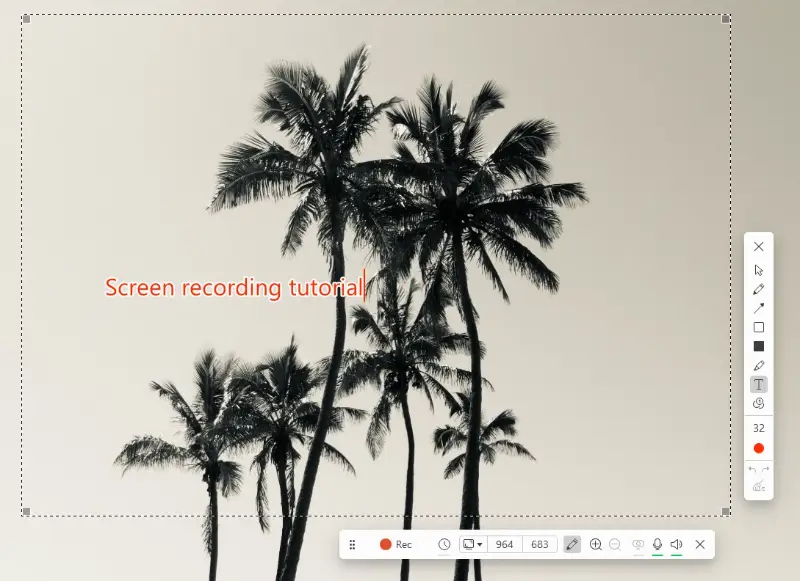
Option B: AI-Generated
Pros:
Fast, inexpensive, widely available on platforms like YouTube or Otter.ai.
Cons:
Misses jargon, accents, or technical terms without proofreading.
Captions vs. Transcripts: comparison table
| Aspect | Captions | Transcripts |
|---|---|---|
| Timing | Synced with the video | Plain text, not time-coded |
| Accessibility value | Real-time inclusion during viewing | Great for offline review |
| Content included | Spoken words + sound effects | Spoken words only |
| Best suited for | Live playback and video tutorials | Notes, reference, SEO boost |
Keyboard focus
Many people rely on a keyboard rather than a mouse to interact with digital content. For them, clear focus indicators are essential. Without visible cues, users can get “lost” on the screen and be unable to complete tasks.
Imagine trying to follow a guide: if the video doesn’t show where the cursor jumps when pressing Tab or Enter, the steps become confusing.
- Highlight the active field or button (some tools let you add a glowing outline or zoom).
- Pause briefly when switching between elements so the transition is obvious.
- If possible, narrate what’s happening: “Pressing Tab moves the focus to the search bar.”
Tip: Check your operating system or screen recorder settings—many have built-in options to make focus indicators more visible.
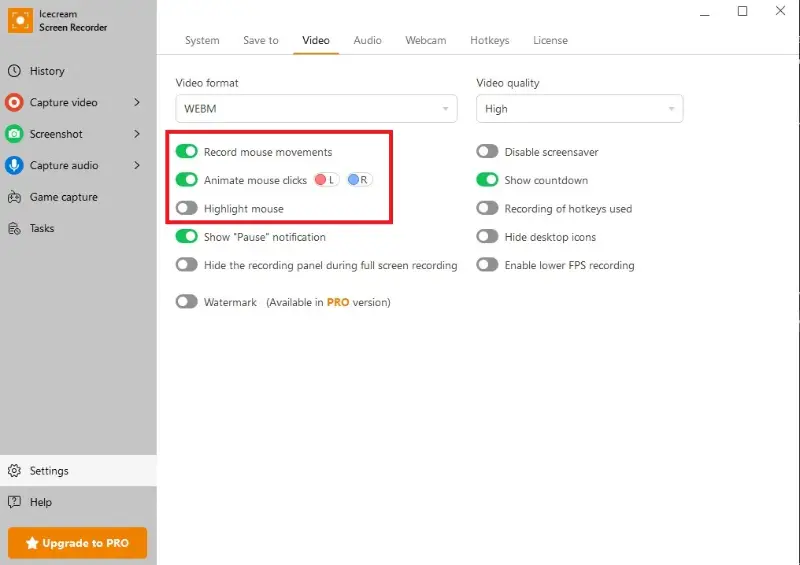
Demonstrating Shortcuts and Tab Order
1. Show the Key Command
Display the keystroke visually on screen (Ctrl + F, Tab, Shift + Tab).
2. Explain the Action
Briefly state what happens when the key is pressed.
3. Reveal the Result
Let the viewer see the outcome—such as the cursor moving to a menu item or a button activating.
Color and contrast choices
Color is powerful, but relying on it alone can exclude many users. People with vision deficiencies (such as red-green color blindness) may not notice distinctions that seem obvious to others.
Example: If your screen recording highlights errors only in red text, some viewers might not recognize the cue.
Think of contrast as the legibility factor. Poor difference strains the eyes and makes captions unreadable.
Good example:
- White text on a dark gray background.
- Black text on a pale yellow background.
Bad sample:
- Light gray text on white.
- Red text on black (hard to read for many people).
Instead of using only color to convey meaning, combine it with:
- Text labels (“Required field” beside a red asterisk).
- Icons or symbols (✔️ for success, ✖️ for error).
- Narration in your screen recording (“Notice the highlighted warning symbol on the top right.”).
Testing how accessible your screen recordings are
| Area of Accessibility | What to Check | How to Test |
|---|---|---|
| Captions | Accuracy, timing, inclusion of non-speech audio. | Play back the recording with captions on; verify words match speech, punctuation is correct, and background sounds are noted ([music], [laughter]). |
| Transcripts | Completeness and readability. | Open transcript file; confirm all spoken words are included, easy to scan, and formatted logically. |
| Keyboard Focus Visibility | Whether focus indicators are visible. | Rewatch the result with keyboard navigation only; check if cursor/tab highlights are clearly shown. |
| Shortcut Demonstrations | Clarity of keyboard shortcuts. | Confirm that every shortcut pressed is explained verbally and shown on-screen. |
| Color Contrast | Legibility of text, icons, and highlights. | Use tools like WebAIM Contrast Checker on your color choices; simulate color blindness with apps or browser extensions. |
| Narration Quality | Clarity, pacing, explanation of visual-only changes. | Listen without watching; check if narration alone makes sense (describe focus shifts, icons, or color cues verbally). |
| Playback Speed & Controls | Availability of playback options. | Test if your platform allows viewers to slow down, pause, or replay sections easily. |
| Assistive Tech Compatibility | Compatibility with screen readers or subtitles. | Play video with a screen reader active; test if captions and transcripts are accessible in that setup. |
Conclusion
Making your screen recordings accessible is not just a technical step—it’s a commitment to inclusion.
By adding captions, showing keyboard focus, and choosing accessible colors, you create content that welcomes everyone. This benefits every viewer by making tutorials clearer, easier to follow, and more engaging.
With a few thoughtful adjustments, your screen captures can go from functional to truly inclusive.


