Best Video Tutorial Software: Top 10
Video instructions have become indispensable tools for educators, businesses, and content creators alike. Whether you're sharing knowledge or showcasing a product, the right video tutorial software can make all the difference in creating engaging and effective content.
In this article, we've curated a list of the top 10 tutorial video makers, each offering unique features and capabilities to suit various needs and preferences. Regardless of your level of expertise, there is something for everyone on this list.
From screen recording and video editing tools to interactive e-learning platforms, our comprehensive guide will help you find the perfect solution to bring your ideas to life.
1. Icecream Screen Recorder
Icecream Screen Recorder is a versatile and user-friendly free screen recorder designed to empower users to capture, edit, and share high-quality videos effortlessly.
With its intuitive interface and robust features, this screen recording software is an excellent choice for educators, business professionals, and content creators seeking to create engaging video tutorials.
Key features:
- Screen recording. This tutorial maker allows users to capture full-screen or customized area screen recordings. Whether you're demonstrating software workflows, delivering presentations, or making tutorial videos, you can record every detail with crisp clarity.
- Audio recording. With microphone and system sound recording capabilities, the app enables users to capture synchronized audio alongside their screen videos. This feature is ideal for adding commentary, narration, or background music.
- Annotation tools. The program offers a range of annotation tools, including text, arrows, shapes, and highlights. This allows users to emphasize important points, provide context, and enhance the clarity of their tutorials.
- Editing tools. Users can edit their screen recordings directly within the app. It supports trimming, resizing, changing the playback speed, etc.
- Scheduled recording. This feature allows users to set specific times for automatic screen recordings. This makes it convenient for capturing webinars, live streams, and other scheduled events.
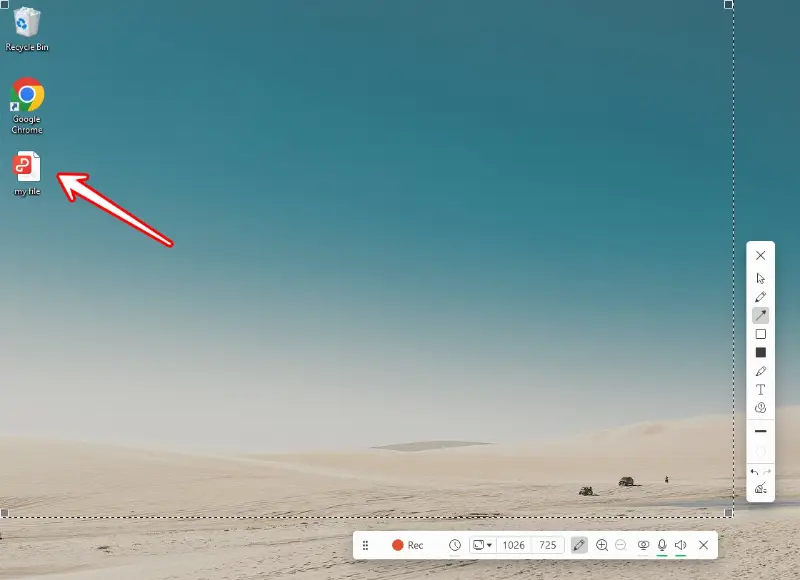
Pros:
- Offers an intuitive simple interface, making it accessible to users of all skill levels.
- Allows to capture full-screen recordings or select a custom area, along with audio from the microphone and system.
- Users can easily share their recordings online or save videos in popular formats for offline distribution.
Cons:
- Compatible only with Windows operating systems, limiting its accessibility for users on other platforms.
Icecream Screen Recorder stands out as a reliable and feature-rich solution for capturing, creating, and sharing professional-quality video tutorials. Whether you're teaching a class, training employees, or sharing your expertise with the world, this program is your go-to solution.
2. Camtasia
Camtasia is a software suite primarily used for creating video tutorials, presentations, and screencasts. Developed by TechSmith, it offers powerful screen recording capabilities along with a range of editing tools.
Key features:
- Screen recording. It allows users to capture high-quality screen recordings with customizable options, including webcam integration. You can record demonstrations, presentations, software tutorials, and more.
- Video editing. With a comprehensive suite of editing features, the app supports professional-grade effects, transitions, annotations, and audio enhancements. From trimming and splitting clips to adding text overlays to video, the software offers endless creative possibilities.
- Multi-track timeline. It provides users with granular control over their video projects, allowing for seamless layering and synchronization of audio, video, and visual elements. This is particularly valuable for creating dynamic tutorial videos with multiple content streams.
- Interactive quizzing. Users can integrate quizzes, surveys, and interactive elements directly into their video tutorials. This feature enhances viewer engagement and facilitates knowledge retention.
- Stock library. The library of pre-built templates and graphics can be used to add visual elements to the tutorials. This not only saves time but also gives a polished and consistent look to the videos.
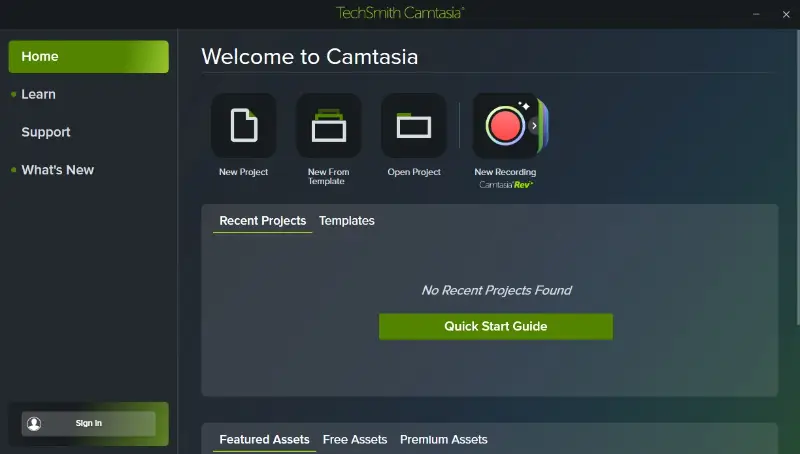
Pros:
- Has a wide range of features for screen recording, video editing, and interactive content creation.
- Produces high-quality video output with crisp visuals, clear audio, and seamless transitions.
- Available for both Windows and macOS, providing flexibility for users across different operating systems
- Offers direct publishing options to popular video hosting platforms like YouTube.
Cons:
- Users need to sign in, enter a software key, or start a trial to access the video tutorial creator.
Camtasia stands out as a premier video tutorial software, offering a comprehensive suite of intuitive tools for creating professional-quality video content.
3. Adobe Captivate
Adobe Captivate is a leading e-learning tool that empowers users to create immersive and interactive video tutorials, simulations, and assessments. Its features are designed to elevate the learning experience and captivate learners' attention.
Key features:
- Responsive design. The program allows users to create tutorial videos that adapt seamlessly to various screen sizes and devices. This ensures an optimal viewing experience across desktops, tablets, and smartphones.
- Interactive elements. With interactive video capabilities, users can incorporate branching scenarios, knowledge checks, and other widgets directly into their clips.
- Simulation recording. The video tutorial software enables users to record software simulations, demonstrations, and walkthroughs with ease. You can capture every mouse click, keystroke, and screen transition with precision and clarity.
- Quizzing. Responsive quiz slides can automatically adjust to fit the screen size and orientation of the learner's device. It ensures a consistent and user-friendly quiz experience on any platform.
- Adobe Creative Cloud. As part of the Adobe ecosystem, Captivate seamlessly integrates with other applications such as Photoshop, Illustrator, and Premiere Pro.
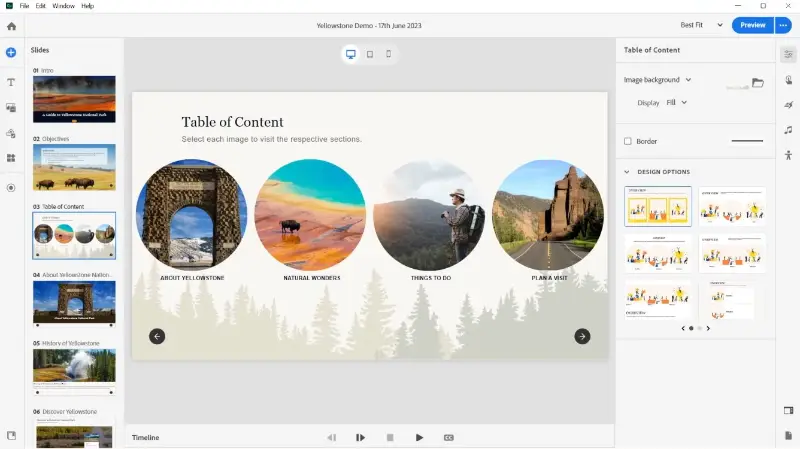
Pros:
- Allows users to create interactive video tutorials with various widgets.
- Create tutorials that seamlessly adapt to different screen sizes and devices.
Cons:
- Has a steep learning curve, especially for users who are new to e-learning authoring tools.
- Available only through a subscription model, requiring users to pay a monthly or annual fee.
Overall, Adobe Captivate is a powerful video tutorial maker for creating engaging and interactive clips. It offers a comprehensive set of features and seamless integration with Adobe Creative Cloud.
4. Active Presenter
ActivePresenter is a versatile and feature-rich video tutorial software developed by Atomi Systems. Designed to meet the needs of educators, trainers, and content creators, it has a set of tools for capturing, editing, and sharing e-learning content.
Key features:
- Screen recording. Users can capture desktop with customizable options, including full-screen, region capture, and webcam integration. You can record software demonstrations, tutorials, simulations, and presentations with ease.
- Editing. Once you've recorded your screen, the app provides robust editing capabilities for both audio and video. You can enhance your recordings by adding annotations, text, shapes, and highlights to emphasize key points. Additionally, you can remove the audio track or synchronize it with video seamlessly.
- E-learning content. You can add quizzes, surveys, and interactive elements like clickable buttons and branching scenarios to engage your audience effectively. This makes it an ideal choice for creating educational materials and software simulations.
- Export options. It is possible to export the projects to HTML5, making them accessible across various platforms without any additional plugins. Moreover, the program supports SCORM for integration into online e-learning courses.
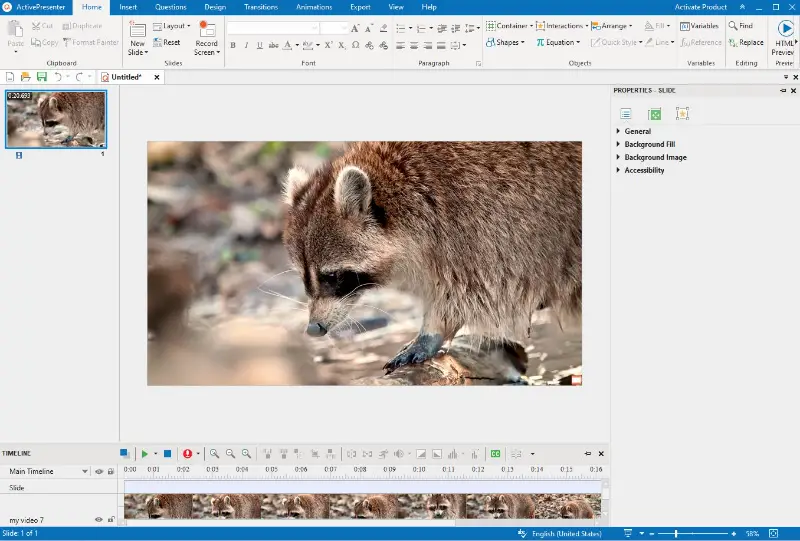
Pros:
- Intuitive user interface makes it easy for both beginners and experienced users.
- Supports HTML5 and SCORM output for seamless integration into various learning environments.
- Can export videos in various formats, including MP4, AVI, WMV, WebM, and MKV, ensuring compatibility with different devices.
Cons:
- While this tutorial video maker offers a free version with limited features, the full-featured edition requires a paid license.
- Recording and editing high-quality videos may require significant system resources.
Whether you're a teacher, trainer, or content creator, ActivePresenter empowers you to create high-quality video tutorials with ease.
5. Loom
Loom is a program designed for creating and sharing video messages. It is often used for communication in professional settings as it allows users to record their screen, voice, and face simultaneously, making it a versatile tool for a variety of purposes.
Key features:
- Recording. Users can capture their webcam, screen, or both simultaneously. This flexibility is crucial for creating engaging and informative tutorials, allowing presenters to provide visual context alongside their commentary.
- Instant sharing. One of its standout features is its ability to instantly share videos via a link. This eliminates the need for lengthy upload processes and allows viewers to access content immediately.
- Editing tools. The tutorial maker also offers basic editing features. Users can trim videos, add call-to-action buttons, and customize thumbnails to enhance their clips.
- Drawing tools. During recordings, users can annotate their screens and employ drawing tools to emphasize important information. This is particularly beneficial for educational content, where visual emphasis on key points can aid comprehension.
- Video analytics. The video recorder provides video analytics that helps creators understand viewer engagement. Metrics such as watch time, views, and interaction can guide improvements and tailor content to audience needs.
- Integration. It integrates seamlessly with popular productivity and collaboration tools like Google Drive, Slack, and Asana. This enhances workflow efficiency by allowing users to embed and share videos within their existing work environments.
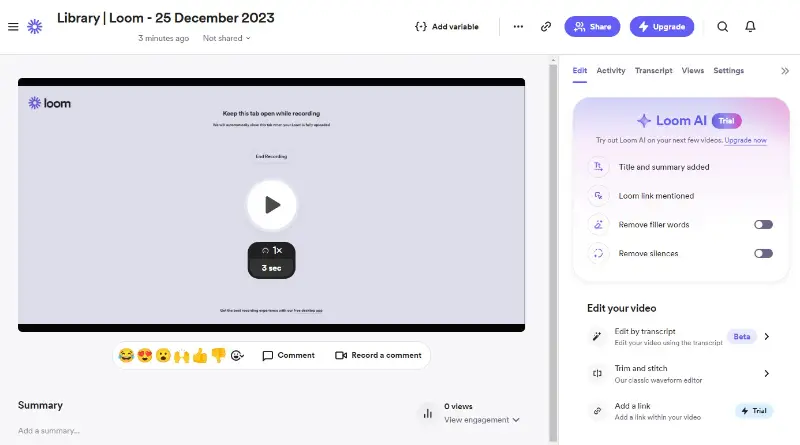
Pros:
- Intuitive interface that is accessible to both novice and experienced users.
- In-video annotations and drawing tools to highlight key points.
- Insights into viewer engagement with metrics like watch time and views.
- Screen recorder for Windows, macOS, Android, and iOS.
Cons:
- Requires a stable internet connection for sharing and cloud-based functionalities.
- The free version of this screen recorder allows for only 5 minutes per video. AI features are also behind a paywall.
Whether you're an educator, business professional, or content creator, Loom offers the tools you need to convey your message effectively. Its ease of use, recording options, and integration capabilities make it an ideal choice for anyone looking to create impactful tutorials.
6. Articulate Storyline
Articulate Storyline is an e-learning authoring tool for creating interactive courses and video tutorials. It is widely used by instructional designers, educators, and businesses to develop professional-grade training materials.
Key features:
- Engagement. This tutorial creator offers a range of interactive elements, such as quizzes, drag-and-drop activities, and clickable objects. These features help create engaging and interactive learning experiences that can enhance retention and participation.
- Templates. The tool includes a variety of customizable templates and themes, which streamline the development process and ensure consistency across different modules. Users can also save their custom designs for future projects.
- Screen recording. The built-in video recorder allows users to capture on-screen actions, which is essential for creating software tutorials and demonstrations. The videos can be edited and annotated directly within the software.
- Responsive design. With the 360 version, courses are responsive and adapt seamlessly to different devices and screen sizes, ensuring a smooth learning experience across desktops, tablets, and smartphones.
- Advanced triggers. These features allow for the creation of complex interactions and personalized learning paths. Triggers can initiate actions based on user input, while variables can store information that changes how content is presented.
- Publishing options. The software provides multiple publishing options, including SCORM, AICC, xAPI (Tin Can), and HTML5. This compatibility ensures that courses can be delivered through various Learning Management Systems (LMS) and platforms.
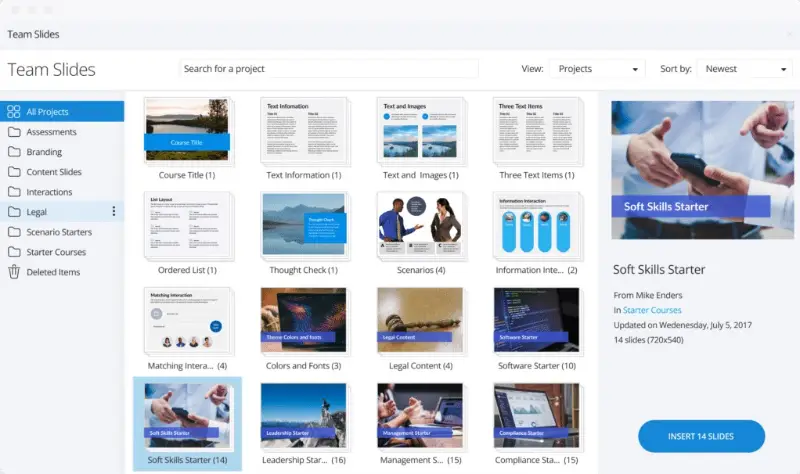
Pros:
- Whether you need a simple screencast or a complex interactive module, the software can accommodate various needs.
- Built-in tools to ensure content meets accessibility standards make it a good choice for creating inclusive learning materials.
- Users can easily integrate audio, video, and images into their tutorial videos.
Cons:
- While there is a trial version, after 30 days you will need a subscription to continue using the app.
- Projects can become quite large, making them difficult to manage and share.
Whether you’re a seasoned instructional designer or new to e-learning, Articulate Storyline provides the tools you need to produce high-quality video tutorials.
7. Snagit
Snagit is a screen recording software developed by TechSmith. It allows users to capture screenshots or record videos of their computer desktops.
Key features:
- Versatility. The video tutorial software offers various capture options, allowing users to grab the entire screen, a specific window, or a chosen region. This flexibility ensures precise demonstrations tailored to specific needs.
- Markup. After capturing, it provides a comprehensive set of annotation tools to enhance screenshots and videos. Users can add text, arrows, shapes, and callouts to emphasize important areas.
- Editing. The app includes basic video editing tools, such as video trimming, merging, cutting, etc. This helps users remove unnecessary sections and refine their tutorials for clarity and conciseness.
- Templates. It offers customizable templates that help users create consistent and professional-looking tutorials quickly. This is particularly useful for maintaining a uniform style across multiple videos.
- Custom presets. Users can create and save custom capture presets for frequently used settings, streamlining the workflow for repeated tasks.

Pros:
- A user-friendly interface with straightforward controls minimizes the learning curve.
- Integrates seamlessly with TechSmith products like Camtasia, as well as with Microsoft Office and other productivity tools.
- Facilitates easy sharing of captured content to popular platforms like YouTube, Google Drive, and other cloud storage services.
Cons:
- Some premium features and advanced functionality like click animation are not available in the free version
In summary, Snagit is a robust solution to create engaging and informative video tutorials, offering a versatile suite of features and intuitive usability.
8. OBS Studio
When it comes to creating professional-grade tutorial videos, OBS Studio stands out as a powerful and versatile solution. Short for Open Broadcaster Software, it is an open-source program that has gained widespread acclaim for its robust features and flexibility.
Key features:
- Streaming and recording. Whether you're broadcasting live tutorials or recording instructional sessions for later viewing, this video recorder seamlessly facilitates both tasks. Users can effortlessly customize settings to capture specific windows, applications, or entire screens.
- Source management. With the scene management system, users can craft multiple scenes. Each will house various elements such as video feeds, images, text overlays, and more. This flexibility enables dynamic content presentation, catering to tutorials with varying layouts.
- Customizable effects. From subtle fades to captivating animations, the software offers customization options. Moreover, users can apply real-time filters and effects to enhance video quality and visual appeal.
- Audio editing. It boasts advanced audio mixing features, allowing users to fine-tune levels, apply filters, and monitor sources in real time. This ensures optimal sound quality throughout the video.
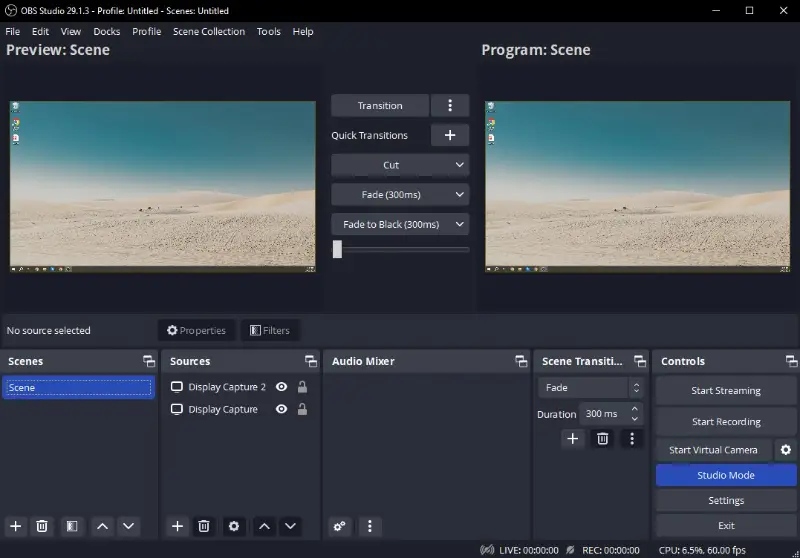
Pros:
- Powerful live streaming and screen recording capabilities.
- Flexible scene and source management for dynamic content creation.
- Extensive customization options for transitions, effects, and audio mixing.
- Support for plugins and add-ons, allowing for further customization and integration.
- Open-source screen recorder fosters innovation and community-driven development.
Cons:
- The learning curve may be steep for beginners.
- Requires sufficient hardware resources for optimal performance, especially with high-definition content.
With OBS Studio, you can unlock a world of possibilities for crafting professional-grade video tutorials. Its advanced features, customization options, and supportive community make it an indispensable program for content creators.
9. Explain Everything
Explain Everything is an interactive whiteboard and screencasting app that allows users to create dynamic presentations, tutorials, and animations. It's designed for educators, students, and professionals to visually communicate ideas, concepts, and lessons.
Key features:
- Whiteboard interaction. Powerful whiteboard functionality enables users to create dynamic visual presentations. With an array of drawing tools, shapes, and text options, creators can illustrate concepts, annotate content, and craft compelling narratives in real time.
- Multimedia integration. Integration of various multimedia elements enhances tutorials with images, videos, audio clips, and documents. This versatility allows for richer and more engaging learning experiences, captivating audiences with interactive content.
- Collaboration capabilities. Robust collaboration tools foster real-time teamwork, enabling multiple users to contribute to the creation of tutorials. Whether working synchronously or asynchronously, collaborative features promote creativity and collective problem-solving.
- Screen recording. Powerful recording capabilities capture on-screen actions alongside presentations. Users can annotate and highlight specific elements during the process, ensuring clarity and emphasis where needed.
- Sharing. Integration with cloud storage services ensures accessibility and collaboration across devices and platforms. Users can store, access, and share projects seamlessly, facilitating collaboration and streamlining workflow efficiency.
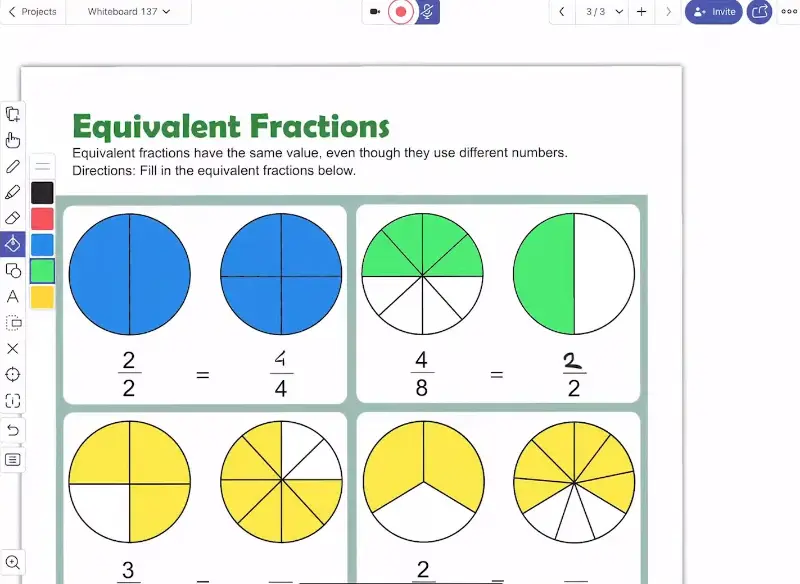
Pros:
- Versatile whiteboard interaction for dynamic presentations.
- Seamless integration of multimedia elements for enhanced content.
- Robust collaboration capabilities promote real-time teamwork.
- Powerful screen recording and annotation features.
- Cloud storage and sharing options facilitate accessibility and collaboration.
Cons:
- The learning curve may be steeper compared to simpler video tutorial makers.
- The free version allows only 3 projects with 1 slide and 3 minutes for each.
Explain Everything empowers users to unleash their creativity and deliver compelling tutorial videos. With its collaborative capabilities, it's an invaluable software for educators, trainers, and content creators alike.
10. iSpring Suite
iSpring Suite is a comprehensive e-learning toolkit that allows users to make interactive and engaging online courses, quizzes, simulations, and assessments.
Key features:
- PowerPoint integration. Users can leverage existing presentations and enrich them with interactive elements. With familiar tools and workflows, creators can effortlessly transform static slides into dynamic video tutorials.
- Interactive assessments. It is possible to embed assessments and interactive quizzes directly within the clips. With various question types and multimedia support, creators can effectively assess learners' understanding and progress.
- Mobile-friendly output. The software can make tutorial videos optimized for viewing across various devices, ensuring accessibility and flexibility. With responsive design and compatibility with desktops, laptops, tablets, and smartphones, learners can access content anytime, anywhere.
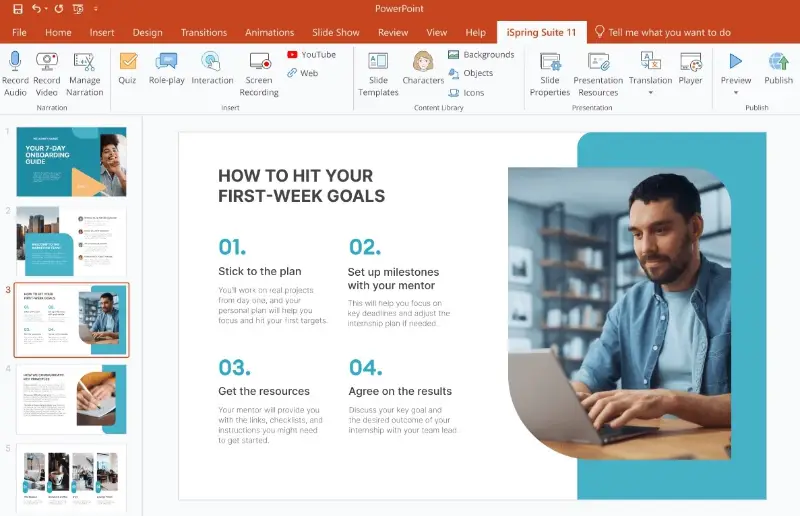
Pros:
- Seamless integration with PowerPoint streamlines content creation.
- Interactive quizzes and assessments enhance learner engagement.
- Robust screen recording and simulation capabilities ensure clarity and comprehension.
- Multimedia integration enriches video tutorials with engaging content.
- Mobile-friendly output facilitates flexibility and accessibility for learners.
Cons:
- The free trial lasts only 14 days and the subscription is more expensive than other options in this article.
Overall, iSpring Suite aims to empower educators, trainers, and instructional designers to create engaging and effective e-learning content without requiring advanced technical skills.
FAQ about video tutorial software
- How long should a tutorial be?
- The ideal length of a video tutorial depends on the complexity of the topic and the preferences of your audience. Generally, aim for a length that covers the content thoroughly without being overly long or repetitive.
- How can I make my videos engaging?
- To make your video tutorials engaging, use visuals, animations, and examples to illustrate key points, break up the content into shorter segments. Encourage viewer interaction through quizzes or prompts.
- What is the best way to structure my video tutorial content?
- Start with an introduction to the topic, followed by a clear agenda. Break down complex information into smaller, digestible sections. End with a recap of key points and actionable takeaways to reinforce the lesson.
- What are the best practices for adding subtitles?
- Ensure your subtitles for video are clear, concise, and synchronized with the audio. Use simple, easy-to-read fonts and maintain a high contrast between text and background. Also, consider translating captures for multilingual audiences to broaden your reach.
- How can I make my video tutorials beginner-friendly?
- Avoid jargon and use simple language. Visual aids like diagrams and step-by-step instructions can help explain complex concepts, and providing extra resources or links for viewers who want to dive deeper can be useful.
- How can I encourage viewers to interact with my video tutorials?
- Ask them to comment with their questions or thoughts, provide polls or quizzes within the video, and promote social media engagement. Offering incentives like giveaways or shoutouts can also boost interaction.
Video tutorial software: Conclusion
From versatile screen recording tools to comprehensive e-learning platforms, each video tutorial software on our list offers unique features and functionalities to cater to a wide range of needs and preferences.
Remember to consider factors such as your specific requirements, budget constraints, and desired level of customization. By choosing the program that aligns best with your goals and workflow, you'll be well-equipped to make tutorial videos that educate, inspire, and captivate your audience.


