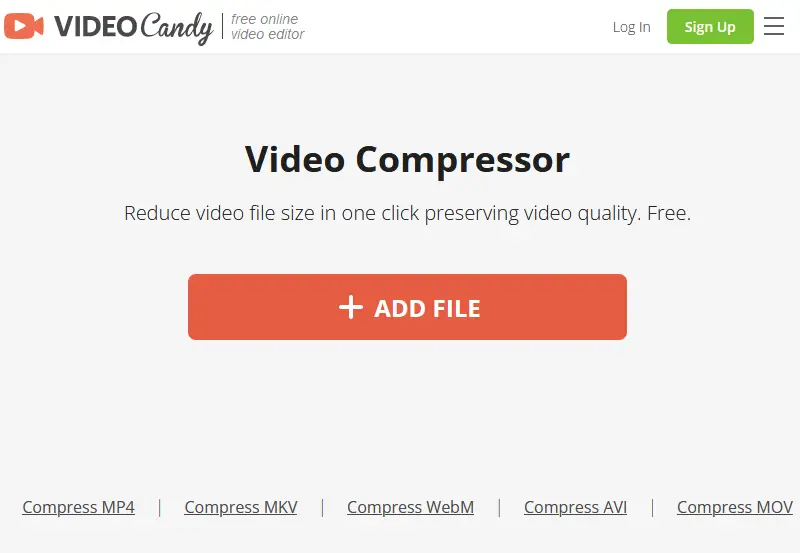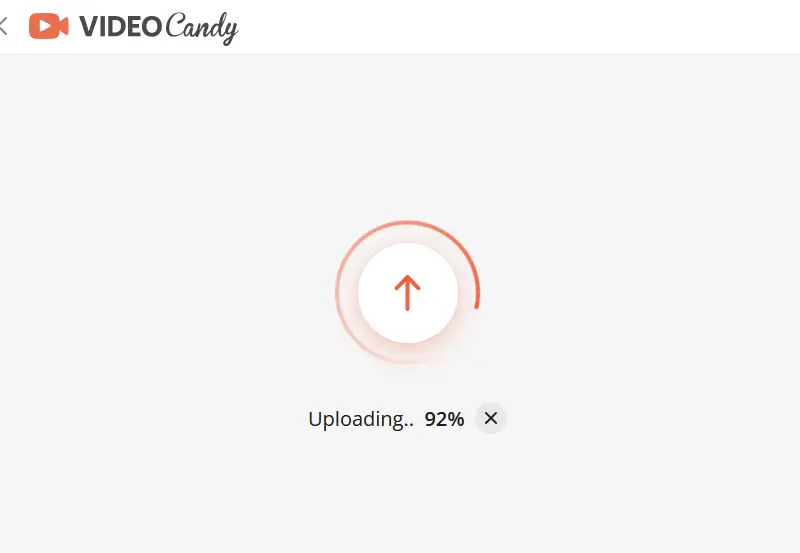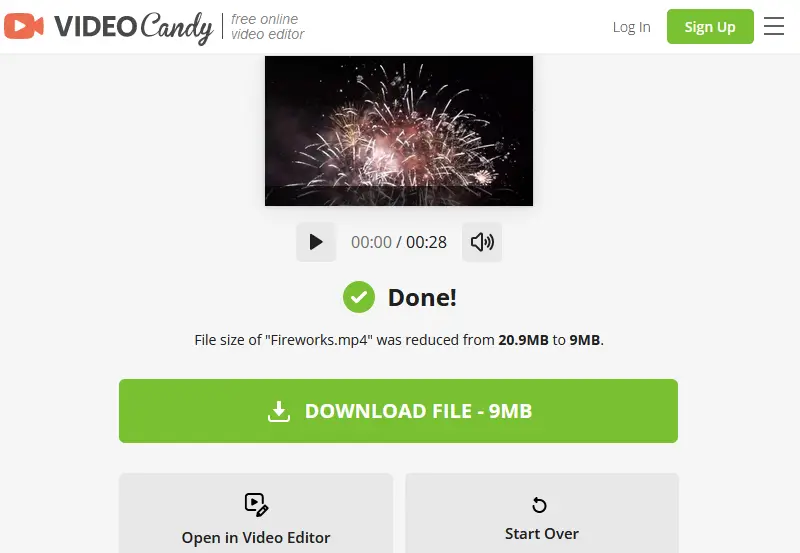Top 11 Video Compressors
In this article, we'll explore the top 11 video compressors, both for PC and online. They enable users to optimize their videos for various purposes.
In today's digital age, video content is becoming increasingly versatile and accessible. From social media to professional presentations, videos play a crucial role in capturing meaningful moments. As high-definition videos gain popularity, managing large files becomes crucial.
Whether you're a professional videographer, YouTuber, or simply someone looking to share videos effortlessly, these services are sure to revolutionize your video compression experience.
Online Video Compressors
Online services can be used on any device with internet access, meaning you can compress videos from anywhere without having to download or install any software. Let's delve into the leading online video size reducers currently available in the market.
| Program | Price | Quick conversion | Preview | Compression | Rating |
|---|---|---|---|---|---|
| Video Candy |
Free
|
Yes
|
Yes
|
69%
|
5.0 |
| Clideo |
Paid subscription
|
Yes
|
Yes
|
56%
|
4.0 |
| Veed.io |
Paid subscription
|
Yes
|
Yes
|
19%
|
4.0 |
| Kapwing |
Paid subscription
|
No
|
Yes
|
36%
|
3.0 |
| FreeConvert |
Free
|
No
|
No
|
45%
|
3.0 |
| InVideo |
Free
|
Yes
|
No
|
65%
|
4.0 |

How we picked video compressors
When selecting the best video file size compressors, our decision-making process revolved around these essential factors:
- Conversion speed. We assessed the tools' ability to quickly process videos, ideal for time-sensitive projects.
- Format compatibility. The broader the range of video formats supported by a compressor, the more versatile it is.
- Output quality. Preserving video and audio quality even after compression is paramount.
- Compression level. We measured how much smaller each converter could make the same video.
1. Video Candy
If you're looking for a fast and convenient way to compress and convert video files online, look no further than Video Candy. It is a fantastic web-based video compressing option that eliminates the need for desktop programs.
Using this file size reducer is a breeze. Simply upload your video files to the platform and let the powerful software do the magic. Within minutes, you'll have a perfectly compressed video that caters to your needs. The website also allows users to preview the video before saving it.
Advanced compression algorithms ensure that your videos maintain exceptional visual clarity and crisp audio, all while reducing file sizes to a more manageable and convenient format.
After compressing the video you can export the file or continue working on it using various editing tools. Whether you want to trim the video, crop it, add music, or incorporate subtitles, Video Candy empowers you to edit your video easily.
Our test:
During the test, we compressed an MP4 video with a size of 17.6 MB and a 1920x1080 resolution. The video compression process was swift, taking just a few seconds. The outcome was a considerably reduced file size of 5.5 MB. The program automatically chose the resolution of 720x404 pixels.
- Access: The free version allows one download per hour. Those who frequently need to shrink videos can opt for monthly or yearly subscription plans, or make a one-time payment for lifetime access.
- Supported Formats: MP4, MKV, WebM, AVI, MOV.
- Our Rating: 5/5.
If you lack experience in video compressing software or simply wish to avoid the hassle of adjusting compression levels, this platform is perfect for you. Give it a try and experience the remarkable capabilities of this impressive tool yourself.
2. Clideo
Clideo is a user-friendly online video compressor designed for managing videos. Whether you need to reduce the video size for easier sharing or optimize videos for web or mobile viewing, the service provides a straightforward solution. With its intuitive interface, you can upload your video, select the desired compression settings, and quickly obtain the compressed file.
The platform provides three compressing options. It enables users to set the level based on their preferences and requirements.
- Basic compression level allows for reducing the video file size while still maintaining great visual clarity.
- By choosing the strong compression, you will significantly compress an MP4 file. However, it's important to note that this comes at a cost to the video quality.
- The pro version of the service offers a superb compression option that ensures a small file size with minimal loss of quality.
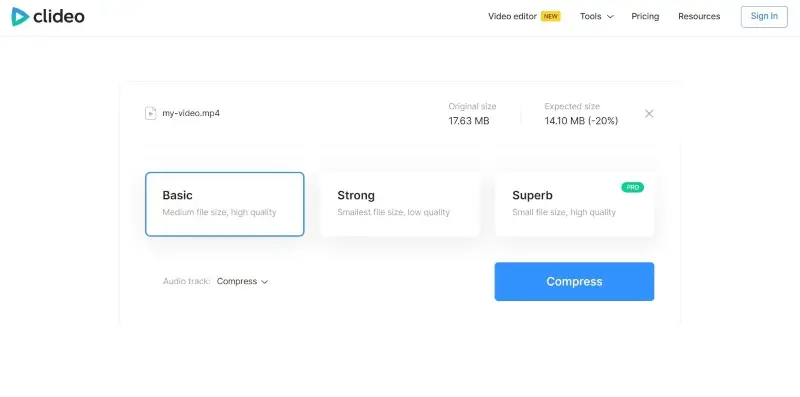
You also have the option to choose what to do with the audio track. You can select to keep it without any changes, remove the audio completely, or compress its size. This flexibility allows you to tailor the compression process according to your specific needs and preferences.
Aside from compressing the video, you can use the tool to merge, resize, crop, and cut it, and add music and subtitles.
Our test:
In the test, we used the same video with 1920x1080 resolution, initially sized at 17.6 MB. The process only took a few seconds. Basic compression without changing the audio resulted in a 20% size reduction to 14.10 MB. Strong compression with removing the audio reduced the video by 56% to 7.76 MB.
- Access: The free version of the file size reducer has limited options. Plus, you need to pay for a pro version to create projects without watermarks.
- Supported Formats: MP4, MOV, WMV, VOB, AVI, and more.
- Our Rating: 4/5.
Clideo has emerged as an efficient tool for video compression. With its user-friendly interface and swift operation, it makes the process seamless and hassle-free. Don't hesitate to try it out and experience the impressive capabilities of this tool for yourself.
3. Veed.io
Veed.io is an online video editing platform that allows users to compress videos easily and quickly. It offers a simple and intuitive interface, making it accessible to users of all skill levels.
You can adjust quality and resolution as well as advanced parameters such as bitrate, CRF, and framerate limit. This way you can get the optimal compression without sacrificing the video quality you require.
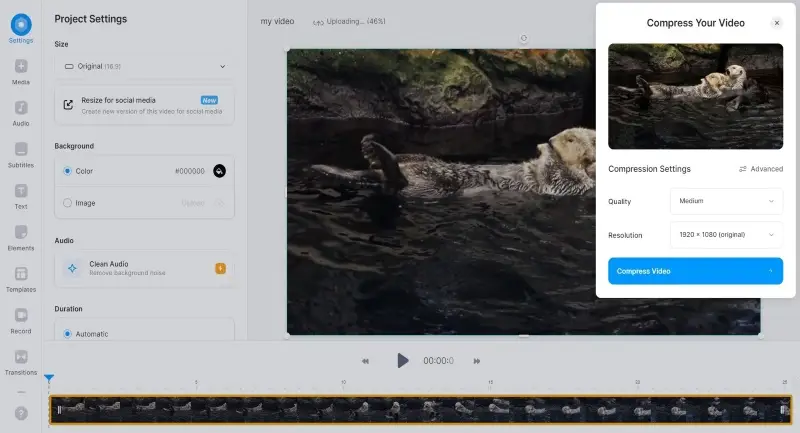
Using medium compression is a balanced choice for compressing videos. While it may not retain the same level of detail as high-quality compression, it still maintains satisfactory visual clarity while keeping the file size relatively smaller. Medium compression can be a suitable option for online streaming, sharing on social media platforms, or storing videos on limited storage devices.
The service offers a range of additional features, allowing you to edit videos before or after compression. You can trim, crop, add text to video or subtitles, integrate images, apply filters, and much more.
Our test:
In this test, the file size reducer was set to medium compression while maintaining the original resolution of the video. The compressor reduced the video size from 17.6 MB to 14.3 MB. This compression process was relatively quick, taking only a few seconds to complete.
- Access: The free version allows you to create videos up to 10 minutes long and export them with a watermark.
- Supported Formats: MP4, AVI, MOV, and more.
- Our Rating: 4/5.
With just a few simple steps, users can significantly reduce file sizes while ensuring that the content remains visual quality. Whether you're looking to conserve storage space, ease video sharing, or optimize loading time, Veed.io is a reliable solution that gets the job done seamlessly.
4. Kapwing
Kapwing is an online video editor that facilitates compressing videos effortlessly.
To compress a video online, you simply need to upload the file to the platform. You can import it from the device and cloud service, or paste a URL. Once the video is uploaded, you can make further adjustments and select the resolution and compression level.
By tweaking these settings, you can achieve the desired balance between quality and file size. The service shows the estimated file size as you select compression settings.
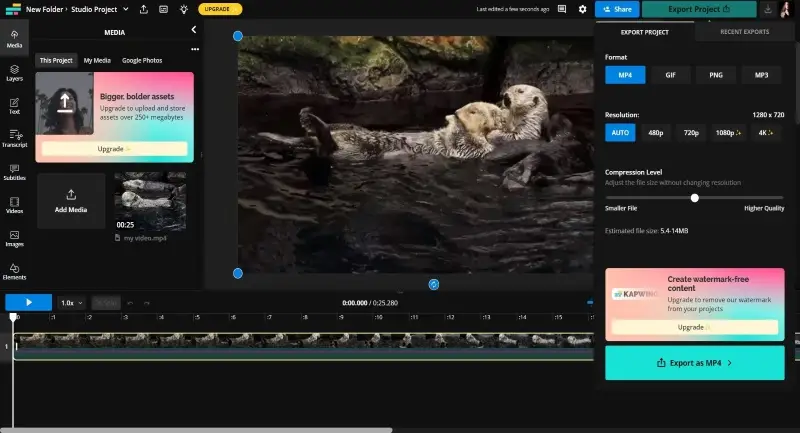
In addition to its compression capabilities, the service has a range of other video editing features. You can trim, crop, flip videos, add subtitles or captions, overlay images or GIFs, and even create collages and memes.
Overall, Kapwing is a great tool to reduce video size quickly and efficiently. Its capabilities simplify video compression and its perks make it a great selection for those seeking a free and simple-to-use tool. However, you have to sign in to your account to export compressed videos.
Our test:
By using medium compression with auto resolution, the service compressed the video from 17.6 MB to 11.2 MB. The downside was that the compression took considerably longer compared to previous services.
- Access: To eliminate the watermark in the output video, users need to upgrade to the paid version.
- Supported Formats: MP4, MOV, WebM, M4A, OGG, AVI.
- Our Rating: 3/5.
With its seamless interface, intelligent compression algorithm, and additional editing features, Kapwing makes the process of reducing video file sizes quick and simple. Give it a try today and unlock the potential of this video-compressing tool!
5. FreeConvert
FreeConvert is an online video compressor that provides an easy and fast way to compress and convert videos from different formats.
The service provides users with full control over their video compression settings. You can easily determine the desired file size, video quality, resolution, and maximum bitrate, allowing for a personalized and optimized compression experience. Plus, you can use the service to convert video to audio.
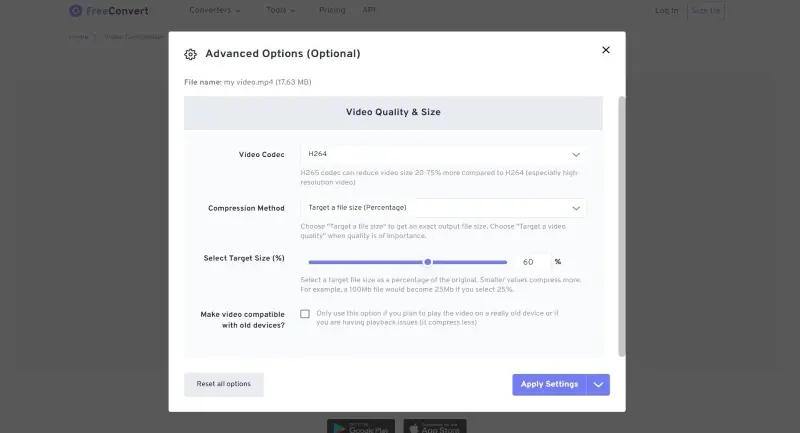
Once the compression process is complete, the video file size reducer offers multiple options to save or store your compressed clip. You can download the video to your device's local storage and upload it to Google Drive or Dropbox cloud service. Using a QR code to save it directly to a smartphone is perfect for sharing with friends or family.
Our test:
By running a test with standard settings, the initial video file size of 17.6 MB was reduced to 9.70 MB while maintaining the same resolution. The process took longer than expected, especially compared to other online services that can compress video files more quickly.
- Access: Free users can have 25 minutes per day for video conversions.
- Supported Formats: MP4, MOV, AVI, etc.
- Our Rating: 4/5.
With its generous free conversion allowance and intuitive interface, FreeConvert is a great video compressor for your needs. However, due to the long compression time, it might not be suitable for larger files. Give it a try and experience efficient and personalized video compression today.
6. InVideo
InVideo is an intuitive online platform designed for editing without the need to install any software.
To compress a video, simply upload your file directly to the website. Next, choose your preferred output settings such as frame rate, audio codec, and compression quality. Once done, you can download the optimized file after the processing is complete.
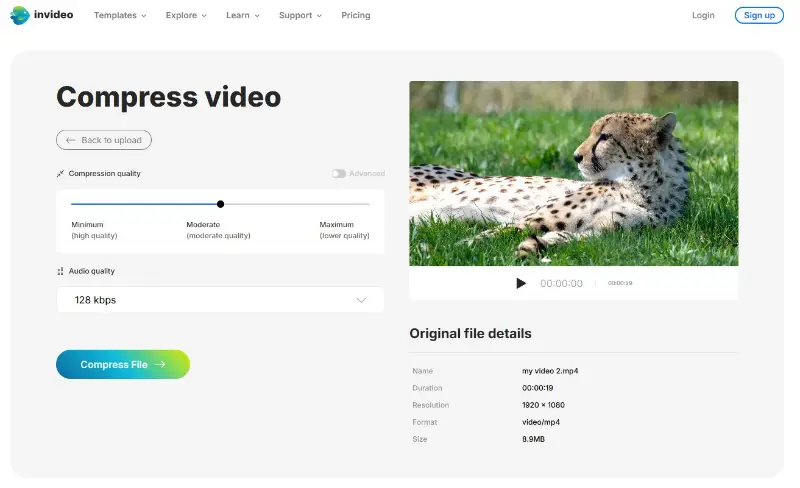
In addition to video compression, you can trim, resize, and add subtitles to the clips. The intuitive interface ensures that even beginners can navigate and utilize the tools effortlessly.
InVideo supports numerous formats, allowing users to customize parameters like resolution and bit rate. Its web-based functionality means no downloads or installations are needed, making it accessible from any modern browser on Windows, Mac, or Linux.
Our test:
We reduced a file size from 20 MB to 5 MB with minimal loss in quality. For more aggressive compression, the file size was reduced further to 2 MB, though the visual was noticeably lower. Striking a balance in settings is key to preserving the desired quality.
- Access: Free (with premium AI options available).
- Supported Formats: MP4, MOV, AVI, WebM, and others.
- Our Rating: 4/5.
InVideo is a user-friendly online solution for compressing videos while keeping their quality intact. It’s perfect for quick edits and adjustments without needing complex software.
Video Compressors for PC
In a world dominated by online services, offline video size reducers aim to provide users with a reliable and efficient solution for reducing video file sizes without the need for an internet connection. Now let's look at the best file size reducers for computers and the advantages of using them.
| Program | Available | Preview | Simple interface | Compression | Rating |
|---|---|---|---|---|---|
| HandBrake |
Windows
MacOS
Linux
|
Yes
|
No
|
22%
|
4.0 |
| HitPaw Compressor |
Windows
MacOS
|
Yes
|
Yes
|
70%
|
4.0 |
| VideoProc |
Windows
MacOS
|
No
|
Yes
|
50%
|
4.0 |
| FormatFactory |
Windows
|
No
|
No
|
19%
|
3.0 |
| MediaCoder |
Windows
|
No
|
No
|
42%
|
3.0 |
1. HandBrake
HandBrake is a popular and highly versatile open-source video compressor that works offline.
To compress a video using this software, you need to install the software and upload the video file you want to compress.
Then, set the desired output format and adjust the settings to reduce the file size. Finally, you can choose the destination folder and start the compression process.
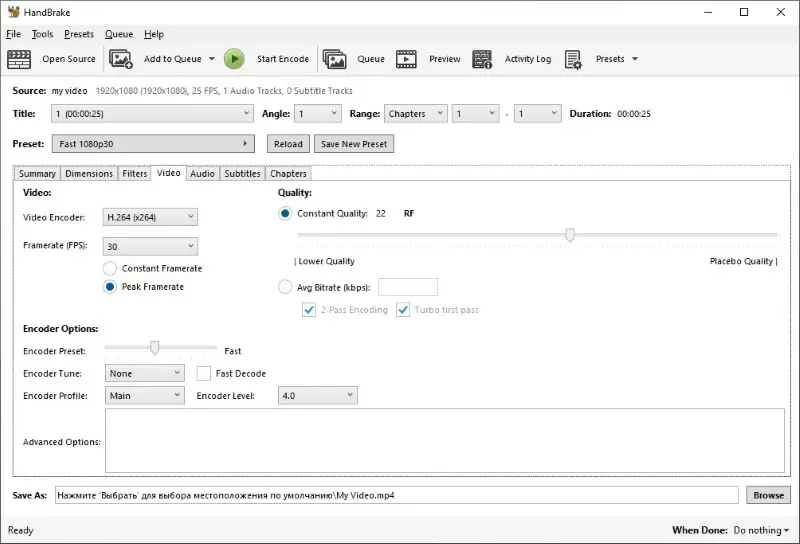
The service has preset video conversion and compression settings. For example, you can pick your device type (Android, iOS, PlayStation, etc.), and the MP4 compressor and converter tools are automatically set to work for that hardware. Users can resize and crop videos, add subtitles, and even restore old and low-quality videos.
HandBrake works as an excellent video converter, supporting multiple video formats with numerous parameters like FPS and codecs. This is an open-source software to reduce video file size that is available on Windows, Mac, and Linux. However, it is hardly what we would call a modern design.
Our test:
The maximum compression reduced the file size from 17.6 MB down to 316 KB. Although the file size was greatly reduced, the resulting video quality was too low to be viewed comfortably. When using the medium settings, the video was reduced to 9.50 MB while maintaining much better video quality.
- Platform: Windows, Mac, and Linux.
- Access: Free.
- Supported Formats: MP4, M4V, MKV, MOV, AVI, WebM, and others.
- Our Rating: 4/5.
HandBrake is a powerful tool for compressing videos, making them more manageable for storage or sharing purposes. However, it's important to find a balance between file size and maintaining good visual integrity.
2. HitPaw Compressor
When it comes to reducing video file sizes without compromising quality, HitPaw Compressor is a powerful tool that stands out.
Compressor offers a simple and intuitive user interface, making it accessible for both beginners and experienced users. You can start using a video size reducer with just a few clicks. To ensure you maintain video quality, you can preview the video before compressing it. This way, you can make adjustments if necessary.
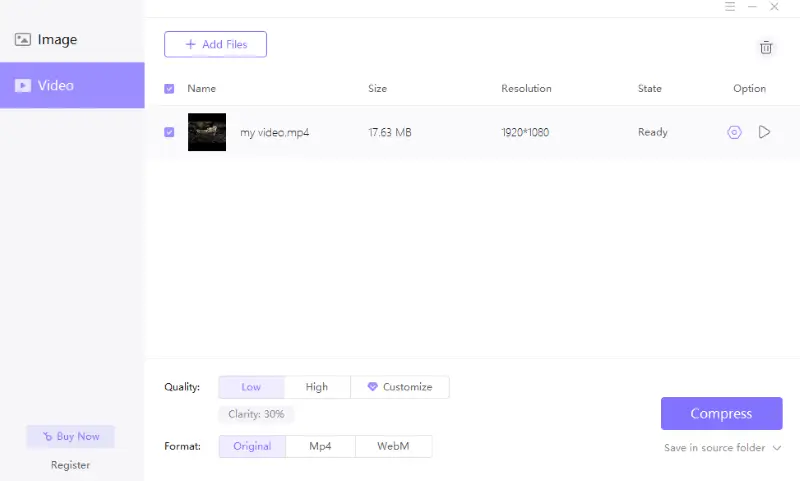
This video and image size reducer utilize advanced compression algorithms that effectively reduce file sizes while minimizing quality loss. It also allows for batch processing, enabling you to reduce video size simultaneously. This feature saves you valuable effort and time.
The sleek and modern design of the interface enhances the overall user experience. Its intuitive layout and navigation make it effortless for users, even those who don't know how to compress a video, to use the software effectively.
Our test:
With low-quality settings, the application reduced the size of a video from 17.6 MB to only 5.30 MB. The video size compressor has found the perfect balance between file size and video quality and compressed video still looked great.
- Platform: Windows, Mac.
- Access: The trial version allows you to add 5 files at once. Customizable quality settings are only available with a paid subscription.
- Supported Formats: MP4, WMV, AVI, FLV, MOV, MKV.
- Our Rating: 4/5.
HitPaw Compressor stands out as a reliable and efficient tool with a modern and user-friendly interface. Users of all backgrounds can effortlessly navigate through the software and achieve optimal video-compressing results.
3. VideoProc
VideoProc is a powerful video processing software. It is designed to edit, convert, resize, and adjust videos and has a tool to reduce video size.
You can compress multiple video files at once, saving time and effort. This feature is particularly useful when you have a large number of videos that need compression. However, if you use a free version of the service each video can be 5 minutes maximum.
Choose a compression level ranging from 10% to 100% for file size reduction. The service will provide an estimated size for the compressed file. Additionally, you can specify the desired resolution and format (MP4, MOV, or MKV).
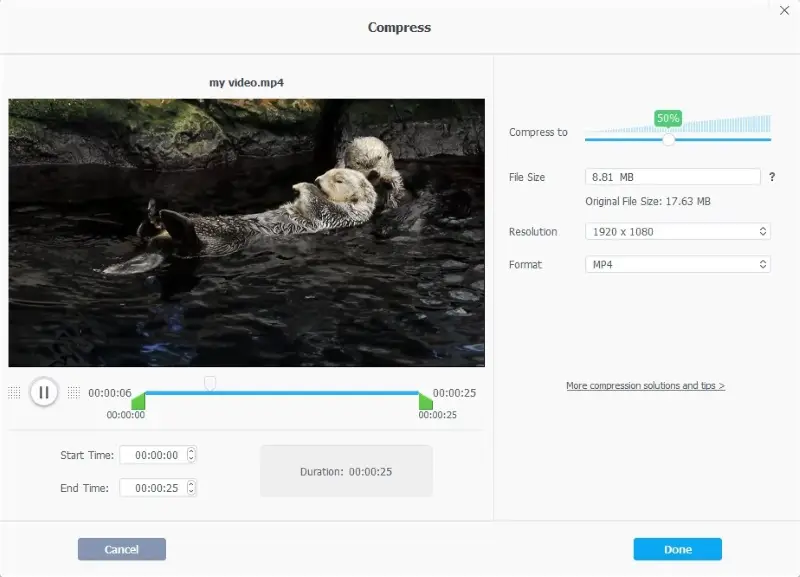
The MP4 video compressor also comes with basic editing tools that allow you to trim, merge, rotate, crop clips, add subtitles, and apply various effects to your videos before compressing them. This adds an extra layer of customization to your compressed videos.
Overall, VideoProc offers a comprehensive set of features for video conversion, compression, editing, and more. This makes it a powerful tool for both professionals and casual users.
Our test:
50% compression reduced the original file size of 17.6 MB to 8.81 MB. What's fascinating is that even with this level of reduction, the visual quality of the video remained pleasant to the viewer.
- Platform: Windows, Mac.
- Access: The free version allows to compression of videos up to 5 minutes long.
- Supported Formats: MP4, MKV, MOV, etc.
- Our Rating: 4/5.
VideoProc Compressor offers a reliable and user-friendly solution for shrinking videos without compromising quality. With its wide range of format support, customizable compression settings, and batch processing capabilities.
4. FormatFactory
FormatFactory is another free video compressor with a built-in conversion tool that we can recommend. It is among the most fully loaded video software on the market, so you should be able to pick a format that suits you.
There are easy-to-understand output settings that allow users to customize the compressed file. You can even set the file size limit and the application will automatically shrink the video to this size.
In the same output window, you can select resolution, bitrate, and FPS, and change audio settings. Along with its primary function of video compression, the service also provides the feature of merging multiple videos and images into a single file.
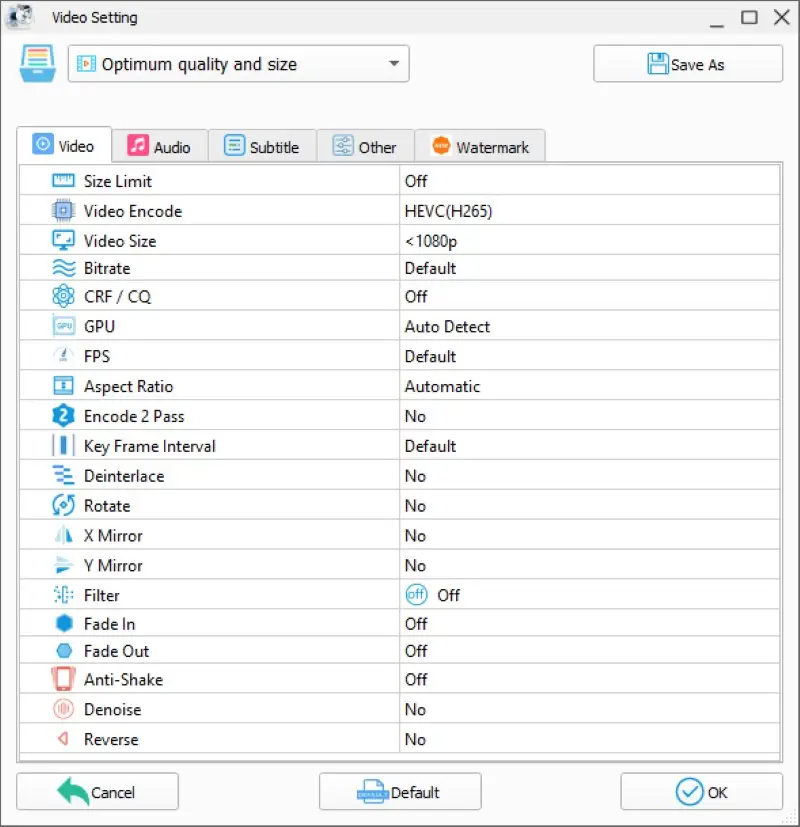
Nevertheless, the user interface is outdated and not very intuitive. It may take some time for new users to navigate through the various options and settings.
Another notable tool of Format Factory is the ability to batch compress videos. This saves time and effort, especially when dealing with a large number of videos. You can add several videos to the queue and let the video compressing service shrink them simultaneously. It will save you from the hassle of processing each video individually.
Our test:
By optimizing the settings we were able to reduce the size of the original video from 17.6 MB to 13.68 MB. During the test we experienced several failures, resulting in incomplete or unsuccessful conversions. This can be frustrating for users who rely on the software for their needs.
- Platform: Windows.
- Access: Free.
- Supported Formats: MP4, 3GP, MPG, AVI, WMV, FLV, SWF.
- Our Rating: 3/5.
Format Factory serves as an excellent tool for compressing videos with ease while maintaining the desired quality. With its user-friendly interface and extensive format support, the file size reducer empowers users to compress video files for various purposes.
5. MediaCoder
MediaCoder is a versatile video transcoding software renowned for its extensive format support and robust compression capabilities.
The video compressor supports a wide range of audio and video formats, including popular ones like MP4, AVI, MKV, MP3, AAC, and more. This ensures compatibility with various playback devices and editing software.
This program offers comprehensive options for video compression. Users can adjust parameters such as bitrate, resolution, frame rate, and codec settings to optimize file sizes while maintaining quality suitable for their needs.
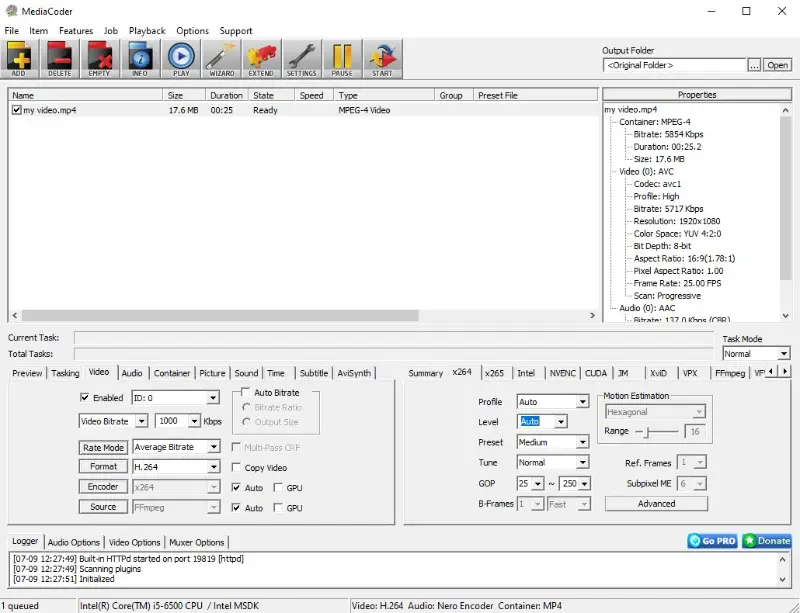
The software supports batch processing, allowing users to queue multiple files for conversion or compression simultaneously. However, the interface looks outdated and can be complex due to the myriad of features.
For users with specific requirements, the program provides access to advanced settings like audio/video synchronization, subtitle integration, and GPU acceleration, enhancing the speed for supported hardware.
Our test:
We used the same file to compress a video originally sized at 17.6 MB. After processing with the software, the file size was reduced to 10.2 MB.
- Platform: Windows.
- Access: Free.
- Supported Formats: MP4, M4V, VDR, MKV, AVI, and more.
- Our Rating: 3/5.
In conclusion, MediaCoder stands out in the realm of video compressors due to its extensive feature set, flexibility, and ability to cater to both casual users and professionals seeking precise control over their media transcoding and compression tasks.
Video compression types
| Aspect | Lossy Compression | Lossless Compression |
|---|---|---|
| Data Loss | Loss of some data | No data loss |
| File Size | Smaller | Larger |
| Quality | Lower (due to data removal) | Higher (preserves quality) |
| Use Case | Streaming, online videos (e.g., MP4, WebM) | Archiving, editing (e.g., PNG, FLAC) |
FAQ
- Why is video compression necessary?
- Video compression is essential for efficient storage and transmission of video content. Uncompressed videos can be extremely large, making them impractical for streaming, online sharing, or storing on devices with limited storage capacity.
- How does a video compressor work?
- Video compression works by employing various algorithms that eliminate redundancy in the video data. This can include spatial (repeating patterns within a single frame) and temporal redundancy (repeating patterns across multiple frames).
- What are the common video compressing standards?
- Common video compression standards include H.264 (AVC), H.265 (HEVC), VP9, and AV1. These standards dictate the algorithms and methods used to compress and decompress video content.
- What is the difference between lossless and lossy compression?
- Lossless compression preserves all the original data, resulting in no loss of quality when the video is decompressed. Lossy compression, on the other hand, sacrifices some data to achieve higher compression ratios, leading to a reduction in video quality.
- How does bitrate affect video compression?
- Bitrate is a crucial factor in video compression, representing the amount of data processed per unit of time. Higher bitrates generally result in better video quality but require more storage or bandwidth.
- How does hardware acceleration impact video compression?
- Hardware acceleration, such as graphics processing units (GPUs) or dedicated video encoding/decoding chips, can significantly speed up the compression and decompression processes, making video playback and streaming more efficient.
Final Words
Remember, choosing which one is the best video file compressor ultimately depends on your specific needs. Consider the formats you work with and the level of customization and control you require. Therefore, it's recommended to try out different options and determine which one suits your needs and preferences the most.