Best 5 Free Screenshot Software for Windows
Capturing and sharing information quickly has become a necessity. Whether you're a student, professional, or casual user, having the right tools at your disposal can make all the difference.
We've compiled a list of the best free screenshot software for Windows 10 to help you find the perfect program for your needs. From simple screen grabs to advanced editing options, these free applications offer a range of features to enhance your productivity and streamline your workflow.

How we chose the free screenshot software
To bring you the most reliable recommendations, we followed a thorough approach in evaluating each option. Here’s a glimpse into the process:
- We began by defining key criteria that are essential for effective screenshot software. These included ease of use and breadth of functions.
- We scoured the internet for popular and highly-rated free screenshot tools. Reviews and software ratings were examined to compile an initial list of potential candidates.
- We verified that each screen recorder is fully compatible with Windows 10, so there are no issues with updates or system configurations.
- We factored in security and privacy, so that the applications do not collect unnecessary data or compromise confidentiality.
By following these steps, we ensured that our list of the best free screenshot software for Windows 10 is both comprehensive and reliable.
Icecream Screen Recorder
Icecream Screen Recorder is a popular choice for users seeking a versatile and user-friendly snapshot software for Windows 10.
The screenshot taker boasts an intuitive interface that is easy to navigate, even for beginners. The main features are readily accessible from a simple toolbar, allowing users to capture screenshots and record videos on Windows with minimal effort.
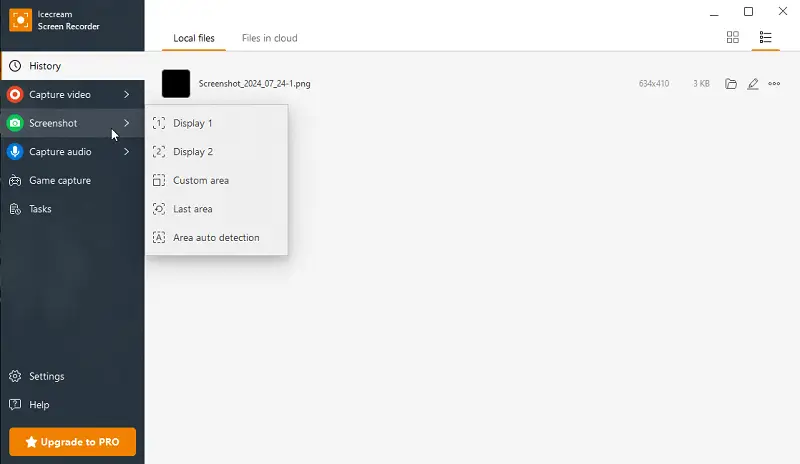
Features:
- Offers several capture modes including full-screen and custom selected area. This flexibility ensures that users can capture exactly what they need.
- Although primarily a free screenshot app, it includes useful annotation tools such as text to photo, arrows, and shapes. These instruments allow adding customization and highlighting important details on their screenshots.
- The program includes a basic image editor. After taking a screenshot, users can crop, blur screenshots, or draw on their output pictures.
- The software also supports video recording with options to include audio. This makes it the perfect choice for capturing both static images and dynamic content.
- A standout feature is the ability to directly share screenshots and recorded videos. Users can quickly upload their files to cloud storage and generate shareable links.
- The program supports a variety of file formats for screenshots, including PNG and JPEG. This flexibility allows users to choose the format that best fits their needs.
- Users can set up specific keyboard shortcuts for actions such as capturing screenshots or starting and stopping videos.
Performance
The software captures screenshots smoothly without significant delays or lag, even on systems with less powerful computer specs.
System requirements:
- OS: Windows 11, Windows 10, Windows 8.1, Windows 8, Windows 7
- Processor: Intel, AMD or any other compatible processor, 2.66Ghz
- Ram: 4GB of RAM minimum (8GB for better performance)
- Display resolution: 1280x720 minimum
- Disk space: 150MB - 5GB
Aiseesoft Screen Recorder
Aiseesoft Screen Recorder is a versatile app designed for capturing high-quality screenshots and recording PC activities on Windows 10.
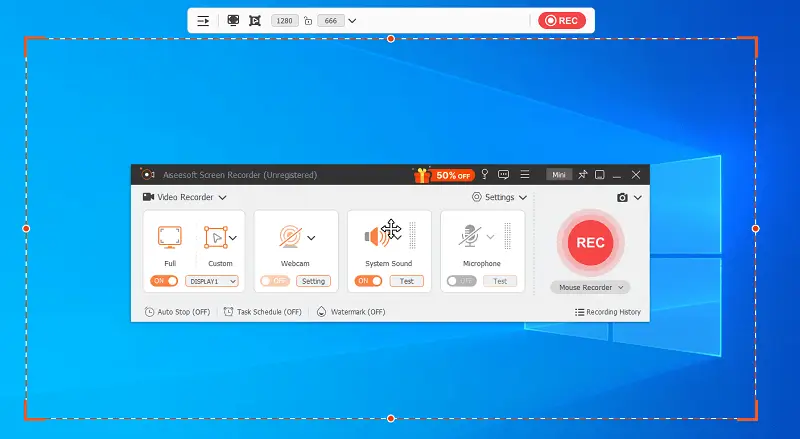
The interface is clean, featuring easy-to-navigate controls. A centralized dashboard gives users quick access to key functions such as screen capture, recording, and editing.
Features
- Supports taking long pictures of scrolling windows, which is ideal for screencasting extended content that goes beyond the visible area.
- Besides screenshots, the software can record display activities, making it suitable for creating video guides, gameplay videos, or capturing live streams.
- This free screenshot app supports various file extensions for saving images, including PNG, JPEG, BMP, GIF, TIFF, and more.
Performance
During testing, the screenshot program performed efficiently. The built-in editor operated without lag or delays.
System requirements:
- OS: Windows 11 - 7
- Processor: Intel i3 or better multicore processor, 2GHz or above
- Ram: 4G RAM or more
- Graphics card: NVIDIA GeForce 8 and above. Or AMD HD 3800 and above
- CPU: At least dual-core CPU, clocked at 2.0GHz above
ScreenRec
ScreenRec is a software designed to help users create high-quality video with ease. It offers a range of functionalities that make it a good screenshot program for both personal and professional use.
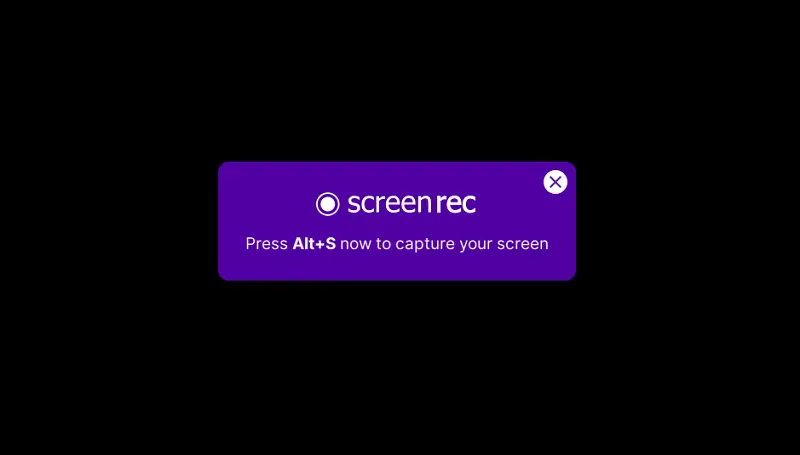
Features
- Captured pictures are automatically uploaded to screenshot taker's cloud storage, where they are organized and easily accessible.
- With cloud integration, the program not only stores your files but also provides direct sharing links.
- In addition to screen capture, the application supports video recording. It lets you capture your desktop and audio simultaneously, which is perfect for making educational videos, presentations, or walkthroughs.
- Gives insight into how content is being used or received, with basic analytics to track views or engagement metrics for shared recordings and images.
Performance
This free screen capture tool is designed to be resource-efficient, running smoothly with minimal impact on your system’s performance.
System requirements:
- OS: Windows 7 or above (32 & 64-bit supported)
- Processor: Intel Pentium 4 processor or later that's SSE2 capable
- Ram: At least 1024 MB
- Other: MS Visual C++ Redistributable 2015 64 bits
Lightshot
Lightshot is a popular free screenshot app for Windows 10 that stands out for its simplicity and functionality.
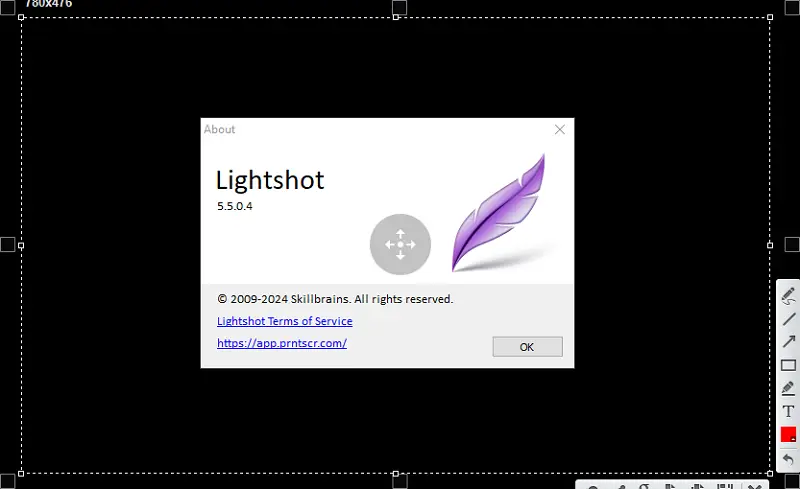
The software features a minimalistic design that makes it easy to take screenshots with just a few clicks. Once installed, you can initiate a screenshot by pressing the "Print Screen button", which activates the tool and allows you to select the desired area of your desktop quickly.
Features
- Users can capture the entire screen or select a specific area by dragging the cursor.
- After capturing, the program provides basic annotation tools such as shapes, notes, and lines. You can also highlight areas and blur sensitive information.
Performance
The screenshot taker is lightweight and runs in the background without affecting overall system performance.
System requirements:
- OS: Windows 7, 8, 10, or 11
- CPU: Intel Core i5 or AMD Ryzen 5 processor
- Ram: 8 GB or higher
- Storage: 500 MB of available disk space
- Display: 1920 x 1080 resolution or higher
- NET Framework: Version 4.5 or later
Greenshot
Greenshot is a free and open-source screenshot software for Windows, designed to help users quickly take and annotate images with ease.
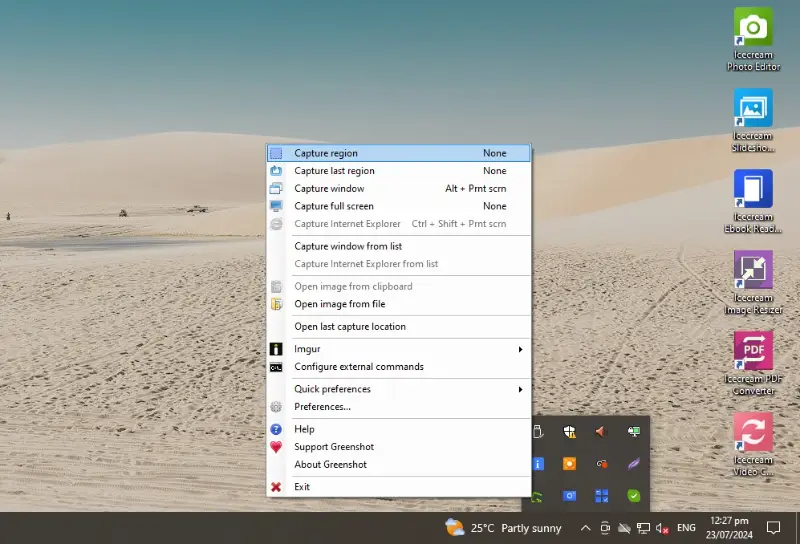
The interface is straightforward and minimalistic, with quick access to options like full screen, window, or region capture.
Features
- Includes a built-in image editor for adding annotations, highlights, text, and shapes, making it ideal for creating video tutorials or detailed feedback.
- Supports exporting in multiple formats such as PNG, JPEG, BMP, and TIFF.
- Offers seamless integration with cloud services like Dropbox, Imgur, and Microsoft Office, enabling quick sharing and storage.
Performance
In practical use, Greenshot is responsive and reliable, handling multiple tasks without slowdown. The editor performs smoothly, providing a user-friendly experience even on modest hardware.
System requirements:
- OS: Windows 11 - 7 (64-bit and 32-bit supported)
- Processor: Intel or AMD processor, 1GHz or faster
- Ram: 1 GB RAM minimum, 2 GB or more recommended
- Disk space: Around 20 MB free for installation
FAQ on screenshot software
- How do I handle screenshots if my system freezes?
- If your PC crashes or freezes, you may lose any unsaved screenshots. To avoid this, ensure that images are saved automatically to a safe location.
- Can I take a screenshot without saving it to a file?
- Yes, some tools allow you to capture a screenshot and copy it directly to the clipboard. You can then paste the resulting picture into a document, email, or image editor like GIMP or Photoshop or any other one.
- Can I automate screen capture?
- Yes, some scripts allow you to automate the process of taking screenshots at scheduled time intervals or based on specific triggers, which can be useful for monitoring or documentation purposes.
- What’s the difference between a screenshot and a screen recording?
- A screenshot is a still image, while a recording captures a video of your display.
- Can I capture scrolling content in a screenshot?
- Yes, some apps like Snagit or browser extensions allow you to take images of scrolling pages.
- Can I customize shortcuts?
- Many tools let you assign custom hotkeys to take screenshots faster or to trigger specific modes like full screen, window, or region.
Conclusion
In conclusion, finding the best free screenshot software for Windows 10 can significantly enhance your productivity and ease of communication.
The programs we've explored in this article offer a variety of features that cater to different needs, whether you're looking for simplicity, advanced editing capabilities, or seamless sharing options.
Each of these free screenshot takers provides a unique set of benefits, ensuring that you can capture and manage your screen content effectively.


