How to Extract Audio from Video
Wondering how to take audio from a video without losing quality or spending hours trying to figure it out?
Whether you're looking to extract music from a YouTube clip, grab a podcast-worthy soundbite, or save a speech from a webinar, it’s easier than you think.
In this guide, we'll show you different ways to get audio from video files on Windows, Mac, mobile devices, and the internet. By the end, you'll know exactly how to save only the sound you need, no matter what kind of device you're using.
Method 1. Icecream Video Converter
- Platform: Windows
Icecream Video Converter is ideal for anyone who wants to pull audio from a video without getting into complicated software. With support for popular formats like MP4, MOV, AVI, and MKV, the program simplifies the process of turning visual content into standalone sound.
Whether you're working on music clips, interviews, or screen recordings with audio, it gets the job done with minimal effort.
How to extract audio from video using Icecream Video Converter
- Head to the official site and download the free media converter. Follow the prompts to set it up.
- Launch the app, then click "Add file" to import the clip you want to change.
- In the dropdown next to the preview, choose an output format depending on your needs.
- Use the "Save to" menu to decide where the result will be saved.
- Press "Convert" and let the program process your input.
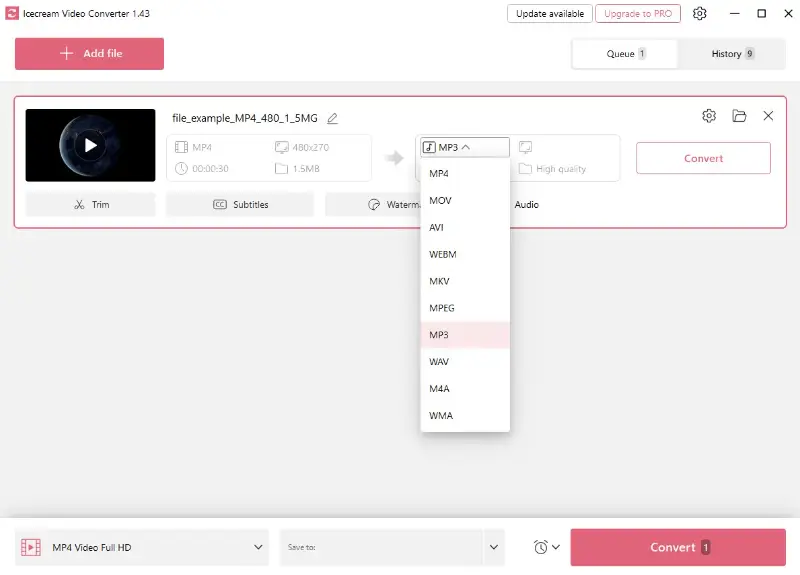
Pros:
- The layout is clean and simple, with intuitive controls that don’t require any technical experience.
- You can process multiple videos at once, which saves time if you’re working with a larger collection.
- Allows exporting to several popular audio types like MP3, WAV, M4A, or WMA, covering most basic needs.
- Offers trimming and quality adjustment.
Cons:
- Advanced users might miss options to tweak bitrate, sample rate, or other detailed output settings.
Method 2. VLC Media Player
- Platform: Windows, macOS, Linux
VLC Media Player is a versatile, open-source program. What many don’t realize is that it includes a built-in conversion tool that allows you to rip audio directly from video clips. It’s a handy option if you already have the media player installed and need a quick extraction without fuss.
Ideal for those looking for a simple, no-frills approach to get sound from visual content.
How to get audio from a video in VLC
- Install VLC from the official website and open the app.
- Go to "Media > Convert / Save" and hit "Add" to select your video.
- Click "Convert / Save" again, then pick "Audio – MP3" as the profile.
- Choose an output folder and name your file.
- Press "Start" and allow the software to complete the process.
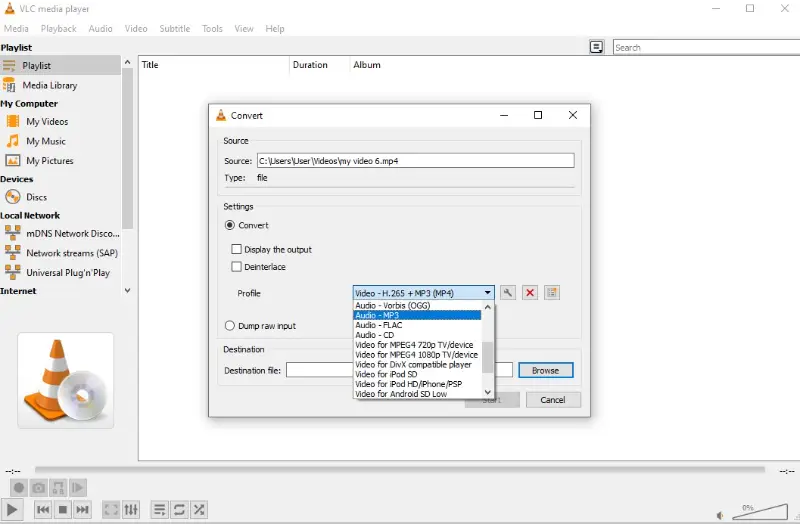
Pros:
- Completely free with no limitations or trial restrictions.
- Compatible with a wide range of input and output formats.
- Already installed on many systems, making it a convenient choice.
- Reliable for quick extractions with minimal setup.
Cons:
- Conversion settings may be confusing for those unfamiliar with the interface.
- Doesn’t offer any tools for adjusting the track after you extract audio from video.
Method 3. Audacity
- Platform: Windows, macOS, Linux
Audacity is a flexible, open-source editor that enables users to isolate soundtracks and apply a wide range of enhancements. Once the FFmpeg plugin is installed, the software can read many file types and display their waveforms for detailed changes.
It's a great solution when you need more than just a basic tool — perfect for podcasts and audio recording, interviews, or music projects.
How to take audio from a video with Audacity
- Download the software from the official website and install the FFmpeg extension when prompted.
- Launch the program and select "File > Open" to load your clip.
- Once imported, the audio will appear as a timeline you can modify.
- Use the editing tools to cut, fade, or adjust any part of the track as needed.
- Navigate to "File > Export > Export as MP3" (or choose another format) to extract audio from video and save your work.
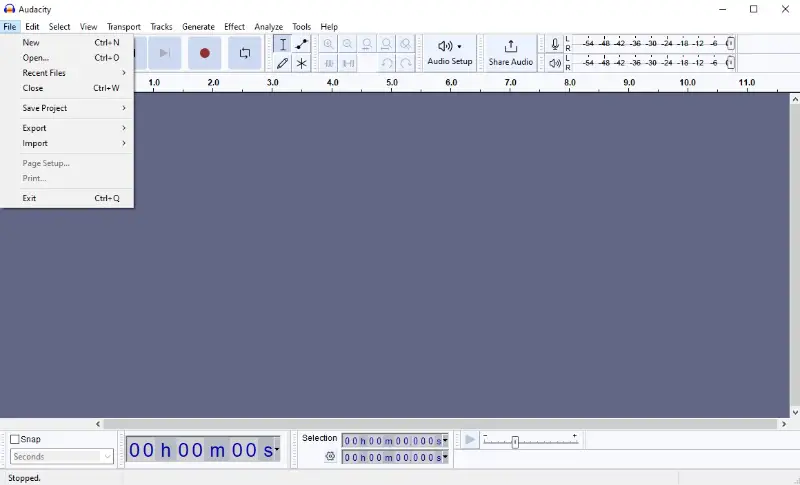
Pros:
- Offers complete control over the resulting track, with advanced features like filters, fades, and noise cleanup.
- Supports various formats through optional plugin integration.
- Totally free and supported by an active community.
- Useful for anyone needing to fine-tune recordings or remove unwanted elements.
Cons:
- Requires an additional plugin (FFmpeg) to process files.
- The interface may be too complex for those seeking a quick and simple solution.
Method 4. Audio Extractor
- Platform: Web-based (accessible from any device)
Audio Extractor supports formats like MP4, AVI, MOV, and others, so it is useful for quick tasks where you need only the sound portion with no extra features. It is a free online service designed to pull audio tracks from videos in your browser.
Its clean interface and direct approach make it ideal for fast extractions without downloading software.
How to separate audio from video using Audio Extractor
- Visit Audio Extractor in your preferred browser.
- Press "Open video" and choose the one you want to process from your device.
- Select an output option such as MP3, WAV, FLAC, M4A, or others.
- Click "Extract audio" and wait for the process to finish.
- Download the resulting file once it’s ready.
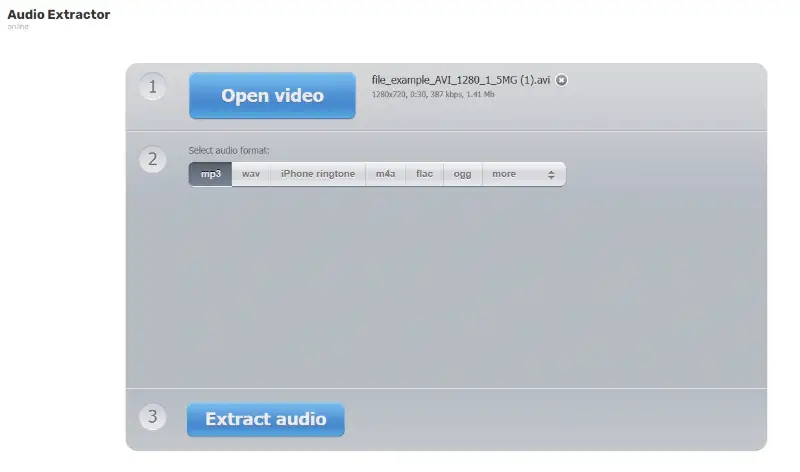
Pros:
- Works entirely online with no account or installation required.
- Supports many audio formats, including lossless options like FLAC.
- Extremely easy to use, even for beginners.
- Quick processing and minimal wait time for small to medium files.
Cons:
- Doesn’t offer any video trimming or editing features.
- Limited upload size and no batch processing option.
- Privacy might be a concern for sensitive content.
Conclusion
You can now get audio from a video in a number of ways, whether you're using your computer, phone, or the internet.
There are tools for every need and skill level, from simple drag-and-drop converters to more advanced software. Pick the method that works best for you, and you'll have clear, clean sound in no time.
You don't have to dig through clips to listen again. Your perfect audio file is only a few clicks away.


